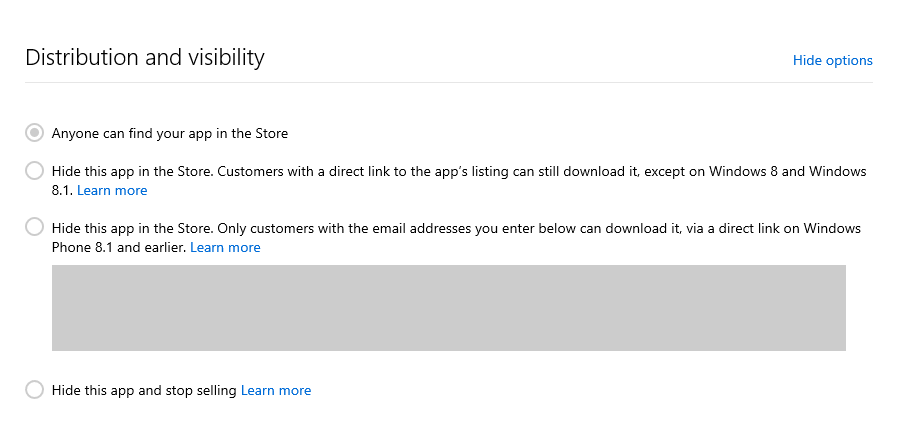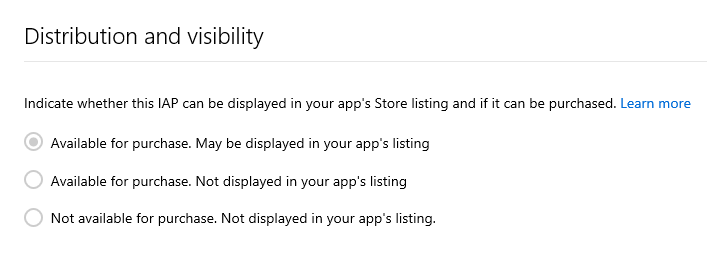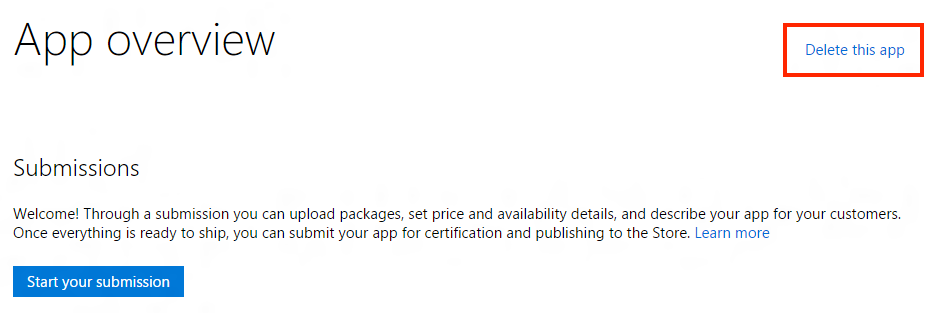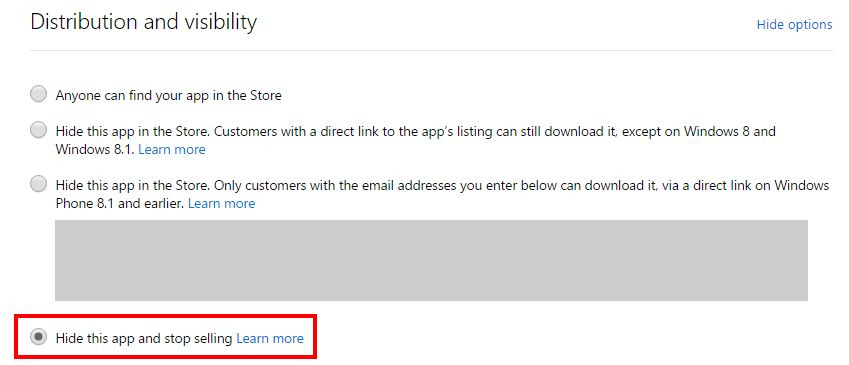In this post I’ll describe the different options available to show or hide an app, the capability of distributing apps only to testers, and the options that exist to remove an app and make it unavailable for purchase.
Defining the app distribution and visibility, and use this for beta testing
By default, your app will be available in the Store for all customers to find via searching, browsing, and a direct link.
Dev Center also offers several options to limit your app’s visibility and accessibility. During the app submission process, you will be asked to select the “Distribution and visibility” for your app. There are four options available:
Each of these options has a different impact on the app’s availability and visibility in the Store, as seen in this table:
| Option | Intended Use | App is searchable in Store | App is visible in Store (direct link) | Customers that can use the app |
| 1. “Anyone can find your app in the Store” | General availability of app | Yes | Yes | All customers (**) |
| 2. “Hide this app in the Store. Customers with a direct link to the app’s listing can still download it, except on Windows 8.x” | Limited distribution or testing of an app | No | Yes | WP7.x, WP 8.x or Windows 10 customers with a link to the app |
| 3. “Hide this app in the Store. Only customers with the email addresses you enter below can download it, via a direct link on Windows Phone 8.x” (*) | Beta testing on WP 7.x and WP 8.x devices | No | Yes (only for customers on the beta list) | Customers with a WP 7.x or WP 8.x, designated by you in Dev Center (via email address) and with a link to the app. Customers using Windows 8, 8.1 or 10 will not be able to download the app. |
| 4. “Hide this app and stop selling.” | Testing apps on Windows 10 devices using promo codes (for both free and paid apps); also used to “Delete” an app | No | Yes (listing is visible, but no new customers can download it) | Customers that previously owned this app can download again, as well as new Windows 10 customers using promo codes can acquire the app |
* This is exactly the same Beta capability available previously in the Windows Phone Dev Center. The same app can now be moved from Beta to public release, though can’t be moved back.
** WP 7.x, WP 8.x, Windows 8.x and Windows 10
Note: Any reference to Windows 10 in this blog refers to any device running Windows 10: PC, Tablet and Windows Phone.
Your chosen setting can be changed at any time, and the change will apply in 24 hours. Apps can be converted from WP beta (option 3) to any other option, but once changed, can’t be moved back to option 3.
Important: In all cases, including when hiding the app, customers may be able to see your app’s Store listing if they have access to the direct link. So if you are publishing a hidden app, or stop selling an app, and don’t want customers to find out information about your app, we recommend submitting description, screenshots and icon and, if possible, a name that won’t reveal confidential information about the app.
Read the Distribution and visibility documentation for more details.
Beta testing for Windows Phone 8.x users can be managed through option 3. Testing for Windows 10 users (Mobile or desktop) can be managed through option 4, along with the use of promotional tokens. You can read more in the beta testing and targeting distribution documentation.
In-app product (IAP) distribution and visibility
Dev Center also allows you to set a custom “Distribution and Visibility” option for in-app products. There are three options available:
Each of these options has a different effect, as seen in this table:
| Option | Intended Use | Returned in the LoadListingInformation API? | IAP Visible in Store app page** | IAP can be acquired within the App |
| 1. “Available for purchase. May be displayed in your app listing.” | All IAPs available for purchase by customers. | Yes | Yes | Yes |
| 2. “Available for purchase. Not displayed in your app listing.” | IAPs you want to make available from within the app, but not promote to new customers in your listing | Yes | No | Yes* |
| 3. “Not available for purchase. Not displayed in the Store app page. | IAPs no longer available for purchase (except Windows 8.x) (**) | No | No | Yes: Windows 8.x*No: Windows 10 and Windows Phone. Customers on any supported OS with a promo code can acquire the IAP. |
* This feature is not supported on Windows 8.x: we recommend removing the IAP from your app code and re-publishing to remove the IAP for all customers.
** This information is visible in Windows 10 Store
Changing the visibility or distribution of your IAP will not impact customers that have already purchased it. The value set in the app submission can be changed any time, and the IAP’s visibility change will apply in 24 hours. For beta testing IAPs, we recommend including the IAP in the app, so beta testers can use it, and set the price to free during the test period. Read the IAP distribution and visibility documentation for more info.
Deleting apps
If you want to delete an app that you’ve never submitted to the Store, click the “Delete this app” link in the upper right corner of its App overview page. Once you confirm, the app will be removed from your dashboard. Keep in mind that this also releases the reserved name, and someone else could use it.
You can’t delete an app from your dashboard once it’s been published. If you want to “unpublish” an app and prevent any new customers from acquiring it, create a new submission and select “Hide this app and stop selling” in the Distribution and visibility section. This will hide the app’s listing and will prevent any new customers from acquiring the app. Customers that already own your app can continue to use the app, and can re-install it.
You can’t delete an app from your dashboard once it’s been published. If you want to “unpublish” an app and prevent any new customers from acquiring it, create a new submission and select “Hide this app and stop selling” in the Distribution and visibility section. This will hide the app’s listing and will prevent any new customers from acquiring the app. Customers that already own your app can continue to use the app, and can re-install it:
As we continue to roll out new features and tools for Dev Center, please let us know if there are issues ( via developer support) or new features you’d like to see included in future releases (user voice).