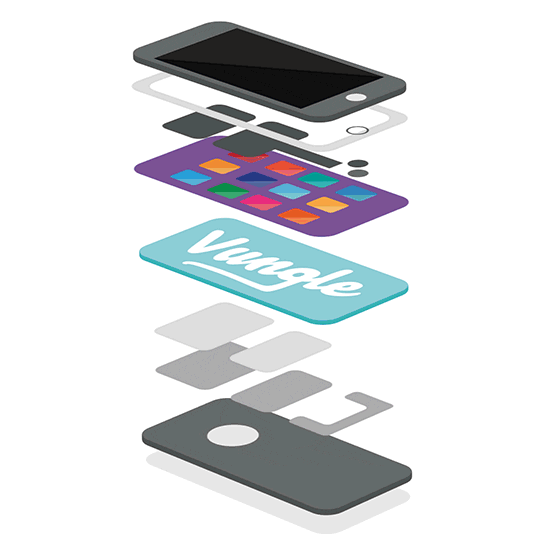
About 35% of game developers currently use mobile video ads, and many find it a great source of revenue that can actually enhance UX. With this partnership, Microsoft now offers easy integration with one of the leading global monetization platforms for Windows developers.
If you’re ready to give in-app video ads a try, this guide will show you how to quickly integrate the Vungle SDK into your app so you can start earning revenue – in five easy steps. The code samples in this guide are in C#, but we provide sample app files in C#, C++, Visual Basic, and DirectX+XAML.
A few notes before you get started…
- The integration requires a Vungle account, so create a Vungle account if you don’t have one handy.
- If you haven’t already done so, head over to our dashboard and add your app to your account. You need to do this so that you can get your App ID, which you’ll be adding to your app with our SDK. It’s in red on your app’s page.
- Download the SDK
Download the Vungle Windows SDK from the Vungle Dashboard. Extract the archive once it’s finished downloading. - Add VungleSDK to your project
- In Visual Studio 2015, create a new project using the template appropriate for your application and programming language.
- Add a reference for your project to the Vungle Windows SDK file you downloaded.
- Make sure that your project has the “internetClient” capability in the package.appxmanifest file, as shown:
[code lang=”xml”]<Capabilities>
…
<Capability Name="internetClient" />
…
</Capabilities>
[/code] - Import the VungleSDK namespace. For example:
[code lang=”csharp”]using VungleSDK;[/code]
- Obtain a VungleAd instance
For example:[code lang=”csharp”]VungleAd sdkInstance;
// additional code if you need
sdkInstance = AdFactory.GetInstance("yourAppId");
[/code]In the above example, replace yourAppId with your app id that you got when you added your app to your account.
- Create and register an event handler
Create event handler for OnAdPlayableChanged event. For example:[code lang=”csharp”]//Event handler for OnAdPlayableChanged event
private async void SdkInstance_OnAdPlayableChanged(object sender, AdPlayableEventArgs e)
{
//Run asynchronously on the UI thread
await CoreApplication.MainView.Dispatcher.RunAsync(
CoreDispatcherPriority.Normal,
new DispatchedHandler(() => myRadMethod()));
}
[/code]Register this event handler for OnAdPlayableChanged event. For example:
[code lang=”csharp”]sdkInstance.OnAdPlayableChanged += SdkInstance_OnAdPlayableChanged;[/code]
Check out our Advanced Settings Guide to subscribe to play events. These can be used to unpause audio, resume gameplay, etc.
- Play an ad with your desired options selected (learn how to set options in the Advanced Settings Guide); for example:
[code lang=”csharp”]
private async void IncentivizedConfigButton_Click(object sender, RoutedEventArgs e)
{
await sdkInstance.PlayAdAsync(
new AdConfig { Incentivized = true , SoundEnabled = false});
}
[/code]
See below for an example of an in-app video ad. For more information, visit vungle.com or [help page link for windows SDK).
https://windevstorage.blob.core.windows.net/images/vungle.mp4
