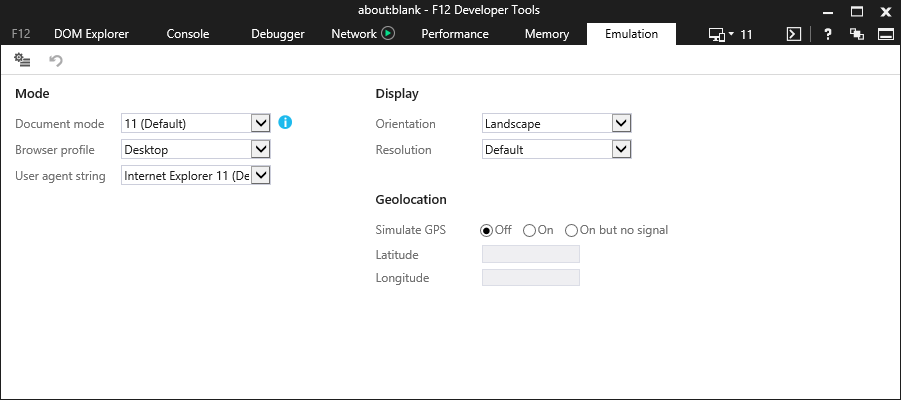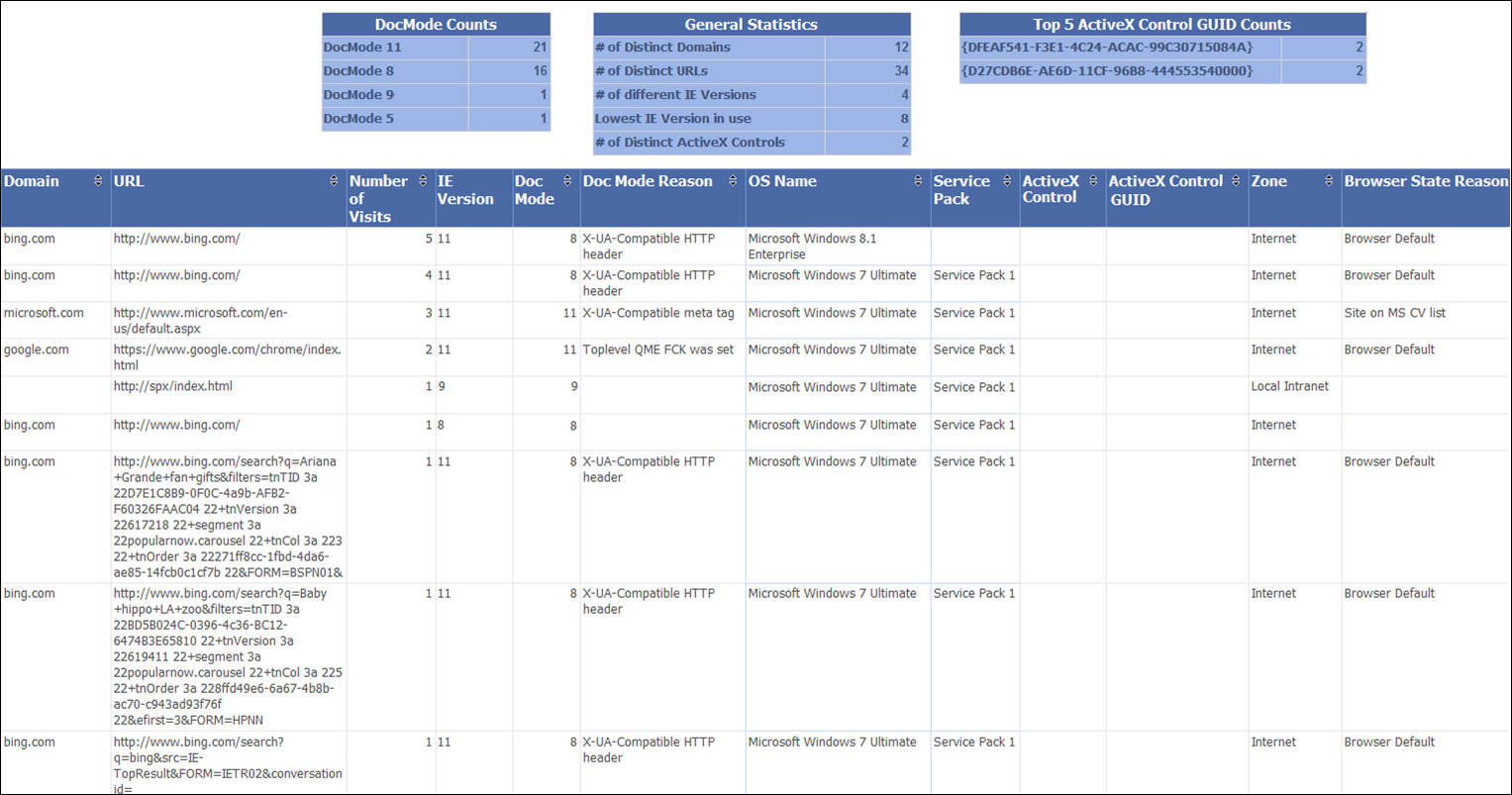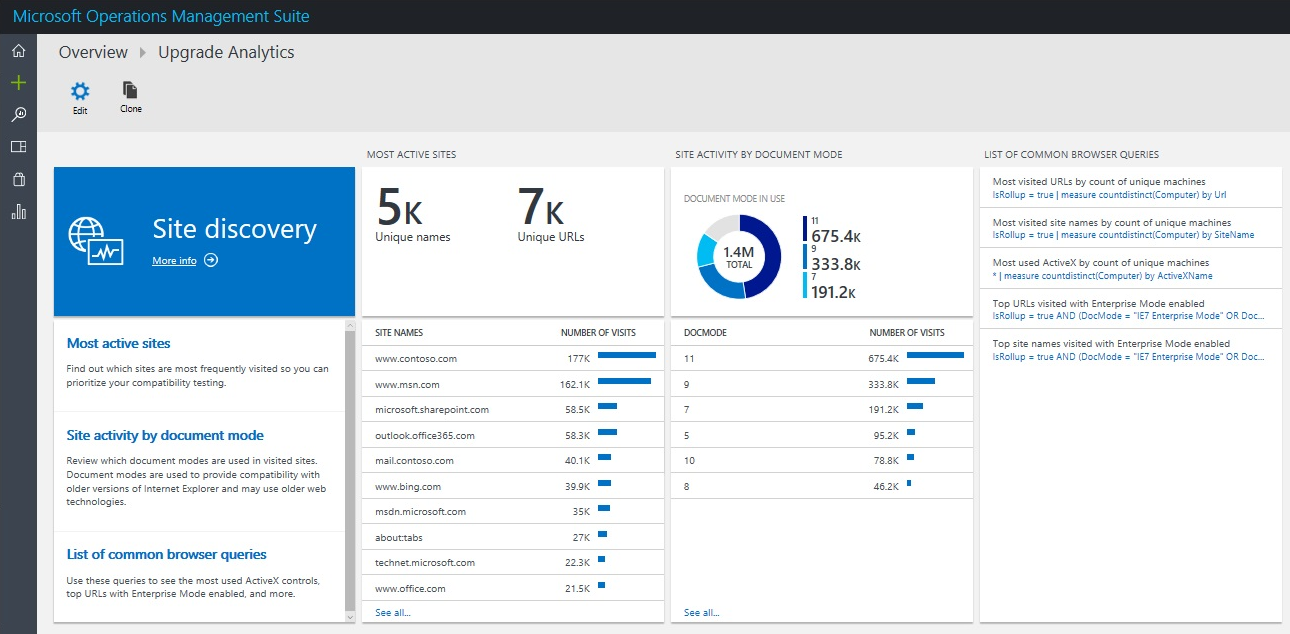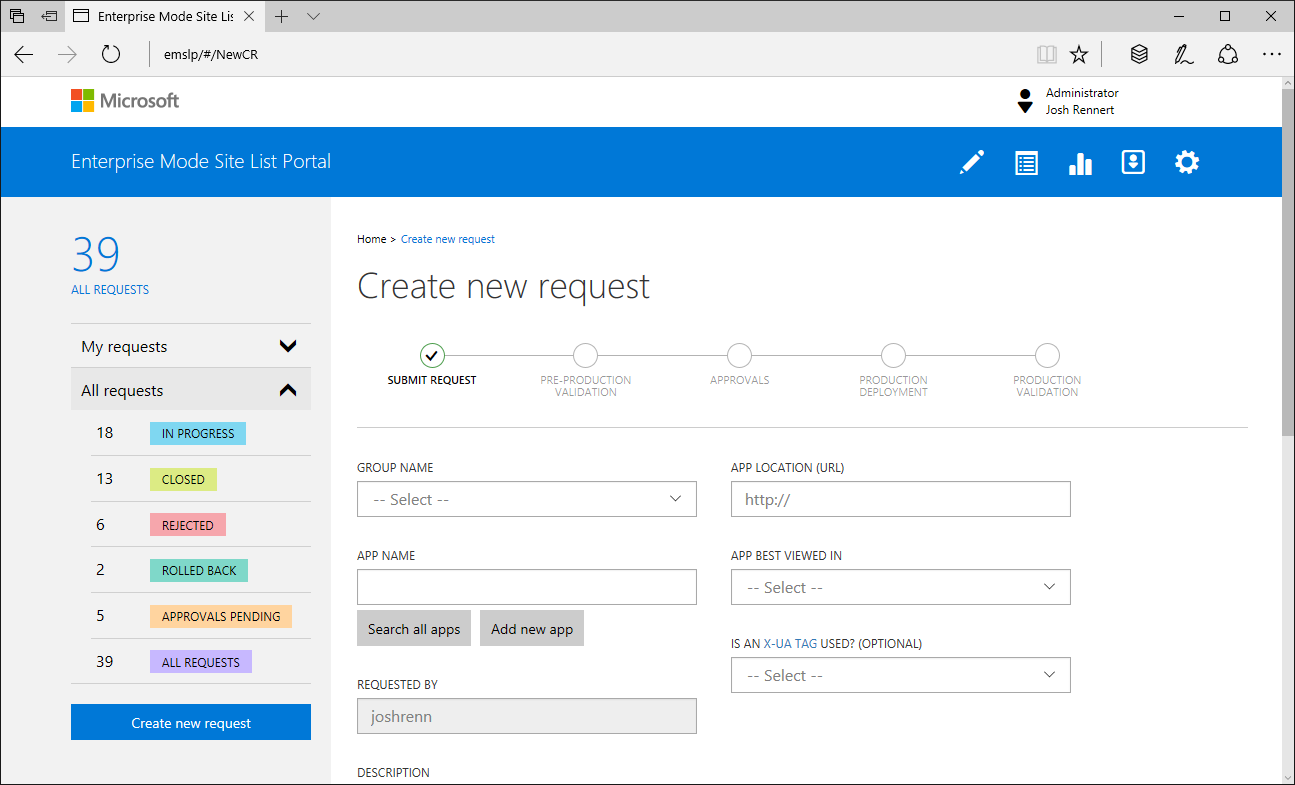Legacy web apps in the enterprise
In this blog post, we will discuss how Internet Explorer and Microsoft Edge can work together to support your legacy web apps, while still defaulting to the higher bar for security and modern experiences enabled by Microsoft Edge. Working with multiple browsers can be difficult, particularly if you have a substantial number of internal sites. To help manage this dual-browser experience, we are introducing a new web tool specifically targeted towards larger organizations: the Enterprise Mode Site List Portal.
The future of Internet Explorer
Naturally, this is a question we get quite frequently. With Microsoft Edge and the modern web representing the future, what will happen to Internet Explorer?
While we encourage everyone on Windows 10 to use Microsoft Edge—our modern web browser designed for faster, safer browsing—we are cognizant of the sizable investment that many of you have in legacy web apps. Our guidance to developers and IT administrators is simple. Upgrading web apps to modern standards is the best long-term solution. With that said, you can still use Internet Explorer 11 for backward compatibility and upgrade web apps on your own schedule.
Internet Explorer 11 supports Document modes and Enterprise Mode, which are essential tools for maintaining this backward compatibility. Internet Explorer, and the aforementioned tools, are considered components of the Windows operating system. They follow the Lifecycle Policy for the product on which they are installed. For Internet Explorer 11, this includes the lifespan of Windows 7, Windows 8.1, and Windows 10.
Cataloging your internal sites
Show of hands: who knows the exact number of internal sites and web apps your company has today? The answer to this is, of course, dependent on the size of your organization and many other factors. However, if we were in a large room of IT professionals, chances are there wouldn’t be many hands up.
As your organization grows, it’s only natural that the number of web apps should grow proportionally. It’s tough to have a firm grasp of what constitutes your “intranet”, in the non-networking sense of the word. This is an inherent problem that most will face when modernizing their web apps. In order to determine your dependency on legacy technologies, you first need to identify all the sites that must be tested, then learn their optimal configuration. There are a few ways you can go about this. If you attended our session at Microsoft Ignite in Atlanta last September, you should be familiar with these approaches.
Let’s go through them one-by-one:
F12 developer tools. The first method is by far the most manual approach. With the F12 developer tools in Internet Explorer 11, you can emulate any site with different Document modes and Enterprise Modes. Cycling through these different options will help you determine the appropriate compatibility setting. There’s some user training required to understand the technology behind the process, but fortunately little configuration is needed. One-by-one, you can build a list of sites and the legacy technologies they require. You can learn more about this approach here.
Enterprise Site Discovery. The next approach is much more automated. Enterprise Site Discovery automatically collects inventory data on any set of computers you designate, effectively crowdsourcing the information you would learn from the F12 developer tools. Any time a user browses the web, data—such as the URL, domain, document mode, browser state reason, and number of visits—is captured. This information can be scoped to particular domains and zones for privacy. The more data you collect, the clearer of a picture you will have. Over enough time and with enough devices, the list will begin to build itself with increasing accuracy. You can learn more about this approach here.
Windows Upgrade Analytics. The final method is based on Enterprise Site Discovery, and is the most scalable solution. Windows Upgrade Analytics is a free service that helps IT departments easily analyze their environment and upgrade to Windows 10 through the Operations Management Suite. As a part of this solution, the same site discovery data is collected, which can be similarly scoped for privacy. Going one step further, the raw inventory data is automatically analyzed and snapshot reports, like the one pictured below, are generated. You can learn more about this approach here.
Now that we have all this site information, what do we do with it?
Dual-browser experience
Microsoft Edge and Internet Explorer 11 work better together on Windows 10. Based on the size of your legacy web app dependency, determined by the data collected above, there are several options from which you can choose to configure your enterprise browsing environment:
- Use Microsoft Edge as your primary browser
- Use Microsoft Edge as your primary browser and use Enterprise Mode to open sites in IE11 that use IE proprietary technologies
- Use Microsoft Edge as your primary browser and open all intranet sites in IE11
- Use IE11 as your primary browser and use Enterprise Mode to open sites in Microsoft Edge that use modern web technologies
- Use IE11 as your primary browser
This blog post goes into more detail on when to use which option, and which option is best for you.
Now that we have a catalog of legacy web apps, let’s define an experience where you can use a modern browser but still maintain compatibility with your older apps.
Managing your Enterprise Mode Site List
The Enterprise Mode Site List is an XML document where you can specify a list of sites, their compat mode, and their intended browser. With this schema, you can automatically launch a page in a particular browser. In the case of IE11, that page can be launched in a particular compat mode to always render correctly. You can also restrict IE11 to only the legacy web apps that need it, automatically sending sites not included in the Enterprise Mode Site List to Microsoft Edge, as of the Anniversary Update last year. Once implemented, users can easily view this site list by visiting “about:compat” in either browser.
| <site-list version="205"> | |
| <!--- File creation header ---> | |
| <created-by> | |
| <tool>EnterpriseSiteListManager</tool> | |
| <version>10586</version> | |
| <date-created>20150728.135021</date-created> | |
| </created-by> | |
| <!--- Begin Site List ---> | |
| <site url="www.cpandl.com"> | |
| <compat-mode>IE8Enterprise</compat-mode> | |
| <open-in>IE11</open-in> | |
| </site> | |
| <site url="www.woodgrovebank.com"> | |
| <compat-mode>default</compat-mode> | |
| <open-in>IE11</open-in> | |
| </site> | |
| <site url="adatum.com"> | |
| <compat-mode>IE7Enterprise</compat-mode> | |
| <open-in>IE11</open-in> | |
| </site> | |
| <site url="relecloud.com"/> | |
| <!-- default for self-closing XML tag is | |
| <compat-mode>default</compat-mode> | |
| <open-in>none</open-in> | |
| --> | |
| <site url="relecloud.com/products"> | |
| <compat-mode>IE8Enterprise"</compat-mode> | |
| <open-in>IE11</open-in> | |
| </site> | |
| <site url="contoso.com/travel"> | |
| <compat-mode>IE7</compat-mode> | |
| <open-in>IE11</open-in> | |
| </site> | |
| <site url="fabrikam.com"> | |
| <compat-mode>IE7</compat-mode> | |
| <open-in>IE11</open-in> | |
| </site> | |
| </site-list> |
There are equivalent Enterprise Mode Site List policies for both Microsoft Edge and Internet Explorer 11. The former list is used to determine which sites should open in IE11; the latter list is used to both (1) determine with which compat mode to load a site, and (2) determine which sites should open in Microsoft Edge. We recommend using one list for both browsers, where each policy points to the same XML file location.
The most straightforward way to build and manage your Enterprise Mode Site List is by using any generic text editor. However, we’ve provided a couple tools to make that process even easier.
Enterprise Mode Site List Manager
The first tool is called the Enterprise Mode Site List Manager. There are two versions: one for the old, v.1 XML schema, and one for the new, v.2 XML schema. This tool helps you create error-free XML documents, with simple n+1 versioning and URL verification. If your site list is of a relatively small size, this is the easiest way to manage your Enterprise Mode Site List.
On the other hand, if your site list is relatively large, you may encounter some difficulties with the client tool. It is not very scalable; it is designed for a single user. If you have more than one user managing your site list, there is the potential for overlap, among other complications.
Enterprise Mode Site List Portal
Today we are proud to announce a new tool specifically targeted for larger organizations: The Enterprise Mode Site List Portal.
The Enterprise Mode Site List Portal is a web tool originally built by our own IT department, now made open-source on GitHub. The web app is designed for IIS with a SQL Server backend, leveraging Active Directory for employee management. In addition to all the functionality of the client tool, the Enterprise Mode Site List Portal helps enterprises:
- Manage site lists from any device supporting Windows 7 or greater;
- Submit change requests;
- Operate offline via an on-premise solution;
- Provide role-based governance;
- Test configuration settings before releasing to a live environment.
This new tool allows you to manage your Enterprise Mode Site List, hosted by the app, with multiple users. Updates are made by submitting new change requests, which are then approved by a designated group of people. Those updates are first made to a pre-production environment for testing, which can be rolled back if necessary. The final production changes can be deployed immediately, or scheduled for a later date. Users are notified of any updates in the request process via e-mail.
Already being used internally here at Microsoft, the Enterprise Mode Site List Portal has reduced site list management time by 65%. For some enterprises, processing a single change to their site list can take an entire week. What’s more, some enterprises have upwards of tens of thousands of entries in their site list. Using this new web tool can save you valuable time and expedite your modernization process.
As the tool is open-source, the source code is readily available for examination and experimentation. We encourage you to fork the code, submit pull requests, and send us your feedback!
Hopefully this helps illustrate the array of options to help manage legacy web apps in the enterprise. If you have any questions or concerns, please do not hesitate to reach out and ask. We are always looking for ways to improve your enterprise browsing experience!
– Josh Rennert, Program Manager, Microsoft Edge