Announcing Windows 11 Insider Preview Build 26090 (Canary and Dev Channels)
UPDATE 3/29: We are starting to roll out Cumulative Update Build 26090.112 (KB5037477) to Windows Insiders in the Dev Channel. This update does not include anything new and is designed to test our servicing pipeline.
Hello Windows Insiders, today we are releasing Windows 11 Insider Preview Build 26090 to the Canary and Dev Channels.
The Canary and Dev Channels receiving the same builds is only temporary. During the times in which the Canary and Dev Channels are on the same builds (e.g. Build 26090), the window is open for Insiders in the Canary Channel to switch to the Dev Channel. In the near future, the Canary Channel will jump to higher build numbers and the window will be closed so make your choice on which channel to be in soon!
NOTE: Some features may begin rolling out to the Canary Channel first before the Dev Channel even if the two channels have the same build.
What’s new in Build 26090
Widgets board improvements
We are restarting the rollout of the Widgets board improvements that originally began rolling out with Build 26058 to Windows Insiders in the Canary Channel. Those improvements include introducing a new navigation bar on the left allowing you to switch between a dedicated widgets dashboard and other integrated dashboards like Discover. Give it a try and let us know what you think using the feedback button at the top of the board.
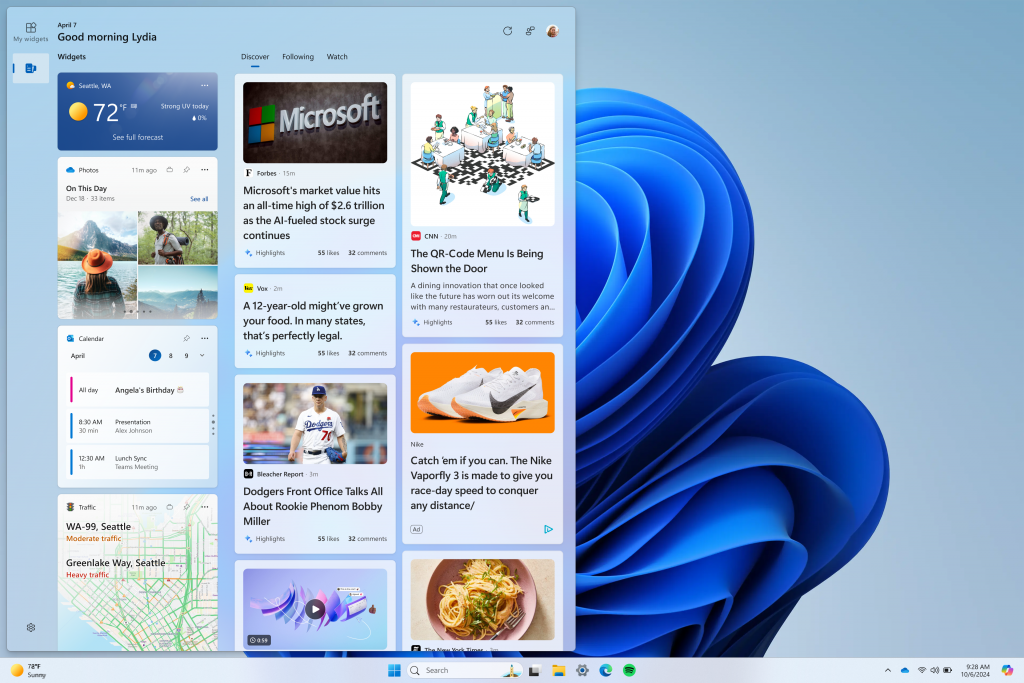
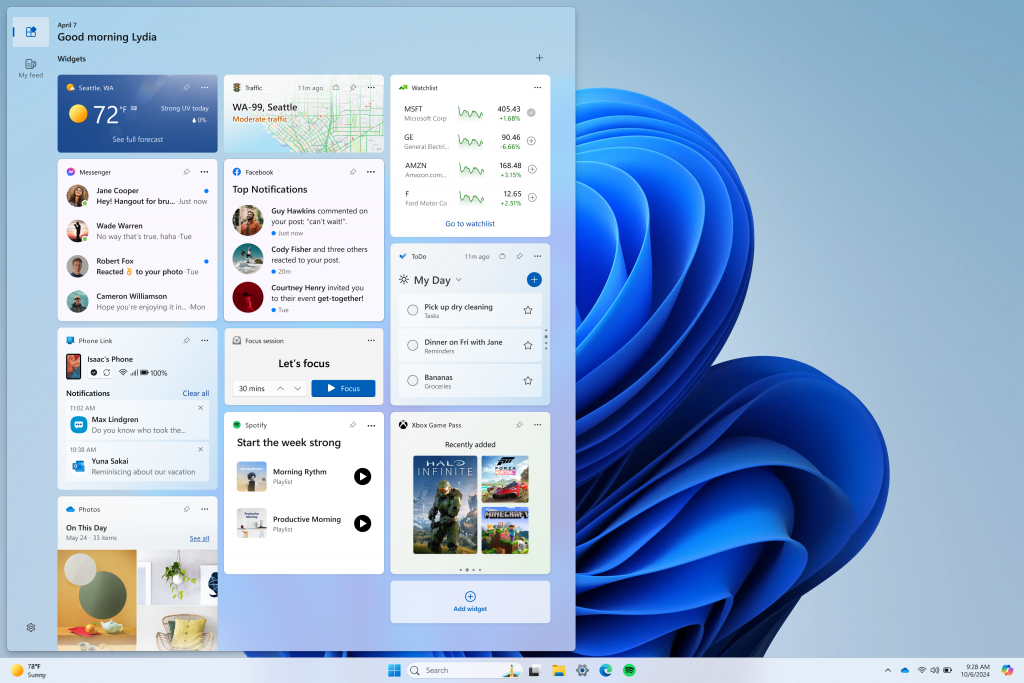
[We are beginning to roll this out to Windows Insiders in the Canary Channel today, so the experience isn’t available to all Insiders just yet.]
FEEDBACK: Please file feedback in Feedback Hub (WIN + F) under Desktop Environment > Widgets.
More Server Message Block (SMB) protocol changes
Starting with Build 26085 and higher, we are introducing the following Server Message Block (SMB) protocol changes for QUIC, signing, and encryption.
SMB over QUIC client disable: Administrators can now disable the SMB over QUIC client with Group Policy and PowerShell. To disable SMB over QUIC using PowerShell, run the following command in an elevated console:
- Set-SmbClientConfiguration -EnableSMBQUIC $false
To disable SMB over QUIC using Group Policy, use GPMC.MSC or GPEDIT.MSC to configure the following setting:
- Computer Configuration \ Administrative Templates \ Network \ Lanman Workstation \ Enable SMB over QUIC
SMB over QUIC client connection auditing: Successful SMB over QUIC client connection events are now written to the event log to include the QUIC transport. You can view these events using EVENTVWR.MSC under the following path:
- Applications and Services Logs \ Microsoft \ Windows\ SMBClient \ Connectivity (Event ID: 30832)
SMB signing and encryption auditing: Administrators can now enable auditing of the SMB server and client for support of SMB signing and encryption. This shows if a third-party client or server doesn’t support SMB encryption or signing. You can configure these settings with PowerShell and Group Policy. To configure SMB client or server signing or encryption auditing using Group Policy, use GPMC.MSC or GPEDIT.MSC to configure the following settings:
- Computer Configuration \ Administrative Templates \ Network \ Lanman Workstation \ Audit server does not support encryption
- Computer Configuration \ Administrative Templates \ Network \ Lanman Workstation \ Audit server does not support signing
- Computer Configuration \ Administrative Templates \ Network \ Lanman Server \ Audit client does not support encryption
- Computer Configuration \ Administrative Templates \ Network \ Lanman Server \ Audit client does not support signing
To disable SMB over QUIC using PowerShell, run the following command in an elevated console:
- Set-SmbClientConfiguration -AuditServerDoesNotSupportEncryption $true
- Set-SmbClientConfiguration -AuditServerDoesNotSupportSigning $true
- Set-SmbServerConfiguration -AuditClientDoesNotSupportEncryption $true
- Set-SmbServerConfiguration -AuditClientDoesNotSupportSigning $true
You can view these events using EVENTVWR.MSC under the following paths:
- Applications and Services Logs \ Microsoft \ Windows\ SMBClient \ Audit (Event ID: 31998 and Event ID: 31999)
- Applications and Services Logs \ Microsoft \ Windows\ SMBServer \ Audit (Event ID: 3021 and Event ID: 3022)
For more information on SMB over QUIC in Windows and Windows Server Insider Preview builds, review https://aka.ms/SMBoverQUICServer and https://aka.ms/SmbOverQuicCAC.
For more information on SMB signing and encryption in Windows and Windows Server Insider Preview builds, review https://aka.ms/SmbSigningRequired and https://aka.ms/SmbClientEncrypt.
Changes and Improvements
[General]
- The build watermark at the lower right-hand corner of the desktop is not present in this build and will return in future Insider Preview builds. This is part of our normal process for preparing Windows 11, version 24H2 for release to customers later this year – but does not mean we’re done. Windows 11, version 24H2, will be this year’s annual feature update. As mentioned here, Windows 11 will have an annual feature update cadence that releases in the second half of the calendar year.
[Copilot in Windows*]
- You can ask Copilot in Windows (in preview) for help ten times when you sign in to Windows using a local account. After that, you must sign in using a Microsoft account (MSA) or a Microsoft Entra IDaccount (formerly Azure Active Directory (Azure AD)). To sign in, use the link in the dialog that appears in Copilot in Windows. If you do not sign in, some Copilot features might not work. To learn more, see Welcome to Copilot in Windows and Manage Copilot in Windows.
[Settings]
- The redesigned version of the Delivery Optimization settings page under Settings > Windows Update > Advanced options > Delivery Optimization that was first introduced in Build 25987 has been reverted to the previous design starting with Build 26085. We plan to bring back this redesigned settings page in a future flight after fixing some bugs. Thanks to Insiders for all the feedback on this!
Fixes for known issues
[General]
- Fixed an issue which was causing video stutters in some apps (and possibly impacting FPS in some games) in the previous flight.
[Taskbar & System Tray]
- Fixed an explorer.exe crash that was impacting taskbar reliability.
[File Explorer]
- Fixed an issue causing some Insiders to see File Explorer unexpectedly using the previous design and have no tabs in the latest builds.
[Task Manager]
- Fixed an issue where Task Manager was holding onto process handles sometimes, leading to processes not stopping when you closed apps if you’d had Task Manager open.
[Windowing]
- Fixed an underlying issue which was causing the bottom half of secondary monitors to be unusable sometimes in recent builds (app windows wouldn’t maximize to that area).
- Fixed an explorer.exe crash which was happening for some Insiders recently when dragging windows.
Known issues
[General]
- [IMPORTANT NOTE] We are investigating reports that some Windows Insiders in the Canary and Dev Channels are stuck on Build 26040 or Build 23620. The investigation is ongoing, however if you are impacted by this and really want to get onto the latest build in the Canary or Dev Channel today – you can download the latest ISO here and do a clean install and opt your device back into flighting in the Canary or Dev Channels.
- [NEW] We’ve seen some Insiders report that shutdown is still not working on their PCs after Build 26085 and are working on a fix.
[Copilot in Windows*]
- Voice access does not work reliably with the updated Copilot in Windows experience that introduces the ability for Copilot to act like a normal application.
- Using Windows Ink to write in Copilot will not work with the updated Copilot in Windows experience that introduces the ability for Copilot to act like a normal application window.
- When Copilot in Windows is docked and resized to a large width, Copilot does not always fill the width of the panel. Resizing Copilot usually fixes this issue.
- With the updated Copilot in Windows experience that introduces the ability for Copilot to act like a normal application window, you may not be able to bring focus to the “…” or refresh buttons within Copilot when using a keyboard (ex: by using tab to cycle through buttons).
For developers
You can download the latest Windows Insider SDK at aka.ms/windowsinsidersdk.
SDK NuGet packages are now also flighting at NuGet Gallery | WindowsSDK which include:
- .NET TFM packages for use in .NET apps as described at aka.ms/windowsinsidersdk
- C++ packages for Win32 headers and libs per architecture
- BuildTools package when you just need tools like MakeAppx.exe, MakePri.exe, and SignTool.exe
These NuGet packages provide more granular access to the SDK and better integration in CI/CD pipelines.
SDK flights are now published for both the Canary and Dev Channels, so be sure to choose the right version for your Insider Channel.
Remember to use adaptive code when targeting new APIs to make sure your app runs on all customer machines, particularly when building against the Dev Channel SDK. Feature detection is recommended over OS version checks, as OS version checks are unreliable and will not work as expected in all cases.
Reminders for Windows Insiders
- The Canary and Dev Channels receive builds with features and experiences that may never get released as we try out different concepts and get feedback. Features may change over time, be removed, or replaced and never get released beyond Windows Insiders. Some of these features and experiences could show up in future Windows releases when they’re ready.
- Many features in the Canary and Dev Channel are rolled out using Control Feature Rollout technology, starting with a subset of Insiders and ramping up over time as we monitor feedback to see how they land before pushing them out to everyone in these channels.
- As the Canary and Dev Channels receive the same builds, some features may begin rolling out to the Canary Channel first before the Dev Channel.
- While the Canary Channel is now on Windows 11, version 24H2, this is just temporary. At some point in the future, the Canary Channel will jump ahead to receiving new builds not matched to any specific release in a higher build series.
- To get off the Canary or Dev Channel, a clean install of Windows 11 will be required. As a reminder – Insiders can’t switch to a channel that is receiving builds with lower build numbers without doing a clean installation of Windows 11 due to technical setup requirements.
- The desktop watermark shown at the lower right corner of the desktop is normal for these pre-release builds.
- Check out Flight Hub for a complete look at what build is in which Insider channel.
- Copilot in Windows* in preview is being rolled out gradually to Windows Insiders in select global markets. The initial markets for the Copilot in Windows preview include North America, United Kingdom and parts of Asia and South America. It is our intention to add additional markets over time.
Thanks,
Amanda & Brandon
