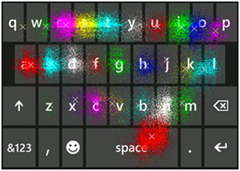You knew the Windows Phone on-screen keyboard was good—some reviewers even call it the best of any smartphone. But you probably didn’t know just how much brainpower went into it.
The keyboard was a collaboration between Windows Phone engineers and scientists at Microsoft Research, which today published an interesting feature story that details some of the behind-the-scenes work leading to its development. It’s a fascinating read. To create the virtual keyboard, engineers and researchers drew on linguistics, machine learning, statistics—even data collected by a tool that eventually became a popular Windows Phone game, Text Text Revolution! You’ll never LOL the same way again.

Itai Almog, pictured second from left, was the guy who led the development effort on the engineering side. He works just down the hall from me. In addition to its scientific smarts, the keyboard is also packed full of time-saving shortcuts. So I ran down a moment ago and asked Itai—who’s as friendly as he looks—for his own personal list of favorite typing tricks. Here’s what he sent me. You’ll find even more in this how-to article.
Itai’s 7 favorite keyboard tips for Windows Phone 7
1. Type fast and trust the keyboard to correct you.
2. Double-tap Space at the end of a sentence to add a period and capitalize the start of the next sentence.
3. Tap & hold various keys to reveal hidden menus. The period key is especially handy.
4. Boost your speed: Tap the Shift or Numbers/Symbols key, slide your finger to the character you want, and then release. Saves you a tap.
5. In the suggestion bar, tap “+” to teach the phone a new word.
6. To undo auto-correction: tap the word, then tap the first candidate (the original word) in the suggestion bar.
7. Multilingual? Go to Settings>Keyboard to select other keyboard languages.