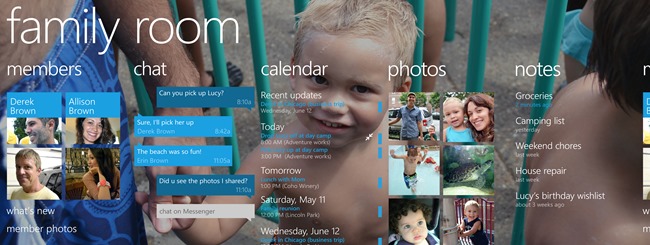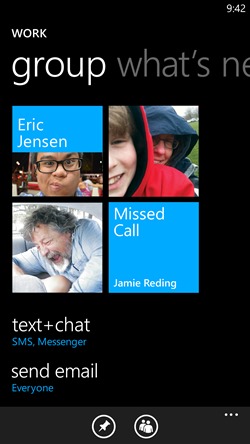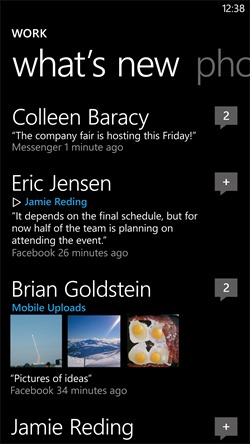Every day at 3:50 on the dot, my daughter sends me a text: “Who’s picking me up at the bus stop?”
Usually, I know the answer. But (I confess) there are times when I’m not altogether sure. So I text my husband. He texts my mom. And then one of us texts the poor kid back to reassure her that the adults in her life do, in fact, have a plan.
It definitely takes a village, but our village needs all the help it can get. Now that my husband has his new HTC 8X, we’ve got it—in the form of Rooms, a new feature in Windows Phone 8. (See how to set it up)
Instead of flinging frantic texts around, we can check the room calendar to see who’s on deck. We can start a group chat so everyone’s on the “What the heck is happening?” thread together. And when I add something to the grocery list or cancel a dentist appointment, the updates sync to my husband’s phone. He’s got the room pinned to Start, so its Live Tile even alerts him to the changes.
All in the family: Rooms, a new feature of Windows Phone 8, makes it easier for people to stay connected and in sync. A starter room called Family Room comes preinstalled on new phones.
“We wanted to help people, especially families, feel more connected, and to help them communicate, coordinate, and get the hard stuff out of the way so they can enjoy their time together,” says Lavanya Vasudevan, the program manager who oversaw the feature for Windows Phone 8. “It started with the idea of an actual room, where you can put stuff up on the walls and have conversations. You can come and go, and the stuff you post is still there.”
How’s that different from Groups, a feature you may already know and love from Windows Phone 7? Pretty different. If I create a group called “Guilbert Family” to keep track of my loved ones’ Facebook updates and new messages, the group lives on my phone only—the members won’t even know they’re in it unless I tell them. But my room called “Guilbert Family” will show up on my husband’s phone and that of any other Windows Phone 8 user who joins. All the room members are active participants, but they can’t see anything else on the other members’ phones—just what’s shared in the room.
Groups, first introduced in Windows Phone 7.5, is another handy way to keep in touch. It has some key differences from Rooms.
I can even invite my daughter and mom, on Windows Phone 7 and iPhone respectively. They won’t have the room set up as a special place on their phones, like on Windows Phone 8. But they’ll be able to see the calendar alongside their other calendars, and they can install the OneNote and SkyDrive apps to see the notes and photo album. They just won’t be able to take part in group chat. (See Tips for using Rooms on other phones)
Windows Phone 8 comes with a room preinstalled to get you started. It’s called “Family Room,” but you can change the title to whatever you want. Lavanya notes that “family” might mean a typical parents-and-kids arrangement, but it could also be extended family or roommates who need to stay in touch. And there’s nothing to stop you from creating a room for whatever collection of people you choose: your book club, your pub crawl buddies, people you’re going on safari with. You can create multiple rooms to suit your needs, and when you’re done with them, you can just delete them.
Lavanya and I worked on the Rooms feature together this year, so we’ve been creating and using rooms with our Windows Phone colleagues for a while. We’ve used our rooms to make lunch dates, keep track of to-do lists, and stay in touch when traveling to tech events. But I know we’ve both been looking forward to the same glorious event: the day our husbands get their new phones and start seeing all those new dentist appointments, canceled violin lessons, and ever-expanding to-do lists right on their Start screens.
Still curious? Check the Rooms and Groups FAQ on the Windows Phone website.