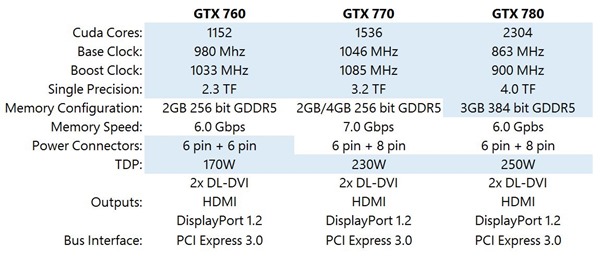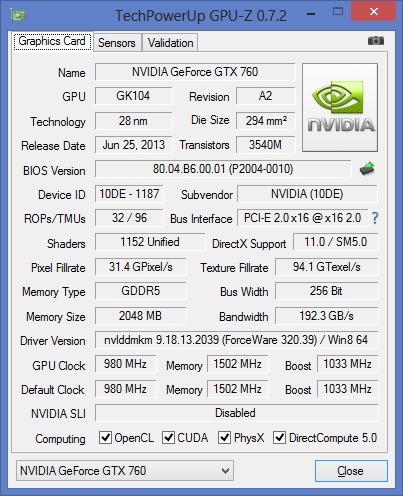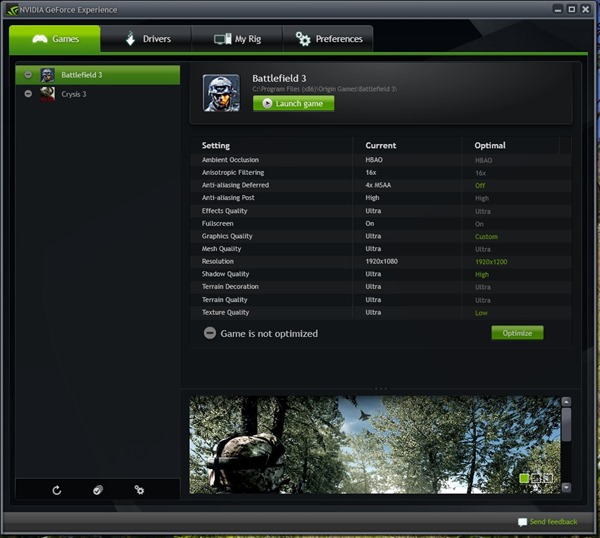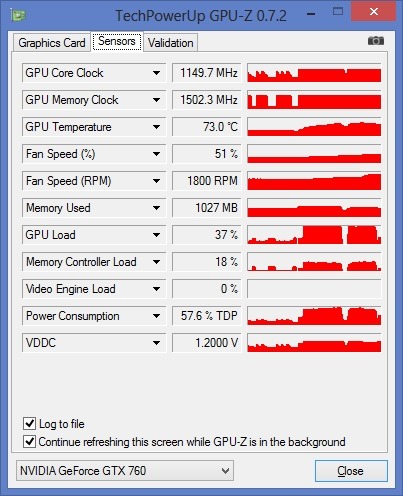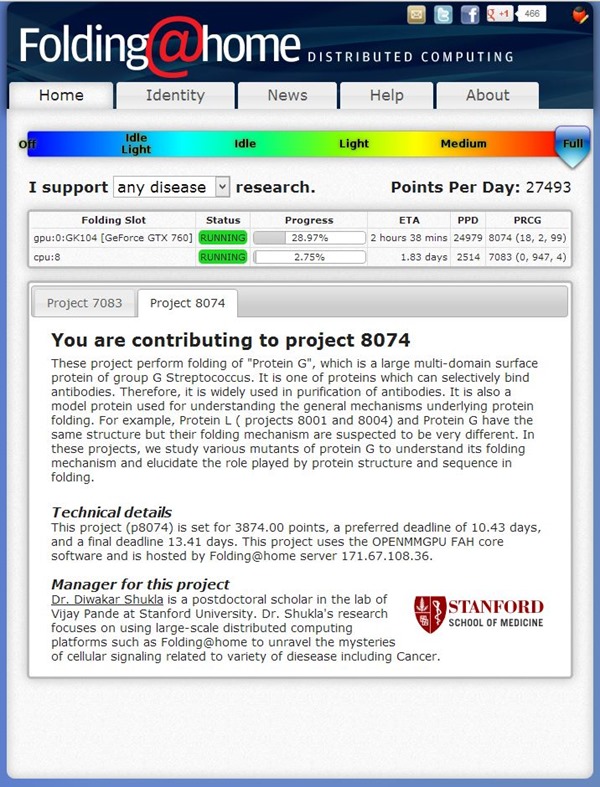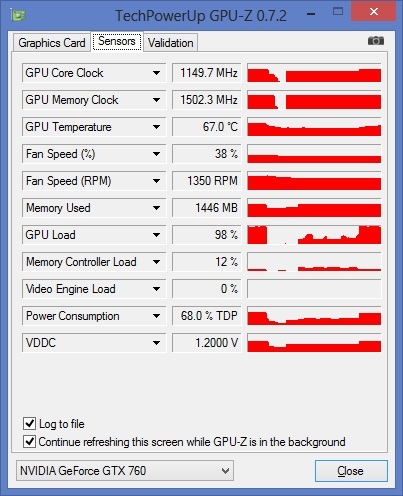There’s been a lot of exciting new GPU announcements from NVIDIA recently including the GeForce GTX 780 GPU and the GeForce GTX 770 GPU. Today NVIDIA adds another GPU to the 700-series lineup: the GeForce GTX 760. The GTX 760 is going to be a logical “sweet spot” for gamers that want a high-powered Kepler graphics card in the sub-$300. price range.
NVIDIA GeForce GTX 760 Reference card (click/tap to enlarge)
Overview
Here’s a quick side-by-side comparison of the specs for the GTX 760, GTX 770, and GTX 780 which are all built on Kepler: (blue values represent differences)
With base-config MSRPs as follows:
- NVIDIA GeForce GTX 760 MSRP: (2GB) $249.00
- NVIDIA GeForce GTX 770 MSRP: (2GB) $399.00
- NVIDIA GeForce GTX 780 MSRP: (3GB) $649.00
With a 256 bit memory interface and blazing fast 6.0 Gbps memory bandwidth the GTX 760 is targeted at high performance even with high resolution displays.
It was pretty exciting when my pre-release evaluation GTX 760 arrived. I wasted no time putting this GPU to work! I installed the GTX 760 into an Intel Core i7 system with 32GB RAM and connected it to two 1920×1200 displays via DVI. Following the hardware install I installed the latest pre-release drivers (basically the same as those released by NVIDIA today).
NVIDIA GeForce GTX 760 Reference card – back side (click/tap to enlarge)
In order to put the GTX 760 through some trials I decided to perform a familiar test (running a DirectX 11 game) and also to try something new tools/scenarios as well.
One of the tools I used for this article is called GPU-Z from Tech Power Up. If you are the kind of person that likes to see lots of information about your hardware, GPU-Z will be something to check out.
Here’s the Graphics Card properties view that I captured during my testing of the GTX 760:
GPU-Z Graphics Card Properties for the NVIDIA GTX 760 graphics card
DirectX 11 Gaming
As a quick test I fired up BF3 on my test system to see how the GTX 760 would perform with Windows 8 and a DirectX 11 game. I ran this test on a single display at 1920×1200 resolution. I decided to run two tests: one with the GeForce Experience app recommended graphics settings, and one with graphics settings on “Ultra”.
When I ran the GeForce Experience app I saw the following:
GeForce Experience settings for BF3 on my GTX 760 test system (click/tap to enlarge)
I clicked “Optimize” and then started up BF3.
BF3 running at recommended graphics settigns – 91 FPS (click/tap to enlarge)
Playing BF3 with these settings was awesome. The gameplay experience was buttery smooth, and BF3 never skipped a beat at these settings. But I had to find out what things would look like and feel like if I maxed everything out, so I applied “Ultra” settings. What I found was that FPS numbers were still in the 60-75 range! Amazing for a graphics card starting at $249.!
One of the things that I’ve become obsessed with lately is system monitoring, specifically GPU utilization and other graphics related metrics. I found that GPU-Z has great GPU monitoring capabilities including live graphs of key metrics. The following is a graph view that shows BF3 gameplay:
GPU-Z display while playing BF3
Notice the dips in GPU Load, Memory Controller Load, Power Consumption, and voltage while my game session was reset. It’s awesome to be able to monitor graphics performance like this! You can see here that BF3 is taking “full advantage” of the GTX 760 capabilities.
Folding @ Home
While most people think of GPU-accelerated computing in the context of graphics-intensive games, there are many other scenarios and applications that use GPU hardware acceleration on Windows 8. Some of these scenarios include the Windows 8 Start Screen and related UI elements, Windows Store Apps UI, video editing and animation apps, CAD/CAM programs, and even research projects.
For a long time I’ve been wanting to try “Folding @ Home” (FAH). Folding @ Home is a distributed computing medical research project that is run by Stanford University. FAH allows protein folding simulations to be pushed to a multitude of client computers around the world. By volunteering to use spare CPU and GPU compute cycles, valuable research modeling takes place in the background on your PC. These simulations help researchers understand and cure diseases like Alzheimer’s, Huntington’s, Parkinson’s, and many cancers.
Could FAH take advantage of the 1152 cores on my GTX 760? I was about to find out. I downloaded and installed FAH, and then configured my settings via the web interface. In no time I had FAH running both on my CPU and GPU as you can see here:
FAH running on my gaming PC with the NVIDIA GeForce GTX 760 (click/tap to enlarge)
Continuing in my obsession with system monitoring, I fired up GPU-Z to make sure that FAH was tapping out the vast GPU compute capabilities of the GTX 760. Here you can see GPU metrics when stopping and re-starting FAH. Note how GPU Load ramps back up when FAH is resumed:
GPU-Z GPU monitor graphs while stopping and re-starting Folding @ Home
I’m really liking Folding @ Home. It’s great to be able to so easily contribute to valuable research, and it is fun to monitor the progress of compute jobs via the web interface. I’m looking forward to running FAH on more of my computers and perhaps with multi-GPU hardware… I feel another obsession coming on.
Summary
My experiences with the NVIDIA GeForce GTX 760 were quite positive. The driver and hardware install was painless, and this graphics card ran without even the slightest issue. Whether for gaming or for work, the GeForce GTX 760 is a very capable GPU at a great price.
Find me on twitter here: @GavinGear