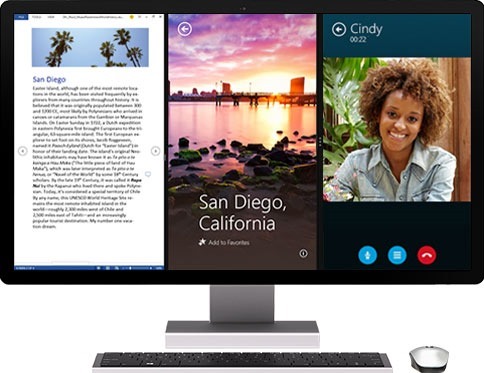As you probably know by now, Windows 8.1 has arrived.
If you’re running Windows 8 on your PC, you can update to Windows 8.1 for free. Just open the Windows Store and download the update like you would any other app. If you’re running Windows 7, you can still upgrade to Windows 8.1, but if you have an older version of Windows, you should take look at the selection of new tablets and PCs. There are some great new devices out there.
At any rate, there are a lot of reasons to love Windows 8.1. We’ve made a list of the top 8.1.
1. Bing Smart Search
It’s rare that something truly new comes to search. And this is new. Instead of one way to search for files on your PC, another to find websites, and a third to find apps or settings, Bing Smart Search lets you search once for whatever you’re looking for, wherever it is. Results come up in a big, super-clean display. And you can actually do stuff from the results. If your mom’s info comes up, you can start a Skype call with her with just a click or a tap. If your favorite song comes up, you can play it right from the search result—no need to open up your favorite music app first.
2. More multi-tasking
Depending on your screen size, you can now see up to four apps on your screen at once. You can change their size relative to each other, and use one app to launch another one. It’s hard to describe the effect of these enhancements. To understand it, you have to experience how easy it is to flow from one task to another. Chat while gaming, shop while watching, or work while listening. It’s not about separate apps anymore. It all becomes a single, seamless experience.
3. A better app store
There are now hundreds more apps in the Windows Store. And with Windows 8.1, the Store has been redesigned to make exploring and discovering new apps easier, with community favorites and personalized recommendations. Windows 8.1 also comes with a crop of new built-in apps like Reading List and Health & Fitness.
4. More choices
Windows 8.1 gives you more tile sizes for apps on your Start screen, and there are also more color options and animated backgrounds. And now you can also use the same background for both your desktop and Start.
5. Better touchscreen typing
This might not be the flashiest feature, but it’s one of my favorites. Not to mention one of the many little details that makes Windows 8.1 feel so solid and responsive. When you type on the touchscreen keyboard, it learns as you type, making suggestions based on what you’ve written before. If you use more than one language, you’ll find that you can enter text more easily with the new keyboard layouts. And those Emoji that everyone loves so much? They’re now in color. 🙂
6. Automated online storage
The tech world sometimes has peculiar ways of describing things. This feature has been called “deep SkyDrive integration.” All that means is that you don’t have to go through a separate process to save your docs to SkyDrive (AKA your free online storage). You can save stuff to SkyDrive automatically, as easily as you’ve always saved stuff to your PC. Then you can get to the latest versions anywhere—even when you’re on the road or another device. And since it’s all online and backed up for you, it’s always safe, even if something happens to your PC.
7. Browsing by touch
Internet Explorer 11 is different from other browsers in that it’s designed specifically for touch screens. You’ll notice it has larger tabs, simpler controls, and responds fluidly to your gestures. Internet Explorer 11 also has faster load times and lets you browse full screen or put sites side-by-side.
8. A lock screen you’ll love
Your lock screen is now like a digital picture frame, as you can set it to show a slide show of your favorite photos. The Windows 8.1 lock screen also behaves more like your phone’s lock screen. You can immediately answer Skype calls and take photos without having to unlock your PC.
8.1 The return of an old friend
It’s true. The Start button is back. When you’re on the desktop, you can use it to get back to Start anytime.
That’s only for starters. Learn more about Windows 8.1.