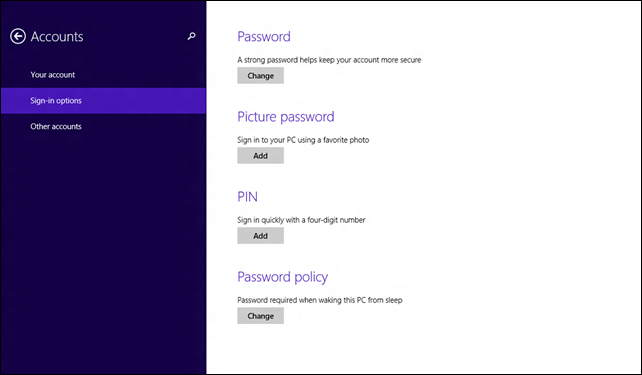We know you’re out there: people who might not sign in or out of your PC at all. The PC is just on, 24/7, and anyone who wants to use it sits down and does so. This is really common, especially in families where one PC is used (or fought over) by everybody.
But spend a few minutes now to set up separate accounts for each person who uses your PC: it’ll pay off in the long run. Your PC and your personal info will be more secure, you’ll be able to see your—not everyone’s—favorite things when you sign in, and you can protect important documents and files from being erased or changed by someone else.
If you’re holding off on the whole Microsoft account thing because you don’t want to enter a complicated password every time you use your PC, consider setting up a picture password or even a 4-digit PIN to make things easier.
When you create separate accounts, here’s what you get:
- If you have kids, you can set up accounts with different privileges for each child, and keep an eye on how they’re using the PC.
- Each person sees their own Start screen, apps, account picture, and settings when they sign in.
- Your personal stuff (like your Mail inbox and Calendar appointments) is kept separate, too—nobody else can read your email.
- Multiple people can be signed in at once. You don’t have to close all your apps and sign out to let someone else use the PC.
Microsoft accounts: your best bet for fun and connectivity
A Microsoft account is hands-down the best way to get the most out of Windows 8.1 devices. If you’ve used Microsoft services before (like SkyDrive, Outlook.com, or Xbox Live), or if you’re using a new Windows PC, you might already have a Microsoft account (it’s the email address and password you use to sign in). It’s very similar to setting up or registering any new device, like a phone, tablet, or e-reader. And you can use any email address you already have to sign in to Windows, or get a new, free email address if you prefer.
But even if this doesn’t sound familiar to you, don’t worry. It’s pretty simple to create a new account in Windows 8.1. (Not using Windows 8.1 yet? You can still set up a Microsoft account and get a taste of the good things to come.)
Microsoft accounts and your sweetie
Even if your spouse, partner, or roommate disagrees with you about the right way to hang toilet paper on the spindle (OVER, not under, duh), they can share your PC without messing up any of your favorite things. Separate accounts mean that your private information stays private. Your husband won’t find out about the birthday surprise you bought him from Amazon, and your wife won’t see how much better she is than you at Halo: Spartan Assault, unless you choose to share.
Microsoft accounts and your kids
Your child might also have an existing Microsoft account if he or she’s a regular gamer on Xbox Live or uses Outlook.com. If so, cool—they can sign in to the PC with the same account.
About that: There’s one caveat about free Microsoft accounts when it comes to kids in the US. If your child doesn’t have a Microsoft account now, and he or she is under the age of 13, there’s a small one-time charge to set up a new Microsoft account for a child. Federal law requires proof of your child’s age, and the easiest way to do that is by charging 50 cents to a responsible grown-up’s credit card. That fee goes to charity. The account and everything that comes with it—like email and being able to browse for apps in the Store—is still free. If you have other questions, here’s a more detailed explanation.
It’s possible that, if your kid can do the math to fib about their age, they might already be using the PC in ways you’d rather they didn’t. Consider setting up a Microsoft account with your child, and of course, try to keep the lines of communication open about what is and isn’t OK to do online. And if you want more kid-monitoring options for your PC and the Internet, check out Family Safety. It’s part of Windows 8.1, and it’s free too.
What happened to local accounts?
Yes, I’ve been pushing the virtues of a Microsoft account here. I have one myself—surprise!—and I love the convenience and connectedness of it. But you might be used to signing in with a local account: a user name and password, no email address required. It’s still possible to use a local account on your PC…but in most circumstances, we don’t recommend it. Here’s why:
- A local account can be used without a password, if you hate having to enter your password every time. But in terms of PC security, this is a terrible idea. (Seriously, don’t do this. Neither Microsoft nor I endorse running around all password-free and unprotected! It’s like leaving your door unlocked, wide-open, with a neon sign that shouts “Steal my stuff!” when you leave the house.)
- With a local account, your preferences and settings don’t update automatically, or roam with you when you sign in to other PCs and devices, and you have to sign in each time to the Windows 8.1 apps that come with your PC (like Mail, Calendar, and People)—you’re not signed in automatically.
- You can’t download or purchase new apps from the Store without a Microsoft account.
All that said, you might consider a local account for your child, if he or she is too young to benefit from all that Internet connectivity. It lets your wee one experience and enjoy the PC without being exposed to the wilderness of the web. And if she’s using her own account, little Sally is less likely to replace your quarterly sales report with a Yo Gabba Gabba! video. You can also use Family Safety on a local or a Microsoft account.
Fun tip: Is Sally too little to remember a secret character combination? Set her up with a picture password. If she can’t type, maybe she can draw circles on a puppy picture! (But be sure to remember or write down any typed passwords, too: a “formal” password is required to do certain things.)
While you’re at it, consider setting up a picture password for yourself and the other grown-ups too. When you don’t need to enter a complicated password every time, it simplifies the whole signing-in thing. Plus, it can be kind of cathartic to poke Great-Aunt Myrtle in the snoot on a daily basis.