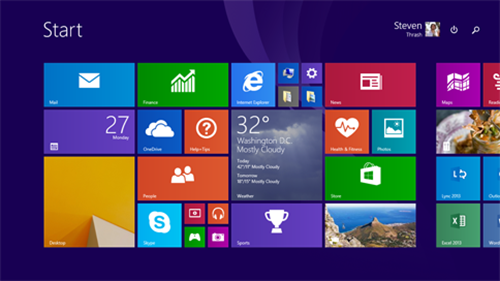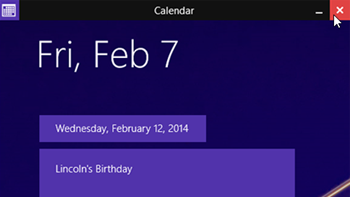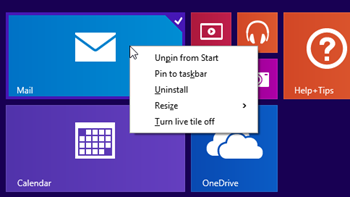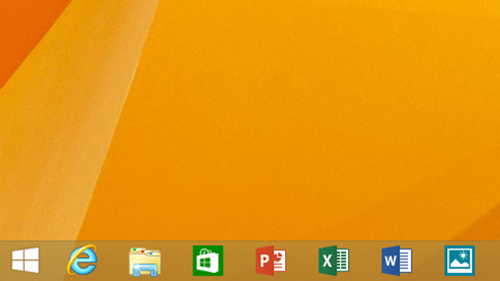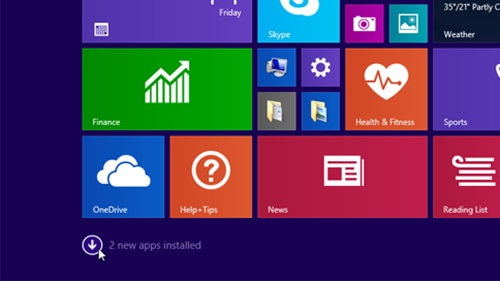As Joe mentioned here, today we’re announcing two important updates to the Windows platform: Windows Phone 8.1 and Windows 8.1 Update. With these updates, we continue to refine and improve Windows based on feedback from customers to deliver ongoing value to all their Windows devices. Joe’s post goes into detail on all the awesomeness that’s in Windows Phone 8.1(Cortana is rad – trust me!) but also gives some great context around our new engineering culture in the Operating Systems Group now that we’re in this mobile-first, cloud-first world. It also underscores how we are moving more quickly to improve the Windows experience for customers. In this post, I wanted to share a little bit more about the update for Windows 8.1 and Windows RT 8.1.
With the current generation of Windows, we made a pretty big bet on touch and mobility. Along with building on top of the strong foundation in Windows 7, we also introduced a brand new approach to the Windows user experience that brought touch to the forefront. Since the original introduction of Windows 8 in 2012, we have been continuously refining the experience, and we are making steady progress. More than 40 percent of Windows PCs at big box retailers, like Windows Stores Only at Best Buy, this past holiday season were touch-enabled – up from only 4 percent a year ago. As Joe recently said at Mobile World Congress, customer satisfaction for a device running Windows 8 with touch is actually higher than it was for a PC running Windows 7 without touch. We believe deeply in the notion that delivering a compelling personal and modern experience across all the devices that matter in your life should not mean sacrificing familiarity. Windows 8 and 8.1 were first steps, and we continue to make refinements based on customer and partner feedback.
Last fall, less than a year after we shipped Windows 8, we released Windows 8.1– bringing a large set of customer-driven improvements including the return of the Start button, tutorials, more personalization options, the ability to boot to desktop, improvements to multi-tasking, and more. Today marks the next step as we release a new update for your Windows experience.
The Windows 8.1 Update delivers a collection of refinements designed to give people a more familiar and convenient experience across touch, keyboard and mouse inputs. It also brings improvements for business customers, really accelerates opportunity for developers, and enables device makers to offer lower cost devices.
Easier access to your favorite apps and key controls:
On the Start screen, on select devices you will now find Power and Search buttons at the upper-right corner next to your account picture. You can now more quickly shut down your PC if you need to and do a search right from the Start screen.
If you like using the desktop, you will be happy to know that select devices will now boot to desktop as the default setting. And on your taskbar, you can now pin both desktop apps and apps from the Windows Store as well as your favorite websites. You can now pin any app you want to the taskbar so you can open or switch between apps right from the desktop. I’ve got some of my favorite apps like Xbox Music, Skype, Facebook, Flipboard, and Mint pinned to my taskbar. You can also access the taskbar from anywhere when you’re using a mouse; you can see the taskbar on any screen by moving your mouse to the bottom edge of your screen. Just click on any of the apps pinned to your taskbar to open or switch to them.
More familiar mouse and keyboard options:
We’ve made it so your mouse works more consistently anywhere in Windows. If you move your mouse to the top of the screen when using a Windows Store app, you will see the familiar Close and Minimize buttons. And as I mentioned above, when you move your mouse to the bottom of the screen in a Windows Store app, the taskbar comes up.
On the Start screen, if you right-click on an app tile, you will get a context menu next to the app tile that shows you what you can do with the tile, like unpin from Start, pin to the taskbar, change the tile size or even uninstall the app. Right-clicking on an app tile on the Start screen works just like right-clicking on something on the desktop.
Simpler way to find new apps:
After installing the update, you’ll find the Windows Store is now pinned to the taskbar by default so you can easily discover new apps (yes, you can unpin it if you don’t want it there).
And after installing new apps, you’ll notice a message at the lower-left corner of the Start screen that points you to the Apps view so you can see what you recently just installed.
Seamless browsing on all devices:
With today’s update, Internet Explorer 11 adapts your browsing experience by detecting your Windows device and input type – whether an 8-inch touch tablet in portrait mode or a 24-inch desktop with mouse and keyboard. The web is still front-and-center but new design enhancements make your browsing experience feel like it was made just for your device – like the number of tabs on-screen, the size of the fonts and menus. You can also now control when the browser remains on-screen or hides away for full-screen browsing. Check out 22tracksto see these updates in action.
Improvements for business customers: We are introducing several key improvements for businesses such as Enterprise Mode Internet Explorer (EMIE) and extended Mobile Device Management (MDM). EMIE enables Internet Explorer 8 compatibility on Internet Explorer 11 so companies can run existing web-based apps seamlessly on Windows 8.1 devices. And with extended MDM, we are introducing additional policy settings that can be managed with whatever MDM solution an enterprise chooses including whitelisting or blacklisting Windows Store apps and websites. Look for a blog post later today on the Windows for your Business Blog that discusses these in greater detail and a post on the Springboard Series Blogon deployment guidance for the Windows 8.1 Update.
New low cost devices:With the Windows 8.1 Update, we have enabled our hardware partners to build lower cost devices for Windows such as devices with only 1GB RAM and 16GB of storage that provide customers with the experience they expect from a Windows device without sacrificing performance.
We have made the Windows 8.1 Update available today for MSDN subscribers, and will begin to roll it out for free to Windows 8.1 and Windows RT 8.1 customers via Windows Update next Tuesday April 8th. For the majority of folks, they will receive the update automatically. If you are still on Windows 8, you can get the Windows 8.1 Update via the Windows Store on April 8th as well.
NOTE: The Windows 8.1 Update will be KB2919355 for those of you interested.
We’re really excited to get this update out to everyone! Moving forward, we’ll continue to deliver improvements through regular updates like this one to Windows, allowing us to respond more quickly to customer feedback as your needs change.