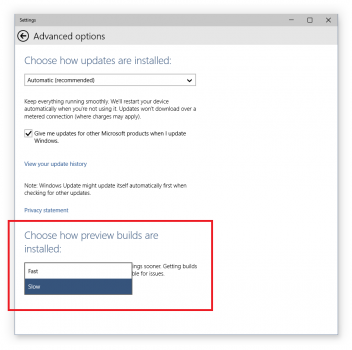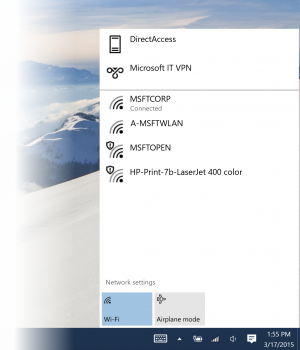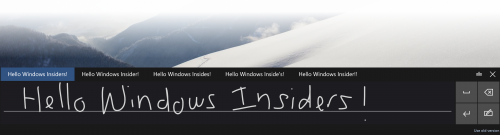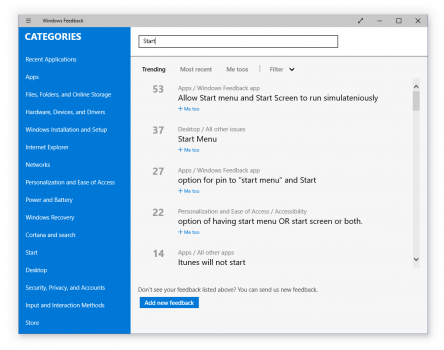I’m happy to announce we’re rolling out Build 10041 for PCs to the Fast ring. Like all of the previous preview builds this one comes with a collection of new functionality and bug fixes. The build will only be available through Windows Update for systems already running a previous Windows 10 build. We still intend to release ISOs for builds that go to the Slow ring, but Fast ring builds will be direct downloads only.
We’re working hard to bring you a new build of Windows 10 for phones as well but we need a bit more time for that one, and we still expect to support additional phones when we release it.
We are continuing to learn and evolve the Windows Insider program as we go, and your feedback is helping us to shape the program as well as Windows 10 itself. Over the past couple of weeks we heard feedback from you that some wanted less frequent but more stable builds, while others preferred faster builds even if they had more bugs. Last week, I published a blog post that explained in more detail our approach to flighting new builds to Windows Insiders, and since then we’ve been doing work internally to be able to push builds to the Fast ring more frequently. This might sound easy, but we actually had to change many tools and processes to make it happen. 10041 was built on Friday, and you’re getting it less than 48hrs after the majority of our engineers in the Operating Systems Group receive it.
For those of you in the Fast ring we do expect to deliver builds with newer features and fixes more often, but you’ll also see more bugs with fewer workarounds. I also don’t want to set expectations that you’ll see new builds daily or weekly. We will still have regular periods where we’re integrating new code that needs to spend time stabilizing, so we’ll have some weeks where we expect builds to flow out (we call them “flighting windows”) and some where we’ll hold back.
If you’re in the Fast ring today and want to switch back to the Slow ring on your PC – go to Settings > Update & recovery > Advanced options:
If you choose to go to the Slow ring, you will still receive new builds, but they will arrive less frequently and will typically have fewer bugs, more workarounds, and will have spent some time being used by Insiders in the Fast ring to find issues.
Here is what’s new for PC
Improving the Start experience: In 9926 we introduced the XAML based Start experience, and we’ve continued to make improvements since then. Start now has transparency, and we’ve addressed issues with the All Apps list like making the All Apps button easier to use with touch. Dragging and dropping apps from All Apps or your most used apps list to pin them to Start was a top request, and this has been added.
Improvements to Virtual Desktops: We’ve addressed your #1 feature request for Virtual Desktops from Insiders – you can now drag a window to a Virtual Desktop! Previously, you had to right-click and use a context menu. You can also drag a window to the “+” icon to both create a Virtual Desktop and move the window to it in single step. We also now support a filtered taskbar. This means that only the running windows in a particular Virtual Desktop will show in the taskbar. This allows you to better organize what you are working on. We are doing some A/B testing for this where there will be different defaults for different users to help us decide what default to use based on feedback from Insiders. We also added a filtered Alt+Tab so you only see the windows on the given Virtual Desktop.
Cortana is expanding into new markets on the desktop: Cortana now also works on the desktop in China, the UK, France, Italy, Germany, and Spain – in addition to the U.S. For you in these new markets, look for her to help you find the things you need and proactively bring you information that you care about. Currently, Cortana will help you search for apps, settings, and files as well as search the web. Cortana learns your preferences and provides smarter recommendations over time. Cortana is still fairly new to the desktop but we are continuing to fix bugs and add new capabilities all the time.
New network fly-out from the taskbar: We’ve heard a lot of feedback on this and have introduced a network fly-out from the taskbar when you click on the network icon for quick access to your network settings. You’ll be able to easily connect to wireless networks from this fly-out. We have more work to do here as the UX isn’t complete just yet.
Enhancements to the Photos app: The updated Live Tile for the Photos app will now include your photos on OneDrive in the recent photo rotation where previously you would only see local photos. We’ve made lots of performance and reliability improvements across the entire app. You will see added support for RAW format files, which should be up to date with new major cameras. If you find a RAW file that doesn’t show up correctly in the Photos app, let us know what camera model it’s from using the Feedback app. We’ve also implemented our first set of keyboard shortcuts for the Photos app – try using the tab, arrow keys and page up/down with the Photos app open. In coming weeks we’ll be adding keyboard shortcuts for popular actions/workflows. If you have one you really count on – let us know via the Feedback app.
New Text Input Canvas: We’ve introduced an updated experience for handwriting panel recognition optimized for short text entry. Auto displayed on tap in edit control with pen, positioned near the edit control, provides recognition candidates, suggestions and next word predictions.
Experimenting with the Lock screen: We often hear feedback around the learning curve when it comes to a big new release. To make things easier, we’re experimenting with the Lock screen as a place to share some “did you knows” as well as tips and tricks to help people learn Windows 10. Some of you may have noticed the Lock screen lighting up with beautiful imagery and a “Welcome to the Windows Insider Program” message with the previous build we released back in January (9926). Between now and our final release, we’ll be rolling out more of these – first in the U.S. and France. In other countries, for now you will continue to see rotations of beautiful imagery. Your Lock screen may look different than your fellow Windows Insider’s lock screen, as we rotate through a variety of different content. Send us feedback through the Windows Feedback app and let us know what you think about this. And of course you can still change your Lock screen background to any photo of your choice.
Improvements to the Windows Insider Program
We’ve made some improvements to the Windows Feedback app and Insider Hub app based on feedback from Windows Insiders.
The Windows Feedback app now has the ability to filter your feedback as well as suggestions versus problems. “Me too” functionality shows up in search results so you can quickly add your “Me too” to items from directly from the search results view. We’ve also made performance improvements around launching the app, category download, search results, and submitting feedback.
For the Insider Hub, we’ve updated the “Your Progress” page to track how many missions you’ve completed, how often you’ve responded to requests for feedback, how much feedback you’ve submitted, and the number of up-votes your feedback has received. We’ll be continuing to deliver news, new missions, alerts, and other content (including opportunities to win prizes!) through the Insider Hub that won’t necessarily be blog posts or tweets from me, so keep checking there for new information.
Some top issues fixed in this build
- In 9926 there were several issues which prevented Start from launching, these should all be fixed.
- Search box now works if you have taskbar on the top/side of your screen.
- After installing the last build (9926), you saw a boot selection menu when you rebooted your PC. We’ve fixed this and you should no longer see the boot selection menu – unless you’re intentionally dual-booting.
- We received feedback that people were seeing persistent grey thumbnails in the Collection view in the Photos app on Build 9926. We think we’ve worked through all these issues, so definitely let us know if you find a case where one still crops up.
Here are some known issues for this build
- Some people might hit an issue where the username and password boxes do not appear or don’t accept input when logging in, which will prevent them from logging in. Possible workarounds include clicking the “Switch User” button, using Ctrl+Alt+Del, or pressing the power button on your PC to sleep/resume and try again.
- It is possible to manually lock your PC during the initial out-of-box experience. If you do this, you will have to hard reboot your PC and restart the OOBE experience. (So don’t lock your PC during OOBE 🙂
- There are several accessibility issues in this build, which may make it difficult to use with Narrator or 3rd party screen readers. Additionally there is an issue where using a Lens after enabling Magnifier may cause the screen to be unusable.
- Some apps in the Store Beta will fail to install or update due to a licensing issue.
- In this build, the Mail, Calendar, and People apps may be broken due to a licensing issue with the Store Beta. To get these apps working again, you need to follow these steps:
- Open powershell as administrator
- Run the command Get-appxprovisionedpackage –online | where-object {$_.packagename –like “*windowscommunicationsapps*”} | remove-appxprovisionedpackage –online
- Re-install Mail, People and Calendar from the Store (green tile)
- You might end up in a state where windows open on your desktop are accidentally visible behind the Start Screen, Task View, Snap Assist, and when rearranging windows in Tablet Mode. This makes it difficult to read text and find what you are looking for. The intended design is that that only the wallpaper is visible behind these surfaces.
- Creating virtual desktops may result in missing or black thumbnails in Task View.
- You might notice a chess knight icon on your Lock screen to the right of the screen. This was added by the Lock screen team so they could tell via screenshots if someone was using the new Lock screen or the old one, and will eventually be removed in a future build.
- Font sizes on the Lock screen on devices with high DPI can be really large.
- We currently have the Tablet Mode notification turned off by default to address some of the issues we’ve been seeing. The notifications can be turned back on via Settings.
- The touch keyboard doesn’t show up on login screen which prevents you from unlocking your PC when Narrator is on.
- Some people might see frequent prompts to restart to install updates, even though no updates need a restart. This prompt can be ignored safely.
- When you take a picture with the camera app on your PC and tap the circular icon in the top left to view the photo you just took, the Photos app will launch and then crash immediately.
It has been really fun and exciting for us at Microsoft to work with you and hear your feedback as part of the Windows Insider Program so far. We will continue to listen to your feedback about the program and evolve over time, and we sincerely hope that it’s something for which you’ll feel proud to participate.
As always, THANK YOU for all of your effort and great feedback so far.
Best Regards,
g
Have questions and comments about this new build of the Windows 10 Technical Preview? Head over to the Windows Insider Program forums.