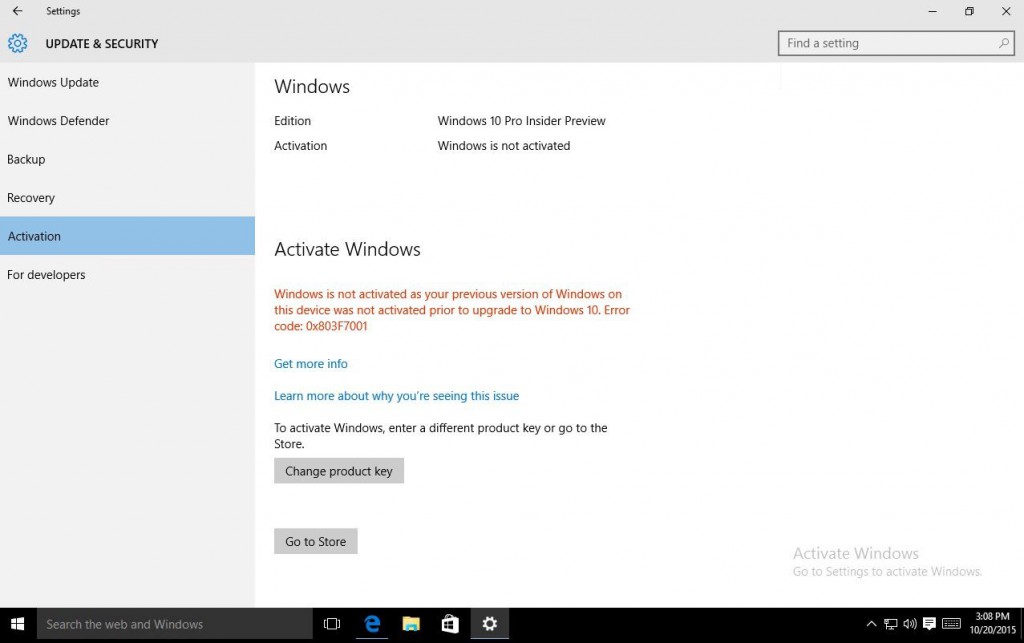Making it Easier to Upgrade to Windows 10
Our aspiration is for customers to choose Windows, and to love Windows. Our early data shows customers from France to Brazil to China to the US strongly preferring Windows 10 over Windows 8.1 or Windows 7. Through the usage of these first adopters of Windows 10, and great work by the Windows ecosystem of developers, application compatibility and kinks have been worked out of Windows 10. We’ve learned so much, and we’d like to share how we’re implementing some of our learnings which make it easier for consumers to upgrade to Windows 10.
Controlling the Windows 10 Upgrade
We understand you care deeply about what happens with your device. This is why – regardless of your upgrade path – you can choose to upgrade or decline the offer.
That being said, we would encourage everyone to upgrade because Windows 10 is the best Windows ever – familiar, safer, faster, and full of innovations. After any upgrade, you can easily go back to your prior version of Windows within 31 days if you choose. We do this by keeping a full copy of your previous operating system on your device – including apps and settings – for the first 31 days following your upgrade. At any time during the first 31 days, you can go to “Settings->Update and Security->Recovery and Uninstall Windows 10” to return to your prior version of Windows.
Windows 10 Notifications
Since launching Windows 10, our #1 customer support request has been “how do I get my upgrade?” We’ve been using notifications from the task bar to inform people when their upgrade is ready. We are evolving our notifications to be more approachable and hopefully clear, and sometimes fun 🙂 – and will continue to test new things in different cultures around the world.
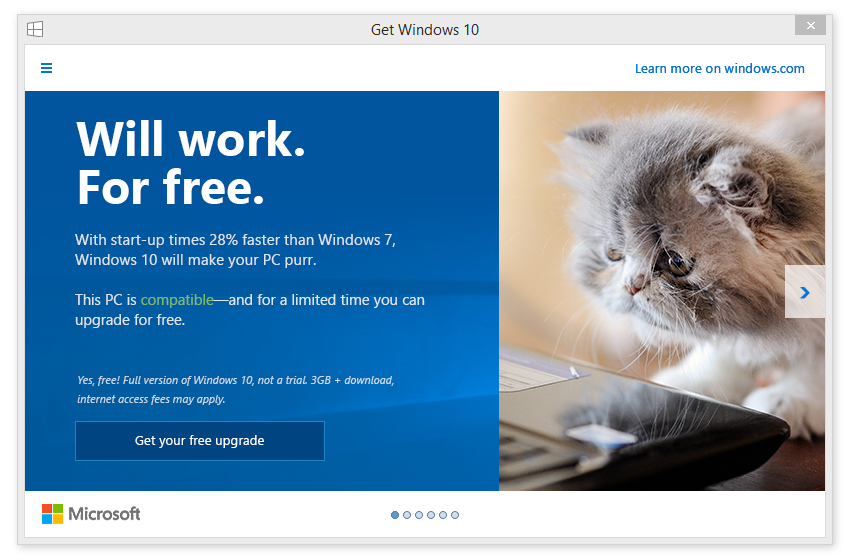
You can specify that you no longer want to receive notifications of the Windows 10 upgrade through the Windows 7 or Windows 8.1 settings pages.
Windows 10 Reservations
Our original approach for the Windows 10 roll out included a two-step process: First, reserve, then later, we notify you to start the upgrade process. While over 110 million devices have successfully upgraded to Windows 10, the two-step process is no longer relevant now that we are beyond the preorder phase and Windows 10 is immediately available. In an effort to streamline the process, we will automatically kick off the upgrade process once you have made a reservation. Before the upgrade changes the OS of your device, you will be clearly prompted to choose whether or not to continue. And of course, if you choose to upgrade, then you will have 31 days to roll back to your previous Windows version if you don’t love it.
Windows 10 and Windows Update
We will soon be publishing Windows 10 as an “Optional Update” in Windows Update for all Windows 7 and Windows 8.1 customers. Windows Update is the trusted, logical location for our most important updates, and adding Windows 10 here is another way we will make it easy for you to find your upgrade.
Early next year, we expect to be re-categorizing Windows 10 as a “Recommended Update”. Depending upon your Windows Update settings, this may cause the upgrade process to automatically initiate on your device. Before the upgrade changes the OS of your device, you will be clearly prompted to choose whether or not to continue. And of course, if you choose to upgrade (our recommendation!), then you will have 31 days to roll back to your previous Windows version if you don’t love it.
If you are on a metered connection on Windows 7 or Windows 8.1, then you have the option of turning off automatic updates. We strongly discourage this in today’s connected world because of the constant risk of internet threats. If you choose to do so, we recommend manually checking Windows Update frequently, perhaps when you are on a non-metered network and consider the installation of all “Recommended” and “Important” updates. Windows 10 will not automatically download updates on a metered connection unless there is a security issue addressed within the update. In addition, Windows 10 contains a number of features for those on metered connections, including monitoring data usage by application and setting data usage quotas.
Windows 10 Upgrades for the Pros
For people looking to create offline media to upgrade one or more PCs, we’re also making improvements. Soon, we will update the Media Creation Tool which is used to create DVD ISOs or USB keys, to create a single image capable of upgrading any 32bit or 64 bit, Home or Pro, device. You can use this media to upgrade any number of Genuine PCs, and even do clean installs wherever you have a Windows license.
Windows 10 Upgrades for Non-Genuine
Our free upgrade offer is available to all of our Genuine Windows 7 and Windows 8.1 customers. One of the more interesting learnings from the upgrade is the creative efforts which non-Genuine customers have gone to, to initiate the upgrade process on Windows 7 and Windows 8.1 – and then how many have purchased Genuine Windows 10 activation through the Windows 10 store.
Following these learnings, we are going to start an experiment soon in the United States, which we will then evaluate before extending to other countries, to ease the upgrade of non-Genuine Windows 7 and Windows 8.1. We’ll offer a one-click opportunity to get Genuine via the Windows Store or by entering an activation code purchased elsewhere. If this turns into a path for most customers to get Genuine, we will expand the experiment. We’d like to welcome as many of these customers as possible to the legitimate Windows ecosystem.
Your Feedback Really Does Make a Difference
Your feedback is so important to our Windows 10 team, and feedback on the upgrade is no exception. We ask every single person who upgrades to Windows 10 for their feedback. For our Windows Insiders, we have a Windows Update section of our Windows Feedback app so that we can have a detailed dialog on our approach. As an example of direct response to feedback we’ve received, we will be improving our documentation of what has changed within any individual update, and improving scheduling options for when updates are installed. This collaboration with Insiders is invaluable to our team, and we continue to welcome anyone who wants to work with us on the future of Windows 10 here.
Thank you for choosing Windows 10. We are working hard to bring you the most secure, fun, and productive experience ever.
Terry