UPDATE 11/16: We have released Windows 10 Insider Preview Build 14965 for PC only to Windows Insiders in the Slow ring.
Hello Windows Insiders!
Today we are excited to be releasing Windows 10 Insider Preview Build 14965 for Mobile and PC to Windows Insiders in the Fast ring.
Language Packs for PC have been slightly delayed for this build. For those of you with Language Packs installed, we recommend holding off checking for updates and taking this build until the Language Packs are published. We expect these to be fully published later today. UPDATE: Language Packs for PC are now available.
What’s new in Build 14965
Controlling external monitors from tablets just got easier (PC): You can now drive content on a second display from your tablet without ever having to attach a mouse. The virtual touchpad lets you do more with a tablet and a second screen – just connect to another monitor, PC, or TV, go to Action Center and tap on the “Project” Quick Action to extend your screen. Use it just like you would a physical touchpad to control content on the connected screen. To enable it, press and hold on the taskbar and select “Show touchpad button”. A touchpad icon will now appear in the notification area (just like Windows Ink Workspace does), and tapping on it will bring it up the virtual touchpad.
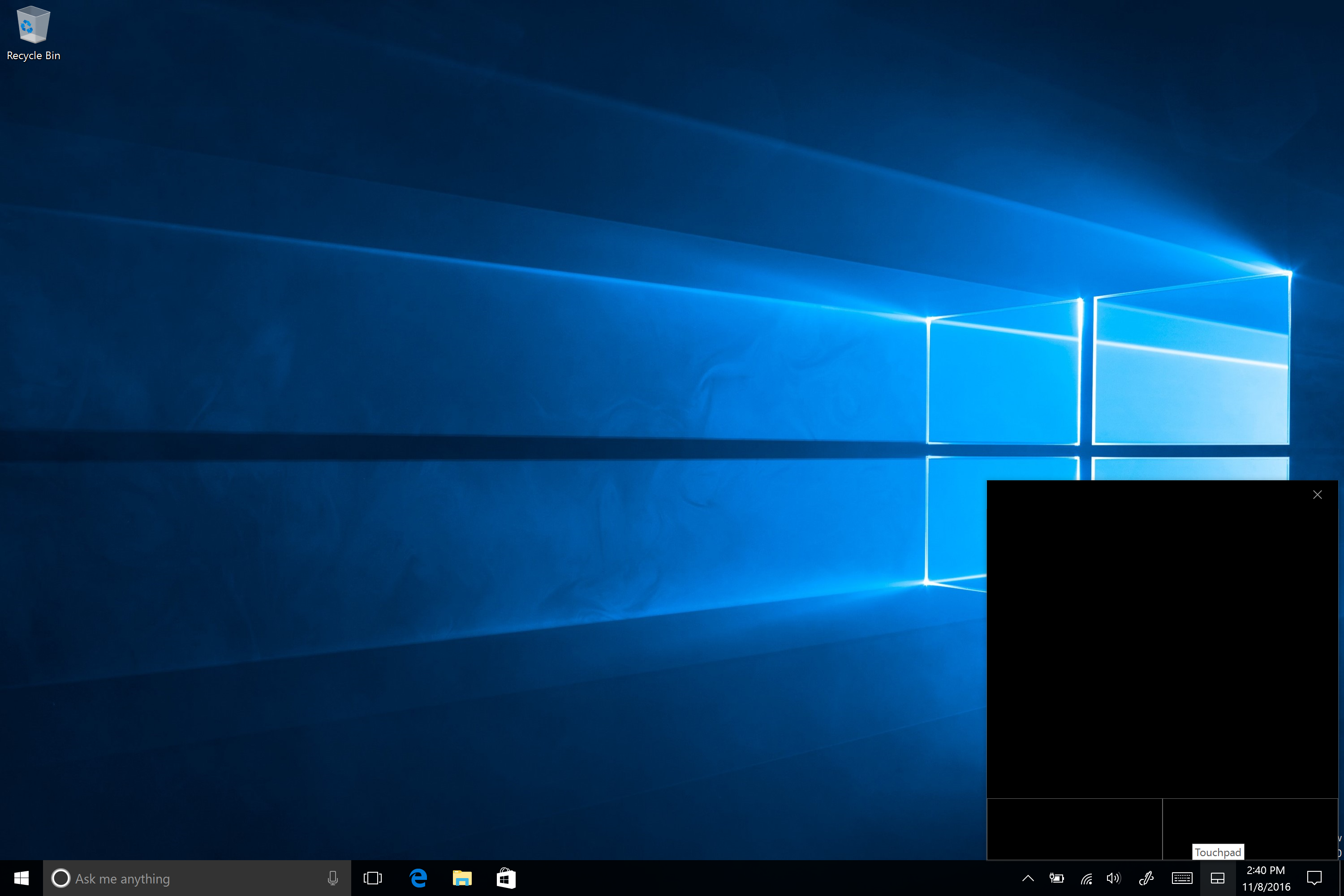
You’ve seen the work we’ve been doing for precision touchpad customization with the last few builds, and the virtual touchpad is no exception. While the virtual touchpad is open, go to Settings > Devices > Touchpad and you’ll be able to tweak the touchpad settings to your preferences.
Sticky Notes update (PC): Windows Insiders in the Fast ring will receive will receive Sticky Notes app update to version 1.2.9.0 today and we’re very excited to share what it includes!
- We’ve expanded our support for Insights to many more languages and regions, with even more to come in further updates, stay tuned! Specifically, with this version:
- We’ve added flight detection for Germany (Germany), in more English locales (Canada, Great Britain, India, Arabia), Spanish (Spain & Mexico), French (France, Canada), Italian (Italy), Japanese (Japan), and Portuguese (Brazil).
- We’ve added email & URL recognition for every locale (except Chinese (simplified or traditional), Korean, or Japanese, which we’re still working on).
- We’ve added phone number recognition to all English, German, Spanish, French and Italian locales.
- We’ve added address recognition support for English (Great Britain) and Spanish (United States).
- We’ve added time recognition (prompting to create a Cortana reminder) to English (Great Britain), English (Australia) and English (India).
- We’ve added stock recognition (for example, $MSFT) to English (Australia), English (Canada), English (India), German (Germany), Spanish (Spain), Spanish (Mexico), French (France), French (Canada), Japanese (Japan) and Portuguese (Brazil).
- If Insights in Sticky Notes isn’t turned on automatically for you, tap “…” > Settings gear > “Enable insights”. Note: The language and region used to detect Insights in Sticky Notes is based off of the active keyboard. We’re currently investigating some issues where Insights may not show up as expected if you switch keyboards while typing in Sticky Notes.
- We’ve fixed some issues with Undo and Redo (CTRL + Z/CTRL + Y) while typing, so they’ll now do so more reliably.
- We’ve improved the performance of text input while typing.
- It’s now easier than ever to get the latest Sticky Notes app updates. When our next update is available, we’ll show an in-app prompt so all you have to do is click ‘Update’.
- We’ve also done a whole lot of UI/UX polishing and performance improvements that we hope you enjoy.
We’re been making a bunch of improvements based on your feedback, and have more to come, so let us know what you’d like to see next! In recent versions of Sticky Notes, we’ve added support for many of your favorite keyboard shortcuts, including CTRL + B (bold), CTRL + I (italic), CTRL + N (new note) and CTRL + D (delete note), added a new context menu for easy copy/paste, reduced the minimum note size for typists, as well as generally improved our reliability and performance.
Windows Ink Workspace Improvements (PC): This build includes a number of improvements to the Windows Ink Workspace.
- We increased the number of Recently Used apps shown in the Windows Ink Workspace to 6, and added a link to quickly access your pen settings.
- We’ve improved the performance of loading Sketchpad when there’s a lot of ink present on the sketch.
- We’ve updated the new protractor, so that you can use the scroll-wheel on your mouse to shrink/expand it (depending on the direction of the scrolling).
- We fixed an issue where, when using Sticky Notes in the Windows Ink Workspace, the background would ding when tapped.
- We fixed an issue where inking and resizing the protractor at the same time would result in Sketchpad crashing.
- We’ve updated the “Pen & Windows Ink” Settings for pen users to now include a link to the handwriting training tool – simply click on “Get to know my handwriting” to launch it. We’ve also improved how we learn from your handwriting samples – try it out and let us know what you think!
Enhancing the Address Bar in Registry Editor (PC): We were really excited to hear how excited you were about the new address bar in Registry Editor, and based on your feedback, we’ve already incorporated two new features:
- You can now use CTRL + L to set focus to the address bar – while we already supported ALT + D, we recognize that some people prefer this keyboard shortcut instead, so now you have the option to use either one
- You can now use shorthand notation for HKEY names – you told us that when sharing registry paths you always use shorthand notation (HKCU) instead of typing out the full HKEY name (i.e. HKEY_CURRENT_USER), so we should support them in the address bar, and you know what? We agree! You can now just use “HKCR”, “HKCU”, “HKLM”, and “HKU” instead of typing or pasting the respective full name “HKEY_CLASSES_ROOT”, “HKEY_CURRENT_USER”, “HKEY_LOCAL_MACHINE”, or “HKEY_USERS” into the address bar.
Improving Your Hyper-V VM experience (PC): Following the new VM scaling options mentioned in last week’s build, we’ve fixed an issue where depending on the zoom level selected, the VM window might not be created large enough to avoid scrollbars, despite their being enough space for it. We also updated the logic so that when you pick a particular zoom level, that zoom level preference will be preserved for the next VM connection. Along the way, we fixed an issue where the title bar of a maximized VM window would be occluded when taskbar had been set to on top.
Other improvements and fixes for PC
- We have fixed the issue causing Internet Explorer to crash a few seconds after launch.
- We fixed an issue where, when using Cortana in French (France or Canada), the “Prendre une <photo/video/selfie>” (take a picture, video, or selfie) command was redirecting to a Bing search rather than opening the Camera app as expected.
- We’ve made some graphics improvements so the system will now respond better when WIN + L is pressed while playing a full screen game.
- We’ve updated the ALT + F4 Shutdown dialog to better respond to DPI changes when connected to an external monitor. We also fixed an issue where the tooltips for the taskbar notification area items would be incorrectly sized after a DPI change until rebooting the machine or otherwise signing out and back in.
- We’ve fixed an issue where File Explorer might crash when creating or renaming a folder on a network share.
- We fixed an issue resulting in the text on the Outlook Calendar tile on the Start menu being slightly fuzzy.
- We fixed an issue where deleted files might reappear in File Explorer with a 0 byte size.
- We fixed an issue resulting in a Windows Default Lock Screen window sometimes appearing after logging in.
- We fixed an issue resulting in File Explorer crashing after right-clicking an app in Task Manager and selecting “Open File Location”.
- We’ve updated our migration logic so that going forward from Build 14965, preferred UAC settings, startup shortcuts, and File Explorer folders that had been pinned to the Start menu will all now be preserved across upgrades.
- We fixed an issue resulting in vertical lists written in XAML, such as those found in Groove Music, unexpectedly animating in from the side.
- We fixed an issue resulting in Cortana crashing if you typed “Create an appointment” then clicked on the resulting suggestion to “Create an appointment”.
- We fixed an issue where in Microsoft Edge, after cancelling a file download, the progress bar for the next file downloaded might appear to be stuck at the point at which the old file’s download was at when it was cancelled.
- We fixed an issue that could result in the Japanese Input Method Editor (IME) periodically showing the candidate window in the upper left corner of the desktop and not being able to enter text into the Office 2016 apps and some other text editors.
Other improvements and fixes for Mobile
- We fixed an issue where, when using Cortana in French (France or Canada), the “Prendre une <photo/video/selfie>” (take a picture, video, or selfie) command was redirecting to a Bing search rather than opening the Camera app as expected.
- We fixed an issue resulting in Cortana crashing if you typed “Create an appointment” then tapped on the resulting suggestion to “Create an appointment”.
- We improved the performance for English (India) text prediction.
- We fixed an issue in Data Usage Settings, where after selecting the data plan to be unlimited, it would still prompt to set a limit. We’ve also made it easier in the Data Usage Settings for those with dual SIM phones to differentiate between the cellular data use on each SIM, and fixed a few other polish issues, including that the sort by dropdown on the Usage Details page was unexpectedly wide.
- We fixed an issue where Narrator wasn’t giving feedback when adjusting sliders, for example in Settings, or in the Volume flyout.
- We fixed a migration issue resulting in Microsoft Edge to fail to launch for some Insiders after updating to a new build.
November 2016 Bug Bash Update
This week we kicked off our internal Bug Bash and are including Windows Insiders, which will run through Sunday November 13th. Everything you need to know about how to get started with the Bug Bash can be found in the Feedback Hub article here. This build can be used for the Bug Bash. We wanted to take a moment and say THANK YOU for participating in the Bug Bash alongside us and providing great feedback. Engineering teams are actively going through your feedback, understanding the issues, prioritizing, and then determining what next to do. Your feedback counts and goes a long way in helping shape Windows 10 as we make important engineering decisions! If you have feedback on how the November 2016 Bug Bash is going for you, let us know.
We will be live streaming Bug Bush Quests at https://beam.pro/WindowsInsider this weekend if you want to join us in completing Quests together. We will be online Saturday November 12th from 1-3PM PST (21:00 UTC).
Known issues for PC
- Double-clicking on an Excel document to open it from File Explorer will crash Microsoft Excel. The workaround is to open the document from within Excel.
- Microsoft Studios games like Microsoft Sudoku, Jigsaw, Minesweeper, Taptiles, and Treasure Hunt may freeze at the splash screen on launch.
- ADDED 11/10: If your Surface Pro 3 has a SD memory card inserted, it will get stuck at “Working on Updates 22%”. If you remove the SD memory card, the update should complete normally.
- ADDED 11/12: Apps such as Store, Photos, and People may launch on their own after your PC has been inactive for a period of time. To stop these apps from launching on their own, un-maximize the app before closing it.
- ADDED 11/16: Using keyboard monitor hotkeys to adjust brightness won’t work as expected. Desired brightness change could be done via the Action Center or by going to Settings > System > Display.
Known issues for Mobile
- If you used the previous ‘date change’ workaround to update to Build 14951 or Build 14955: Please don’t use it any longer! The Microsoft account (MSA) ticket on your device needs to expire and then you’ll be offered today’s build. If you changed your date by 30 years… you’ll want to do a device reset.
- You will be unable to install additional languages, keyboards, and speech packs on your phone for the next few weeks. If you have existing languages, keyboards, and speech packs installed – they will carry over when you update to new builds. You just can’t install any new ones. If you do a hard reset of your phone on these builds – you will also be unable to install additional languages, keyboards, and speech packs. You can use Windows Device Recovery Tool to go back to Windows Phone 8.1 or Windows 10 Mobile, install any languages, keyboards, and speech packs you need and then update to the latest build in the Fast ring as a workaround.
Team Updates
How are you all enjoying the Bug Bash this week? One of my favorite things to do during these is to use or build a tech that I am not as familiar with so that I am a.) using the product in a different way and b). learning something new. This week, I am investing some deeper IoT learnings. A few weeks ago at Ignite NZ, I attended a session on Smart Cities made with IoT. Of course, this was a fascinating talk about how using the cloud, automation, sensors and data, we are able to build far more energy-efficient, safer, more connected buildings. I’ve been continuing my investigating of Smart Cities and have loved learning more about our partner company AvePoint’s Smart City app that they demoed at Worldwide Partner Conference in July, but unveiled just recently as a trial called Try Citizen Services (a Windows 10 app) and the fastest/easiest way to demo/trial AvePoint Citizen Services. I found this to be a really cool self-guided, click-through demo of the solution.
So apparently @donasarkar prepares for her MVP Summit keynote by applying her #Winsiders4Good Branding. #MVPBuzz pic.twitter.com/0JnGNUQnyh
— Richard Hay (@WinObs) November 7, 2016
A lot more about this can be found available on AppSource. I plan to do an experiment with Azure IoT and Windows 10 to see if I can “smartly” build up my neighborhood in Seattle!
The MVP Summit kicked off earlier this week in Redmond. I had a blast getting to meet many Windows Insiders at the MS Dev Show meetup where I talked about future-tech and innovation.

Bill Karagounis, Jeremiah Marble and I also did session on CoCreating for our Community and Inside the Windows Insider Program which resulted in quite a lively discussion with our Insiders! Slides can be found here.
Yesterday I asked @AimeeJayne3 to be my wife, she said yes! ???? pic.twitter.com/Noa1DKXfuO
— Michael Gillett | #WIMVP (@MichaelGillett) November 8, 2016
And on a more personal note, congrats to Windows Insider Michael Gillett and Aimee Hardwick both of who I had the pleasure of meeting last Saturday night. They just got engaged on top of the Space Needle during the MVP Summit!
#WIndowsInsiderLove
Thank you everyone and keep hustling,
Dona <3
