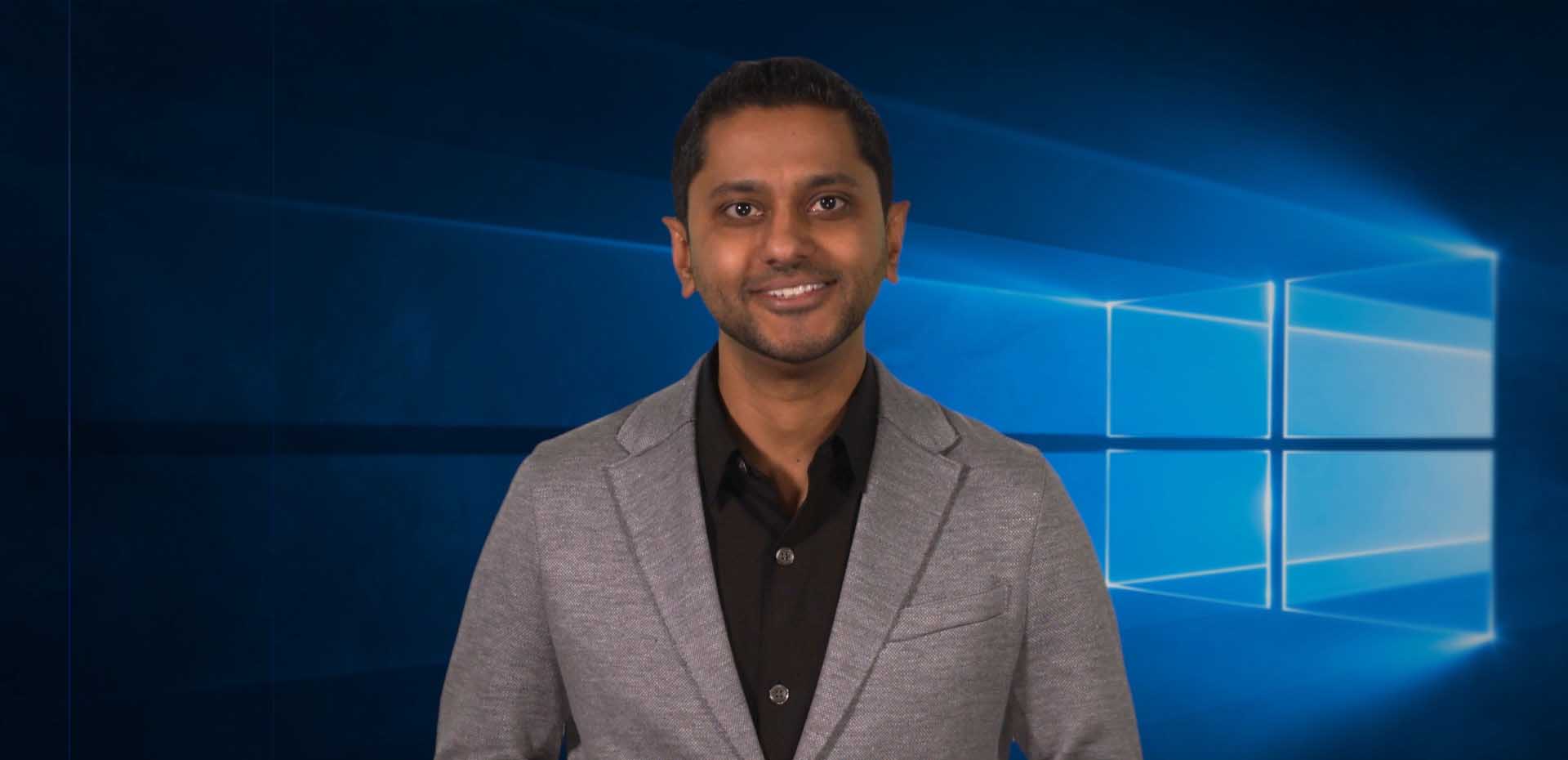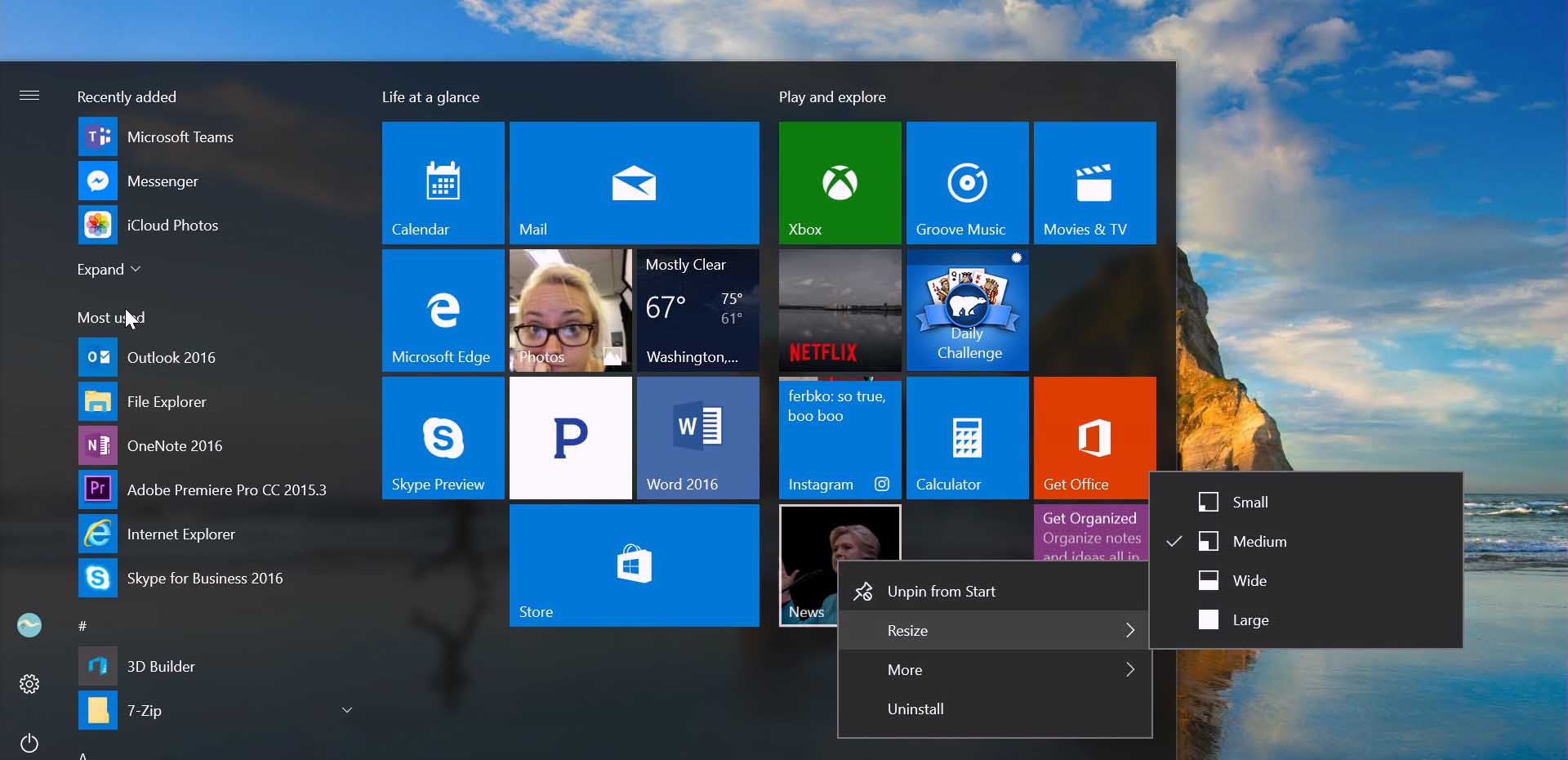How to send SMS messages using Skype on Windows 10 devices
The Skype team is excited to bring a new feature to our Skype Preview for Windows 10 users, SMS relay. This feature allows Windows 10 Mobile users to send and receive SMS and MMS messages directly from a Windows 10 PC. You can view and respond to SMS and MMS messages from your PC, no need to reach for your phone.
Making Skype the Default Messaging App
To get started, you will need to make Skype the default messaging app. On a Windows phone, launch Skype Preview, go to settings and select “Make Skype your default messaging app.”; and on a Windows PC, launch Skype Preview, go to settings and under “SMS” select “Enable.” You will then see an authentication code.
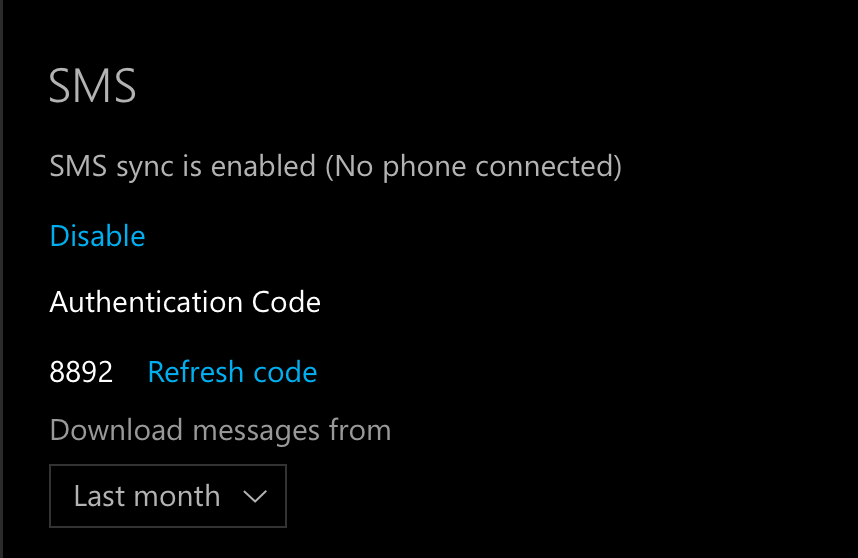
Go back to Skype Preview on your Windows phone, tap “Enter code” and enter the authentication code.
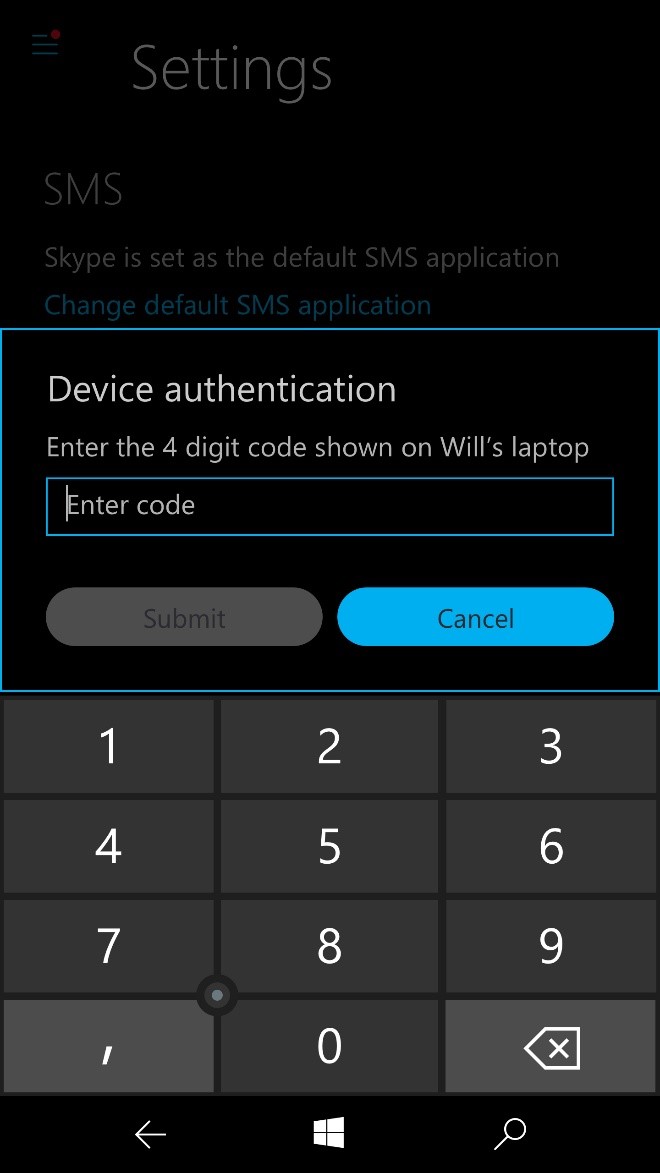
You should then see your PC in the “Connected devices” list on your Windows Mobile. You can always turn this off by going back to settings.
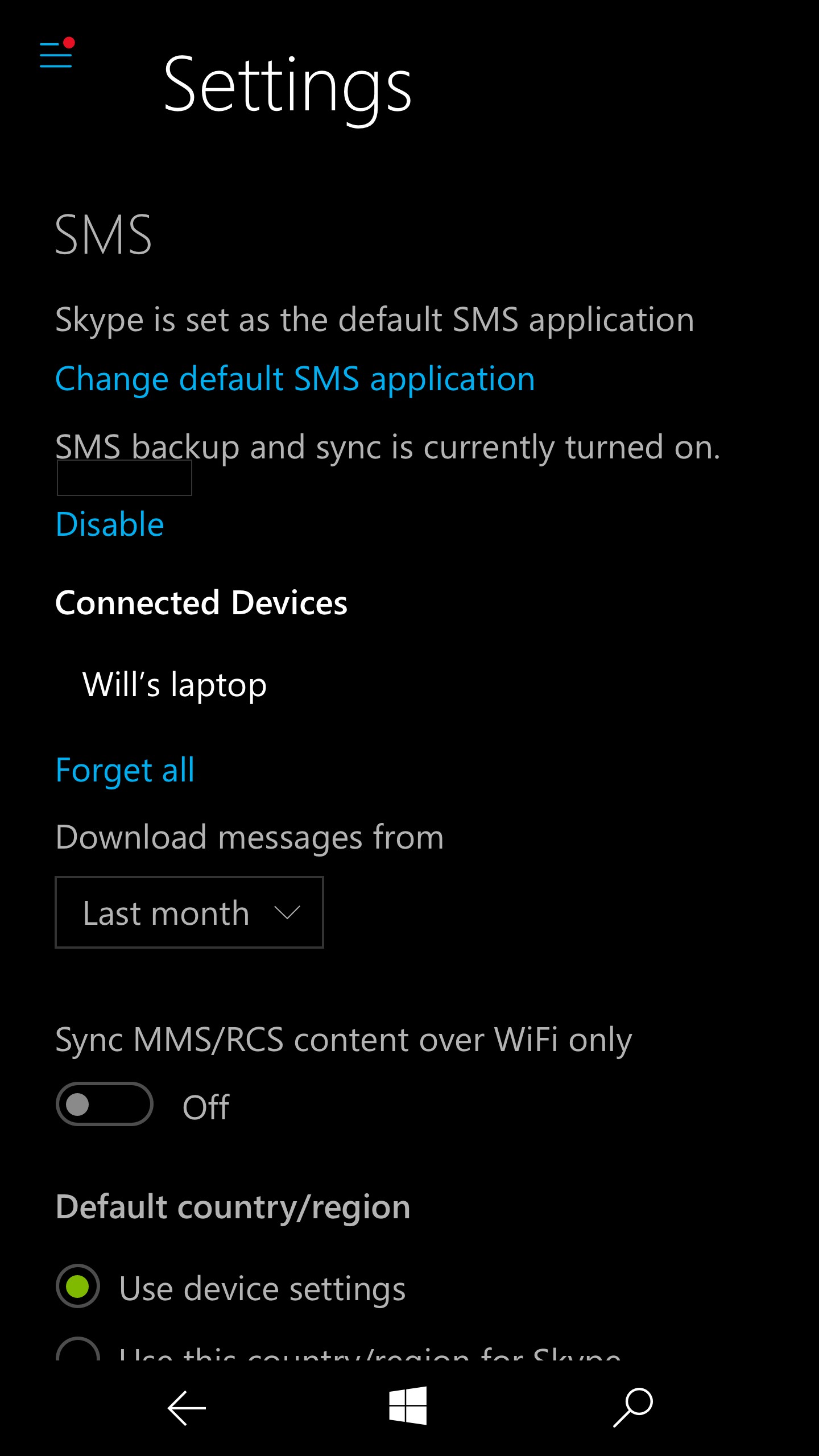
Create Conversation
Once you’ve changed your settings, it’s easy to create a one-to-one SMS or group MMS chat. Just tap on the + button on the Recent list to start a new conversation. Add the people you want to chat with and Skype will select the type of conversation based on the participants’ contact information to ensure that everyone gets the message. If there are multiple ways to reach everyone, you will get an option to switch from Skype to SMS.
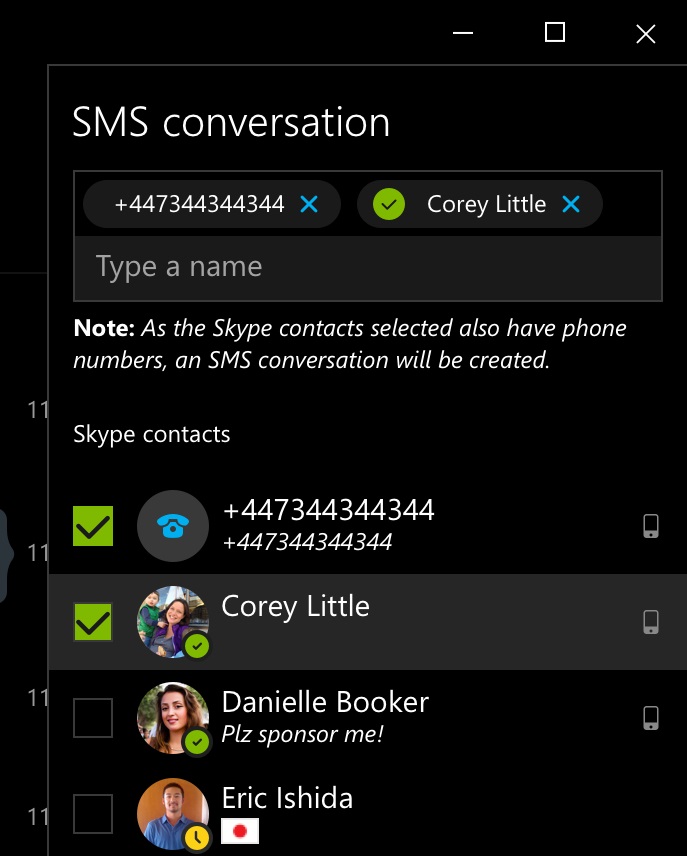
Switch between Skype & SMS
You can also switch a conversation from Skype to SMS and vice versa. You will need to have both the Skype name and phone numbers stored in a contact’s profile to do this.
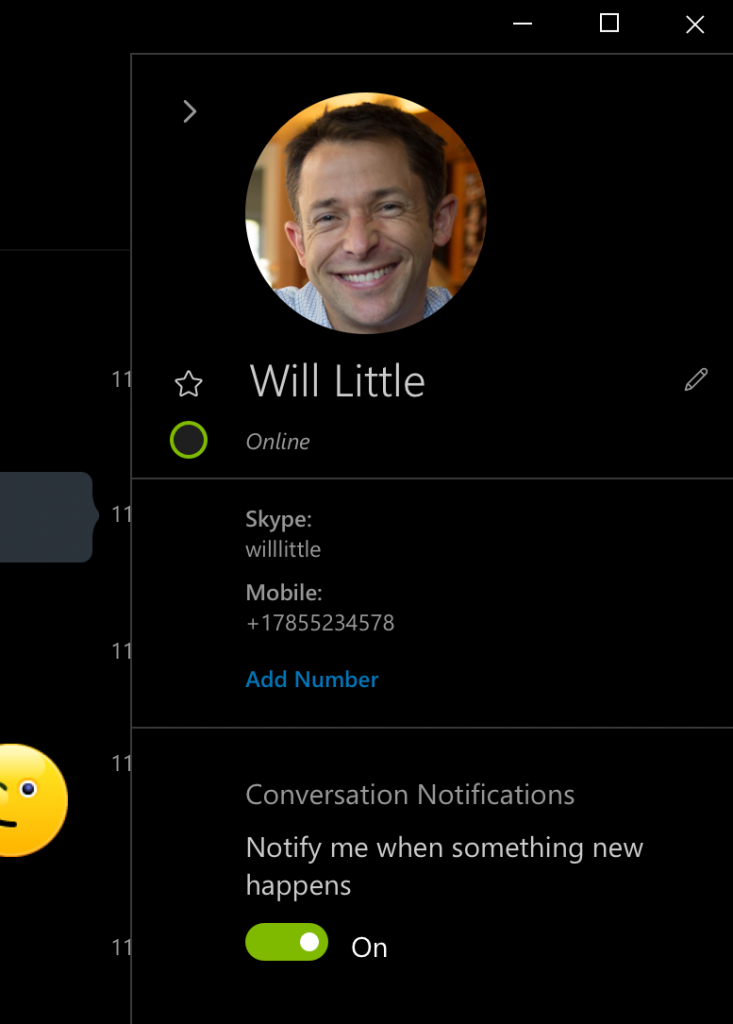
In the 1:1 chat, you’ll see a line above the chat area which says “Via”. From here you can select Send Via Skype or SMS. If that contact has multiple numbers, you’ll see the first mobile number in this list. If you want to select a different number, click on the gear.
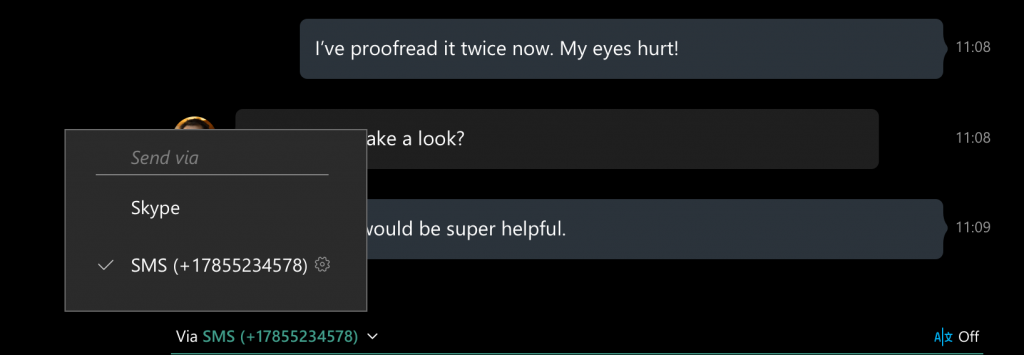
And that’s all you need to do. To learn more about this latest update to Skype preview, check out the Skype garage blog.