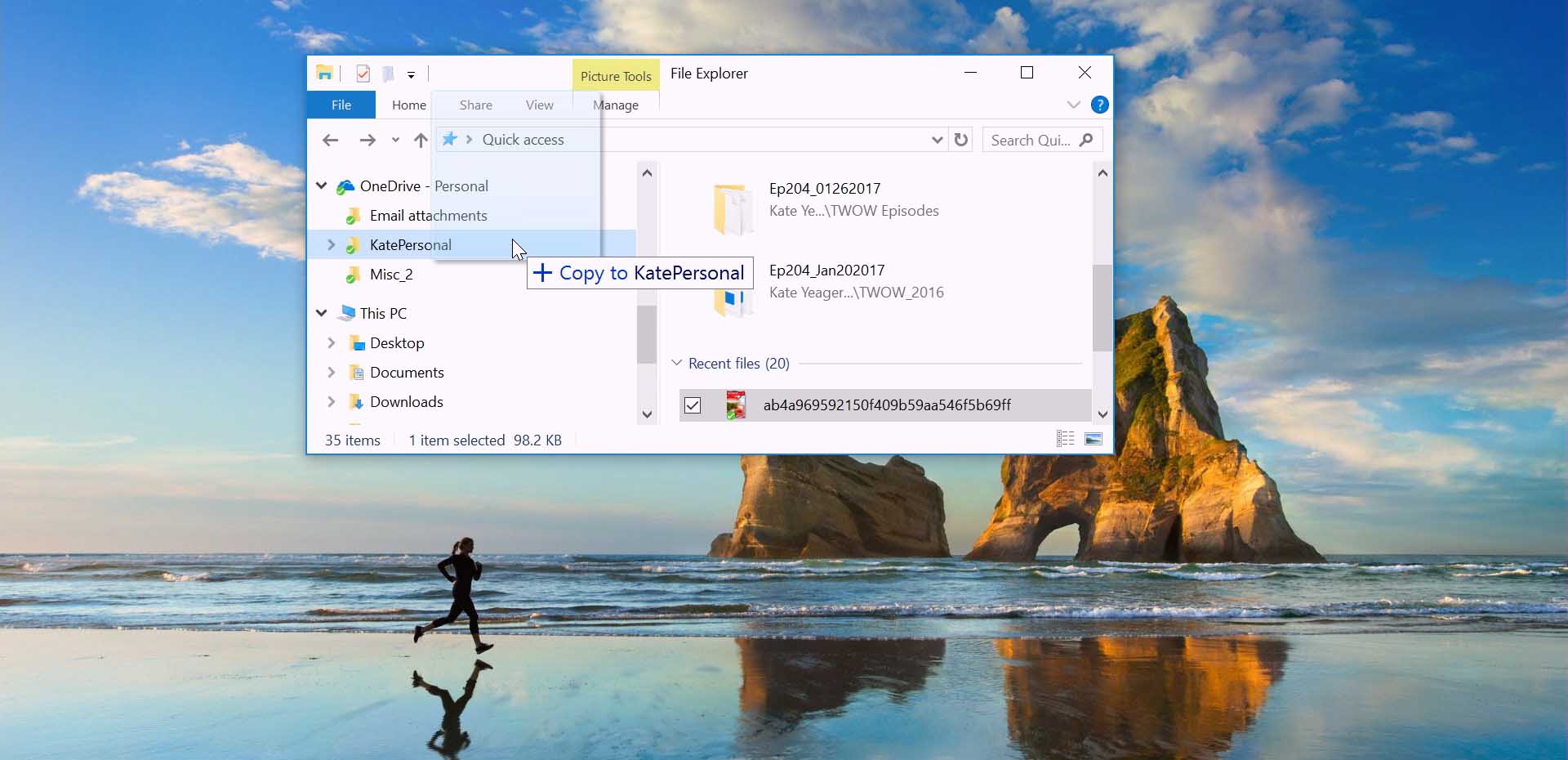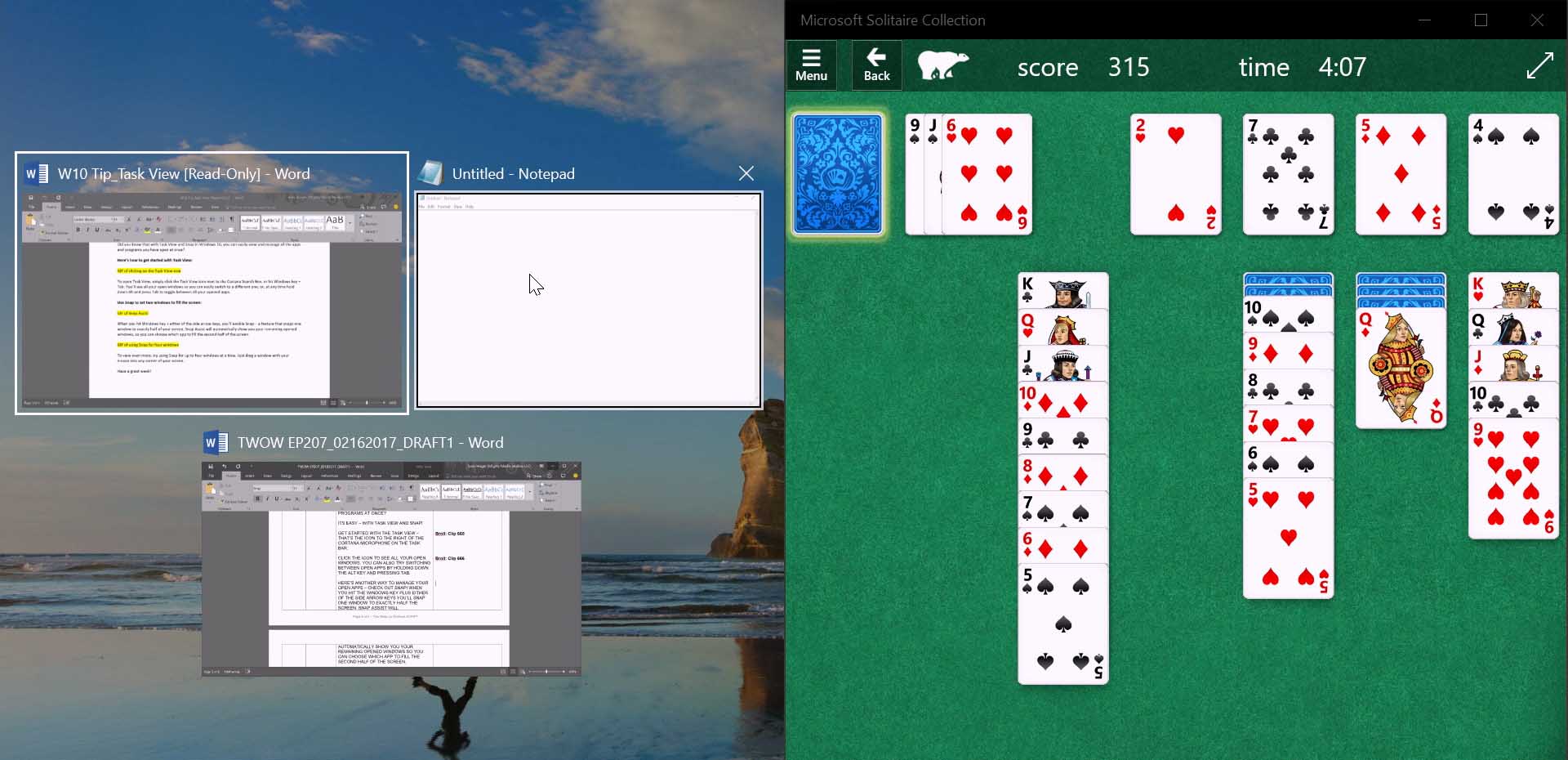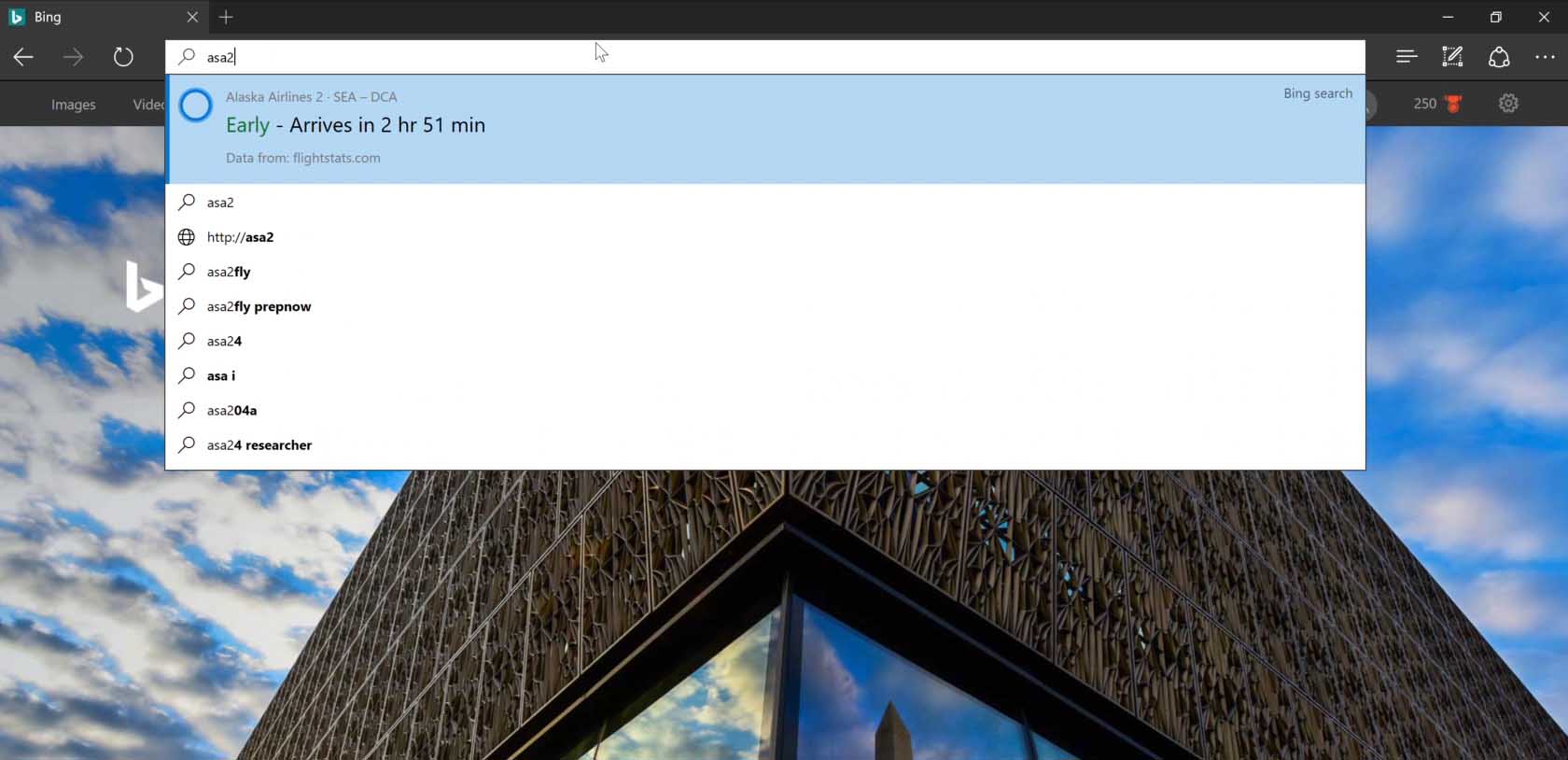Microsoft Store shares four ways to declutter your digital space
Today is National Clean Out Your Computer Day, and the Microsoft Stores team is sharing tips for decluttering your digital space and highlighting free services available to you at your local Microsoft Store.
KonMari. Feng Shui. Japanese Minimalism. These are all methods that individuals use to bring order and balance to their physical space, whether that is a home, room or as small as a workspace. But have you thought about how to use these same principals to declutter your digital space, including devices like your PC?

Microsoft Store’s Answer Desk is a great local resource if you want an extra set of hands to help you declutter, or just want to learn how to get the most out of your technology. You can stop by your nearest Microsoft Store or set up an appointment with the Answer Desk for free tech support from one of our experts. Our physical stores offer free services for some of the techier solutions like PC tune-ups and device recycling. Our knowledgeable advisors offer free technology workshops and support on hardware and software, and will answer questions and help with any device with Microsoft software.
In celebration of National Clean Out Your Computer Day today, we asked Microsoft Store tech experts to share their favorite ways to clear out and clean up devices to boost productivity, improve organization and bring peace of mind.
1. Use OneDrive to store your files in the cloud: Free up space on your PC by storing your files in OneDrive.
- OneDrive is a great cloud storage service to store your files, like photos, videos, or documents. By storing these files in OneDrive, you can free up space on your PC. If you want to learn more about getting started with OneDrive check out this Windows 10 tip.
2. Speed It Up: Just like a car, computers need a little tune-up every now and then to make sure they are running as efficiently as possible.
- Make sure your software is up to date. Updated software will ensure programs run smoother and reduce the risk of security concerns. If you have questions about this you can set up an appointment with the Answer Desk for free tech support from experts at your nearest Microsoft Store.
- Defragmentation is also an easy step to take. Without getting too technical, defragmentation is the process of moving the different pieces that make up a file closer together, helping the computer respond quicker. Windows 10 users can search for “Defragment and Optimize Drives” in their Start menu to run.
3. Inbox Sanity: Are you tied down by your ever-expanding inbox and the guilt of all those unread messages? Here are some simple tips to help get your inbox under control – and keep it that way.
- The Rules feature in Outlook is a simple way to keep your inbox orderly. Set up your inbox so that certain mails can always be found in specific folders or send those notes you know you will delete right to the trash bin.
- Sweep in Outlook on the web is a tool that can help you quickly get rid of unwanted mail. Delete emails in bulk with the Sweep feature or create a rule for deleting certain emails so you don’t have to do it manually.
- Sign up for a newsletter you don’t read? Unsubscribe. Reduce the number of emails you receive each day by unsubscribing to email newsletters you don’t need anymore. In Outlook on the web, you can easily unsubscribe with just one click, all without leaving your inbox.
- To learn more about inbox management, check out this Guide to inbox management from the Outlook team. And visit this link to download the Outlook mobile app.
4. Knowledge is Power: Dedicate time to learn about your device. By learning more about how your device works, you will give yourself the power and know-how to resolve issues and keep your device clean and healthy on a continuous basis. A great way to learn more is by attending a free technology workshop at your local Microsoft Store.
What are your favorite tips for uncluttering your digital life? Share them with the Microsoft Store on Facebook and Twitter!