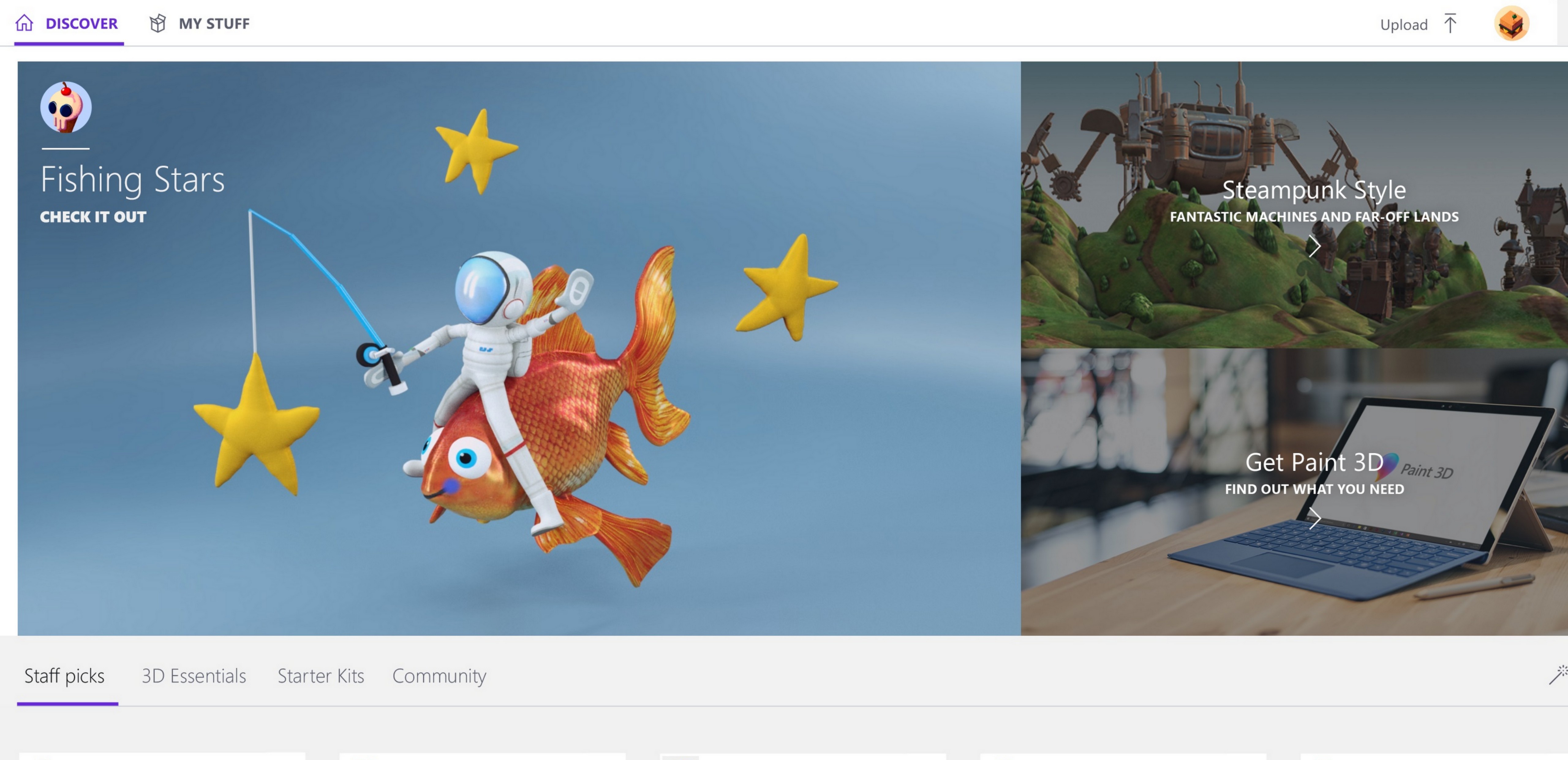How to get the Windows 10 Creators Update
Starting today, the Windows 10 Creators Update is rolling out to Windows 10 PCs across the world in phases, starting with newer machines first.
For the optimal experience, we recommend you wait until Windows 10 is automatically offered to you on your device. But If you don’t want to wait, you can manually get the update now by following the steps below via the Software Download Site. This option is recommended for advanced users on devices running a licensed version of Windows 10.
There are two ways to get the Windows 10 Creators Update
1. Automatically get the update via the phased rollout
As we announced previously, when your device becomes eligible for the Creators Update rollout, you’ll be prompted to make some important choices on your privacy settings before the Creators Update can install.
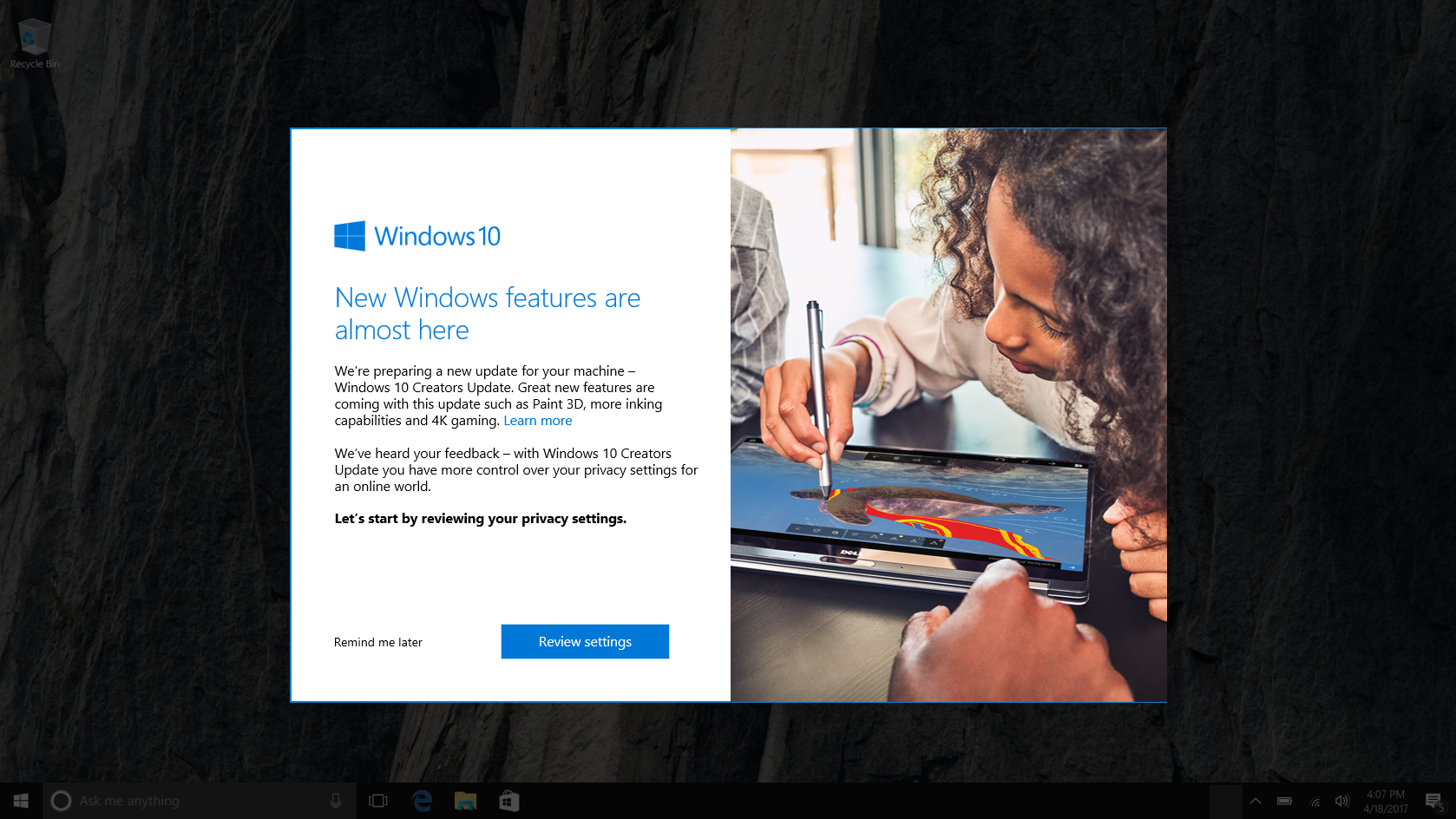
Based on customer feedback you will have expanded options for when you complete the installation. You will have the ability to specify a time that is convenient for you, snooze pending updates for a few days, and expand the “active hours” time window during which you don’t want to be disturbed by an update.
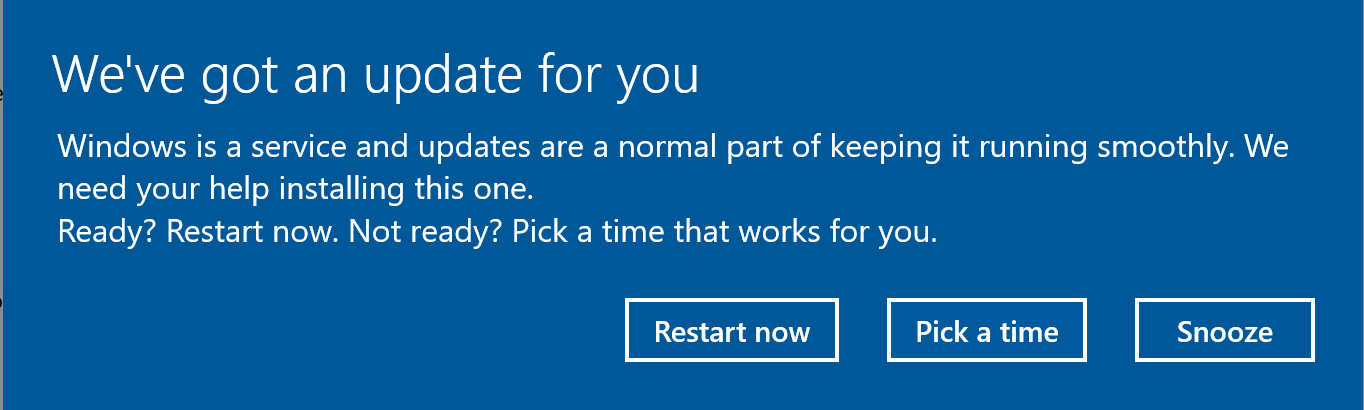
2. Manually update via the Software Download Site
As an advanced user, you have two manual installation options. The recommended method is to utilize the Update Assistant. To do so, click the Update Now button on the Software Download Site. Alternatively, you can download and run the Media Creation Tool which will help you perform a clean installation, or reinstall Windows 10. During a manual update, the privacy settings experience will be shown to you as part of your first-run experience on the Creators Update.
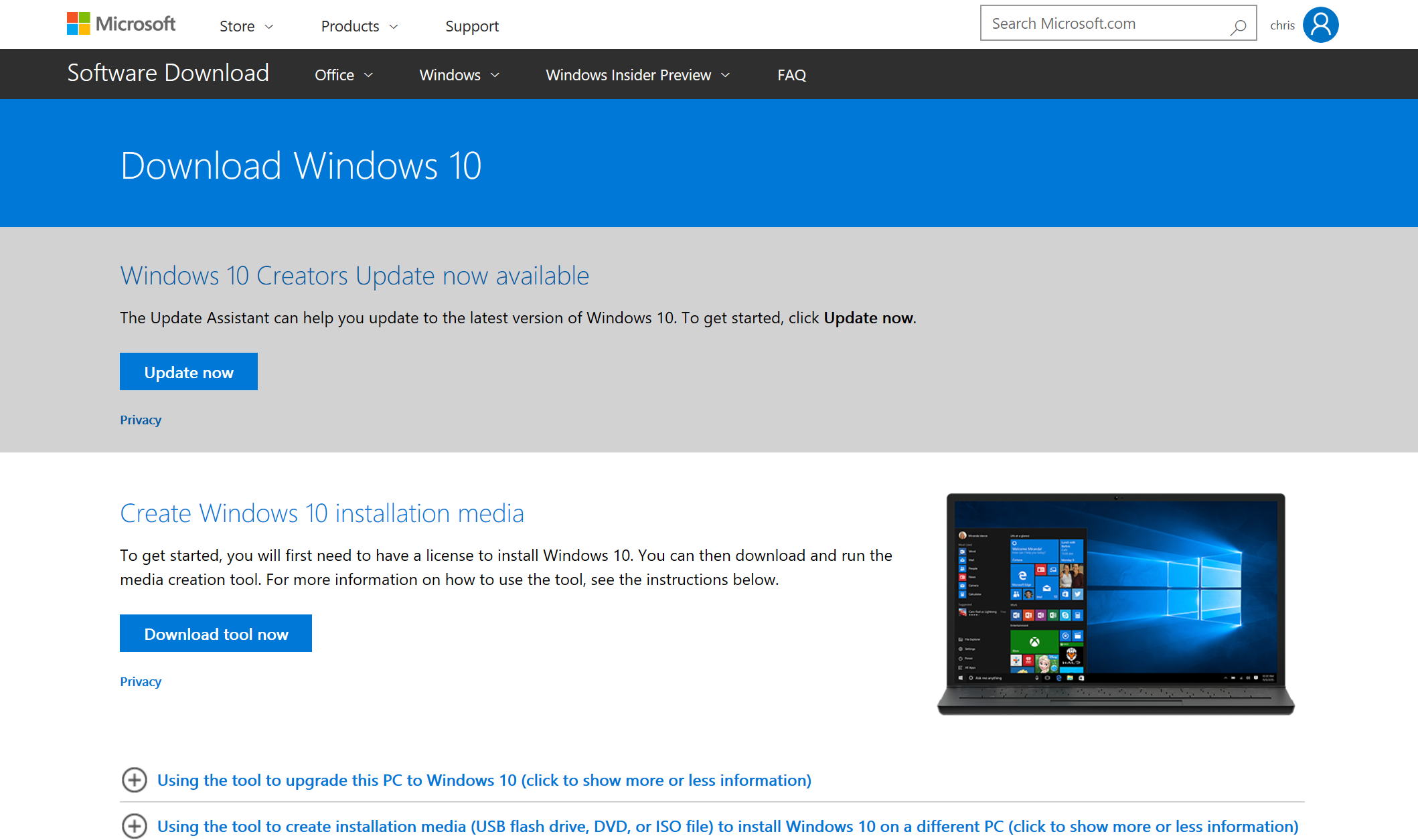
The Creators Update for Windows Phone will follow the same phased approach, with rollout scheduled to begin in late April. Note that update availability may vary by manufacturer, model, country or region, mobile operator or service provider, specific installed software, hardware limitations and other factors such as feedback from customers.
We hope you enjoy the Windows 10 Creators Update and the many new features it brings. If you have feedback about your experience, please use the Feedback Hub app to share it with us. We’ll have more to share on the roll out of the Creators Update in the coming weeks. Thank you!