Windows 10 Tip: Get started with the Photos app and Sway
Did you know your Windows 10 PC has a fast and easy way to tell your story with albums?
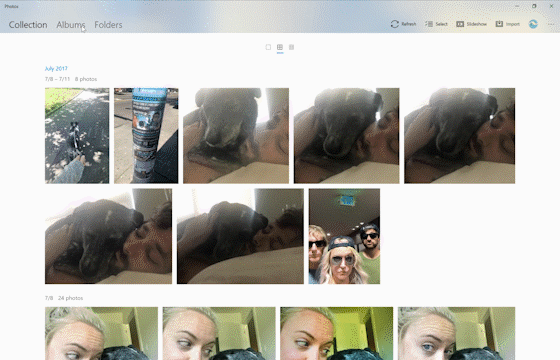
You can create a new album by selecting Albums, Create new Album and then selecting the photos you’d like to include.
From there you can edit the title, add or remove photos and change the cover photo. Easily share all the awesome photos you’ve catalogued right from the Photos app by clicking the Share the Album button.
Transform your album into an interactive story in minutes with Sway
To get started, simply open your album, and select Share and then Create a Sway. After the album is uploaded to Sway you can play around with the layout, add words, animation and other fun effects – and then share your Sway online with all your friends and family.
We have more great storytelling experiences coming to photos and videos later this year, in the meantime we hope you enjoy what you can do with the Photos app today. Head over here for tips on drawing on your memories with the Photos app, and have a great week!
