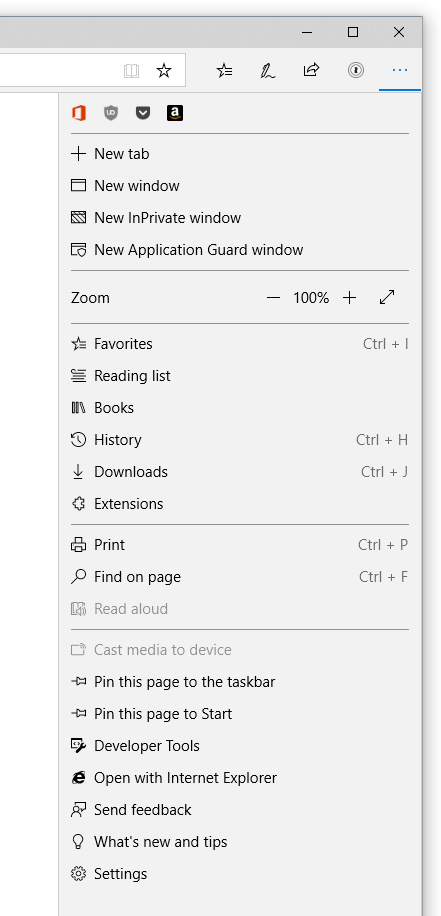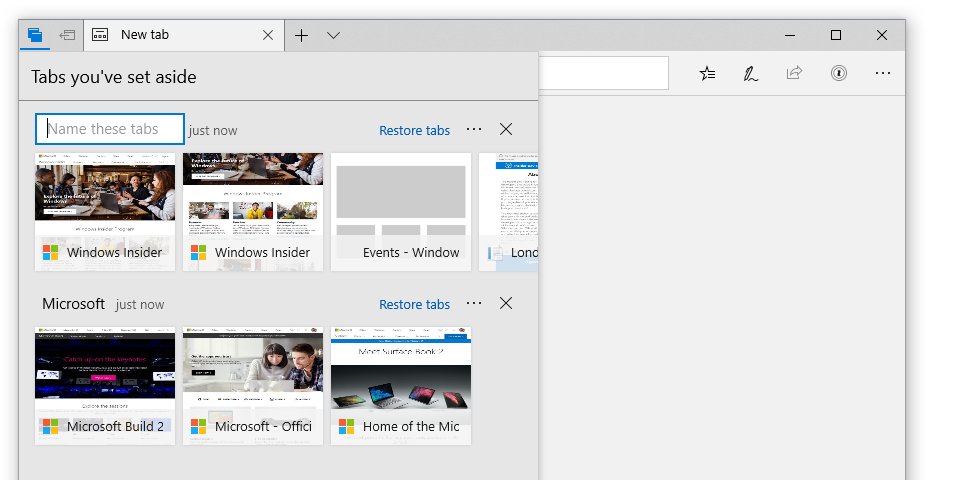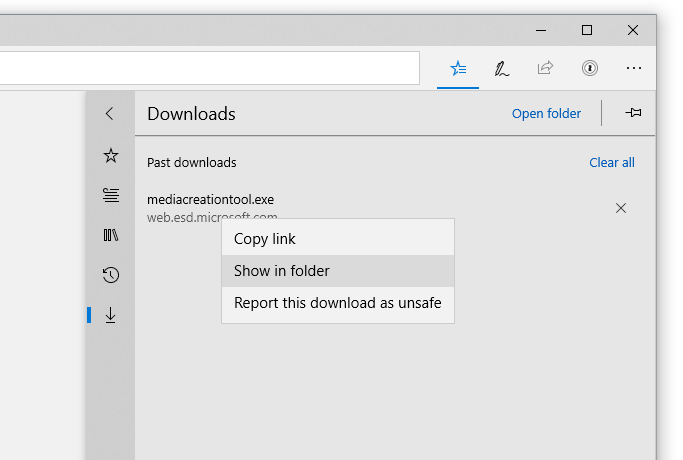Today, we are releasing Windows 10 Insider Preview Build 17677 (RS5) to Windows Insiders in the Fast ring in addition to those who opted in to Skip Ahead.
What’s new in Build 17677
Microsoft Edge Improvements
New, clearer “Settings and more” (“…”) menu: We’ve redesigned the “Settings and more” menu in Microsoft Edge so it’s easier to find the options you’re looking for. The menu options are now organized into groups, with icons for each entry, and keyboard shortcuts (where applicable). Click the “…” button in the top-right corner of Microsoft Edge to see what’s new!
See your top sites in the Jump List: You can now see your top sites in the Jump List on the Windows taskbar or Start Menu. Just right-click the Microsoft Edge icon to see a list of your most visited sites and pin the ones that matter most to you. Right-click on any entry to remove it from the list.
Organize the tabs you’ve set aside: We’re making it easier to organize the groups of tabs you’ve set aside, so you can remember what’s in each group when come back to it later. Once you’ve set a group of tabs aside, choose the “Tabs you’ve set aside” icon (top left corner), and click on the label for any group to rename it.
Do more from the “Downloads” pane: We’ve added options for “Show in folder” and “Copy link” to the right-click menu for downloads in the “Downloads” pane.
Narrator Improvements
Selection commands in Narrator Scan Mode: Narrator’s scan mode now supports selecting content in Microsoft Edge, Word, Outlook, Mail and most text surfaces. Standard shift- selection commands can be used as well as Control + A for the entire document. Caps + Shift + Down Arrow will speak the current selection. For a full list of selection commands, you can refer to Narrator’s Show Commands List by pressing Caps+F1. Once content is selected you can copy it to the clipboard by pressing Control + C. Formatting information will also be retained.
There is a known issue in Edge where selecting forward will get stuck. This issue is being worked on. Selection in general is a work in progress. We would love to hear your feedback as you try out these improvements. This link will take you to the Narrator section of the Feedback Hub, or you can press Caps + E while Narrator is running.
Kernel Debugging Improvements
We are adding support for IPv6 to KDNET. To make room for the larger headers required for IPv6, we’re decreasing the payload size of packets. As a result, we’re declaring a new version of the protocol, so that host PCs running the latest version of the debugger can be used to debug target PCs that only support IPv4. An updated SDK and WDK will be released soon with this support. There is a version of WinDbg Preview available at http://aka.ms/windbgpreview today. Follow the Debugging Tools for Windows blog for updates on KDNET IPv6 support and documentation in the future.
Task Manager Memory Reporting Improvements
We are making a small change in how memory used by suspended UWP apps/processes appears in Task Manager. Going forward, the main memory column in Task Manager “Processes” tab will not include memory used by suspended UWP processes. This is to more accurately reflect the OS behavior in which the OS can reclaim memory used by suspended UWP processes if needed. This means that if you have several UWP processes suspended in the background, the OS can take back memory from these suspended UWP processes if needed and use it for something that requires more memory. New and old memory columns will be available in “Details” tab for you to do comparisons if you want.
Mobile Broadband (LTE) connectivity on Windows gets a makeover
Windows is transforming the networking stack after 20 years through the NetAdapter framework. This framework introduces a new, more reliable, network driver model that inherits the goodness of the Windows driver framework while bringing an accelerated data path. More details coming soon.
We introduced the new and improved Mobile Broadband USB class driver based on the NetAdapter framework in Windows 10 Insider Preview Build 17655. We also shared instructions around how you can try out this latest non-default driver. Starting with this build, the MBB USB NetAdapter driver becomes the default driver. To try this out – install this build on a PC that relies on mobile broadband for cellular connectivity and setup cellular connectivity and turn off Wi-fi.
In case of issues using the driver, fall back on Wi-Fi or ethernet adapters for connectivity.
Don’t forget to report issues, Use Feedback Hub on your PC and set Category and subcategory as Network and Internet > Connecting to a cellular network. Use [cxwmbclass] in the summary. We look forward to your continued support!
General changes, improvements, and fixes for PC
- We fixed an issue causing Narrator to read extra text when invoking Alt + Tab.
- We fixed an issue resulting in Chinese and Japanese characters not rendering correctly in Command Prompt.
- We fixed an issue where double-clicking text in Command Prompt only selected up to the first punctuation mark, not up to the space.
- We fixed an issue resulting in the Home and End keys not working in Microsoft Edge in recent flights.
- We fixed an issue resulting in a high volume of reliability issues in any XAML surface using Reveal in the previous flight.
- We fixed an issue resulting in some apps like Adobe XD from crashing on launch in recent flights.
- When you press F1 in Microsoft Edge it will now take you to the Microsoft Edge support page, rather than Microsoft Edge tips.
- When a tab in Microsoft Edge is playing audio, the volume icon in the tab will now light up when you hover your mouse over it.
- When you open local files (like PDFs) in Microsoft Edge, those files will now appear in the History section.
- We fixed an issue where downloading files in Microsoft Edge could appear stuck on doing the security scan.
- We fixed a recent issue where Ctrl + Shift + Left to select backwards in Notepad wouldn’t work at the end of a line.
- When you execute “start cmd” from a Command Prompt window, a new Command Prompt tab will now be created if you have Sets enabled. This will also work for other start launches, like “start notepad”. To start something in a new window you can use the new /newwindow flag, for example “start /newwindow notepad”.
- We fixed the issue that was preventing users from enabling Developer Mode through the For developers settings page.
Known issues
- Important note for Windows Insider Program for Business folks: If you use your AAD account to receive new flights (via Settings > Update & Security > Windows Insider Program) there is an issue causing the “Fix me” option to be presented which unfortunately will not work and you will not be able to receive the latest flights. We’re working to fix this as soon as possible in an upcoming build.
- We’re working on adding dark theme in File Explorer and the Common File Dialog, but we still have some things to do. You may see some unexpectedly light colors in these surfaces when in dark mode.
- Insiders who use Remote Desktop, project their screen, or have multiple monitors may experience explorer.exe hangs on this build. This issue can also lead to Microsoft Edge hangs.
- If you right-click apps in the taskbar you may find that the jump list is missing pinned and recent items.
- After update, Mixed Reality Portal will reinstall the Mixed Reality Software and as a result environment setting will not be preserved. If you need your Mixed Reality home experience to persist it is advised you not take this build until these issues are fixed.
Known issues for Sets & Office
- Sets UX for Office Win32 desktop apps is not final. The experience will be refined over time based on feedback.
- The top of some Win32 desktop app windows may appear slightly underneath the tab bar when created maximized. To work around the issue, restore and re-maximize the window.
- Closing one tab may sometimes minimize the entire set.
- Tiling and cascading windows, including features like “View Side by Side” in Word, will not work for inactive tabs.
- The Office Visual Basic Editor window will currently be tabbed but is not intended to be in the future.
- Opening an Office document while the same app has an existing document open may cause an unintended switch to the last active document. This will also happen when closing a sheet in Excel while other sheets remain open.
- Local files or non-Microsoft cloud files will not be automatically restored, and no error message will be provided to alert the user to that fact.
Insider Community
We love celebrating Insiders doing great things. Nori from Argentina has a visual impairment and is an amazing speaker of Japanese. Check out how she uses Cortana, Narrator, and other Windows 10 accessibility features to pursue her passion for anime culture and learning Japanese. Read her inspiring story.
Upcoming Bug Bash
We are excited to announce the dates for the next Bug Bash: June 22nd – July 1st. And we will hold a Bug Bash Webcast on our Mixer channel on June 27th – exact timing will be announced closer to the date. We’re excited to do another Bug Bash with our Windows Insiders!
No downtime for Hustle-As-A-Service,
Dona <3