Hello Windows Insiders,
Starting today, we are releasing updates to the Beta Channel that put Windows Insiders into one of two groups similar to what we did back in 2019:
- A group of Insiders in the Beta Channel will receive Build 22622.xxx updates that will have new features getting rolled out or turned on via an enablement package like how we release updates for Windows 10 today.
- A group of Insiders in the Beta Channel will receive Build 22621.xxx updates that will have new features turned off by default.
This approach will help us validate our ability to release updates with features turned off by default. It will also allow us to have greater insight into the impact of enabling new features. By comparing feedback and usage data between Insiders in these two groups, we will get to see if a feature is causing issues with reliability, for example. Based on this insight, it will help us make decisions on whether to make new features available for more Insiders by increasing their rollout or, in some cases, disable a feature to address bugs. The goal is to use the comparison data to ensure the best possible experience as we try out new features and experience with Windows Insiders in the Beta Channel.
The majority of Insiders in the Beta Channel will automatically get the update (Build 22622.xxx). It is important to note that not all features will be immediately turned on with this update as we plan to roll them out and monitor feedback and see how they land before pushing them out to more Insiders.
We realize that Insiders in the Beta Channel will want to choose which update they get. Insiders who land in the group with new features turned off by default (Build 22621.xxxx) can check for updates and choose to install the update that will have features rolling out (Build 22622.xxx).
As part of this transition to using the enablement package, some Insiders who had previous features rolled out to them may see them disappear. If this happens to you, please install the enablement package and they should return shortly. We realize this isn’t ideal, and we are learning how to best adjust our rollouts going forward to minimize disruption in previewing experiences.
This approach is being used for the Beta Channel only and is not indicative of any changes or plans for final feature rollouts. The enablement package artificially increments the build number for the update with new features getting rolled out and turned on to make it easier to differentiate from devices with the update with features off by default . As a reminder, features we try out with Windows Insiders will ship when they are ready and not every feature that we try out in the Beta Channel will ship to general customers.
Today we are releasing Windows 11 Insider Preview Build 22621.290 and Build 22622.290 (KB5014959) to the Beta Channel.
- Build 22622.290 = New features rolling out.
- Build 22621.290 = New features off by default.
What’s new in Build 22622.290
Suggested Actions
Windows Insiders can try out a new feature in this build for making everyday tasks quicker in Windows 11 through inline suggested actions. When you copy a date, time, or phone number, Windows will suggest actions relevant to you such as creating calendar events or making phone calls with your favorite apps. This feature is currently only available to Windows Insiders in the U.S., Canada, and Mexico.
- On copying a phone number, Windows will pop up an inline light dismissible UI that suggests ways to call the phone number using Teams or other installed apps that offer click-to-dial call functions.
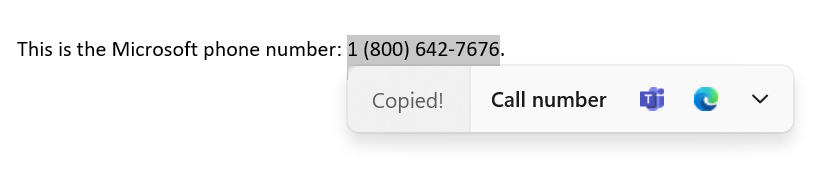
- On copying a future date and/or time, Windows will pop up an inline light dismissible UI that suggests creating the event using supported calendar apps. Upon user selection of preference, the app is launched with its corresponding calendar event creation page with auto filled date and/or time.

FEEDBACK: Please file feedback in Feedback Hub (WIN + F) under Desktop Environment > Suggested actions on copy.
Bringing OneDrive storage alert and subscription management in Settings
In March, we enhanced the Microsoft 365 subscription management experience in Windows 11 Settings and added the ability to view your payment method on your Microsoft 365 subscription in Accounts within Settings.
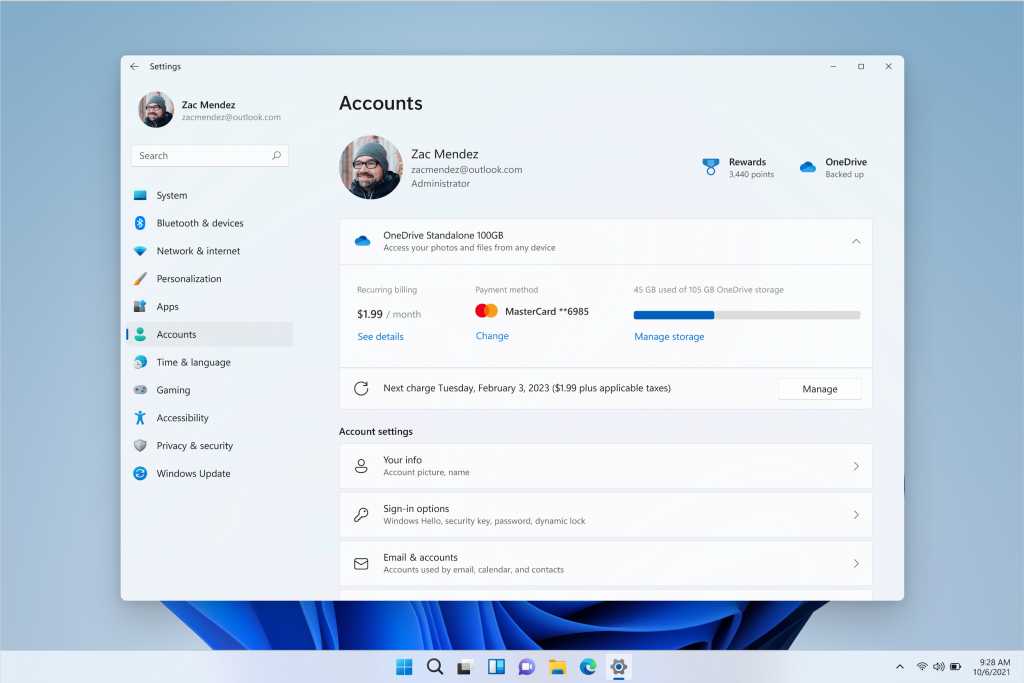
Starting with today’s build, we have begun enabling OneDrive Standalone 100GB subscriptions in the Accounts page within Settings, similar to the Microsoft 365 subscriptions. This will allow you to view your recurring billing, payment method, and OneDrive storage usage within Windows 11. Additionally, if you are close to or above your OneDrive storage limit, you will be informed on the same page.
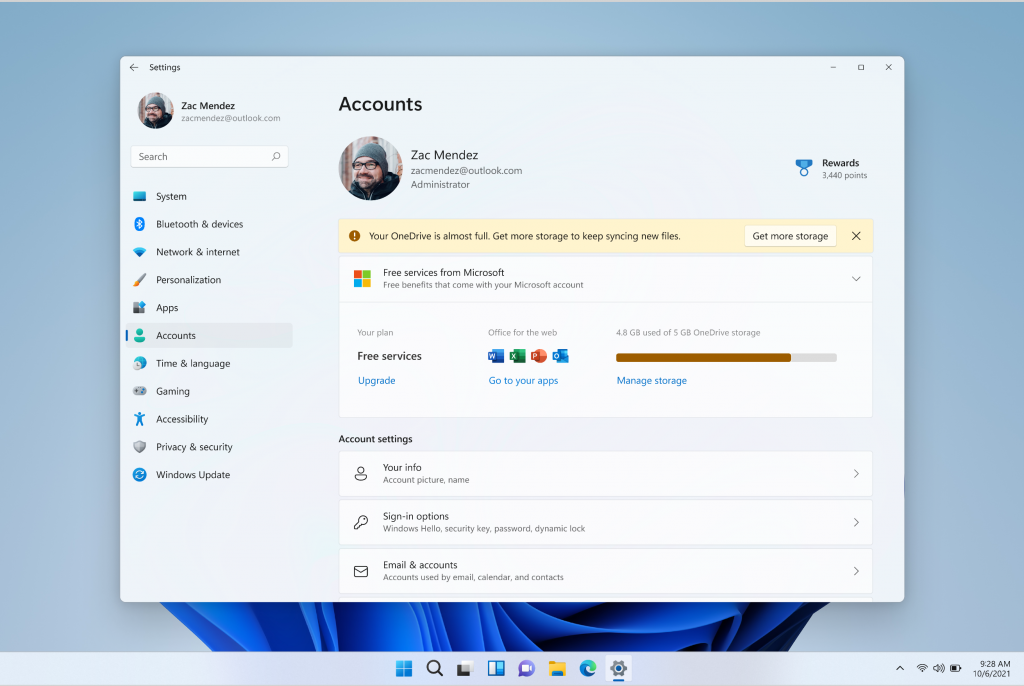
[We are beginning to roll those features out, so the experience isn’t available to all Insiders just yet as we plan to monitor feedback and see how it lands before pushing it out to everyone.]
FEEDBACK: Please file feedback in Feedback Hub (WIN + F) under Settings > Settings Homepage.
Fixes in Build 22622.290
[File Explorer]
- Middle clicking a folder in the body of File Explorer will now open it in a new tab.
- The row of tabs should now be included in the keyboard focus cycle when pressing Tab or F6. Once focus is in the tab row, you can use left or right arrow keys to navigate through them.
- Fixed an issue where the tab order when using CTRL + Tab would be wrong if you’d rearranged the tabs in File Explorer.
- Made some adjustments for when “Display the full path in title bar” is enabled, to ensure that the folder name is always visible.
- Fixed a scaling issue which could result in the tabs being unexpectedly large.
- Right clicking a tab and then clicking somewhere else in File Explorer should dismiss the context menu more reliably now.
Fixes included for BOTH Build 22621.290 & Build 22622.290
This update includes the following improvements:
- New! We added Server Message Block (SMB) redirector (RDR) specific public File System Control (FSCTL) code FSCTL_LMR_QUERY_INFO.
- New! We added support for Transport Layer Security (TLS) 1.3 in Windows client and server Lightweight Directory Access Protocol (LDAP) implementations.
- We updated the Remove-Item cmdlet to properly interact with Microsoft OneDrive folders
- We enabled the InternetExplorerModeEnableSavePageAs Group Policy. For more information, see Microsoft Edge Browser Policy Documentation.
- We fixed an issue that causes the Take Photo button to disappear when you use a common file dialog to open the camera.
- We fixed an issue that prevents devices from receiving an offer from Windows Update for the same extension driver when that extension driver is already installed without the base driver.
- We fixed an issue that causes install from media (IFM) creation for Active Directory to fail with the error, “2101 JET_errCallbackFailed”.
- We fixed an issue that occurs when the Active Directory Lightweight Directory Service (LDS) resets the password for userProxy objects. The password reset fails with an error such as, “00000005: SvcErr: DSID-03380C23, problem 5003 (WILL_NOT_PERFORM), data 0”.
- We enabled the InternetExplorerModeEnableSavePageAs Group Policy. For more information, see Microsoft Edge Browser Policy Documentation.
- We fixed an issue that occurs when the Active Directory Lightweight Directory Service (AD LDS) resets the password for userProxy objects. When you try to reset someone else’s password and you are authenticated using a simple bind, the password reset fails. The error is like, “00000005: SvcErr: DSID-03380C23, problem 5003 (WILL_NOT_PERFORM), data 0”.
- We fixed an issue that prevents Microsoft Edge from being available in Windows Sandbox.
Known issues
[General]
- We’re working on the fix for an issue resulting in a small number of Insiders in the Beta Channel experiencing cyclical crashes in Windows UI components (like explorer.exe), making it appear that the screen is flashing. If you are impacted, running the following command from an elevated PowerShell window should resolve it: Add-AppxPackage -Register -Path C:\Windows\SystemApps\Microsoft.UI.Xaml.CBS_8wekyb3d8bbwe\AppxManifest.xml -DisableDevelopmentMode -ForceApplicationShutdown
[File Explorer]
- The up arrow is misaligned in File Explorer tabs. This will be fixed in a future update.
About the Beta Channel
The Beta Channel will be the place we preview experiences that are closer to what we will ship to our general customers. Because the Dev and Beta Channels represent parallel development paths from our engineers, there may be cases where features and experiences show up in the Beta Channel first. However, this does not mean every feature we try out in the Beta Channel will ship. We encourage Insiders to read this blog post that outlines the ways we’ll try things out with Insiders in both the Dev and Beta Channels.
Important Insider Links
- Want to learn how we made Windows 11? Check out our Inside Windows 11 website to hear and meet our makers from Engineering, Design and Research to share their insights and unique perspectives throughout this journey.
- You can check out our Windows Insider Program documentation here.
- Check out Flight Hub for a complete look at what build is in which Insider channel.
Thanks,
Amanda & Brandon
