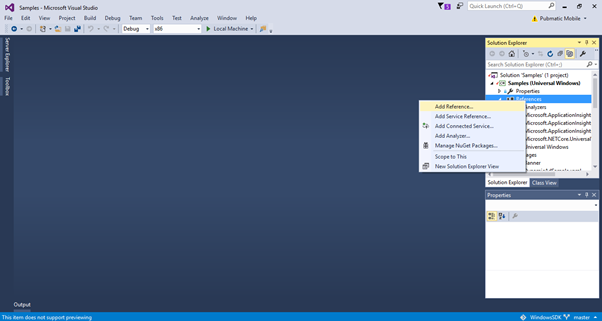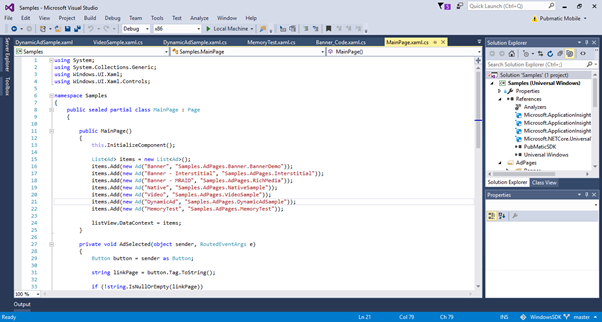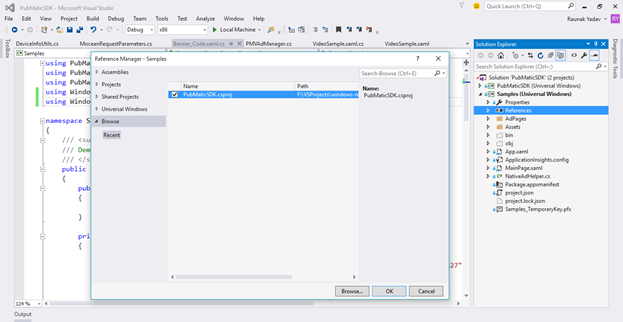Who would find it useful?
PubMatic SDK is useful to Windows 10 app developers looking to monetize their apps. A key benefit is that you don’t need to swap or change the SDKs based on the targeted device. PubMatic’s Windows SDK is built for the Universal Windows Platform (UWP) app, so apps developed with the SDK can be deployed on any Windows 10 device (desktop, tablet, mobile, etc.) without any changes.
What is PubMatic’s Windows SDK?
The SDK is completely modular, providing multiple unique benefits. For example, you can integrate with either single or multiple ad formats at the same time.
PubMatic Windows SDK supports the following ad formats:
- Banner
- Interstitial
- Native
- Video
Additional features include:
- Rich Media MRAID 2.0– compliant Banner ads
- VAST 3.0– supported Video Ads
Why PubMatic?
PubMatic helps publishers choose the right ad format for their inventory through its dynamic ad format. The SDK is designed for use by both novice and advanced developers. The simple SDK integration can be done by including XAML control in the application with initialization, start, and stop functions.
The PubMatic XAML control fills the digital real estate with the appropriate ad format (banner, rich media, video, audio, native) by taking dimensions, network bandwidth, default targeting parameters (device id, application, advertising id, location, and user cookie), brand/category control, and eCPM requirements configured on the server. The advanced integration has an option to override the default parameters to take control of ad formats; dynamic brand/category control and enhanced targeting parameters (age range, gender, interests…). You also have an option to use the SDK with no user interface to take complete control over the rendering capabilities.
The PubMatic SDK is modular, based on ad format. For example, if you only want to activate banner ads in your app, and aren’t interested in native, video, or other formats, PubMatic’s Windows SDK allows you to download the code just for banner ads. If at any point you want to support other ad types, you can download that ad format type and add it to your app.
For example, a flashlight app that is barely two MBs won’t want or need an 5 MB SDK. By breaking the SDK out into modular pieces, the app’s publisher can include just what is needed, without burdening the application with unnecessary code.
By leveraging PubMatic’s Windows SDK, you can maximize revenue using PubMatic’s RTB auction to select the highest paying demand sources, with detailed reporting data on a range of metrics, including CPM, impressions and revenue. The SDK empowers you to make the most of your digital assets through enriched data parameters, sensitivity towards privacy, and integrations with dozens of mobile ad networks and hundreds of demand sources.
How can I use the SDK?
To add the SDK to an app project, follow these steps:
- Unzip the SDK zip file in your source code working area.
- Open PubMatic’s sample app; use one of the following methods:
- Select the app’s solution file.
- Create a new Universal Windows app project in the Visual Studio IDE.
- To include a reference to the SDK in your app, do one of the following:
- Add the SDK as a .dll to your app (see below for instructions).
- Add the source code of the SDK to your app (see below for instructions).
To add the SDK as a .dll:
- In Solution Explorer, right-click References.
- Click Add Reference.
- Locate the SDK .dll in your workspace.
- Click Add.
After you add the SDK .dll, you’ll see it in the References section of Solution Explorer.
To add the SDK source code:
- Select the Solution explorer and add the existing SDK source project into the IDE.
- Locate the SDK project from your workspace and select the .csproj file of the SDK.
The SDK project and application project are added in IDE.
Adding the SDK project:
- Add the reference of the SDK project to the application.
- Go to Application -> References -> Add New Reference.
- Browse to the .csproj file of the SDK.
- Click OK.
Note: The .csproj file is visible only after you change the file filter to All Type.
For more information on how to get started with PubMatic’s SDK for Windows 10, including integrating ad formats, SDK components, and ad request parameters, see the PubMatic Windows SDK Developer Guide.