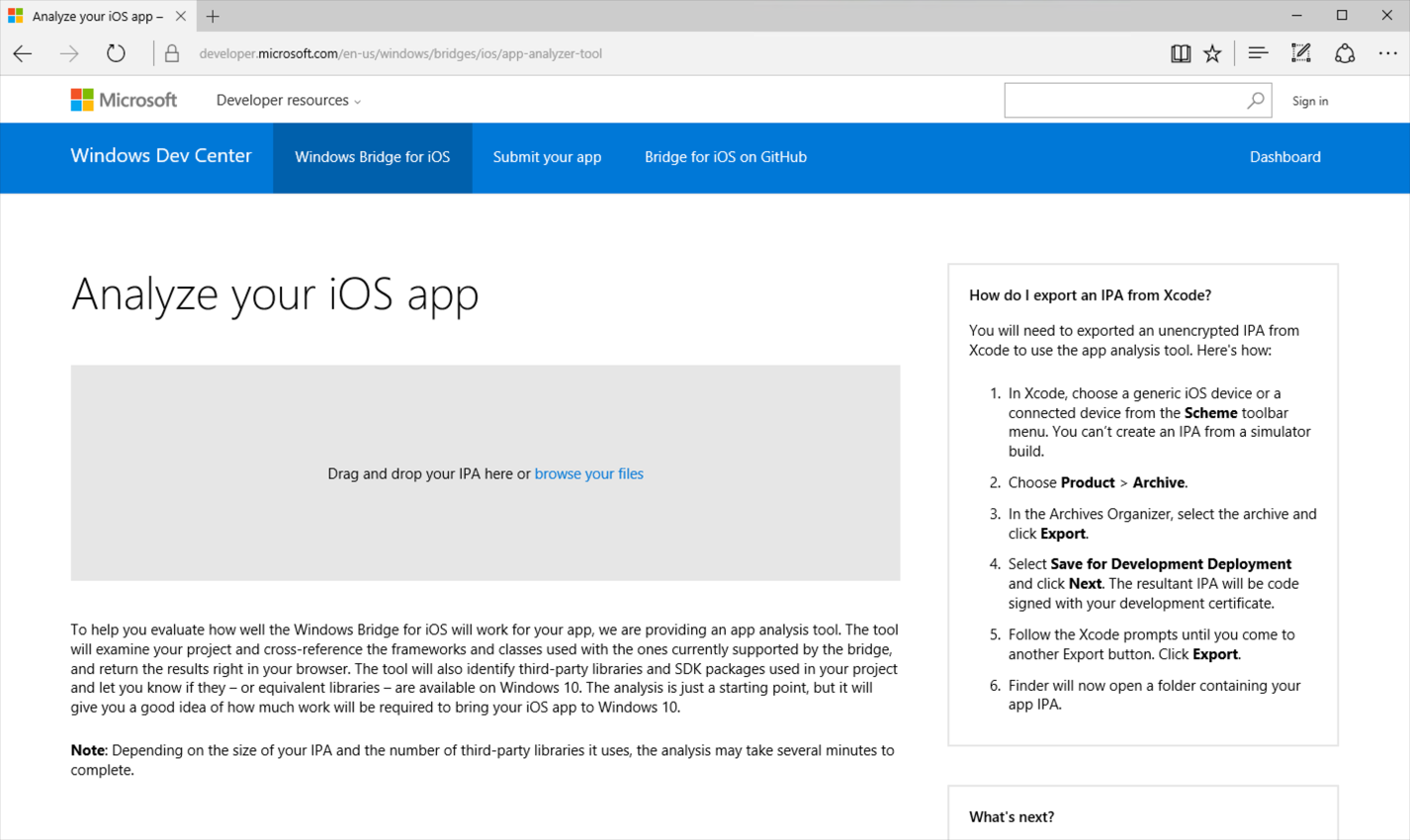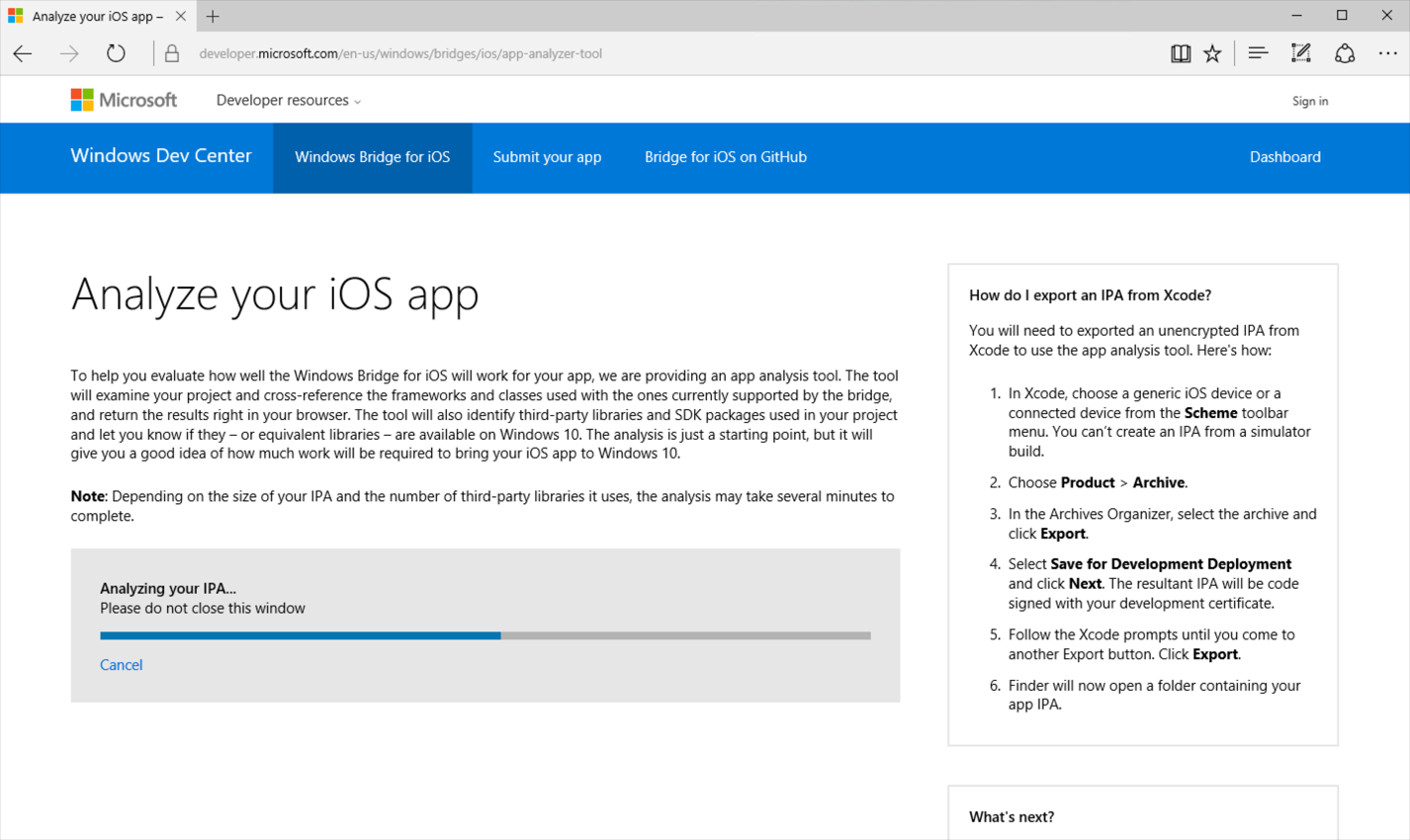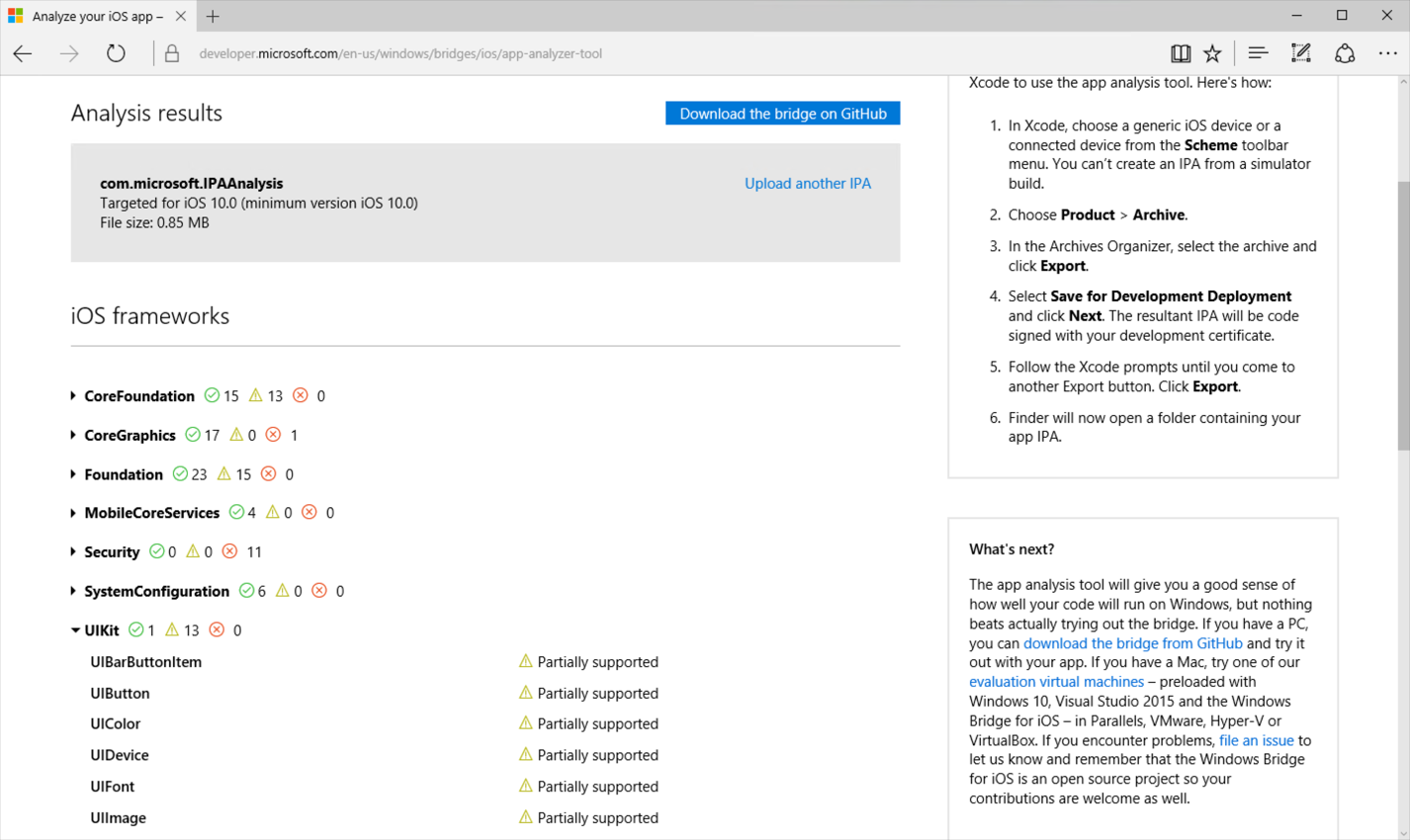We want to make it as easy as possible to get started with the bridge – but until now, even finding out if your app was a good match for the bridge was a multi-step process that included downloading the SDK from GitHub, setting up Windows 10 and Visual Studio 2015, generating a Visual Studio project for your iOS app, and finally running your code.
For the past few months, the iOS bridge team has been soliciting iOS app packages – called IPAs – from our developer community to help test and flesh out the App Analysis tool, and we’re happy to announce it’s ready.
Starting today, you can use the App Analysis tool to immediately get a breakdown of what parts of your app are compatible with the bridge, giving you a good estimate of how much work would be required to turn your iOS app into a UWP app. And since the tool is web-based, there are no downloads and no installs required – just upload your IPA and you’re ready to go.
How it works
The App Analysis tool will examine your project and cross reference the frameworks and classes used with the ones currently supported by the bridge, and return the results right in your browser. The tool will also identify third-party libraries and SDK packages used in your project and let you know if they – or equivalent libraries – are available on Windows 10.
To get started, you will need to export an unencrypted IPA from Xcode to use with the tool. Here’s how:
- In Xcode, choose a generic iOS device or a connected device from the Scheme toolbar menu. You can’t create an IPA from a simulator build.
- Choose Product > Archive.
- In the Archives Organizer, select the archive and click Export.
- Select Save for Development Deployment and click Next. The resultant IPA will be code signed with your development certificate.
- Follow the Xcode prompts until you come to another Export button. Click Export.
- Finder will now open a folder containing your app IPA.
Next, open the App Analysis tool in your favorite web browser:
Fill out the form, drag and drop your newly-created IPA onto the submission area, and hit Submit. You’ll get feedback on the status of the analysis as your IPA is uploaded and processed:
When the analysis is complete, you’ll get a complete breakdown of all of the frameworks and middleware used in your app and their corresponding statuses in the iOS bridge:
Where possible, the tool will also provide actionable feedback for unsupported items. For instance, if you used Apple’s MapKit framework in your iOS app (which is currently unsupported by the bridge), you’ll get a recommendation to try using Bing Maps and a XAML map control, along with a link to a sample project and tutorial showing you how to do so. Similarly, if you use third-party libraries that are partially supported, you’ll get feedback on how to incorporate their functionality into your bridged app:
The App Analysis tool will also get better over time as we add more and more actionable feedback.
Get started
Thanks for reading! Ready to get started with the bridge? Here are some resources to help you out:
- Use the new App Analysis tool to get a breakdown of how much of your app is compatible with the Windows Bridge for iOS
- Download the latest release of the bridge from the WinObjC project repo on GitHub
- Check out the new WinObjC-Samples repo on GitHub for sample applications and example code for common scenarios
- Read our project wiki for documentation and guidance on using and getting started with the Windows Bridge for iOS