Deep dive into People Hub
People Hub on Windows Phone: it’s just the place where your contacts live, right? Wrong. There’s plenty more going on under the hood.
If you opened up your box-fresh Lumia and skipped the accounts setup in a fit of excitable frenzy, your People Hub will look a rather bare and lonely place. To remedy this oversight, you need to populate it with people. Here’s how.
Adding contacts
Manual input
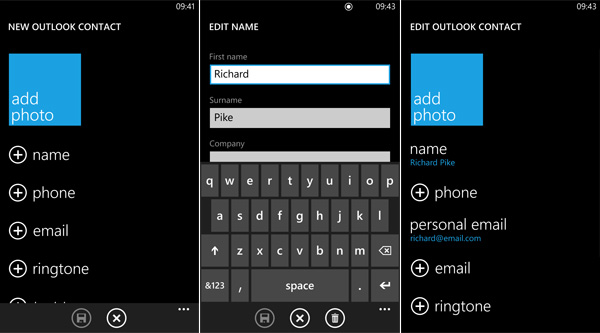
See that plus symbol at the bottom of the page in your People Hub? Tapping it creates a new contact entry.
Filling out pertinent fields (phone number and email) is straightforward. However, click on the ‘other’ tab to add extra personal information, such as physical addresses, birthdays and anniversaries.
Oh, and don’t forget to record the entry using the save icon at the bottom.
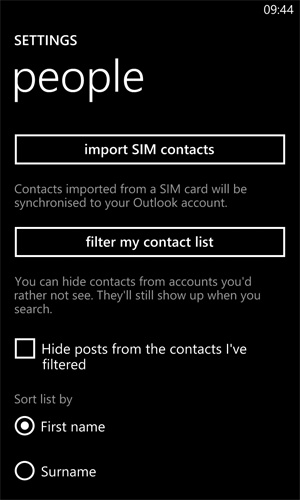
Importing SIM contacts
If you’ve got a SIM card full of contacts, you can transfer them onto your Lumia really simply. Hit the three dots (…) at the bottom of the People Hub screen, followed by settings.
Then click ‘import SIM contacts’. On the subsequent screen, use the tick boxes to select the details you want to transfer.
When you’re done, tap import. Hey, presto! Your old contacts are now Lumia-ed up.
Adding social network and email contacts
This is a great cloud-based way to import all your friends from Facebook, Twitter, LinkedIn and your active email accounts.
It’s also the best way to have people’s faces appear next to their names in your address book as the process automatically adds them for you.
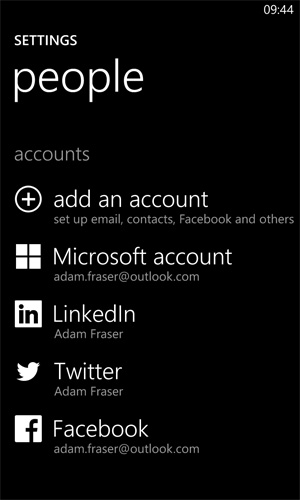
Just select the account(s) you want to add and enter the usernames and passwords to get set up.
Finding and filtering
Filtering contacts
There’s a chance you won’t want all your contacts to appear in your People Hub. Fortunately, you can use a filter to hide (and unhide) contacts from specific accounts. From within the settings screen, tap the filter my contacts list and use the appropriate check boxes to display or hide.
Finding friends
Depending on how many contacts your have, searching for specific ones could take some time. There are two ways to speed up the process. The first is to use ‘index tabs’.
At the start of your contact list you’ll see a small tile containing either a hash symbol or an alphabetic letter.
Tapping on it will bring up a grid of alphanumeric tiles, including one for symbols (hash) and another one for foreign language entries. So, if you’re looking for Rebecca, tap the R tile to jump down your People Hub list.
The second way is to enter your contact’s name into the search field. Click the magnifying glass, start typing and your contact will appear.
Interacting with contacts
Chatting with friends
Now that you’ve got a bulging People Hub, you can start communicating with them. Within each contact card you’ll see a range of interaction options, depending on what services they have access to.
So, if you want to send somebody a Tweet, use the mention on Twitter option. If you want to write on their Facebook wall, there’s an option for that, too.
Of course, if you’re rocking the old school, it’s here that you can choose to call or SMS them.
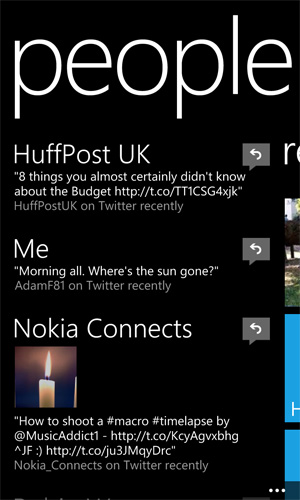
Friends’ social updates
Simply have to know what all of your contacts are doing, all of the time? No problem, use the what’s new option within People Hub to find out.
Here you’ll see their latest social network updates in chronological order. Browse through and reply to any from within People Hub itself.
Recent activity
If you’ve made a call, or sent a text to somebody, they’ll appear in this list.
Rooms and groups
If you have a set of people you frequently chat with, adding them to a group is the quickest and easiest way to stay in touch with all of them simultaneously.
Just create a group, add them into it, and pin that group to your Start screen.
If you’re using Windows Phone 8, People Hub also includes the room option.
Think of room as a private space where you and your closest contacts can chat and share things, such as photos, notes and calendars.
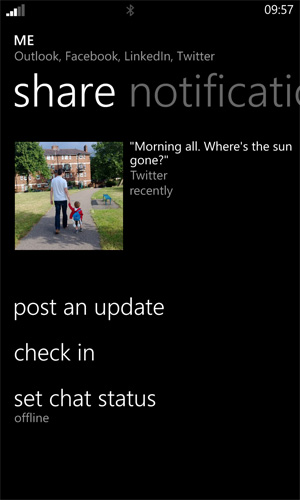
It’s all about Me (well, you)
Sitting at the top of all your newly imported contacts is you. It’s called your Me tile, to be precise.
Within this Me tile is where you can share your own status updates with the world, check-in to places you’ve visited and read notifications from people within your social networks.
This tile can be pinned to your Start screen for super-easy socialising.
Dynamic Live tile
When pinned to your Start screen, the People Hub Live tile will dynamically change to show you different people within your contacts list and their latest activities.
Are you using People Hub to its full potential? Have you any additional tips? Let us know, below.
