Recharge your Windows Phone via voice command on FreeCharge
Adding talk time to your mobile and paying for your internet and cable subscription on the go just got easier, thanks to FreeCharge, a popular bill payment app from India.
What’s more is that our Indian readers can easily add credit to their Lumia smartphone with the new “my voice cards” feature, exclusive to Windows Phone, completing transactions with voice commands, as demonstrated here.
[youtube_sc url=”https://www.youtube.com/watch?v=bl4zxJcfpv0″]
FreeCharge also lets you pay bills and recharge your pre-paid mobile account (across network providers) from within your Lumia smartphone via the app.
The other unique FreeCharge app feature is freebie and discount coupons that can be gained in exchange for the transactions done via the app. These coupons offer you free food, savings on your food bills and other cash-saving deals on popular Indian retail websites.
We spoke to Alok Goel, Chief Executive Officer at FreeCharge about the unique voice command feature. Here is what he had to say.
“We enable people to stay connected. To do this faster, simpler and in a more delightful way that creates a wow product experience, is something that we continuously focus on at FreeCharge.
The Voice Recharge feature started as an experiment to make a recharge or transaction a simpler experience. Voice Recharge takes users 15-20 second and this includes completing a successful transaction and getting confirmation from the Mobile Operator. It works magically on the Windows platform.”
How to set-up and use the Voice Command feature
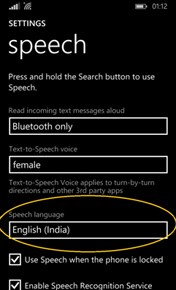
First ensure that the Speech language on your Lumia is set to English (India). If not, tap Settings → speech and select it.
Once you have downloaded and installed the FreeCharge app, here’s how you can create a Voice Card and recharge your phone’s balance or cable connection via voice commands:
- Open the FreeCharge app and do a successful recharge of your selected amount.
- Tap ‘save as voice card’ button shown on the recharge response page.
- Give a name to the voice card and tap on ‘save’. This will create a voice card with all the recharge information taken from the previous transaction.
- Listen to the voice command by tapping on ‘talk to recharge command’ button (usually the command would be ‘Freecharge <card name>’).
Talk to Recharge:
Once the voice card is created, you can speak out the command and initiate the recharge in following steps:
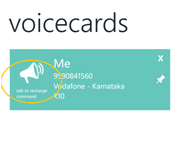
- Tap and hold the search button on your Lumia to activate speech recognizer (long press windows button in case of a Windows Phone 8.0 device)
- Speak out the command when speech recognizer is listening. Once the command is recognized, it will start the recharge.
- Voila! It is done.
Note: Voice Command recharge uses FreeCharge credits for the payment. Make sure ‘FreeCharge credits’ holds sufficient amount to recharge.
Do you use the FreeChrage app? What do you think about the voice command feature? Let us know in the comments below.
