Our customer feedback tells us that when users search for free versions of software, they often find applications with a poor reputation being installed on the machine at the same time. This pattern indicates that the user has downloaded an application which shows offers (or bundles) for potentially unwanted applications (PUA).
Potentially unwanted applications can make the user less productive, make the user’s machine less performant, and lead to a degraded Windows experience. Examples of PUA include software that creates extra advertisements, applications that mine cryptocurrency, applications that show offers for other software and applications that the AV industry considers having a poor reputation.
In the new Microsoft Edge (beginning with 80.0.338.0), we’ve introduced a new feature to prevent downloads that may contain potentially unwanted apps (PUA), by blocking those apps from downloading. This feature is off by default, but can be turned on in three easy steps:
- Tap … (Settings and more) > Settings.
- Choose Privacy and services.
- Scroll down to Services, and then turn on Block potentially unwanted apps.
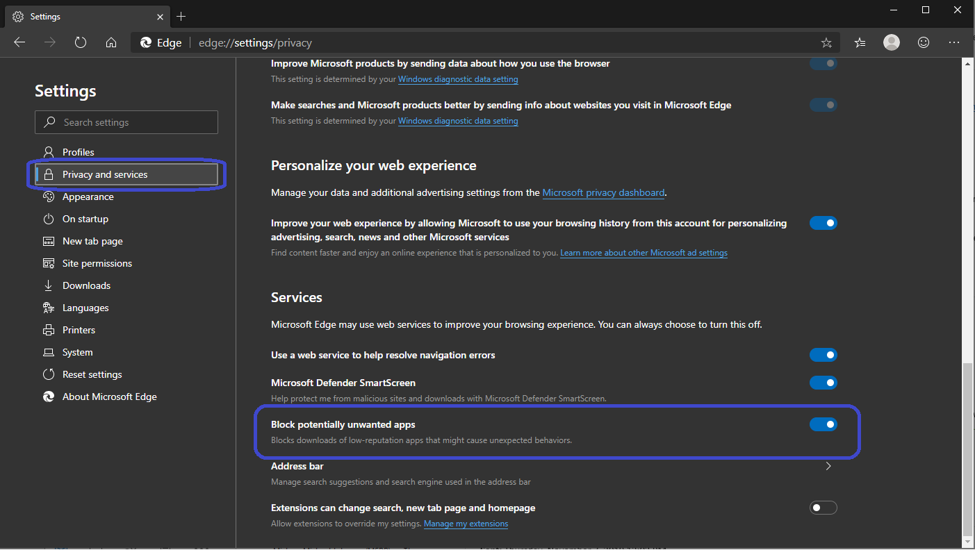
Here is what users will see when a download is blocked by the feature (Note: PUA blocking requires Microsoft Defender SmartScreen to be enabled):

To learn more about what Microsoft defines as PUA, see the criteria in our documentation.
If an app has been mislabeled as PUA, users can choose to keep it by tapping … in the bottom bar, choosing Keep, and then choosing Keep anyway in the dialog that appears.
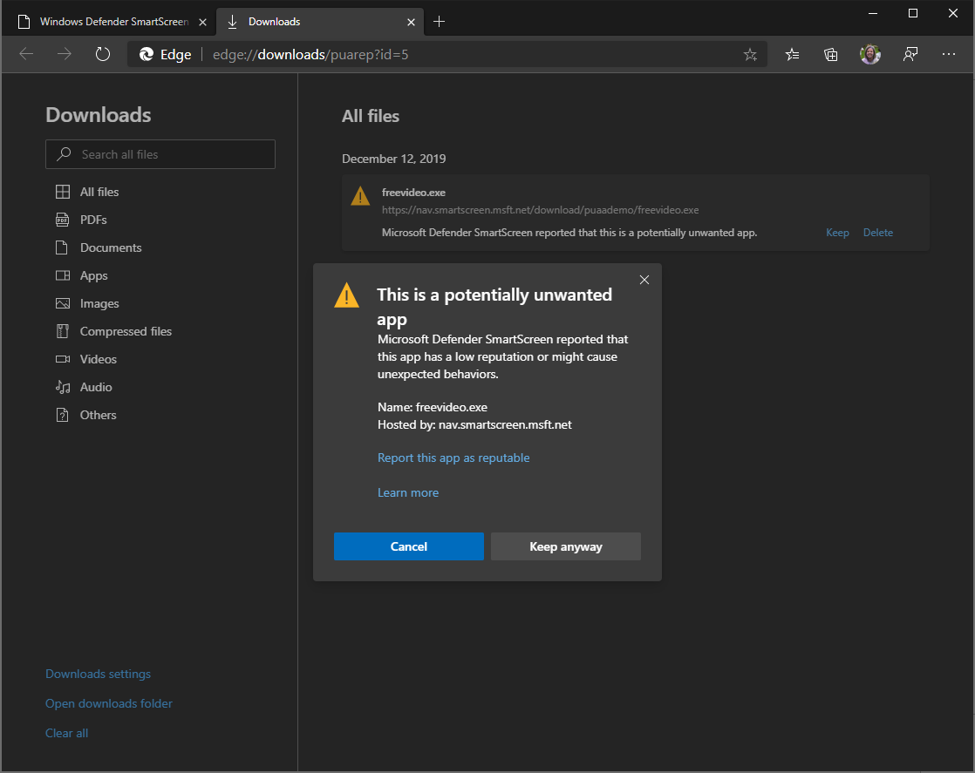
From edge://downloads/, users can also choose Report this app as reputable, which will direct them to our feedback site. There, users can let us know that they think the app is mistakenly marked as PUA.
If you own the site or app in question, you can let us know here. Your feedback will be reviewed by our team to determine an appropriate follow up action.
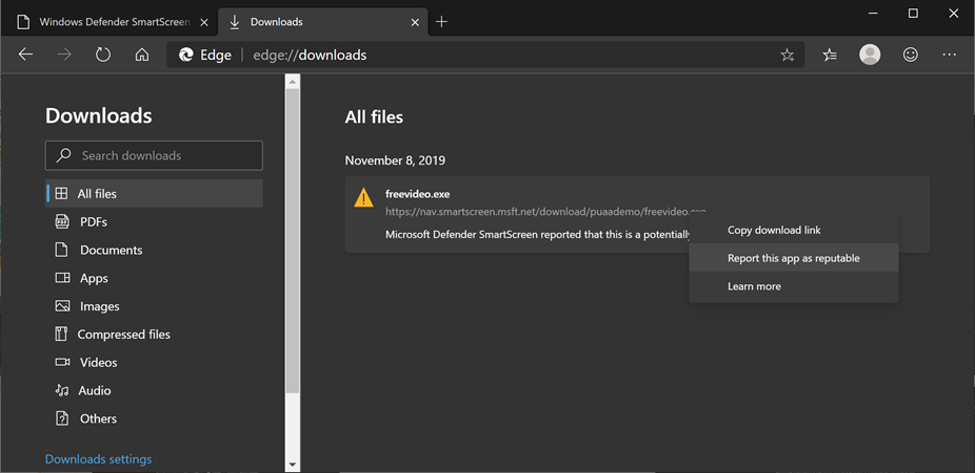
Our goal is to assist users in getting the apps they want, while empowering them to maintain control over their devices and experiences.
You can learn more about how Microsoft identifies malware, unwanted software, and PUA in our security documentation.
We encourage users to always try to download software from a trusted location, such as the publisher’s website or a reputable app store, and to check reviews of the app and the reputation of the publisher before downloading.
If you are an admin or IT professional and are interested in enabling this feature on for your users, see our enterprise documentation here.
We hope you’ll try out this new feature in the new Microsoft Edge and let us know what you think! Give us your feedback by clicking the feedback link in the upper right corner of your browser or pressing Alt-Shift-I to send feedback.
– Juli Hooper and Michael Johnson, Microsoft Defender ATP
