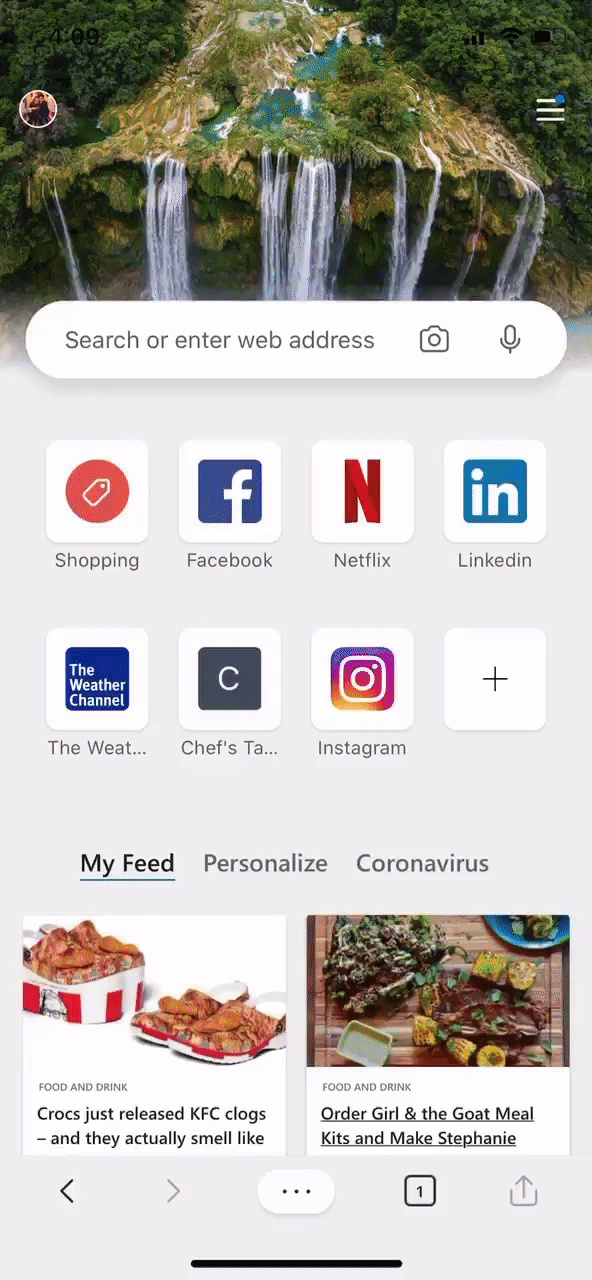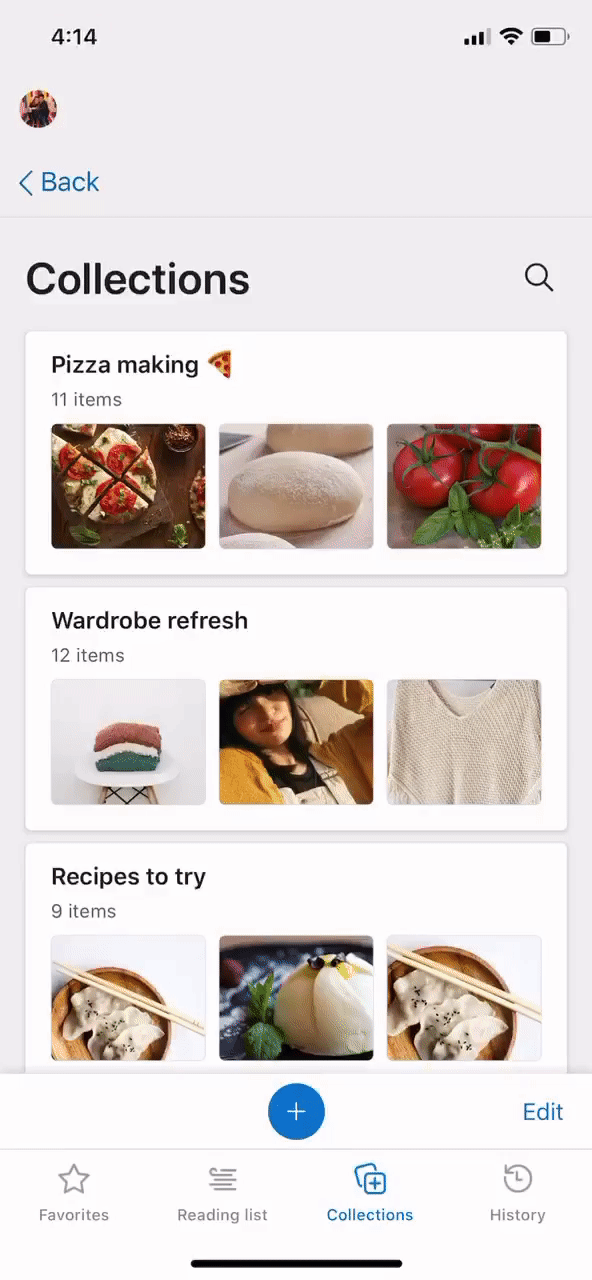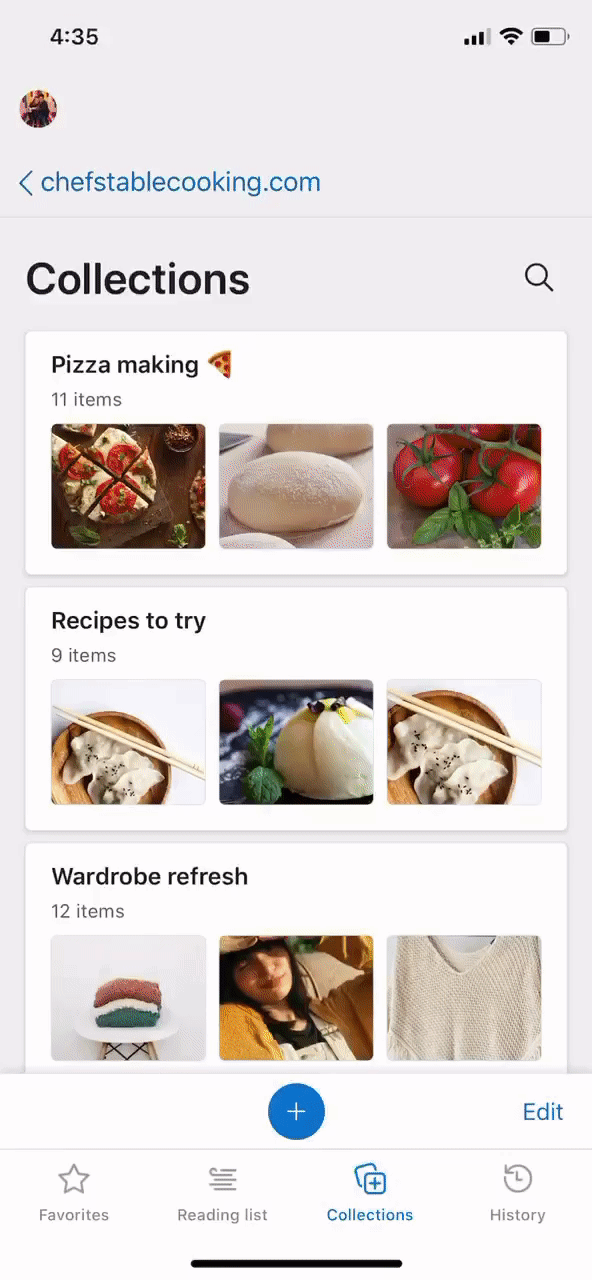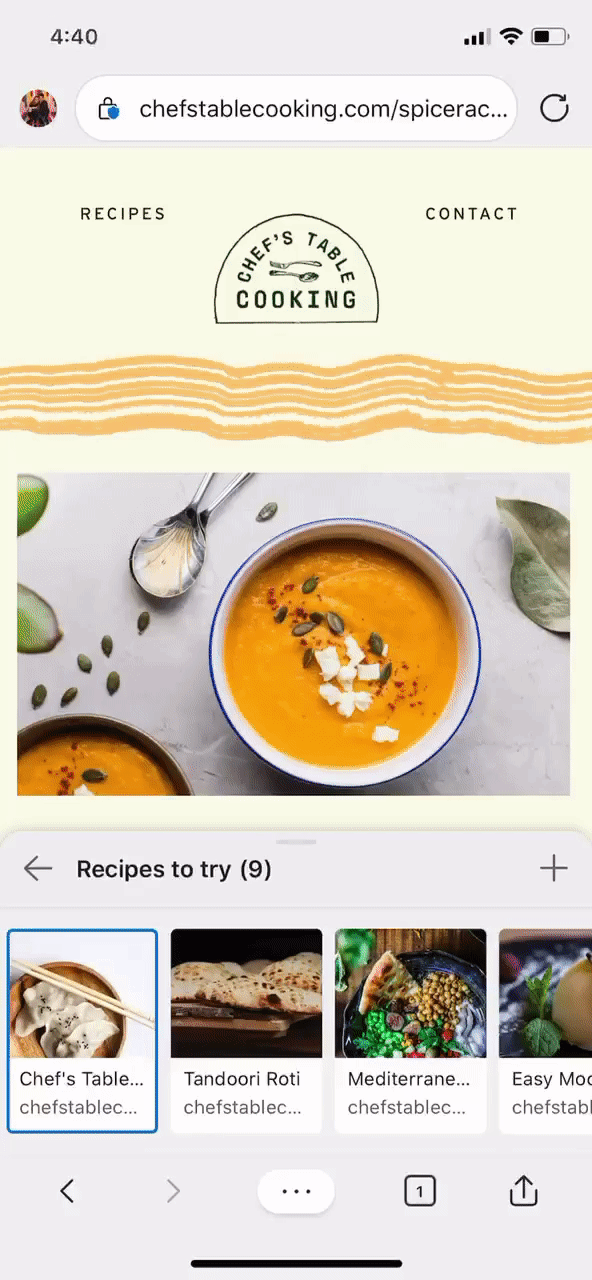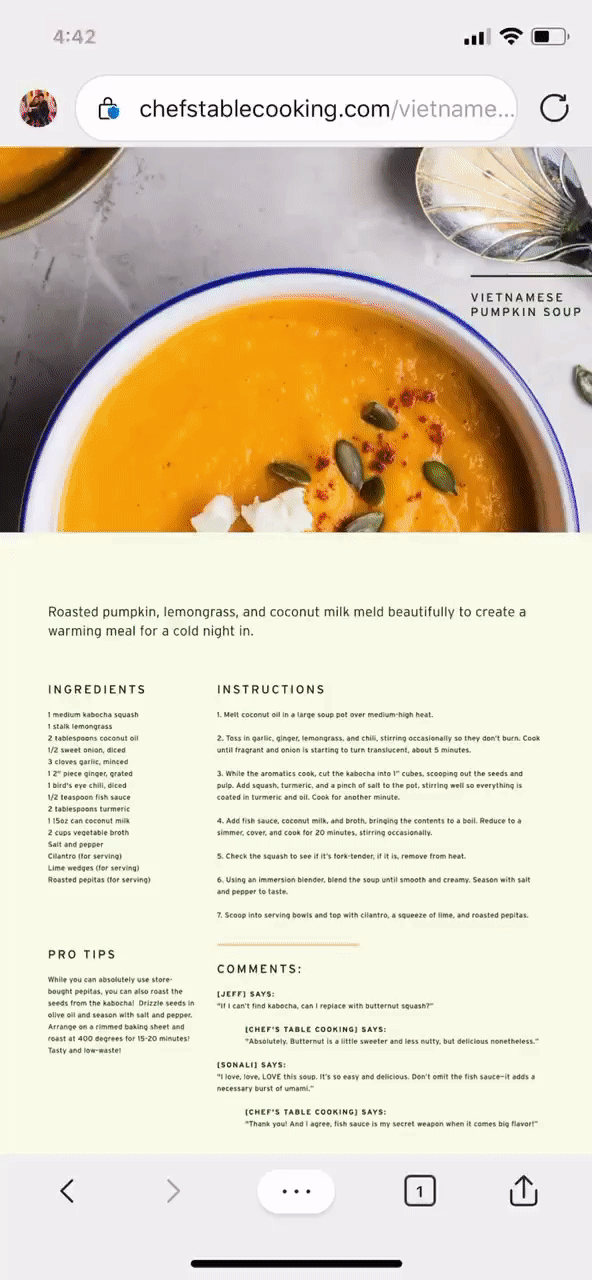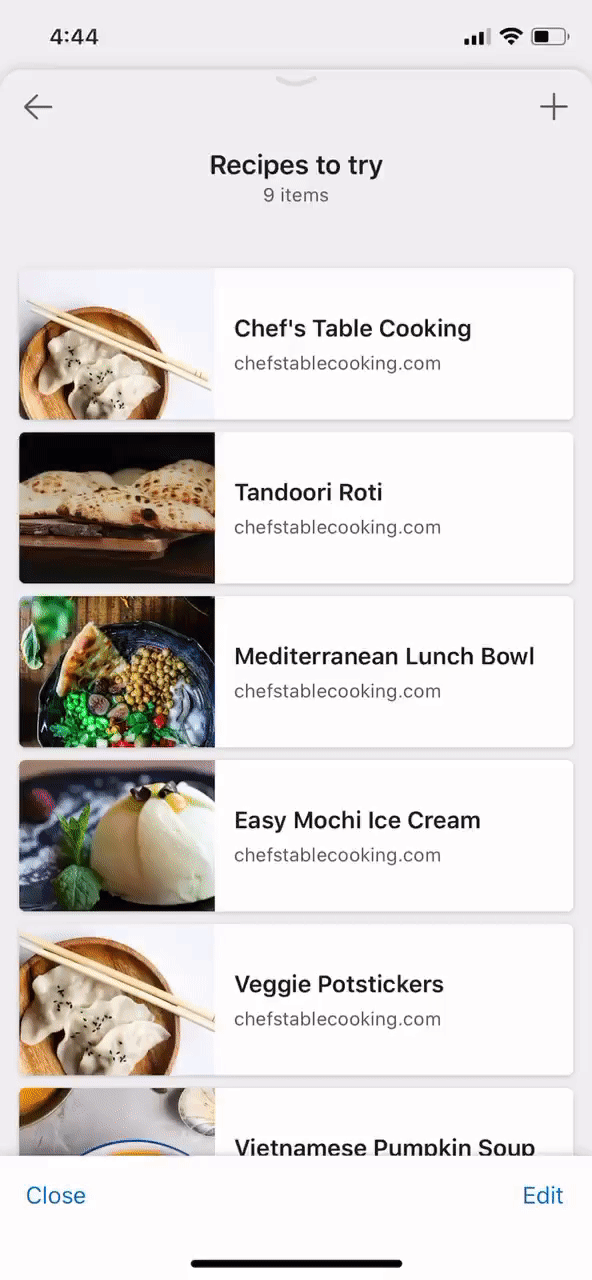Collections is now available on the Microsoft Edge mobile app
We’re excited to announce that Collections is now available in the Microsoft Edge mobile browser on your iOS and Android devices! We have been listening to your feedback on the desktop experience and hear that you want to access your collections on-the-go.
Collections helps you easily collect and organize content that you find across the web. But of course you’re not always in front of your laptop and a lot of research happens while you’re out and about! Collections on mobile makes it easy to add more content and start new collections directly from your phone. We’ve specifically designed Collections on mobile so that you can easily jump between webpages and compare items in your collections. A collapsible Collections drawer allows you to view webpages alongside your collections for easier multi-tasking. Expand the drawer to see more of your collection or collapse it so you can focus on the webpage.
Install Microsoft Edge from the Google Play or Apple App store today to get started! If you already have the Microsoft Edge mobile app, make sure you have the latest updates (Android—version 45.06.2.5042 or higher, iOS—version 45.6.2 or higher).
Access Collections
Get started by opening Collections from within the “…” browser menu at the bottom of the screen. Once synced, you will see all collections that you’ve previously created on your PC. Just as you would expect on desktop, clicking on any card will take you back to the website.
Start a new collection
When you open Collections on your mobile device, tap the + button to create a new collection and give it a title.
Use the collapsible drawer
The Collections pane on mobile acts like a collapsible drawer to provide multiple views of your collection, making it easy to browse and collect on a small screen. You can access this drawer by opening up one of your collections.
The expanded view allows you to look through your collection in full screen and see large cards for each item.
Sliding the drawer down into peek view allows you to quickly compare items by moving back and forth between them, all while still being able to browse webpages.
If you want to view the webpage even larger, put the drawer into collapsed view to have full browsing functionality with quick access to open it back up.
Add items to your collection
As you browse, you can start to add content related to your collection in two different ways:
- From the Collections drawer: When you have the Collections drawer open, you can easily add a webpage to your collection by tapping the + button at the top right of the drawer.
- From the “…” browser menu: If you don’t have the Collections drawer open, you can add the webpage to a specific collection by tapping into the “…” browser menu in the bottom toolbar and selecting “Add to collection.” Here you can choose which of your collections to add the content to.
Organize your Collections
You are also able to organize, edit and delete collections from your phone. Enter the edit state to rearrange items within your collections, delete content, or rename your collection:
- On iOS, tap “edit” at the bottom right of the screen.
- On Android, tap the “…” button associated with any item or any collection.
Learn more
The Microsoft Edge Collections team put together a fun video about how to use Collections across your devices, including our new mobile experience.
For more help and troubleshooting, please refer to the Microsoft Edge Mobile FAQ page.
Send feedback
We’re excited to hear what you think about the Collections on mobile experience! Help us improve the product and send us feedback using the “send feedback” button in the bottom “…” menu.
—Amy DeVries, Program Manager, Microsoft Edge
—William Devereux, Senior Program Manager, Microsoft Edge