Sleeping Tabs in Microsoft Edge: Delivering better browser performance
Note: We’re in the process of deploying this feature starting with today’s release of Beta 88, so it might be a little while before you see it in your channel and build. New to sleeping tabs? Read more in our previous blog post.
The Microsoft Edge team is on a mission to create a browser that keeps up with you and never slows you down. To us, delivering world-class performance means better speed and responsiveness, all while using fewer system resources. To improve the memory and CPU usage of the browser, we’ve launched ‘sleeping tabs’. Just like a good night’s sleep allows you to stay focused and productive the next day, sleeping tabs helps optimize your browser’s performance by freeing up resources for the tabs you’re really using.
Using sleeping tabs on Microsoft Edge typically reduces memory usage by 32% on average. It also increases your battery life as a sleeping tab uses 37% less CPU on average than a non-sleeping tab. Although individual device performance varies depending on configuration and usage, we’ve heard from users that this decrease in resource and battery usage has improved their browsing experience. Thank you to all the Insiders who’ve sent us feedback and shared their experiences with sleeping tabs!
Thanks to your feedback, we’ve updated the feature, and we’re now ready to release to the Beta Channel. Recent updates include:
- Added an option to put tabs to sleep after 5 minutes of inactivity
- Group policies to manage sleeping tabs (for IT admins)
- Improved visual treatment to clearly show which tabs are sleeping without distracting from the task at hand
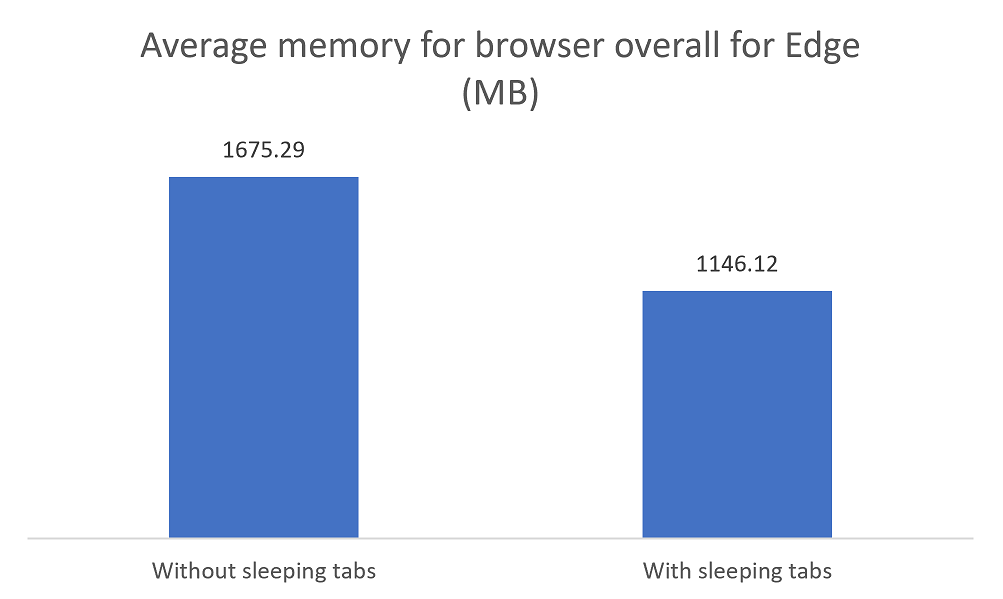
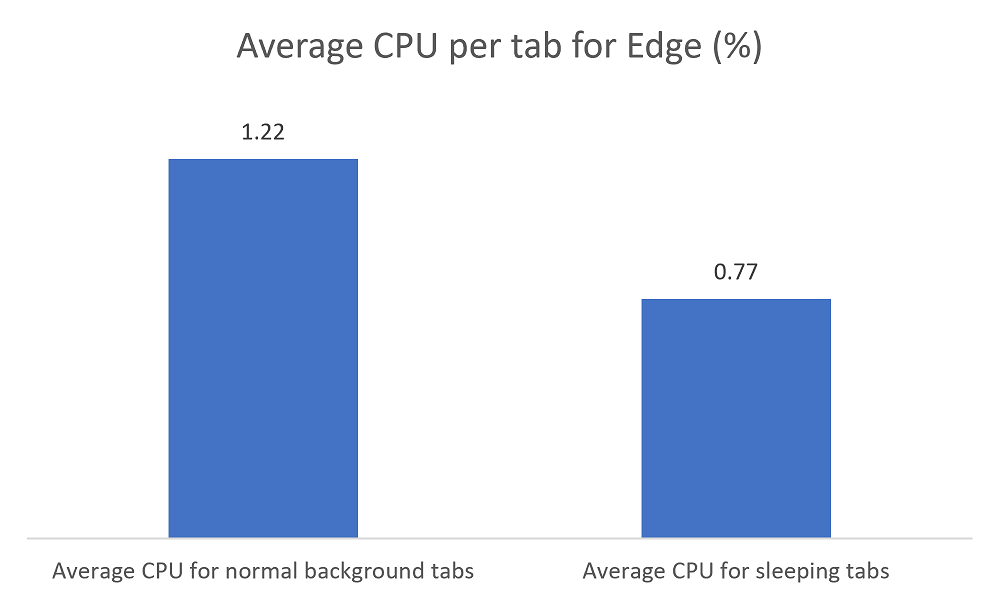
When using sleeping tabs, it’s possible that some sites might not work as expected after they go to sleep. To keep you in your flow, we’ve built heuristics to detect these scenarios and prevent those tabs from going to sleep. We’re eager to get your feedback on sleeping tabs. If a tab doesn’t wake up like you expected, please refresh the page and let us know through Microsoft Edge by pressing Alt+Shift +I on Windows or by going to Settings and more … > Help and feedback > Send feedback.
You can try sleeping tabs starting in Microsoft Edge Beta 88. If you see the sleeping tabs feature while browsing, please join us on the Microsoft Edge Insider forums or Twitter to discuss your experience, or send us your feedback through the browser. If you have any questions, see our FAQ or reach out to us. We hope you enjoy this exciting new feature and look forward to hearing from you!
– Eleanor Huynh, Senior Program Manager, Microsoft Edge
