Generate citations for research using Microsoft Edge
Updated January 7, 2022: With the Edge 97 update, Citations is available in Collections and under More tools in Microsoft Edge.
When researching a project, learners often start by searching online. They scour the internet collecting statistics, figures, and other information to craft and refine their theses. Ideally, students cite their sources as they find them during research. The reality though, is often quite different.
Citing sources for research is a common pain point for students; managing a multitude of research references and sources is no easy task, let alone translating them to proper citation formats like APA, MLA, and Chicago. When left as an afterthought, it can be harder to backtrack and find sources, or to format citations correctly.
The new “Citations” feature in Microsoft Edge gives students a better way to manage and generate citations as they research online. With Citations turned on, Microsoft Edge automatically generates full and in-text citations in multiple citations styles including MLA, Chicago, APA 7, and more. This way, learners can stay focused on their research and be prepared once they compile it into a final deliverable.
Note: Currently, automatically extracting and creating citations is supported for a fixed number of academic websites and research journals. We may expand that list in the future. For sites that are not supported, users can manually add the required info to generate citations.
How to use Citations
Citations is available in the Microsoft Edge Canary and Dev channels, version 95 and higher.
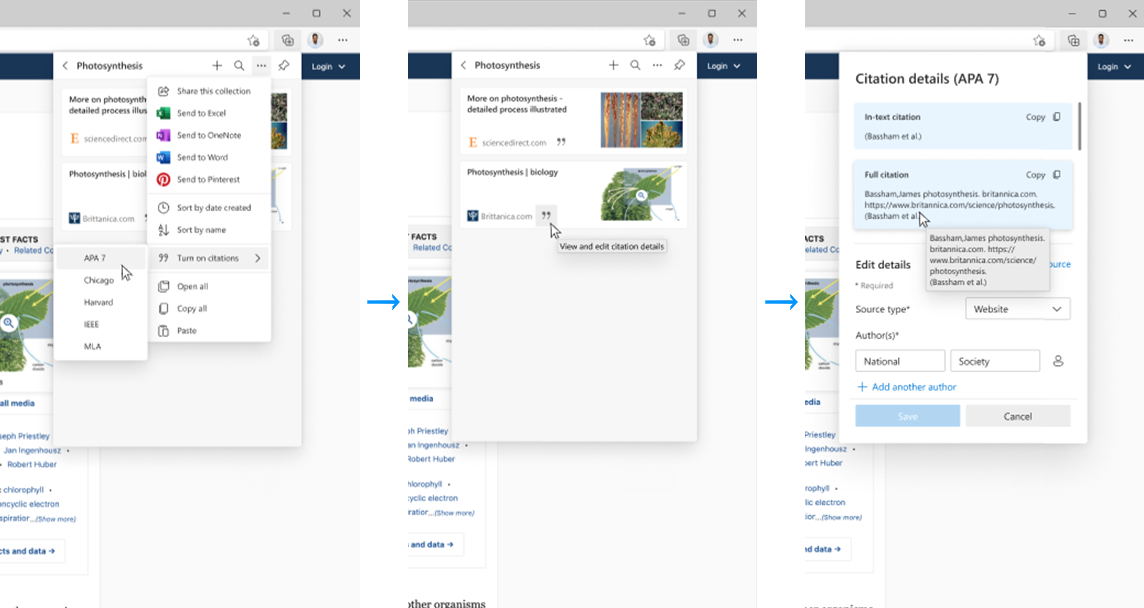
Learners can try it out by opening Collections and selecting “Turn on citations” from the 3-dot menu or by selecting the 3-dot menu → More tools → Cite this. Once turned on, learners can choose source type and fill in the author(s), publishing date, title, URL, website name, and annotation fields. From there, learners can export citations for multiple pages using Collections.
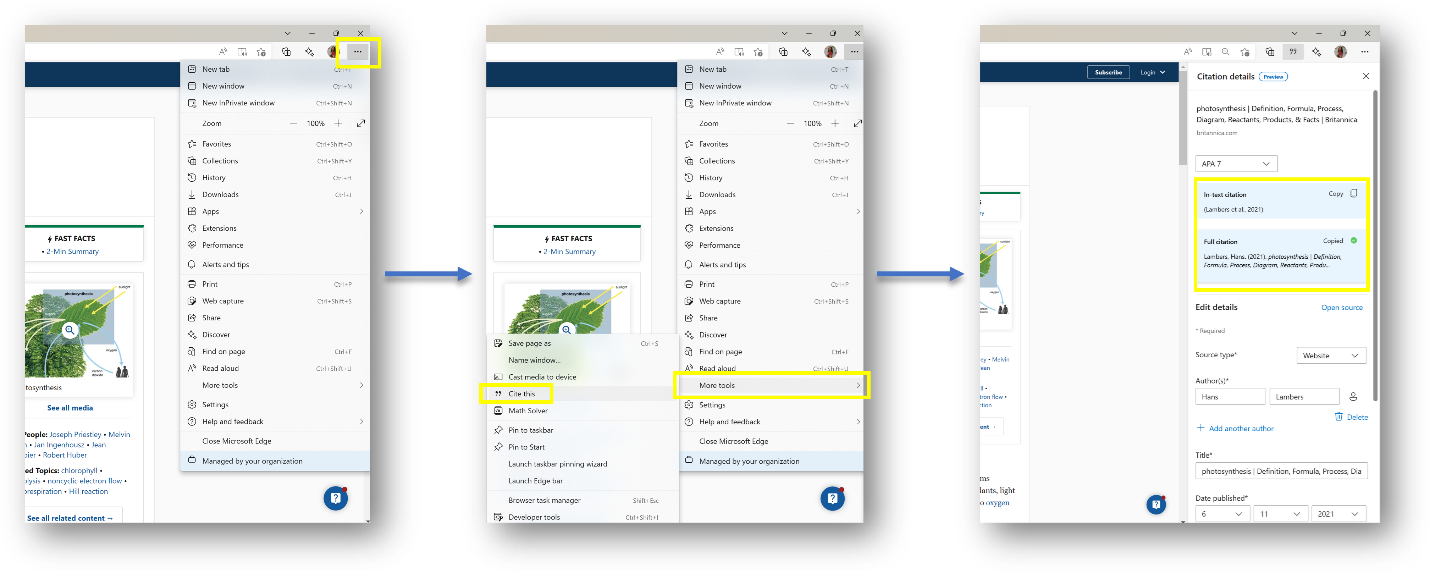
Sharing your feedback
We are rolling this feature out in Preview mode with the possibility of including the feature permanently in Microsoft Edge in the future. Our goal with Citations is to make research better with Microsoft Edge and Collections. Since this feature will be used by a limited audience (primarily, students, teachers, and researchers), we have ensured that there is no impact on the Microsoft Edge package footprint, or impact on device memory, for users who do not use this feature. The files required for “Citations” will be downloaded only when it is first used; if “Citations” is not used, the files will not be downloaded and thereby not impact the Microsoft Edge footprint. Resources such as RAM and CPU will be used only when “Citations” is being used or when there is an update to it in the feature bundle.
Please share your stories and experiences using the feature, as well as any suggestions for how we can improve the feature. To provide feedback, please use the feedback option in the browser or take a short survey: Feedback survey for Citations.
We look forward to introducing additional features to help students achieve better learning results. Thank you for joining us on this journey – we look forward to hearing from you!
