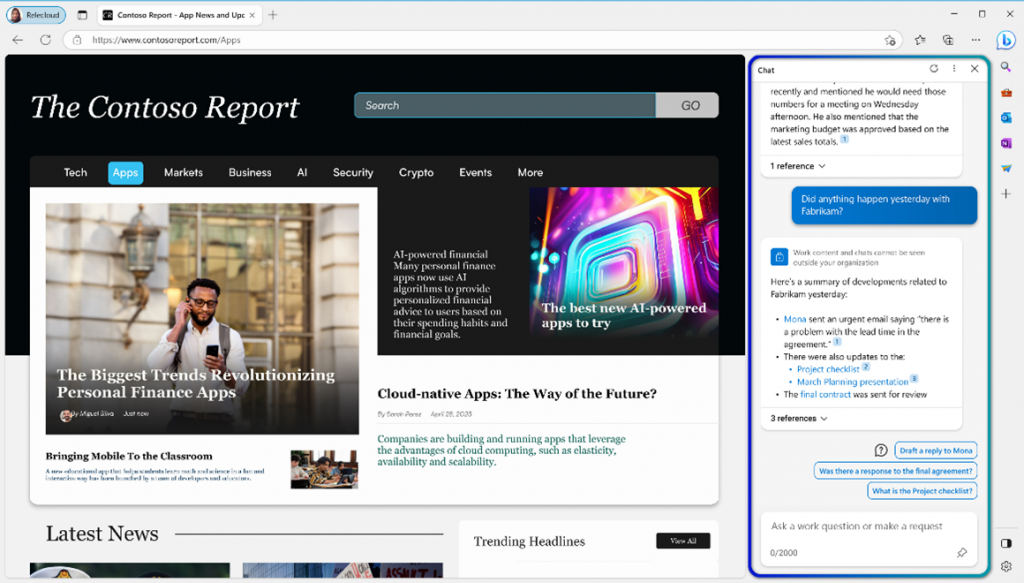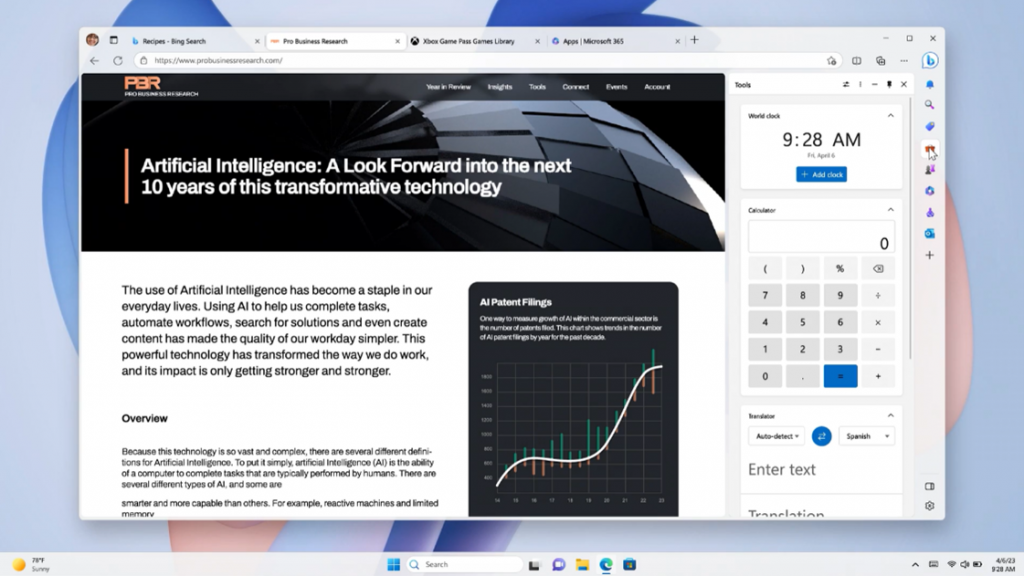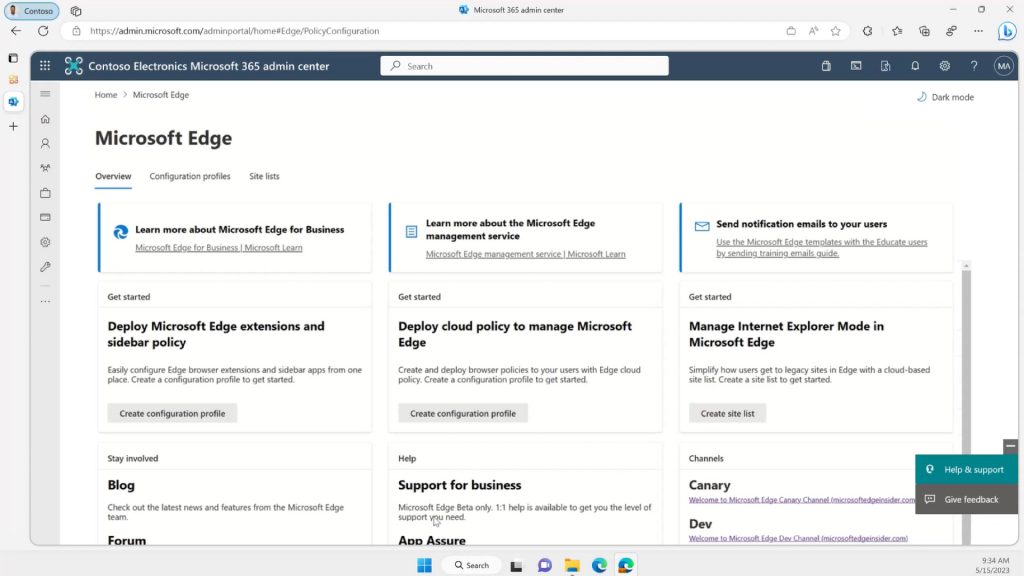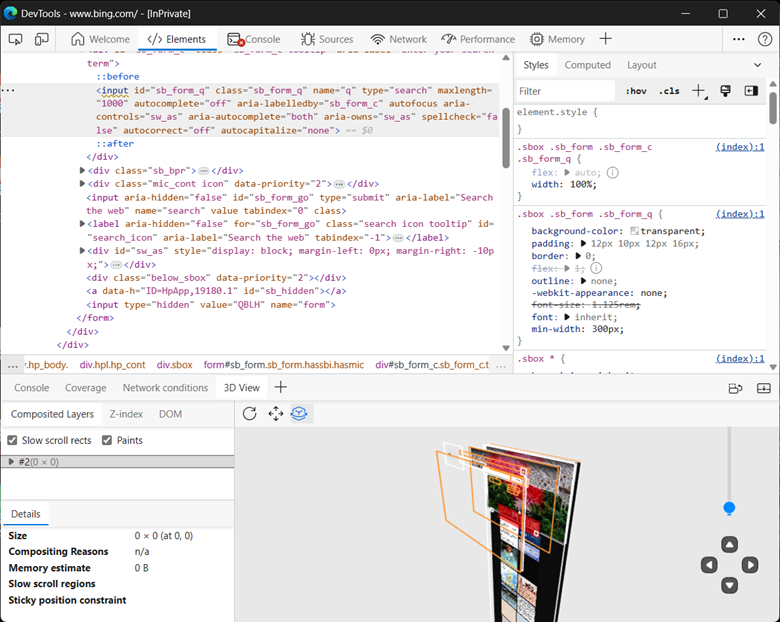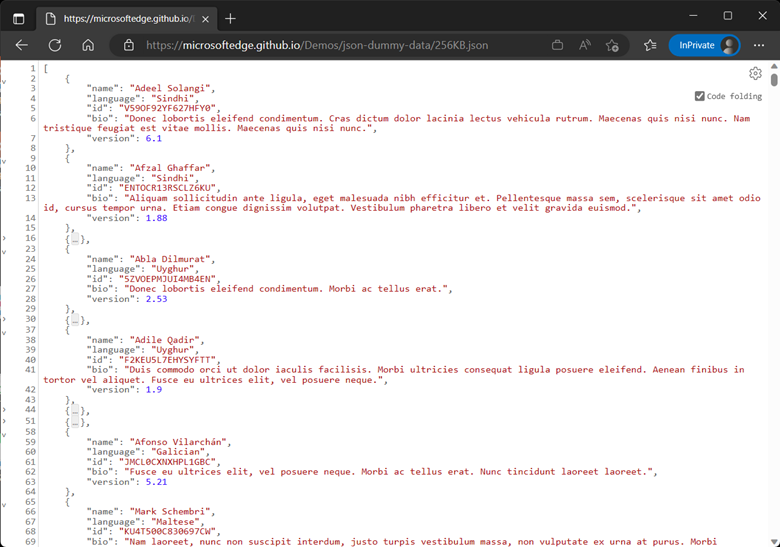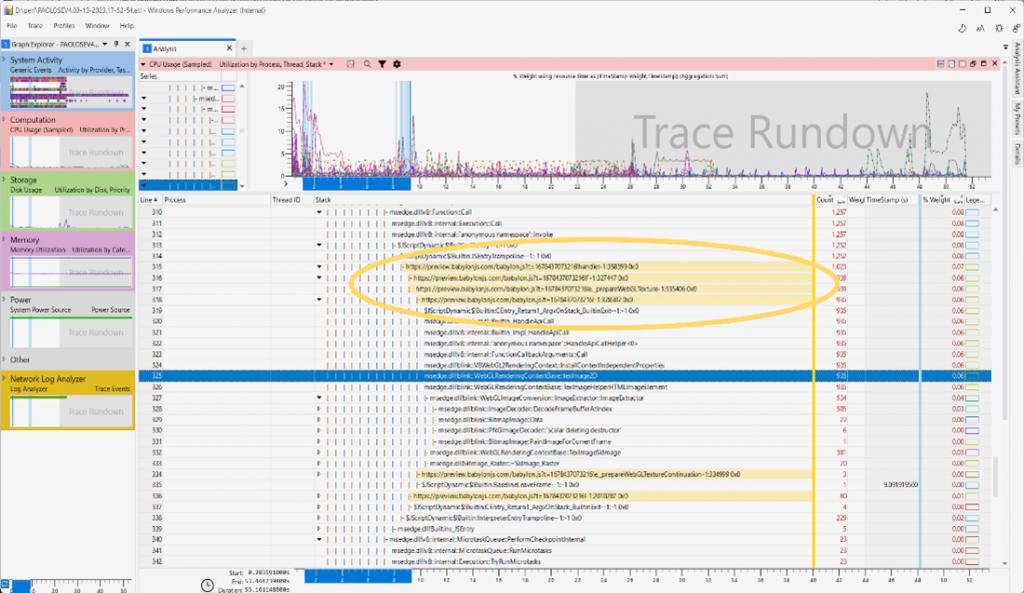This year at Build, we’re raising the bar on what a browser can and should do in today’s digital world to help you, your business, and the sites and web apps you create to stay at the forefront. Check out the latest innovations below to learn how Microsoft Edge will take your work and your organization’s productivity to the next level.
Jump to the following sections to learn more:
- Innovations for Business
- Innovations for Developers
Powerful AI advancements change the nature of web browsing
With our mission to be the best browser for business, we are harnessing the power of AI to help you and your organization to stay on the cutting edge. Microsoft Edge continues to be your copilot for the web—the first to integrate AI-powered search, and the only one with Bing built-in. And our vision is to empower organizations with enterprise-compliant AI – with a commitment to delivering new capabilities in ways that meet our existing commitments to data security and privacy in the enterprise. Over the last few months, you may have seen Microsoft announced AI-powered innovations, such as the new Bing with its chat and compose capabilities, Bing Image Creator, and most recently, Microsoft 365 Copilot, which is designed for business use. Today, we’re excited to announce that Microsoft 365 Copilot, currently in private preview, will be natively integrated into Microsoft Edge.
Microsoft 365 Copilot offers new capabilities that combine the power of large language models, Microsoft 365 apps, and your data in the Microsoft Graph—such as your calendar, emails, chats, documents, and more—to do things you’ve never been able to do before. For example: You can type natural language requests like “Tell my team how we updated the product strategy today,” and Microsoft 365 Copilot will generate a status update based on the morning’s meetings, emails and chat threads. In combination with Edge, Microsoft 365 Copilot becomes even more intuitive by following the context of what you’re looking at in the browser to provide better answers. For example, as you’re looking at a file your colleague shared, you can simply ask, “What are the key takeaways from this document?” Watch our new video to learn more.
We’re also adding support for plugins in Microsoft 365 Copilot, with a simple user experience in Edge to discover and enable new plugins. Developers can build experiences that enable people to interact with their apps using human language to ask Microsoft 365 Copilot and Bing Chat for answers and actions from connected services. In fact, Microsoft is embracing the same open plugin standard that OpenAI introduced for ChatGPT, helping to ensure interoperability across ChatGPT and the breadth of Microsoft’s copilot offerings. Plugins for Microsoft’s copilot offerings include ChatGPT and Bing plugins, as well as Microsoft Teams message extensions and Power Platform connectors. New partners are coming to the platform – read more here. For developers, learn more in our Build session.
We’re also bringing the power of AI to your existing workflows to make finding information easier and writing simpler while you’re in the browser. Microsoft Search will soon surface contextually relevant files and SharePoint sites in the address bar based on relevance and your activity, and the Find on Page (Ctrl+F) experience is improving with Smart Find. Rolling out worldwide now, Smart Find helps correct syntactic and semantic errors to provide accurate information about the page’s content. And with text prediction, users can write faster with fewer mistakes. Text prediction is currently rolling out in the US, India, and Australia in English and will be available soon in Chinese and Japanese. Our goal with these innovations is to help you work smarter, not harder. Learn more about these AI innovations and more in our latest video.
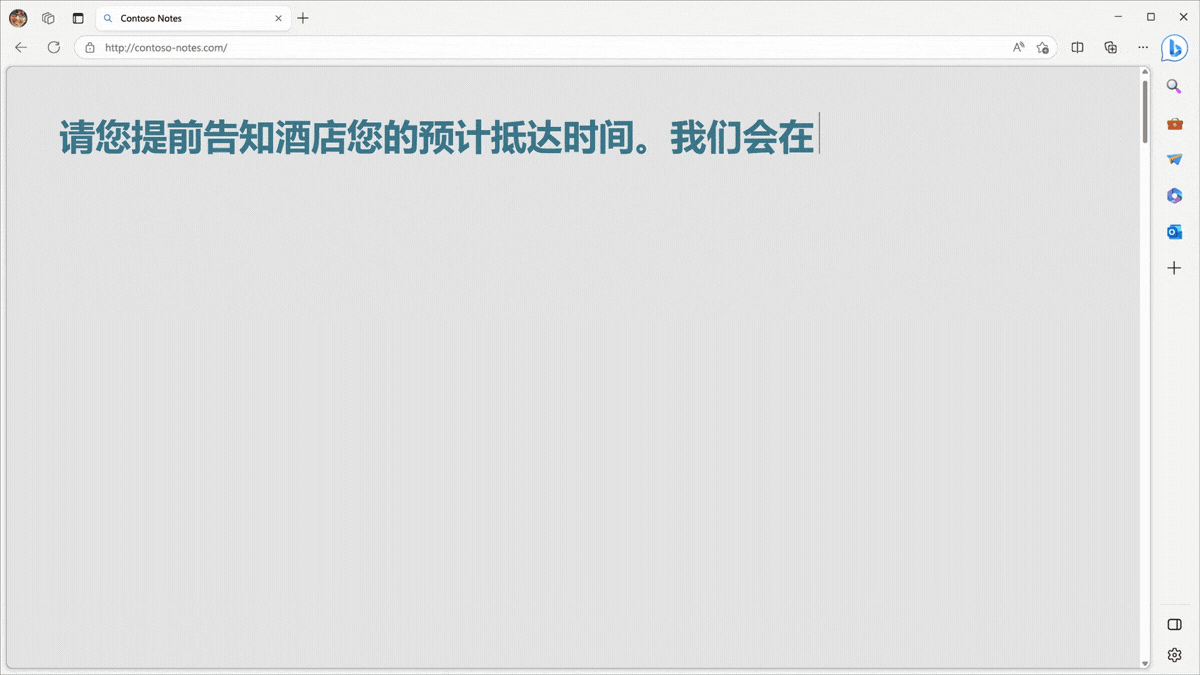
Microsoft Edge gets a new look and feel
You may notice in our images and GIFs throughout this blog that Edge looks and feels a little different. This is a purposeful evolution inspired by you, our users. Your feedback shaped our goals to create a browsing experience that is aesthetically pleasing and easy to use in today and tomorrow’s digital scenarios, while feeling familiar. We drew from the modern elegance of Windows 11, with its rounded corners, translucent backgrounds, and fluid animations, and made subtle usability changes. We moved the profile icon to a new location for functional benefit, to make it easier to add, change, and manage your account. There are also structural changes, such as a new container system, so you can more easily view multiple items at once. As you start to see changes come through, we hope the new look and feel will help you to confidently and joyfully use the browser in old and new ways.
Learn more about the new look and feel for Edge here.
The new dedicated work experience – Microsoft Edge for Business
To more fully realize our mission to deliver the best browser for business, we’re evolving Microsoft Edge to have a dedicated work experience with its own visual elements, including an adjusted icon, your organization’s name, and other visual cues. This new experience is called Microsoft Edge for Business. With the rich set of enterprise controls, security, and productivity features that you’re already familiar with, Edge for Business is designed to help meet the evolving security landscape while empowering users to work effectively. Microsoft Edge for Business is planned to be the standard browser experience for organizations, activated by an Azure Active Directory (AAD) login.
Edge for Business also addresses problems created by hybrid work, where the lines between work and personal have been blurred. Users want privacy and separation in their browsing so personal data like browsing history and passwords aren’t synced to their organization. Meanwhile, IT Pros want to maintain their organization’s security posture. As a result, organizations end up supporting multiple browsers so users can separate their browsing activities, often at the cost of increasing the organization’s surface area for cyberattacks and creating a cumbersome user experience.
This calls for a new browser model that enhances users’ privacy while maintaining crucial, enterprise-grade controls set at the organizational level. Microsoft Edge for Business honors the needs of both end users and IT Pros as the browser that automatically separates work and personal browsing into dedicated browser windows with their own separate caches and storage locations, so information stays separate. Work-related sites, such as Microsoft 365 apps and services and sites requiring work login, automatically open in the work browser window. A growing set of popular sites automatically open in the personal browser window. Once enabled, users will be able to seamlessly and automatically flow back and forth between the work and personal browser windows, depending on the site. Users can designate additional sites for work or personal use in settings.
For IT Pros, this new, dedicated Edge experience can reduce the surface area for cyberattacks, heightening the organization’s security posture, since it offers the opportunity to streamline down to one browser for all use cases. Admins can designate controls and security for Microsoft Edge for Business with enterprise capabilities such as built-in data loss prevention*, information rights management, and feature availability. With users separating their work and personal content, personal data can be excluded from enterprise sync, which happens in the work browser window. This gives users the privacy they want. At the same time, IT maintains controls over the security and compliance posture of Microsoft Edge, whether work or personal.
Microsoft Edge for Business is in preview today on managed devices. Microsoft Edge for Business is also coming to unmanaged devices in the coming months, so stay tuned to join the preview. Visit this page about Microsoft Edge for Business to learn more.
*requires E5 licensing
Microsoft Edge Workspaces rolling out to everyone in the next few months
Microsoft Edge is designed for how your remote employees work together today. Keeping everyone on the same page is often tough, especially when you’re working on so many files at once and content is constantly being updated and shared. With Microsoft Edge Workspaces, everyone can view the same project websites and latest working files in one place as a shared set of browser tabs. Since our announcement at Ignite, thousands of customers have used Edge Workspaces in preview to organize their projects and stay in sync.
Today, we’re excited to announce that Edge Workspaces will be moving out of preview and will become generally available to everyone in the next few months. If you and your organization want to use Edge Workspaces today, you can still join the public preview.
Using Edge Workspaces is easy: simply create a workspace dedicated to your project, open project links as browser tabs, and share the workspace so everyone is working off the same set of websites and files. You can add or delete tabs in the workspace at any time, and it all happens in real-time so everyone can easily see the whole picture. Plus, it’s secure – if protected files/apps are open in tabs, only people with access can view. Edge Workspaces helps users save time and energy searching for the latest working files and helps teams stay better connected and productive in their workdays.
Simplified Microsoft Edge management in the Microsoft 365 admin center
With users spending more time in their workday in the browser, you need a comprehensive but simple browser management solution. Introducing the Edge management service – a new, dedicated and simplified management experience for Microsoft Edge within the Microsoft 365 admin center, available in preview over the next few months. This tool has been long requested by IT admins to simplify browser management and will allow IT admins to manage group policies and extensions with a simplified, intuitive UI. Admins can set policies through toggles and drop-down menus instead of the complexity of configuring JSON values, which helps reduce errors. This solution is another option for managing Edge that lives alongside Intune and other major endpoint solutions. It’s a great option for customers who don’t have dedicated IT resources or companies of any size that are looking for an experience designed specifically for managing Edge for Business.
Global admins and Edge admins can create and manage policies and extensions and assign these configurations to Azure AD groups using the intuitive UI. In the extensions tab, admins can access Edge Add-ons to see ratings, search for, add, and delete extensions, as well as view user extension requests, all in one easy-to-navigate place.
Customers currently using the Edge management service in private preview tell us they like the ease of use, simple UI, time savings, and granularity of controls, but this is just the beginning. More will be added to this tool over time, to bring IT admins more granular and intuitive controls and continue to lighten the load of browser management.
Access corporate resources from anywhere with Microsoft Edge on mobile
In a hybrid world, access to corporate resources is important wherever your users may be, so Edge for Business also provides a secure, managed experience on mobile iOS and Android devices. Edge for Business offers a key differentiator for mobile phone and tablet users: its flexibility in enabling seamless and secure access to corporate resources. Per-account VPN enables users with corporate accounts to seamlessly access internal resources. Moreover, when Zero Trust is adopted by enterprises, the out-of-the-box support for Microsoft Azure AppProxy helps users access internal resources from wherever they are without a VPN.
Edge for Business on mobile also now supports Shared Device Mode, which offers frontline workers a streamlined experience when multiple users are sharing a single device across shifts.
It’s also getting easier to manage and deploy Microsoft Edge on mobile. In addition to integrated support in Microsoft Intune, Edge for Business on mobile devices recently became compatible with other major endpoint management solutions.
Increase the reach and usability of your progressive web apps (PWAs) with the sidebar in Edge
If you’re a developer, you know how challenging it can be to get your apps discovered by users. With integration into the Microsoft Edge sidebar, that’s getting a lot easier. The sidebar is home to the new Bing, which is drawing new users in every day, with its AI-powered search, chat, and creation. Sidebar also allows users to easily use their favorite web apps, including third-party apps like Instagram, WhatsApp, and Messenger, alongside primary browser tabs or desktop windows, minimizing the need to switch contexts. Don’t miss out on new opportunities to reach users as web browsing evolves.
Web developers can now modify their site’s web app manifest to build experiences that are tailored for Microsoft Edge’s sidebar. And the best part is, it only requires a couple lines of code. In the case of Instagram, the app already had this, so adding sidebar support only required an update to one line. Sites that support the sidebar are also promoted for user discovery and pinning within the sidebar, allowing web developers to reach new audiences and support new multi-tasking scenarios.
Watch our new video for more information on the integration of PWAs with the sidebar.
Learn more about the benefits of PWA app development and start building PWAs for the Edge sidebar.
New DevTools innovations with Focus Mode and JSON Viewer
We know it can be overwhelming with so many features to look at in DevTools, which is why we’ve created Focus Mode for you. Focus Mode is an experimental feature that provides a refreshed, simplified interface for Microsoft Edge DevTools. We provide maximum customizability across the Activity Bar and Quick View, so you can customize your most-used tools without compromising on the robust feature set of 33 tools.
Focus Mode is expected to be generally available this year. Learn more here.
Another experimental feature that we’re excited to share is the JSON Viewer. In the past, you may have relied on other browser extensions or tools to format JSON data. Now with JSON Viewer, you only need to use the Microsoft Edge browser to inspect your JSON data.
To enable this feature, go to edge://flags and enable the JSON Viewer flag. Navigate to any JSON resource on the web or a JSON file on disk using your browser. JSON Viewer is expected to be generally available this year.
We’ve continued to invest in advanced and powerful debugging techniques. Now, you can take screenshots even faster with the Memory tool and new features like enhanced traces and selector stats. A new feature is the ability to see unminified file, function, and object names in the Performance and Memory tools, so we strongly recommend loading your sourcemaps in DevTools, such as from Azure Artifacts Symbol Server, to take advantage of these useful capabilities.
Learn more about these dev tools in our new video.
WebView2 Benefits Coming to HoloLens 2 and Xbox
Microsoft Edge WebView2 is a great way to get the benefits of both web and native features in your app, such as extensive code-sharing between platforms, access to the web ecosystem and talent pool, as well as native capabilities. For example, the Microsoft Teams team evaluated their tech stack and chose WebView2 because of the benefits of security, reusable architecture, debugging tools, and memory savings. Based on internal research and testing, the Teams team saw up to a 20% memory reduction when using new APIs such as SetMemoryUsageTargetLevel. Leading global technology company TeamViewer also uses WebView2 to streamline the development technologies for their desktop and web applications, giving them tools to test and analyze UI and back-end challenges in a more efficient manner. Learn more about TeamViewer’s success with WebView2 here.
We’re excited to announce that the WebView2 Preview is available in HoloLens 2 Insider Preview today, and it will be available for Xbox later this year. WebView2 support on Xbox also enables media app developers to migrate from the old EdgeHTML WebView and brings significant improvements such as better remote debugging experience, better performance, and support for modern web features. On HoloLens 2, WebView2 enables developers to display spatially aware, app-integrated, and dynamic web content in 3D applications.
Review WebView2 documentation, and share your feedback with us on our feedback GitHub.
Learn more about the WebView2 preview in our new video.
V8 improvements enhance JavaScript tracing and Enhanced Security Mode
V8 is an open-source high-performance JavaScript and Web Assembly engine developed by the Chromium project, a fork of which is used in Microsoft Edge. V8 interprets, JIT-compiles and executes ECMAScript and WebAssembly.
We’re excited to announce improvements to ETW diagnostics viewed in Windows Performance Analyzer. Now you can see JavaScript stack frames in ETW traces for JIT-compiled JavaScript functions. The following image of a WPA session highlights the stack frames for JavaScript functions.
Another new feature in Microsoft Edge is the Web Assembly interpreter for Enhanced Security Mode scenarios. Enhanced Security Mode (ESM) in Microsoft Edge mitigates memory-related vulnerabilities by disabling just-in-time (JIT) JavaScript compilation and enabling additional operating system protections for the browser. Developers should be aware that the WebAssembly interpreter running in ESM might result in a lower than expected level of performance. If that’s a concern for you, you can add your site as an exception to opt out of ESM for site users.
Microsoft Quick Authentication library facilitates the sign-in process for users
On many websites, web developers include authentication mechanisms from different authentication providers using constructs like “Sign in with ________”.
Today, we’re excited to announce that you can use the Microsoft Quick Authentication library to authenticate users using their Microsoft Account (MSA). This library can be used to sign in users in any browser using the same credentials used when accessing Microsoft products and cloud services like Outlook, OneDrive, and Xbox LIVE. This functionality works in all browsers, but provides a streamlined one-click sign-in experience when signing in with Microsoft Edge.
To use the Microsoft Quick Authentication library, include a small snippet of HTML (or JavaScript) code to create a sign-in button or prompt MSA users, as shown in the samples and demos. When users sign in, our code securely authenticates them using the existing MSAL.js library and provides the necessary details for you to sign them in.
Digital goods API support for in-app purchases is coming to Microsoft Edge Progressive Web Apps (PWAs) published on Microsoft Store
One of the most sought-after web standards for browsers is the ability to offer and purchase digital goods through an integrated in-app purchase experience. Currently, the Digital Goods API allows web applications to get information about their digital products and user purchase details managed by a digital store. Combined with the Payment Request API, users can also purchase digital products.
Today, we are excited to announce that users will be able to make in-app purchases from the Microsoft Store within Microsoft Edge PWA apps. The Digital Goods API and the purchase process flow, coming soon to Edge on Windows 11, provides a fully integrated experience with Microsoft Store Billing.
And coming soon, developers of PWA apps that are published in the Microsoft Store will be able to use the Digital Goods API to query their digital product details, view existing purchases, check past purchase history, consume a purchase, and use the Payment Request API to facilitate the payment flow between the Microsoft Store and users.
We’ll have more to share about the availability of the Digital Goods API soon – watch this space!
Thanks for joining us
Whether you’re an organization looking to improve productivity or a developer looking to build a great experience for your users, the browser is essential in today’s digital world, and Microsoft Edge is here as your AI-powered browser. Thank you to all our customers for your stories, excitement, and feedback. We look forward to seeing how you use these innovations and to bringing you more in the future!