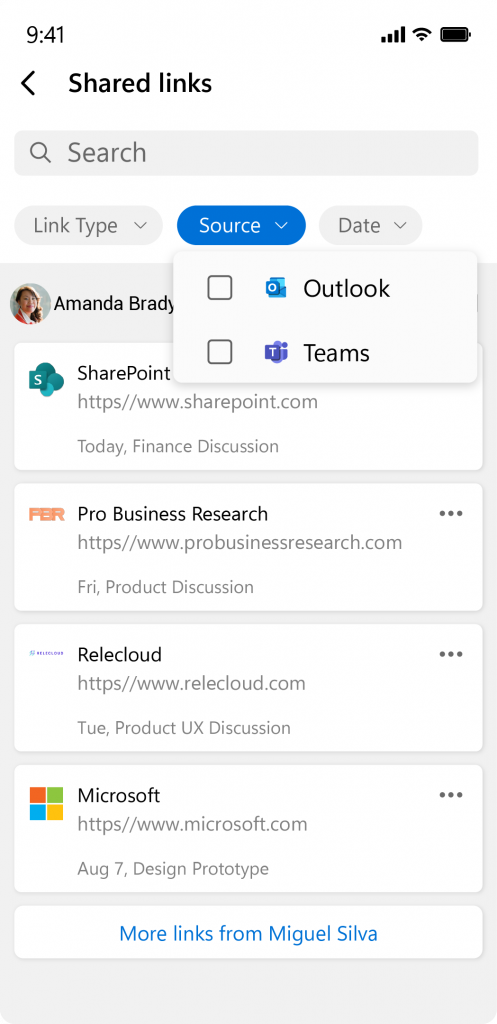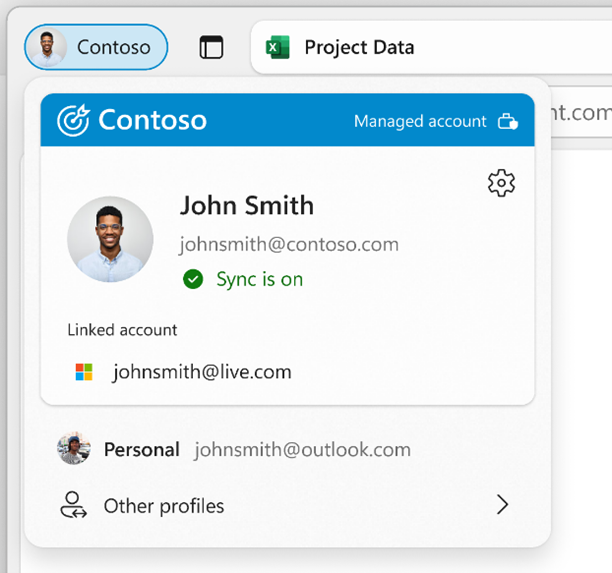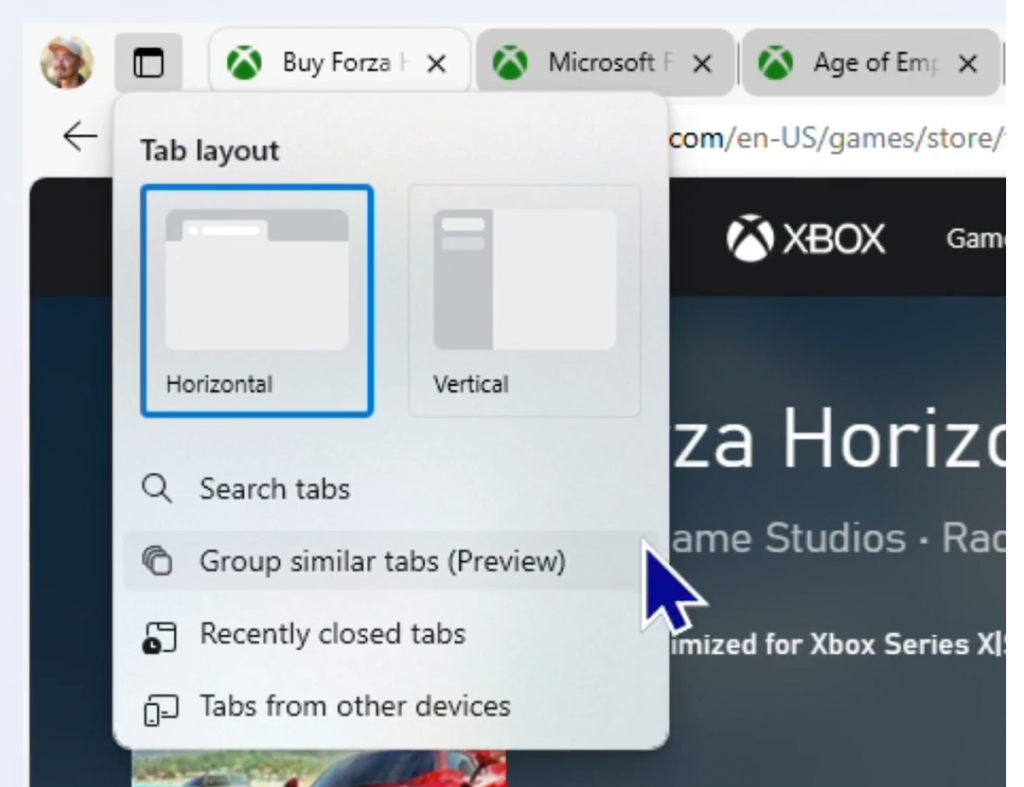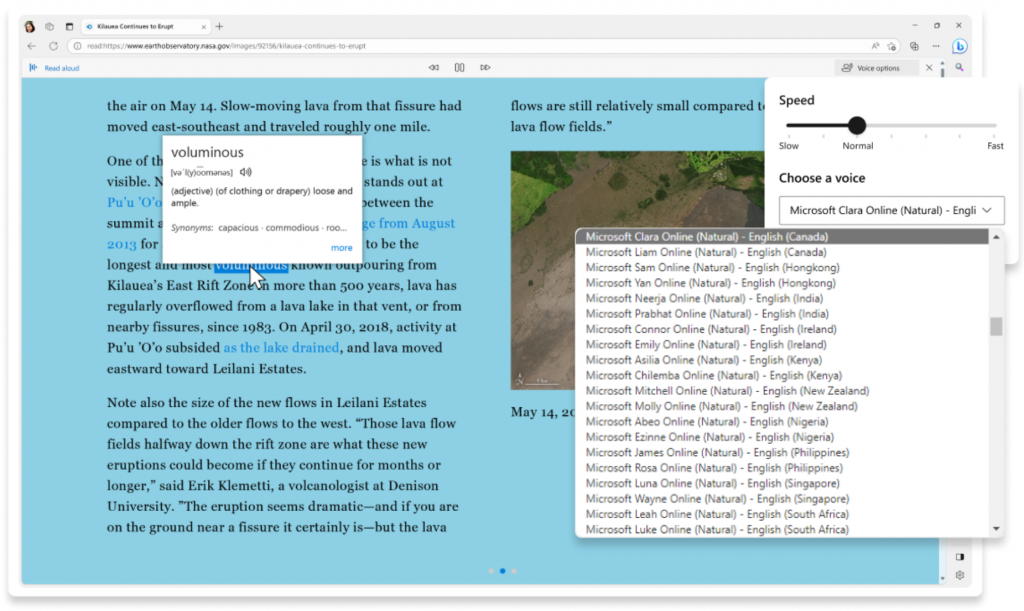Latest innovations for Microsoft Edge for Business – your secure enterprise browser optimized for AI
How can you protect your organization while empowering your users? You need a browser that is designed for the enterprise, with the security of your business data and your users’ productivity firmly at the forefront. Microsoft Edge for Business is the ideal solution for you and your organization.
Edge for Business is a secure enterprise browser optimized for AI, meaning that it is the best way to safely introduce your organization to AI from the familiar setting of the browser. Microsoft Copilot, formerly known as Bing Chat Enterprise, is AI-powered chat with commercial data protection built into the Edge sidebar, putting AI directly in users’ existing workflows and helping unlock extraordinary AI capabilities for your users.
Today we announced that Copilot will be out of preview and become generally available starting December 1. And the best part – you may already have access to it at no additional cost with eligible Microsoft 365 licenses! Over time, we will also expand eligibility of Copilot with commercial data protection to even more Entra ID (formerly Azure Active ID) users at no additional cost.
And that’s not all. Today we also announced new features in Edge for Business across security, manageability, and productivity that will transform the way you and your users use the browser at work.
Jump to the following sections to learn more:
- Browser management just got easier with Copilot in Microsoft 365 admin center
- Configure Copilot simply using the Edge management service
- Enable extension management in Edge management service
- A simplified Intune experience
- Protect sensitive data with Data Loss Prevention (DLP) for Copilot in Edge
- Enable users to securely access corporate resources from unmanaged devices
- Find relevant links easily with Shared links
- Summarize videos with Copilot in Microsoft Edge
- Workspaces – now generally available for everyone, plus new “lock tab” functionality
- Customize Edge for Business with optional company branding in the browser frame
- Boost productivity with AI features in Edge for Business
- Edge for everyone – Accessibility features
Browser management just got easier with Copilot in Microsoft 365 admin center
Browser management is a complex and time-consuming task, but we want to make it easier for you.
We’re excited to announce that Copilot will be coming to the Edge management service via Copilot in Microsoft 365 admin center, providing a simple and intelligent management experience for Edge for Business. Available in private preview, Copilot in the Edge management service can offer guidance and educate you on suggested policies and extensions for your users. More capabilities will be added in the future.
Copilot in Microsoft 365 admin center will provide a shared set of controls and skills across other Microsoft admin centers as well, including in SharePoint, Teams, and more to create a coherent admin Copilot experience across management services.
With the new Copilot in Microsoft 365 admin center, IT management has never been easier. See it in action in our new video.
Configure Copilot in Edge simply using the Edge management service
How can you safely configure Copilot in Edge for your organization? With the Edge management service in the Microsoft 365 admin center, it’s simple. You can easily manage and configure Copilot settings, including allowing or preventing access to sensitive data, as well as additional AI features in Edge such as text prediction. These new capabilities in the Edge management service allow you to enable your users to safely access AI while still maintaining control of how and what they can access.
Copilot configurations in the Edge management service will soon be available in preview.
Enable extension management in Edge management service
Enabling your users to access extensions while maintaining organization security can be a balancing act. We just made it easier by developing a new feature in the Edge management service to simplify the process of granting extension requests from your users.
Users can search for extensions in Edge Add-ons to find the one they want to download. If it’s blocked, they’ll see a “Request” button next to the extension, allowing them to request access with business justification. You can customize how often you want to be notified via email of these requests. You can then act on the request by allowing or blocking the extension for a configuration profile. This will notify the user of your decision along with your justification for the decision and the details of the extension.
With this new feature, users can request tools to make them more productive in their workday, while you still maintain control of what your users can access.
This extension management feature will be available early next year.
A simplified Intune experience
No matter what tool you use to manage Edge for Business, we want to make it easy for you. That’s why we’re integrating the simplicity of the Edge management service with the power of Intune.
This new experience aims to simplify the deployment of a productive and secure configuration for Edge for Business by incorporating experiences like dynamic JSON support for complex policies and policy-merging improvements.
Soon, you’ll be able to experience the simplified Edge for Business Intune experience in preview to help save you time in IT management.
Protect sensitive data with Data Loss Prevention (DLP) for Copilot in Edge
Protecting your company’s sensitive data is critical, and you may be wondering how that’s affected with the rise of AI. Edge for Business, with the help of Microsoft Purview data loss prevention, enforces the sensitivity labels classified by IT admins for websites and documents. As a result, Copilot can only access corporate data if you allow it and if the website the user is on is not labeled as sensitive. Learn more about this here.
Enable users to securely access corporate resources from unmanaged devices
In today’s hybrid world, people are working using a variety of devices across a variety of locations. This can make the already difficult task of securing corporate data even harder. Edge for Business ensures your users have access to a secure enterprise browser no matter where they are or what device they use. With Intune Mobile Application Management, or MAM, users can sign in and use corporate resources from unmanaged devices, such as personal laptops or mobile devices, without putting your organization’s data at risk. With Intune MAM policies, you can stop data leakage by limiting actions like copy-paste, print, or save as, and even erase the data remotely if the device is lost or stolen. Users simply sign into Microsoft Edge with their work account to securely access corporate resources anywhere.
Find relevant links easily with Shared links
Managing email and chat can be overwhelming, especially if you receive dozens or more every day. And no one likes to go through old emails and chats just to find a specific link that has been shared with them.
Now, even if links were originally shared with you in Outlook and Microsoft Teams, we’ve made it easy to find them in the place where you open links—the web browser.
With the new shared links feature, links shared from these apps are collected and sorted by people and dates, so you can easily find relevant links instead of hunting through endless emails and chats—or worse, reaching back out to the colleagues who sent them. Just like an inbox, it’s a home for all the links that colleagues are sharing with you, so you can quickly find what you need. And you can even filter the links shared with you by type of link, what app it came from, keywords, or a specific date or person to further refine the results and find what you’re looking for.
Try the Shared links preview today in the enterprise new tab page and in Edge mobile (both iOS and Android) by turning on the Edge Shared links flag on the edge://flags page. It is also currently available as prepopulated results in the Edge address bar on desktop and will be available soon in the Edge sidebar.
Summarize videos with Copilot in Microsoft Edge
People use videos to keep up with industry news, check out the latest products, and learn new things in a visual way. Soon, Copilot and Copilot in Edge will offer the ability to summarize or answer questions about YouTube videos based on their captions. Simply open a YouTube video with captions, select the Copilot icon in the sidebar, and enter a prompt to summarize the video or provide a list of key takeaways. You’ll get a short summary followed by timestamps with key moments from the video that you can navigate to. This feature will be in preview soon, with plans to expand compatibility with other sites with video content.
Workspaces – now generally available for everyone, plus new “lock tab” functionality
Edge Workspaces, first announced at last year’s Ignite, helps you collaborate and stay on the same page with a shared set of browser tabs. Next month, Workspaces will become generally available for consumer use in addition to commercial use, so you can experience the power of Workspaces to help organize projects at home or at work.
We’ve also heard your feedback that it’s easy to accidentally delete an important tab from your workspace. To remedy this, we added the ability for workspace members to lock tabs in their workspaces. To lock a tab, right click the opened tab and select “Lock tab” from the menu. Now, users cannot delete the tab, which is signified with a lock icon. Users can still navigate to other pages within the tab, but it will only show on their end, whereas other workspace members will still see the locked tab. Selecting the reset button will take the user back to the page where they locked the tab. The user that locked the tab can also unlock it by right clicking on the tab and selecting “Unlock tab”.
Now, users can have peace of mind that their important tabs aren’t going anywhere, no matter how many people they invite to their workspace.
Customize Edge for Business with optional company branding in the browser frame
Want to customize the look of Edge for Business? Now you can with optional company branding!
With company branding, you can add your organization’s name and brand color to the profile pill, your organization’s name, brand color, and logo to the flyout, and your organization’s logo to overlay the Edge for Business icon on the taskbar. This customization can help users more easily decipher which browser windows are work-related, and which are personal browser windows. It’s also helpful for those who have accounts for multiple companies, such as consultants, to visually differentiate between browser windows.
You can add company branding to Edge for Business for your users in the next month through a group policy, with additional customizations to come in the future.
Boost productivity with AI features in Edge for Business
Compose
We know how challenging and time-consuming writing can be, whether you’re working on an important email, report, presentation, or more. Well, with Compose, writing just got a lot easier! Compose in the Edge for Business sidebar creates drafts for you using AI – simply enter a short description of what you want it to write about. It’s also customizable, so you can change the tone, length, and format of the draft to fit exactly what you’re looking for. And, Compose comes with the same data protections as Copilot with commercial data protection. Write with Compose today by clicking the Copilot icon in the top right corner of Edge for Business.
Tab auto-grouping
If you’re like me, then you probably struggle with having way too many tabs open. Now, with the tab auto-grouping feature in Edge for Business your browser can look a lot more organized. Tab auto-grouping uses AI to group your tabs based on tab similarity. To use tab auto-grouping, select the Tab Action Menu located next to your tabs and select “Group similar tabs”. You can also pin these groups if you want them to stay when you close/reopen the browser, as well as give them a name and color. Tab auto-grouping is currently available in both horizontal and vertical tabs to help you get organized with ease.
Edge for everyone – Accessibility features
Magnify
Have you ever wanted to zoom in on a small image without losing track of your current page? With this new feature you can magnify any image in your browser with just a click. Whether you want to see more details, read small text, or enjoy the beauty of high-resolution photos, Magnify will enhance your browsing experience. Simply hover over an image and press the CTRL key to activate or simply right click and select magnify image from the menu. Magnify will be available in preview in the coming months.
Read aloud
If you need or want web content spoken to you, Read aloud is for you! Read aloud can read your web and PDF content to you in a variety of speeds, voices, and accents. Designed to help make content more accessible, Read aloud is currently available and can be accessed from the address bar, right click context menu, “Settings and more” menu, or via Immersive Reader.
Edge for Business is a powerful tool to help you and your users enhance your workday. We look forward to continuing to innovate and improve Edge for Business to be the best secure enterprise browser optimized for AI for your organization.