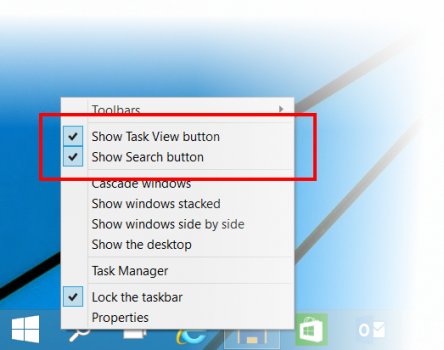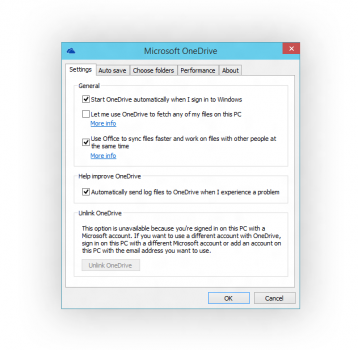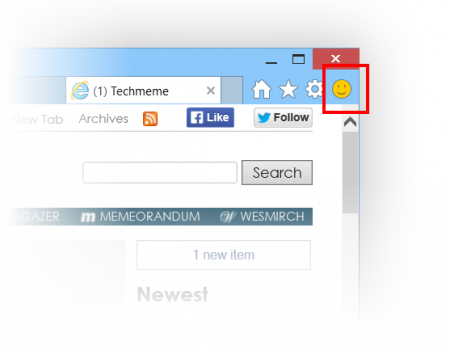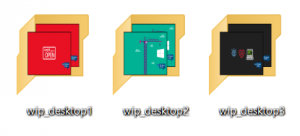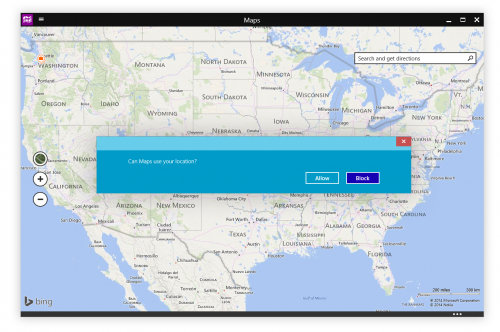UPDATE 11/24: Today we have published Build 9879 to the Slow ring and made the ISO images available for download via the Windows Insider Program website. We have also released a hotfix package to Windows Update to address a few issues seen in this build.
Getting started:
- If you are new to the Windows Insider Program you may want to check out my post here from last month since this post is using some terms and concepts I first shared there. (e.g. our “ring progression” model.)
- Just like last time, this new build will come to you automatically via Windows Update, installed during your maintenance window if your PC is plugged in and on or sleeping.
- If you don’t want to wait for it to download and install on its own – you can go to PC Settings, Update and recovery, Preview builds and click the Check Now button to go get it now.
- If you’re currently in the Fast ring, the build is available now. If you’re in the Slow ring, you won’t receive the build right away – we’ll publish to Slow after we see how everything goes with the Fast ring.
- This is a full build, and it will be installed as an in-place upgrade, so you’ll go through those colorful “installing your apps” screens again. This is because your account is being re-provisioned after the upgrade.
Some known problems:
As with the last build, you’re getting hot-off-the-presses code which means there are a few issues. We’ll be publishing WU updates shortly to fix the first two, but the remainder will not be fixed for 9879.
- In some cases you may get a black screen when trying to log-in or unlock. The only option is to hold the power button to hard reboot.
- You will be unable to connect to Distributed File System network locations.
- Some systems may see disk growth of 20GB+ due to driver install duplication. On systems with low disk space this can block setup and cause a rollback to the previous build.
- Skype calls will disconnect and Music will stop playing if those apps are minimized.
- There are several known issues with screen sharing with Lync.
Here are some changes based on your awesomeness:
Before I get into new features in this build, I want to start by telling you about some changes based on direct feedback we’ve received by you.
- One of your top suggestions really made an impact on our designs for the taskbar. With 9879 you can now hide the Search or Task View buttons on the taskbar. Just right-click on the taskbar and uncheck the check boxes for whichever button you want to hide.
- We heard that the new minimize and restore animations for apps we introduced in the last build were a bit jarring so we’ve updated them. Check them out and let us know what you think.
- We also heard that it was too hard to find the charms and full screen button in modern apps. We have replaced the 3 dots in the Window chrome for modern apps with a “hamburger-style” icon (three lines) that we believe will make it easier to discover.
- Less visible but still super important are all of the crash and hang issues that you’ve reported as you’ve been using the builds. We’ve fixed a lot of issues that you’ve hit, and you are directly contributing to our ability to make Windows 10 more stable for everyone. (These also work kind of like “votes” so think of it this way – as you use the product and send in your votes it will work better for you than for your friends who aren’t in WIP!)
We’re still working on many other things that have been influenced by your feedback, but I really wanted to start by showing how you’ve directly made an impact on this release. More to come.
Hey look, cool new features!
Windowing and gesture improvements:
A few weeks ago at TechEd, Joe showed off a few new features in Windows 10 that are now included in today’s new build. You can now use Snap Assist when snapping apps across multiple monitors. We’ve also introduced new 3 finger gestures for precision touchpads. Here is the list of the new 3 finger gestures for you to try:
- 3 finger up -> Task View
- 3 finger down -> Show Desktop
- 3 finger flick to left or right -> switches to previous app (go back 1)
- 3 finger move left or right -> Alt-Tab pops up and you can select the app you want (remove fingers to select)
- 3 finger tap -> Search
New ways to use OneDrive:
We’re also introducing changes to how OneDrive syncs your files in this build. In Windows 8.1, we use placeholders on your PC to represent files you have stored in OneDrive. People had to learn the difference between what files were “available online” (placeholders) versus what was “available offline” and physically on your PC. We heard a lot of feedback around this behavior. For example, people would expect that any files they see in File Explorer would be available offline by default. Then they would hop onto a flight (or go someplace without connectivity) and try to access a file they thought was on their PC and it wasn’t available because it was just a placeholder. It didn’t feel like sync was as reliable as it needed to be. For Windows 10, having OneDrive provide fast and reliable sync of your files is important. Starting with this build, OneDrive will use selective sync. This means you choose what you want synced to your PC and it will be. What you see is really there and you don’t need to worry about downloading it. You can choose to have all of your OneDrive files synced to your PC, or just the ones you select.
Also in Windows 8.1, there were multiple ways you could get to your OneDrive files such as through the modern OneDrive app or through File Explorer. We heard a lot of feedback around this as well. It wasn’t obvious exactly where to go for your OneDrive files. In Windows 10, we are providing people with one easy way to get to their OneDrive files – through File Explorer. To manage OneDrive, just right-click on the OneDrive icon in the notification area and click “Settings” to manage how OneDrive behaves. You’ll be able to adjust things like auto save, choose which folders are synced offline, and more.
If you have any feedback around these new OneDrive changes in this build – please let us know! Use the Windows Feedback app to let us know what you like or don’t like about the new design.
Internet Explorer improvements:
The Internet Explorer Team is working hard to make significant browser improvements in Windows 10 and in this build, we are enabling our new interoperability focused Edge rendering engine for 10% of Windows Insiders. You can help us improve quality by surfing the web with Internet Explorer as you normally would and watching for broken web sites. If you see a problem, just click the smiley face feedback button in the upper right corner of IE and select “Send a Frown”. There’s more information on IE’s new Edge rendering engine in this blog post from the IE Team.
Native MKV support:
Some of you have noticed that Build 9860 brought native support for the MKV file format. In Build 9879, we’re making the experience “more complete”. You can now play MKV files directly from Windows Media Player (as well as other desktop and modern apps), MKV files will show thumbnails and metadata in File Explorer, support for DLNA and Play To scenarios has been added, and more. We recently brought MKV support to the Xbox One. We also added platform support for H.265 HEVC for Windows 10 as well, and we’re not done here yet. More news to come on this later.
Continued UI refinements:
We’ve also made a few UI refinements. In File Explorer, we’ve made some tweaks and you can now pin your favorite folders to Home.
Modern dialogs are now correctly windowed.
And eagle-eyed Windows Insiders will also notice a few new icons. Remember, the UX in Windows 10 right now is a work-in-progress with a lot more coming!
Improving the Windows Insider Program:
We’re also delivering some improvements to the Windows Insider Program to make it easier for you to send us feedback and stay in the loop with what’s going on with the program (besides following me on Twitter).
Included in this build is the new Insider Hub app. The Insider Hub is your one-stop-shop for all the latest news and announcements regarding the Windows Insider Program. There will be times when we will need to communicate something to Windows Insiders that may not necessitate doing a blog post or forum post which we’ll push out to the Windows Insider Hub. You’ll want to check it for news, but it will also notify you if there’s something interesting to share. We’ll also post quests for you to try out new features and then send us feedback (via the Windows Feedback app). The Insider Hub isn’t pinned to your Start menu/Start screen so you’ll need to find it (and pin it!). Be sure to open it at least once so you will receive notifications from the app on important news and announcements.
We’re still working hard to make the app even better, so don’t forget to send us feedback through the Windows Feedback app. Issues, suggestions, ideas… we’d love to hear about them!
Speaking of the Windows Feedback app… we made a ton of changes to this based on your feedback too. This app is really important for us to get right so we’re able to hear and address your feedback:
- You can now sort feedback entries based on trending topics, number of Me Too, and most recent.
- When you’re finished adding feedback, the Windows Feedback app will take you back to the category you were already in, not the list.
- There was an issue when you tried searching for existing feedback it would give you an error and no filter anything at all – we’ve fixed this so you can easily find submitted feedback and vote on them.
- We’ve made the screenshot button easier to find!
And finally – we heard from you loud and clear you want ISO images of the new builds we release. We felt it was important to listen to that and give you what you want – but there’s a catch. Getting the update & install data from our Preview Builds mechanism is super important for us. It helps us ensure smooth ESD distribution, download, and upgrade success for this program going forward, and also will help us ensure great upgrades for people once we release Windows 10. So we’re going to release the ISOs at the same time as we publish to the Slow ring. That means if you want to be FIRST and FASTEST to get the build, you’ll need to use our Preview Builds mechanisms (either automatic or Check Now in PC Settings to download.) If you must have an ISO you’ll have to be a bit more patient. I hope that you’ll consider that a fair tradeoff. 🙂
UPDATE 11/24: The ISO images for Build 9879 are available for download via the Windows Insider Program website.
We continue to be humbled by all the feedback we’re receiving from Windows Insiders like you. Keep it coming!
This will be the last new build of the year for Windows Insiders, as we’ll be using the time over the holidays to continue making refinements both to the product and to our engineering system that we’re using to bring it to you. Keep sending us feedback, and we’ll keep working to build Windows 10 into something that you’ll love. We’ll have something new to share with you early in 2015, and don’t forget to check out Insider Hub to stay in touch.
Thanks,
g