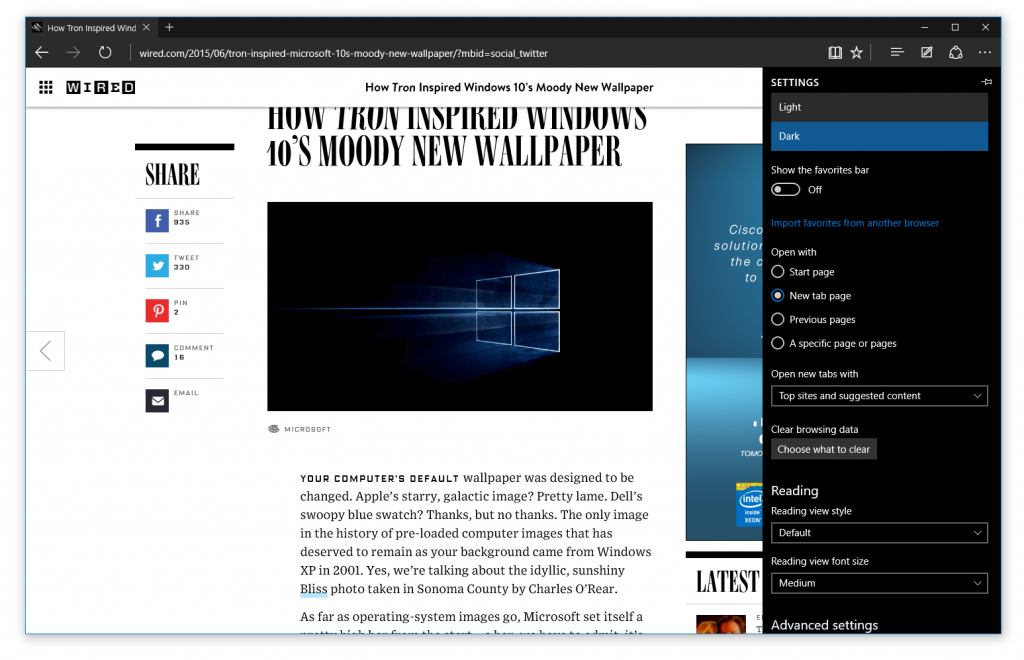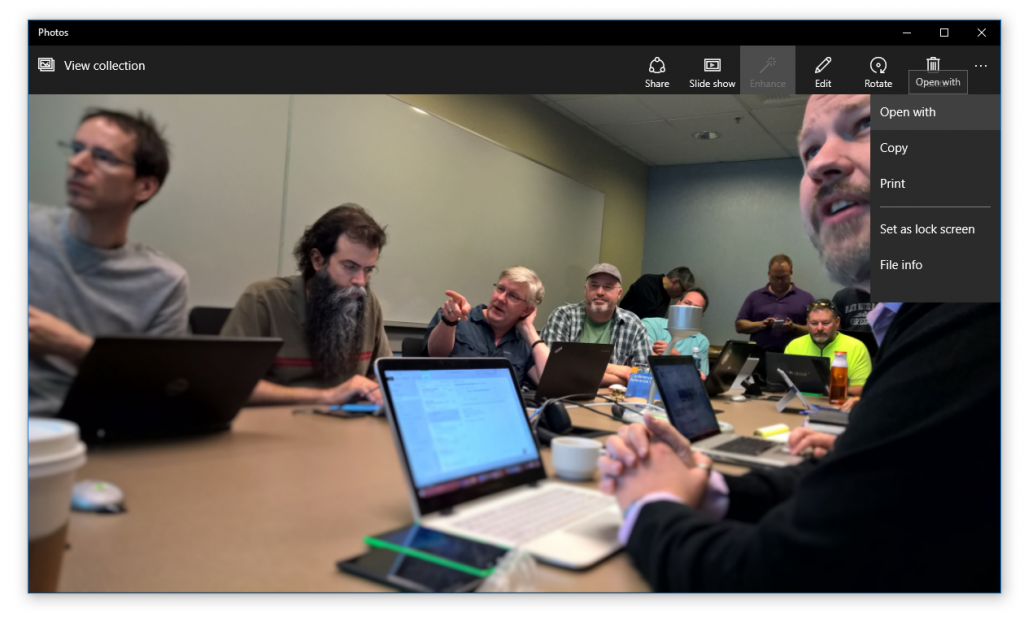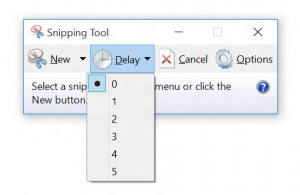We have a new build for PCs releasing today to Windows Insiders in the Fast ring – Build 10158. This build is full of improvements to stability and quality as well as some additional UI polish. It also has some great new features included for Microsoft Edge as well.
Here is what’s new in this build
Microsoft Edge: The first thing that you’ll notice in this build is that the Microsoft Edge branding is now included.
IMPORTANT: Microsoft Edge has a new app ID that will cause any favorites, cookies, history and Reading list items that you had saved in “Project Spartan” from previous builds to be lost after upgrading. If you want to keep these, make sure you back up your favorites before upgrading to Build 10158. To save your favorites, follow these steps before upgrading to the next build we release (do it now):
- Copy your favorites from %localappdata%\Packages\Microsoft.Windows.Spartan_cw5n1h2txyewy\AC\Spartan\User\Default\Favorites.
- Save them to %userprofile%\Favorites.
- After upgrading to the next build open Microsoft Edge, choose Settings, and you’ll see an option to import favorites from another browser. Choose Internet Explorer to import the favorites you saved in your %userprofile% directory into Microsoft Edge.
There are also some great new features and improvements for you to try:
- One of the top pieces of feedback we’ve heard from Windows Insiders is that many of you really wanted a “home” button for Microsoft Edge. In this build, we’ve provided an option for you to add it via Settings > Advanced Settings and turn on “Show the home button”.
- We’ve added the ability for you to import favorites/bookmarks from other browsers into Microsoft Edge.
- There are new options for changing what you see when you first start Microsoft Edge.
- There are new customizations for the New Tab page. You can choose to either see top sites and suggested content – or just top sites.
- We’ve added password and form-fill support. Microsoft Edge now lets you manage your passwords for your favorite websites.
- Audio from Microsoft Edge plays while the app is minimized or in the background – another top request from Windows Insiders.
- You can drag and drop tabs to a new window.
- Another top request: we now have a dark theme!
General UX improvements and refinement: You’ll continue to see general UX improvements and refinement in this build. For Continuum, you’ll see a lot of bug fixes as well as improved Tablet mode animations, improved support for Windows 8/8.1 apps and classic (Win32) apps in Tablet mode. And when using the Start Menu, you can swipe up on the left side to open All apps. This also works in Tablet mode, when you have opened up the left side of Start behind the hamburger menu. Additionally, in All apps – you can click on a letter to quickly go to apps on the All apps list under that letter (great for people with lots of apps installed).
On the Taskbar, when an app needs your attention, it will now flash in orange. And when you download something or move files around in File Explorer, the progress animation in the Taskbar has been changed back to green and back to animating horizontally (instead of white and animating vertically seen in the previous build – thanks for the feedback!).
Updates to Cortana: We have a consolidated left rail now and Cortana’s Notebook is in its final stage with a combined Profile and Settings experience. Cortana now has a dark theme color to match the rest of the OS. Tracking your flights has also been enabled so when you get an e-mail with flight or package information from supported providers they show up in the Cortana experience and Cortana will also alert you about them. Alerts for going to work, going home and the airport also work now too. You should also try sending an e-mail with Cortana – we enabled this in this build! Just say everything at once such as who you want to email (you can send to multiple people), the subject of the e-mail, and what you want your email to say and that’s it. For example – you would say something like “Email Gabe Aul Super Awesome Window Feedback…” and then what you want the message to say. You can even make corrections with your voice. Note – this feature requires an Internet connection and works for U.S. (English) right now.
Cortana integration with Office 365: With this build, you’ll be able to try out the Cortana integration with Office 365 if your company is opted into First Release for Office 365. Cortana is already great at letting you quickly see what your day is going to look like, when and where to go for your first meeting, get a sense of travel times to work, or even get updates for upcoming trips from your calendar. Cortana gets even better with a connection to Office 365, which enhances Cortana’s ability to help you prepare for meetings, learn about the people you work with, and remind you where you need to be next so you won’t be late. Give it a try!
Check out the updated Photos app for Windows 10: We’ve published an update to the Photos app via the Windows Store Beta. Not only does this update have general performance and reliability improvements, it also has new capabilities that Windows Insiders have been asking for. For example – the Photos app now supports animated GIFs. This was a top request from Windows Insiders!
We’ve added a “Open with” button in the photo viewer. While viewing a photo, click the “…” icon at the top right and choose “Open with”. This was another top request from Windows Insiders. And now links to your saved photos, screenshots, and camera roll are available on the Albums page.
Snipping Tool: For fans of the Snipping Tool, you’ll notice we’ve snuck in a new little feature in the Snipping Tool with this build. You can now set up to a 5-second delay to capture pop-up menus!
Insider Hub: As I mentioned here, the Insider Hub is no longer pre-installed starting with this build. You can reinstall the Insider Hub app through the following steps:
- Go to Settings, System, Apps & features.
- Click Manage optional features then Add a feature.
- Select the Insider Hub entry (the list is in alphabetical order) and click Install.
Preview releases of Windows 10 SDK: Tomorrow, we will also be flighting the Windows 10 SDK for this build. Our goal is to match each OS flight delivered to Windows Insiders in the Fast ring. However, there may be times where we have an OS flight without an SDK release. We’ll also release a matching version of the Windows 10 Mobile emulator. With both the latest SDK and emulator, your apps can access the latest Windows capabilities and APIs in the newest builds. The Building Apps for Windows blog will post which build of Windows maps to version of the SDK being released along with a change log of new APIs; major bugs fixed; and note issues in the current SDK. As always, you can download the latest Windows SDK and mobile emulator from the Windows 10 Developer Tools page. Watch for a post tomorrow on the Building Apps for Windows blog when the Windows 10 SDK preview is available for download.
Surface 3: This build has the fix for the issue that was preventing the Surface 3 from upgrading successfully in prior builds. You should be able to upgrade to this build.
Surface Pro 3: This build has several fixes that improve battery life with the Surface Pro 3.
Known issues: We don’t have any significant known issues for this build worth noting in the blog post but we are servicing several issues so make sure you check Windows Update for those.
We hope you enjoy using this build, and keep sending us feedback!
Thanks,
g