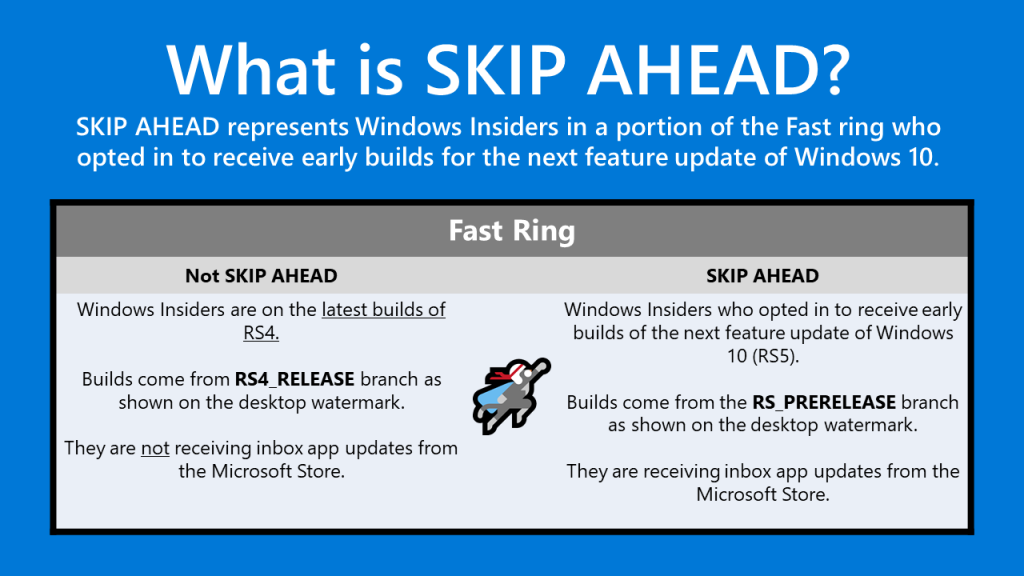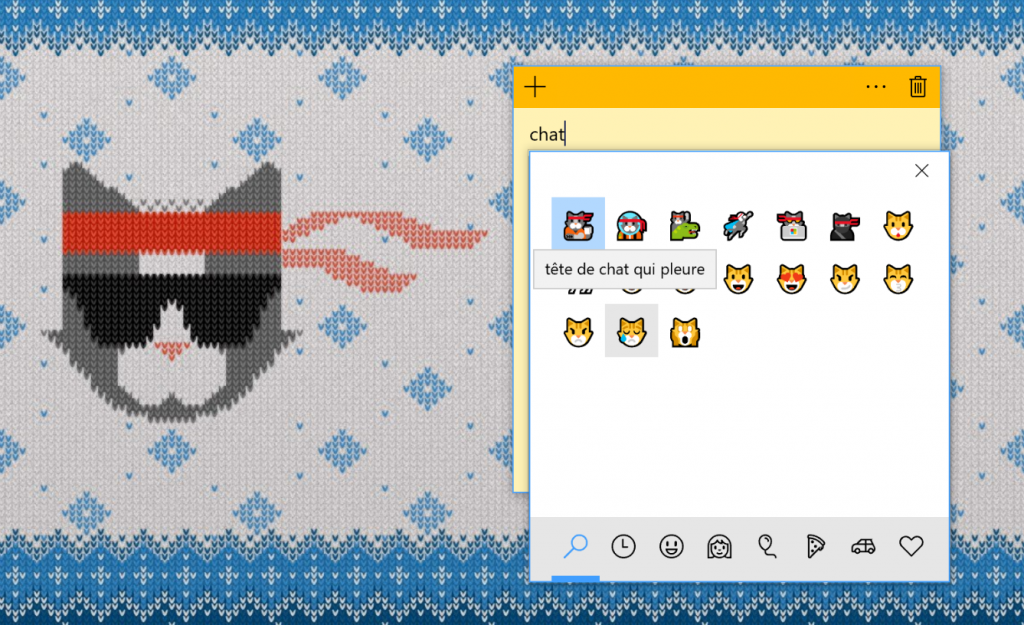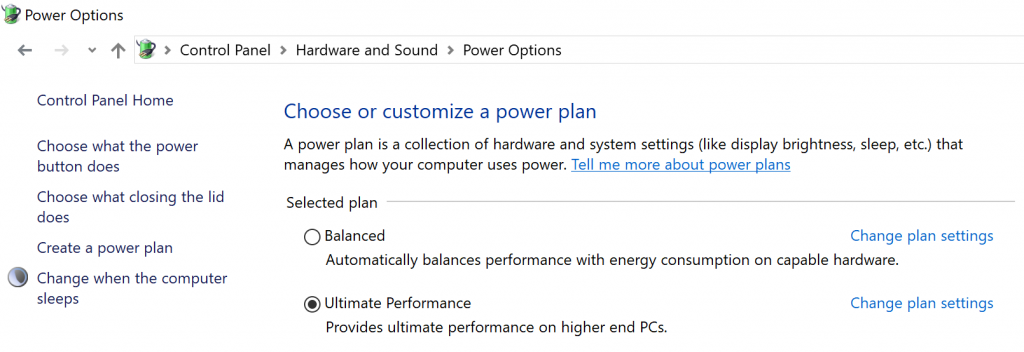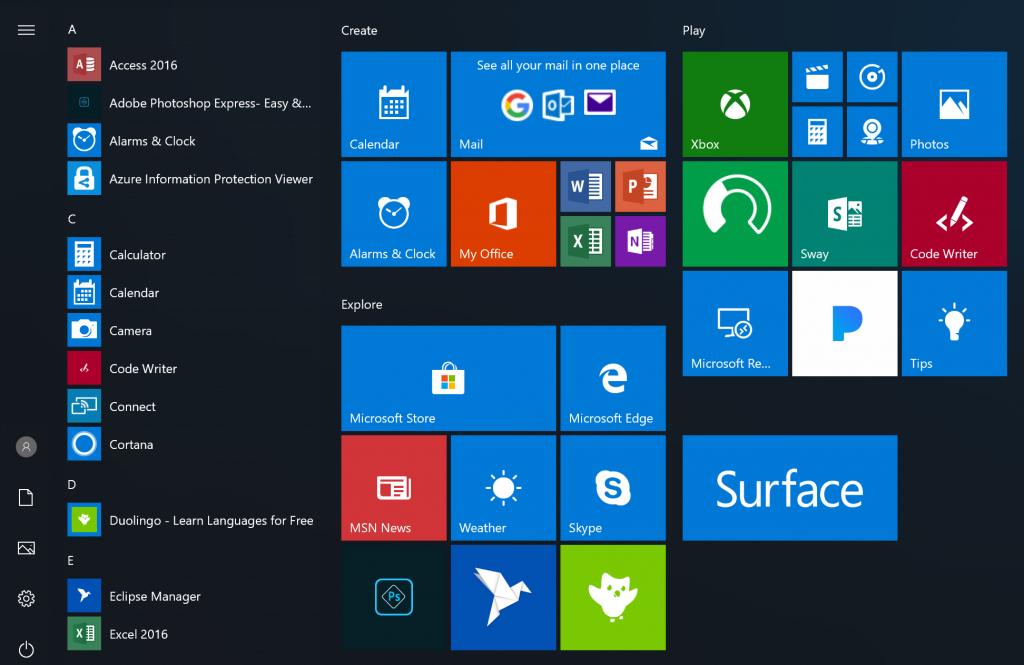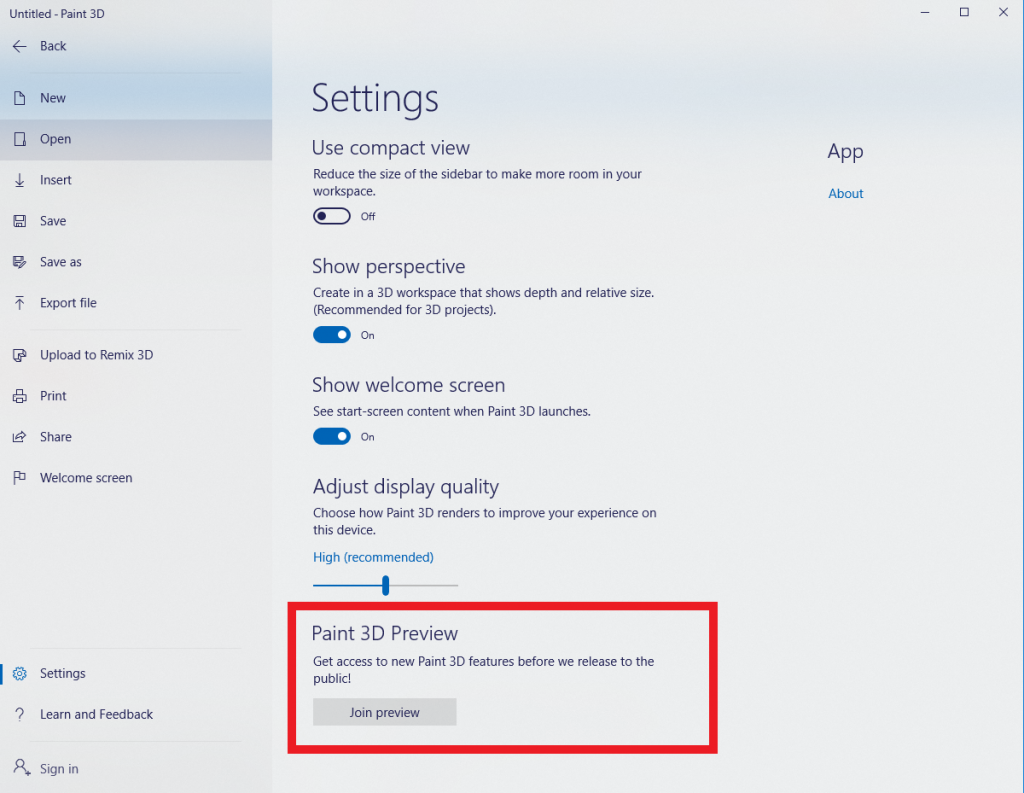Today, we are releasing Windows 10 Insider Preview Build 17101 (RS4) to Windows Insiders in the Fast ring. We are also releasing Windows 10 Insider Preview Build 17604 (RS5) to Windows Insiders who have opted into Skip Ahead.
Flighting to Skip Ahead
Right now our focus is on stabilization for RS4. As part of the stabilization process, we have “forked” RS4 into its own branch called “RS4_RELEASE” just like we did with RS2 and RS3. Going forward – RS4 builds will come from the RS4_RELEASE branch. This also means that we intend to release new RS4 builds to Insiders more quickly to both the Fast and Slow rings as these builds we include mostly bug fixes.
In RS3, we experimented with the idea of flighting two different releases at the same time with something we called Skip Ahead. A subset of Insiders were able to choose to “skip ahead” to the next release of Windows 10 and receive builds from RS4 while we were finishing up RS3. That experiment went well as our engineering teams benefited from the early feedback. So we’re going to do it again!
Up until today – Insiders who opted into Skip Ahead previously were receiving the same exact RS4 builds as Insiders in the Fast ring since Build 17017. Skip Ahead never “turned off” and many Insiders remained in Skip Ahead since joining at the beginning of RS4. Starting today – Windows Insiders who opted into Skip Ahead will now start receiving new builds for RS5 which is our next Windows 10 release. These builds will come from the RS_PRERELEASE branch.
We are only allowing a small subset of Insiders in the Fast ring to opt in to Skip Ahead as we still need Insiders to hammer on RS4. Because many Insiders who opted in last time remained in Skip Ahead, the limit for Skip Ahead has already been met. This means that if you are not already in Skip Ahead, you will see the Skip Ahead option under Settings > Update & Security > Windows Insider Program greyed out. If we open Skip Ahead up for more Insiders, we’ll let you know. However once we’ve finished RS4, we will move everyone in the Fast ring back to the RS_PRERELEASE branch and then the Fast ring and Skip Ahead will be back to receiving the same builds again.
Please be aware that builds from RS_PRERELEASE will get less stable as teams start checking in new code. So, things will likely be a little rough as they normally are at the beginning of the development cycle for a new Windows 10 release. If this concerns you or makes you uncomfortable, you may want to consider opting out of Skip Ahead and simply wait for the Fast ring to transition back to RS_PRERELEASE down the road.
What’s new in Build 17101 & Build 17604
Input Improvements
Emoji design updates: Based on your feedback and to improve consistency, we’ve made adjustments to the design of some of our emoji. Examples of updated emoji include:
After:
Emoji search comes to more languages: Earlier in RS4, we updated the Emoji Panel to support browsing and picking emoji in many new locales. With today’s build, we’re bringing search support to more locales too! Now you can find an emoji by keyword in over 150 locales, including English (Great Britain), French (France), German (Germany), Spanish (Spain), and more. This will help you get the emoji you want easily and quickly. As a reminder, to bring up the Emoji Panel set focus to a text field and press WIN + (period) or WIN + (semicolon).
Windows App Permissions
UWP File System Access: With this build we’re giving you more control so you can now decide which UWP apps can access your full file system. Particular UWP apps will be granted permission to have broad file system access. This capability will be granted on a per app basis by Microsoft. If a UWP app has the broad file system access restricted capability, you will receive a consent dialog prompting you to accept or deny the request. If at any time you change your mind about the decision, you can go to Settings > Privacy where you’ll find a new Settings page for File System Access. On this page, you can turn access on or off globally, and if it’s on you can also turn it on or off for each app that has requested the capability. UWPs with broad file system access will not appear in the Photos, Videos, or Documents privacy settings pages. If you grant broad file system access, this includes Photos, Videos and Documents.
New features for Windows 10 Pro for Workstations
Last year, as part of the Windows 10 Fall Creator’s update, we announced a new edition of Windows designed for demanding mission critical scenarios targeting advanced users. As part of RS4, we are adding two more features for our most advanced users running these mission critical scenarios:
A new power scheme – Ultimate Performance: Demanding workloads on workstations always desire more performance. As part of our effort to provide the absolute maximum performance we’re introducing a new power policy called Ultimate Performance. Windows has developed key areas where performance and efficiency tradeoffs are made in the OS. Over time, we’ve amassed a collection of settings which allow the OS to quickly tune the behavior based on user preference, policy, underlying hardware or workload.
This new policy builds on the current High-Performance policy, and it goes a step further to eliminate micro-latencies associated with fine grained power management techniques. The Ultimate Performance Power plan is selectable either by an OEM on new systems or selectable by a user. To do so, you can go to Control Panel and navigate to Power Options under Hardware and Sound (you can also “run” Powercfg.cpl). Just like other power policies in Windows, the contents of the Ultimate Performance policy can be customized.
As the power scheme is geared towards reducing micro-latencies it may directly impact hardware; and consume more power than the default balanced plan. The Ultimate Performance power policy is currently not available on battery powered systems.
We’ll continue to tune and evaluate the power plan settings. To submit feedback please use the Feedback Hub and file your feedback under Power & Battery > Setting category.
Productivity focused out of box applications: In the Windows 10 Fall Creators Update, the out of box experience for Windows 10 Pro for Workstations draws from the Pro edition of Windows 10. One area where this is noticeable is the suite of applications installed out of the box visible as tiles in the start menu. In the next release for Windows, you will see for Windows 10 Pro for Workstations productivity and enterprise focused applications in place of consumer applications and games. This was one of the top feedback shared with us by our partners and users and we’re delivering this in our next update.
If you’re a Windows Insider running the Workstation or Enterprise edition, you can see these features in Builds 17079 or greater.
General changes, improvements, and fixes for PC (Build 17101)
- We fixed an issue from the last flight were some PCs failed to resume from hibernate (requiring a hard reboot to recover).
- We fixed an issue resulting in 3 and 4 finger gestures on the touchpad being unresponsive in the last two flights.
- We fixed an issue after upgrading to the last flight where Start didn’t work for Insiders who’d had HomeGroup added as a folder to appear on Start.
- We’ve updated the touch keyboard so that if you try to shapewrite in an unsupported text field or when the typing resources aren’t installed, you won’t see the shapewriting trail as you swipe your finger over the keys.
- We fixed an issue where the touch keyboard showed an English layout with no IME on/off key when an East Asian keyboard is the only input method on your system.
- We fixed an issue where if you install a font product from the Microsoft Store, then later install a new build (feature update), the Store package will remain installed, but the fonts within the package are not installed. Until this is fixed, the temporary workaround is to uninstall the product from the Apps page in Settings, then re-acquire the product from the Store.
- We fixed an issue where the touch keyboard might stop invoking automatically after locking the PC and then unlocking the PC by using the touch keyboard to enter your PIN or password.
- We fixed an issue where the Japanese IME sometimes wouldn’t turn on correctly.
- We fixed an issue where the floating dictation UI could be unexpectedly tiny.
- We fixed an issue that could result in the mouse cursor suddenly jump to screen corner while mouse was moving in a List Control.
- We fixed an issue that could result in tabs hanging and not loading content recently in Microsoft Edge after using the browser for a few days with an adblocker enabled.
- We fixed an issue resulting in newly installed Microsoft Edge extensions not appearing in the Extensions pane in the last two flights.
- We fixed an issue in Microsoft Edge where favicons in light theme were unexpectedly getting black backgrounds.
- We fixed an issue that could result in UWP apps sometimes launching as small white rectangular boxes.
- We fixed an issue resulting in certain fingerprint readers not working in recent flights.
- We fixed an issue where Windows Hello failed to work on Surface Laptops with the last build.
- We fixed an issue that could result in the labels for files on the desktop overlapping their icons.
- We’re updating the “Advanced graphics settings” link on the Display Settings page to now just say “Graphics Settings”.
- When your volume is muted, the volume icons in the Sound Settings page will also now appear muted.
- If you click the Reset button on the App volume and device preferences page, it will now also reset any app specific volumes you’ve set back to default (100%).
- We fixed an issue resulting in app updates failing in the Microsoft Store with error 0x80070057 in recent builds.
- We fixed an issue resulting in app updates failing in the Microsoft Store with error 0x803FB005 in recent builds.
- We fixed an issue where bringing up Game bar using the Xbox button on an Xbox One controller didn’t work in some games.
- We fixed an issue where in the text box for the Mixer stream title using non-character keys (e.g. Tab, Delete, Backspace, etc.) might cause the game to hang for a few seconds.
- We fixed an issue where keyboard and mouse input might not work correctly in the Game bar when playing a first person game (e.g. Minecraft).
- We fixed an issue where in some games—such as Destiny 2 and Fortnite—mouse and keyboard input would still go to the game while Game bar was open.
Known issues (Build 17101)
- We have observed seeing longer-than-normal delays during install at the 88% mark. Some delays are as long as 90 minutes before moving forward. Please be patient as the install will complete successfully.
- Plugging in an external optical drive (DVD) will cause an Explorer.exe crash.
- Settings will crash if you open the Themes Settings page.
- Buttons on Game bar are not centered correctly.
- Selecting a notification after taking a screenshot or game clip opens the Xbox app’s home screen instead of opening the screenshot or game clip.
- [ADDED 2/20] Post-install at the first user-prompted reboot or shutdown, a small number of devices have experienced a scenario wherein the OS fails to load properly and may enter a reboot loop state. For affected PCs, turning off fast boot may bypass the issue. If not, it is necessary to create a bootable ISO on a USB drive, boot into recovery mode, and this this will allow bypass.
- [ADDED 2/21] Tearing a PDF tab in Microsoft Edge will result in a bugcheck (GSOD).
General changes, improvements, and fixes for PC (Build 17604)
- We fixed an issue from the last flight were some PCs failed to resume from hibernate (requiring a hard reboot to recover).
- We fixed an issue after upgrading to the last flight where Start didn’t work for Insiders who’d had HomeGroup added as a folder to appear on Start.
- We’ve updated the touch keyboard so that if you try to shapewrite in an unsupported text field or when the typing resources aren’t installed, you won’t see the shapewriting trail as you swipe your finger over the keys.
- Fixed an issue which may have caused a Microsoft Edge tab to crash after playing video when some extensions are enabled
- We fixed an issue resulting in newly installed Microsoft Edge extensions not appearing in the Extensions pane in the last two flights.
- We fixed an issue where the touch keyboard showed an English layout with no IME on/off key when an East Asian keyboard is the only input method on your system.
- We fixed an issue that could result in the mouse cursor suddenly jump to screen corner while mouse was moving in a List Control.
- We fixed an issue resulting in certain fingerprint readers not working in recent flights.
- We fixed an issue where Windows Hello failed to work on Surface Laptops with the last build.
- We’re updating the “Advanced graphics settings” link on the Display Settings page to now just say “Graphics Settings”.
- When your volume is muted, the volume icons in the Sound Settings page will also now appear muted.
- If you click the Reset button on the App volume and device preferences page, it will now also reset any app specific volumes you’ve set back to default (100%).
- We fixed an issue resulting in app updates failing in the Microsoft Store with error 0x80070057 in recent builds.
Known issues (Build 17604)
- 3 and 4 finger gestures on the touchpad are unresponsive.
- The Japanese IME sometimes can’t turn on in UWP apps. If you encounter this issue switch to a Win32 application (e.g. Notepad), turn the IME on there, then switch back to the UWP app.
- Plugging in an external optical drive (DVD) will cause an Explorer.exe crash.
- Bringing up Game bar using the Xbox button on an Xbox One controller doesn’t work in some games.
- In the text box for Mixer stream title, using non-character keys (e.g. Tab, Delete, Backspace, etc.) may cause the game to hang for a few seconds.
- Selecting a notification after taking a screenshot or game clip opens the Xbox app’s home screen instead of opening the screenshot or game clip.
- In some games—such as Destiny 2 and Fortnite—mouse and keyboard input will still go to the game while Game bar is open.
- Buttons on Game bar are not centered correctly.
- Keyboard and mouse input may not work correctly in Game bar when playing a first person game (e.g. Minecraft). Alt + Tab out of and into the game should fix this.
- Settings will crash if you open the Themes Settings page.
- [ADDED 2/20] Post-install at the first user-prompted reboot or shutdown, a small number of devices have experienced a scenario wherein the OS fails to load properly and may enter a reboot loop state. For affected PCs, turning off fast boot may bypass the issue. If not, it is necessary to create a bootable ISO on a USB drive, boot into recovery mode, and this this will allow bypass.
- [ADDED 2/21] Tearing a PDF tab in Microsoft Edge will result in a bugcheck (GSOD).
Introducing the Windows App Preview Program
We’re making it easier to try out the latest app updates with Insider Preview builds with the new Windows App Preview Program. We heard feedback from Windows Insiders that having to opt-in to Skip Ahead to receive the latest app updates wasn’t ideal as it required Insiders to also be on super-early and sometimes unstable builds of the OS. Insiders told us they wanted to be able to try out the latest app updates but be on the latest Insider Preview builds from the Fast, Slow, and Release Preview rings. Now through the Windows App Preview Program, Insiders in any ring can opt-in to preview individual apps.
Insiders can opt-in to previews for the following first-wave of apps:
- Feedback Hub
- Microsoft Photos
- Microsoft Sticky Notes
- Microsoft Tips
- Paint 3D
- Windows Alarms & Clock
- Windows Calculator
- Windows Camera
- Windows Mixed Reality Viewer
- Windows Voice Recorder
To opt-in to a preview for an app just go to the Settings or About page of the app and click the “Join preview” button. If the limit has been met for that app preview for the app you will get a notification on clicking the button and as more slots open up you can join the preview. Additionally, if you need to leave an app preview you can do so by also going to the Settings or About page and clicking the “Leave preview” button. These apps are rolling out previews in the next few days, so keep checking the app Settings/About page!
If you are an Insider who has already opted into Skip Ahead – you don’t need opt-in to preview these apps. We will continue to push the latest app updates to you just like before.
Right now, the Windows App Preview Program is available to Windows Insiders. We will be looking at the feedback we receive from Insiders with the goal of evolving the Windows App Preview Program over time.
No downtime for Hustle-As-A-Service,
Dona <3