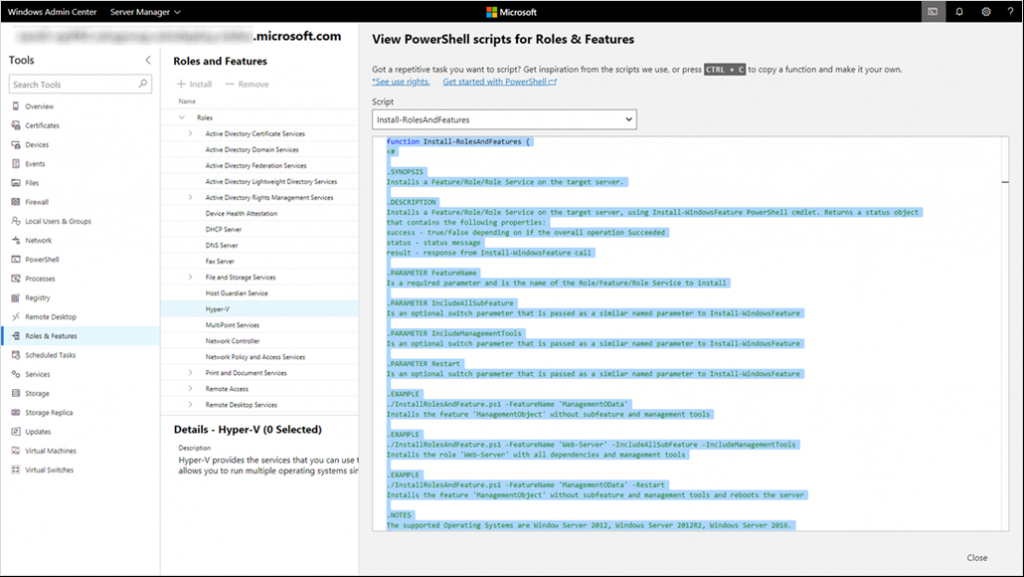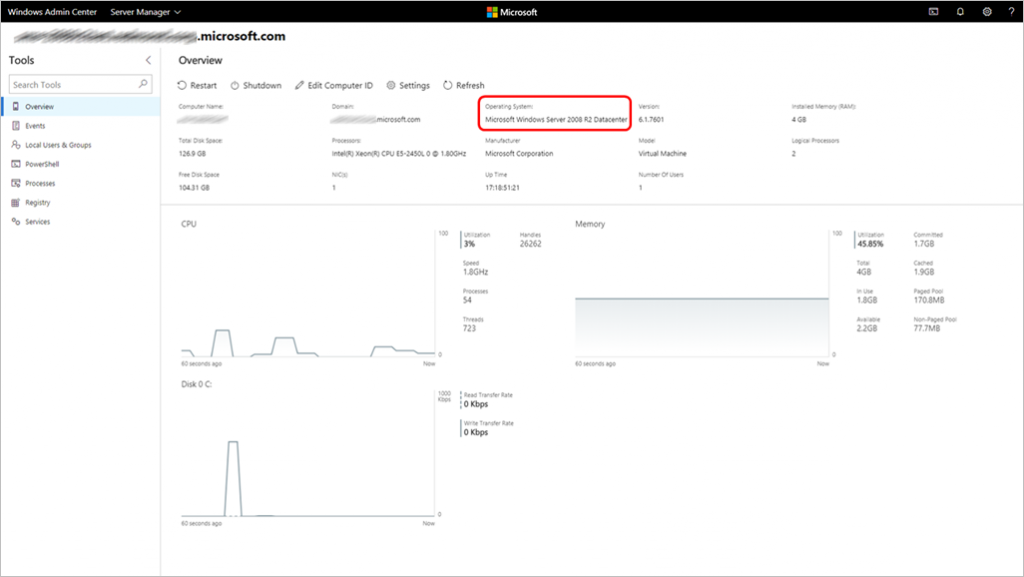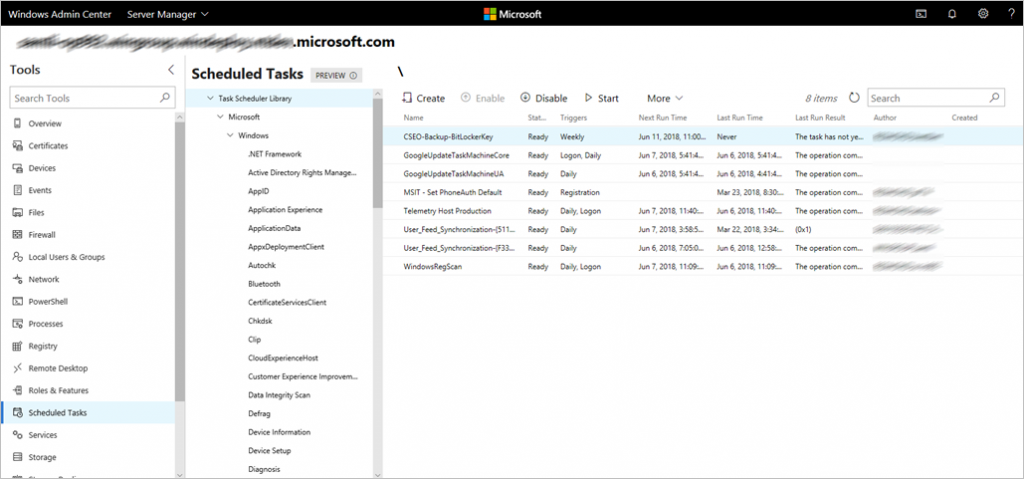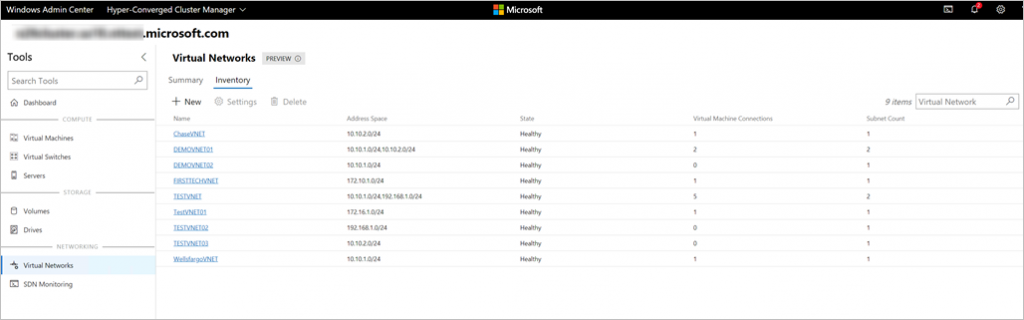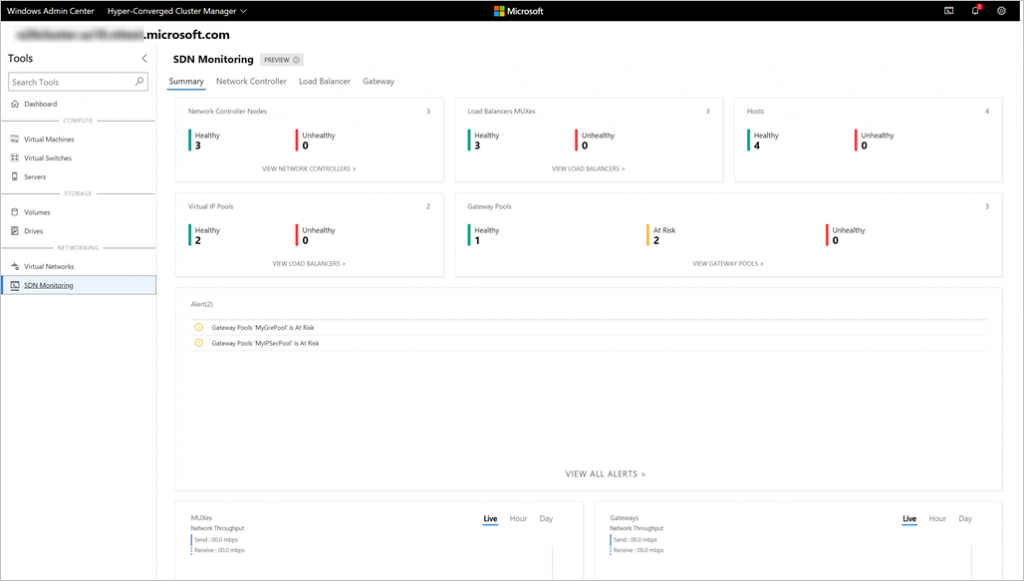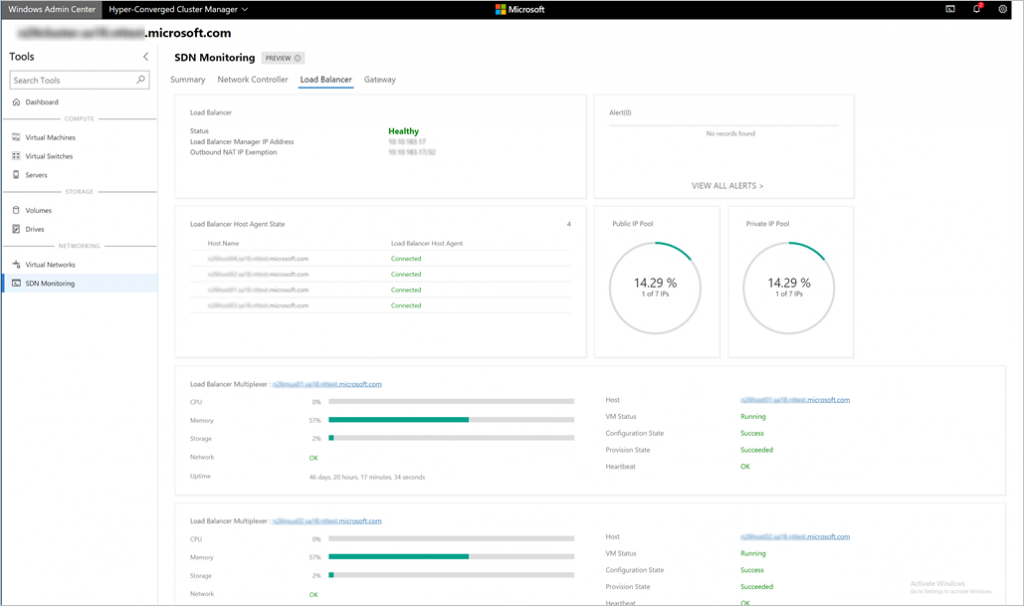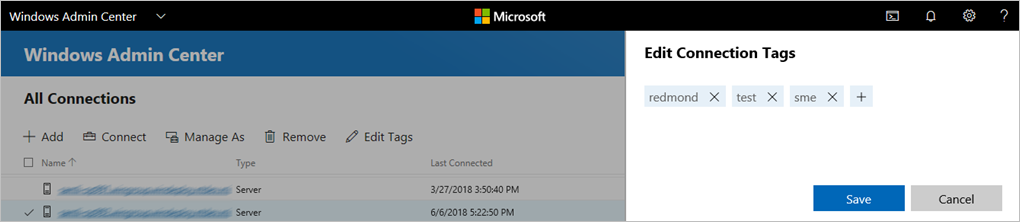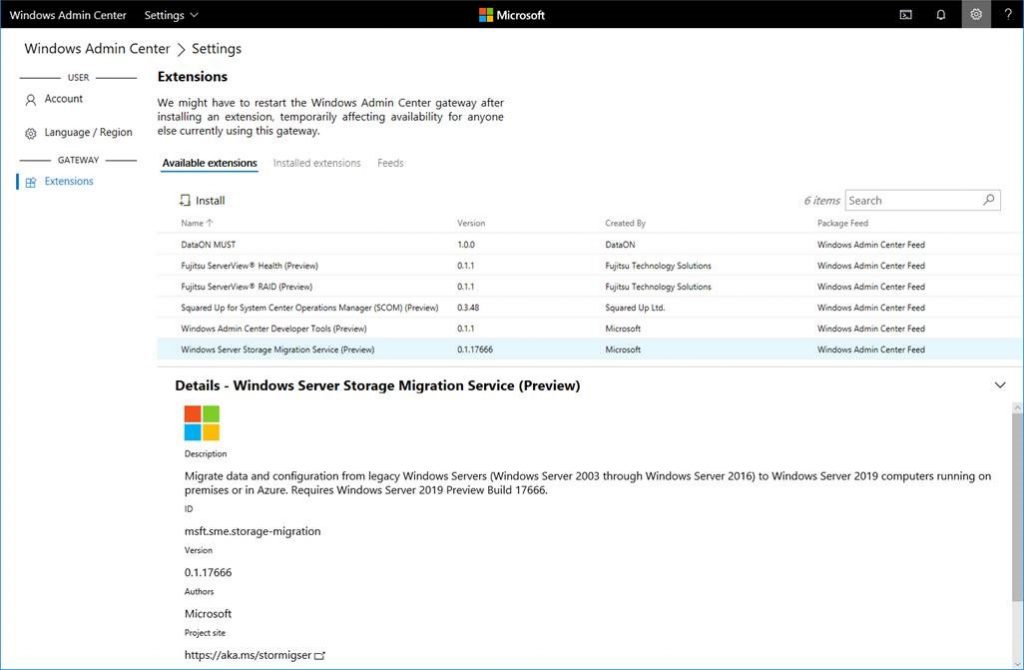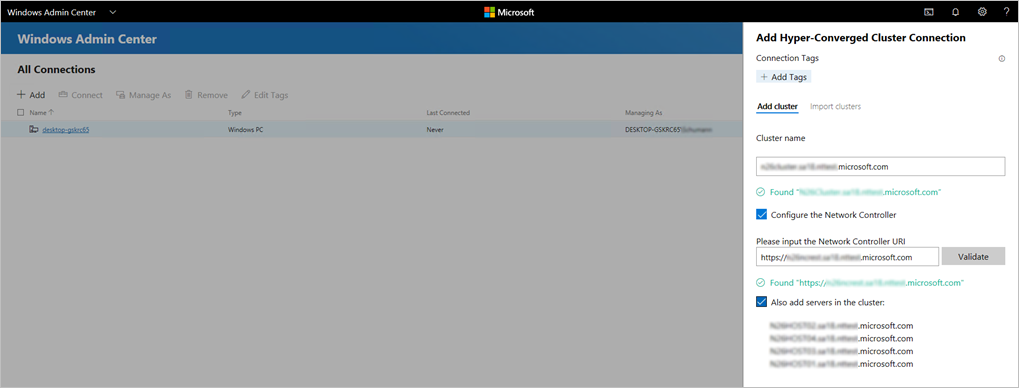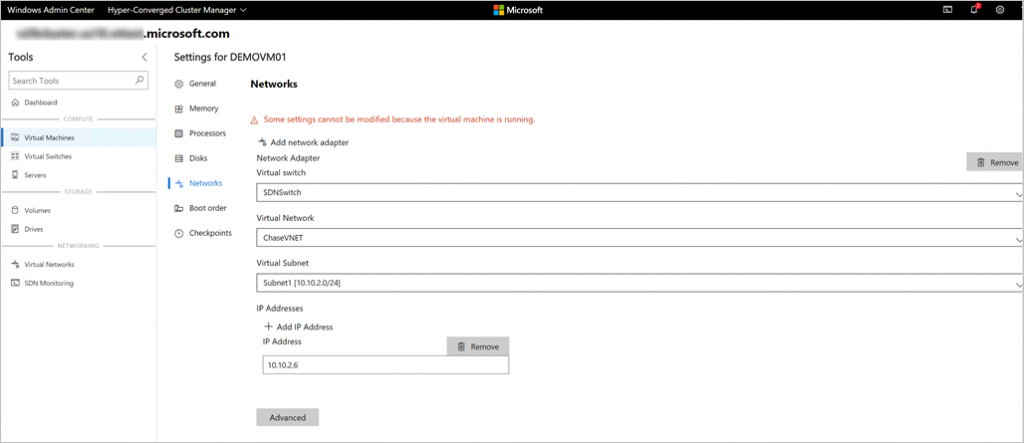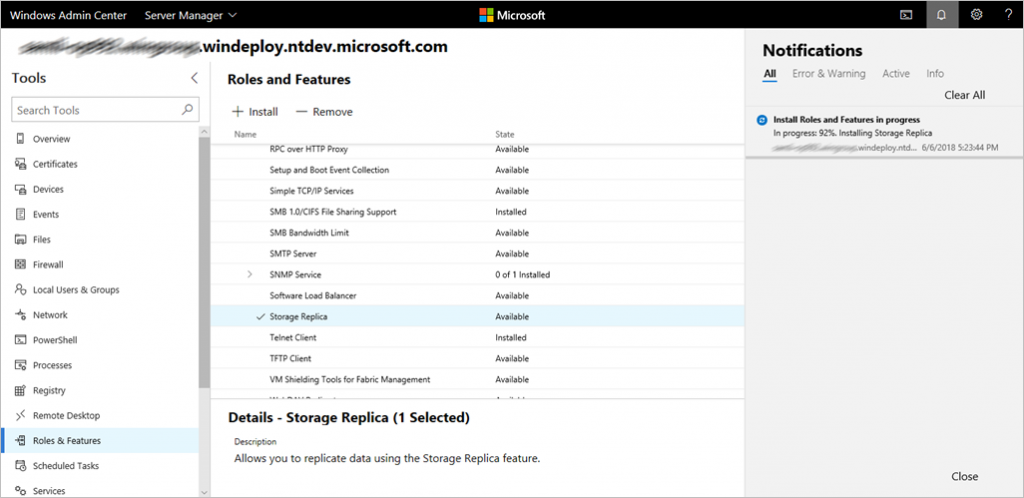Today we are excited to release Windows Admin Center Preview 1806 to Windows Server Insiders. First, an explanation of our two version options:
- Preview version: For IT admins who want the latest and greatest features on a regular cadence, this version is for you. Windows Admin Center Preview 1806 is the first post-GA preview release, and our intent is to provide subsequent update releases every month or so. The core platform continues to be production-ready and the license provides production use rights. However, note that you will see the introduction of new tools and capabilities which are clearly marked as PREVIEW and are suitable for evaluation and testing.
- GA version: For IT admins who are not able to update frequently or who want more validation time for the releases they use in production, this version is for you. Our current GA release is Windows Admin Center 1804.25. Later this year, several months’ worth of preview releases will culminate in another GA release once new functionality receives broader validation coverage.
Release Summary
This first post-GA preview release of Windows Admin Center is packed with new functionality, including:
- View/copy the PowerShell scripts that Windows Admin Center is using under the hood. (Our top user request!)
- Manage Windows Server 2008 R2 connections with a limited set of tools (another big customer request)
- New tools to manage your Software Defined Network (SDN) in Hyper-Converged Cluster Manager
- New Scheduled Tasks tool (in preview; see below for known issues)
- Other new features include an update notification dialog, multiple extension feeds, and a new option to redirect web traffic from port 80. See below for details.
- Improvements to some existing features: gateway settings page, notifications, connection tag editing experience, and extension management experience
New Functionality
View script
We have delivered the #1 customer request on our UserVoice group: show the PowerShell used by Windows Admin Center. You can now navigate to a tool, click the PowerShell icon in the upper-right app bar, and select a command of interest from the dropdown to navigate to the corresponding PowerShell script. The text is shown with syntax coloring and automatically selected for you to copy.
Limited support for Windows Server 2008 R2 connections
We have added support, with limited functionality, to manage 2008 R2 servers. Adding a 2008 R2 connections has the same dependency on WMF 5.1 as 2012 and 2012 R2. The remote desktop tool is currently not available due to a bug in the HTML RD client – this should be fixed in a future release. Some other tools will not be available due to platform limitations or architectural differences.
You can use the following tools to manage your 2008 R2 servers:
- Overview
- Events
- Local Users & Groups
- Processes
- Registry
- Services
- PowerShell
Update notification dialog
The first time a user connects after an instance of Windows Admin Center has been updated, they will see a dialog letting them know that it has been updated. This is beneficial for end users that otherwise may not know that the gateway has been updated, or for users who have opted to let the gateway be updated by Microsoft Update.
New tool – Scheduled Tasks
In the Scheduled Tasks tool, you can view, edit, enable/disable, start/stop, and create scheduled tasks. This tool is currently in preview. Currently the supported task triggers are daily, once, at logon, and at startup. You are limited to creating and editing only 1 trigger per task.
The known issues are primarily a lack of form validation and error message formatting. Please let us know if you encounter any issues so that we can make sure they are being tracked.
New tool – Virtual Networks (in Hyper-Converged Cluster Manager)
If you deployed Software Defined Network (SDN) in your hyper-converged environment, you can now monitor and manage virtual networks in the Virtual Network Tool. You can create, modify and configure virtual networks and subnets. You can also view VM connections to the virtual network subnets and access control lists applied to virtual network subnets.
This tool is currently in preview. Please let us know if you encounter any issues so that we can make sure they are being tracked.
New tool – SDN Monitoring (in Hyper-Converged Cluster Manager)
If you deployed Software Defined Network (SDN) in your hyper-converged environment, you can now monitor your SDN infrastructure in the SDN monitoring tool. You can monitor the state of the SDN services and infrastructure in real-time. You can view detailed information about the health of Network Controller, Software Load Balancer, Virtual Gateway and monitor your Virtual Gateway Pool, Public and Private IP Pool usage and SDN host status.
This tool is currently in preview. Please let us know if you encounter any issues so that we can make sure they are being tracked.
Port 80 redirection option
When installing Windows Admin Center as a gateway service, you can choose to redirect traffic from port 80 to the port configured for the HTTPS Windows Admin Center connection.
For example, if your gateway is configured on the address https://manage.contoso.com:12345 but the user only types manage.contoso.com in their browser, they will end up in the correct place.
If you are deploying Windows Admin Center on Server Core or otherwise doing a silent/command line install, you can add the SET_REDIRECT_PORT_80=1 parameter to the existing command line installation instructions.
Updated Functionality
Editing connection tags
Tags are now easier to edit! You can select one or many connections and then select “Edit tags” to easily modify the tags for selected connections.
Extension manager improvements
Several improvements have been made to Extension manager – You will be notified of available updates to installed extensions and you can now update extensions with a single button click. Also, Extension manager now supports multiple extension feeds, so that you can easily host an internal or private feed while still having the public feed available.
Hyper-Converged Cluster Connection supports SDN
Hyper-Converged Cluster Connection now supports Software Defined Networking (SDN). By adding a Network Controller REST URI to your Hyper-Converged cluster connection, you can use Hyper-converged Cluster Manager to manage your SDN resources and monitor SDN infrastructures.
This feature is currently in preview. SDN environments with Kerberos authentication for Northbound communication are not supported in this preview. Please let us know if you encounter any issues so that we can make sure they are being tracked.
Virtual Machines (in Hyper-Converged Cluster Manager)
If you deployed Software Defined Network (SDN) in your hyper-converged environment, you can now connect a new virtual machine to a virtual network during VM creation. You can connect an existing virtual machine to a virtual network by changing the network settings of the virtual machine.
This feature is currently in preview. Connecting virtual machine to an SDN logical network is not supported in this preview release. Please let us know if you encounter any issues so that we can make sure they are being tracked.
Gateway settings
Windows Admin Center has updated the gateway settings (gear icon in the upper right.) Settings are now split between user-level and gateway-level settings. A change to a user-level setting only affects the current user’s profile, while a change to a gateway-level setting affects all users on that Windows Admin Center gateway. Only users with administrative access to the gateway can view and change gateway-level settings. Extension configuration is always visible. The Account section shows which user account was used to sign in to the gateway. The Language section now also allows customization of the Region for date/time format customization. The Access section has also been updated to improve clarity.
Notification updates
Notifications now update in-place, so you won’t see multiple toasts for the same process – they’ll just update as the status of the process changes. The notification pane now also groups notifications by type so you can easily see All, Error & Warning, Active, or Info notifications.
How to Download
Registered Insiders may download Windows Admin Center Preview 1806 directly from the Windows Server Insider Preview download page, under the Additional Downloads dropdown. If you have not yet registered as an Insider, see Getting Started with Windows Server on the Windows Insiders for Business portal.
We value your feedback!
The most important part of a frequent release cycle is to hear what’s working and what needs to be improved, so your feedback is extremely valued. Send us feedback via UserVoice. We also encourage you to visit the Windows Admin Center space on the Microsoft Tech Communities forum to collaborate, share and learn from experts.
Known issues
- Windows Server 2008 R2 connections – The remote desktop tool is currently not available due to a bug in the HTML RD client.
- Scheduled Tasks – Lack of form validation and error message formatting.
- SDN – SDN environments with Kerberos authentication for Northbound communication are not supported in this preview.
- VMs on HCI – Connecting virtual machine to an SDN logical network is not supported in this preview release.
If you encounter other issues, please post on the Windows Admin Center space in the Windows Server Community for Insiders.
Terms of Use
This is pre-release software – it is provided for use “as-is” and is not supported in production environments. Users are responsible for installing any updates made available from Windows Update for as long as this build is available All pre-release software made available to you via the Windows Server Insider program are governed by the Insider Terms of Use, which takes precedence over any license agreement that may be in the product.
No downtime for Hustle-As-A-Service,
Dona <3