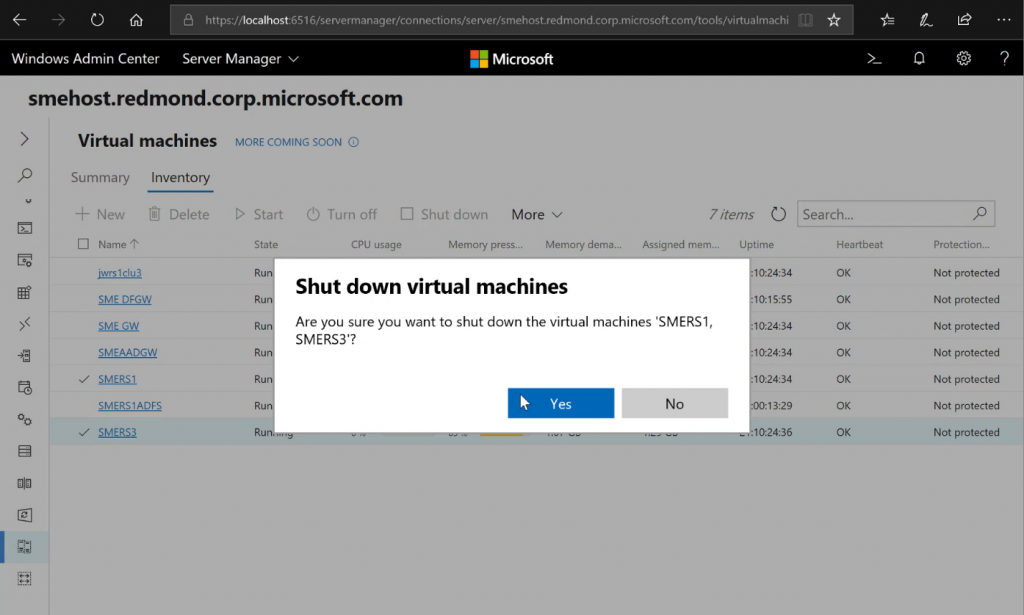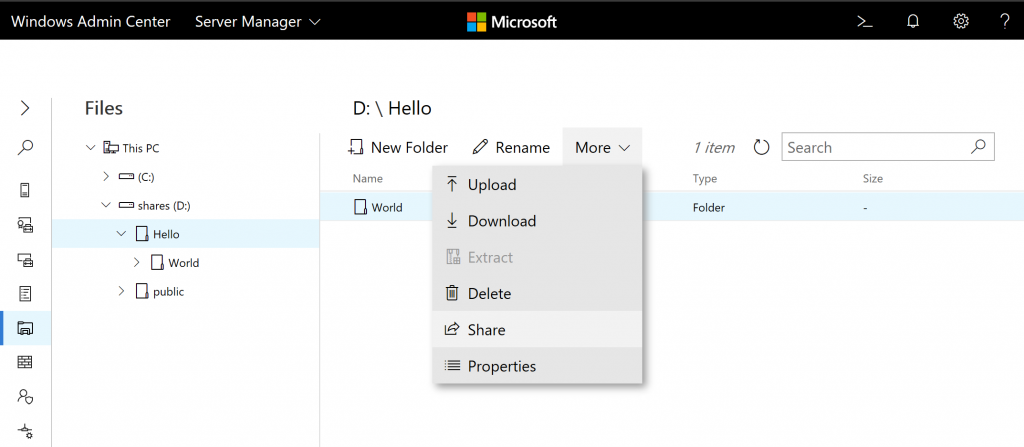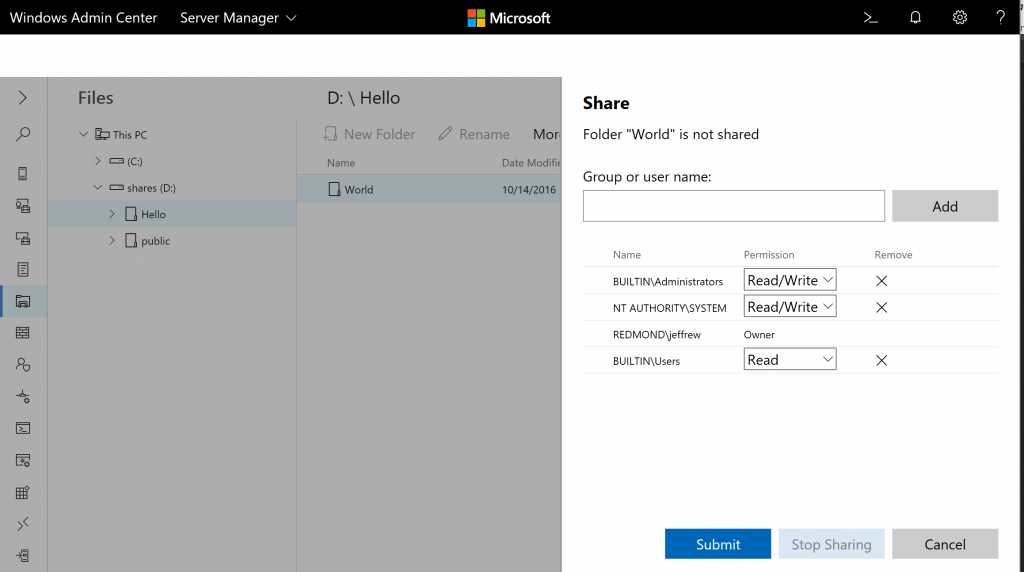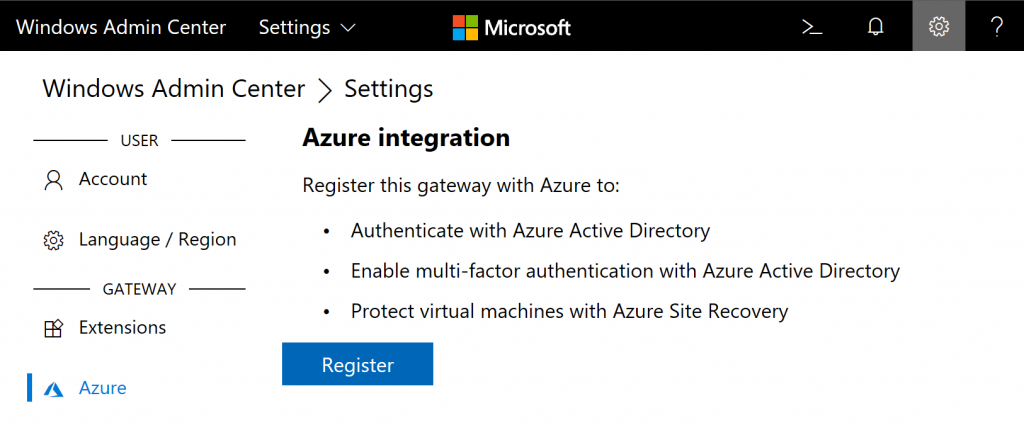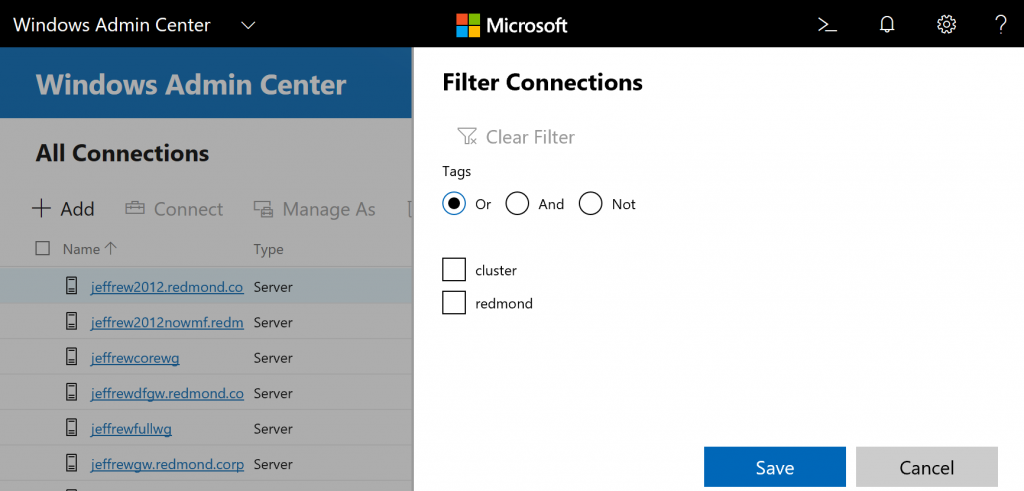Thank you for your continued interest in the Windows Admin Center insider preview! If you are new to the preview, check out last month’s post Announcing Windows Admin Center Insider Preview 1806 to learn the difference between GA and Preview versions, and review all the new features in the 1806 preview.
Release Summary
July’s release brings a new streamlined experience to connect your gateway to Azure, as well as a top customer request:
The Virtual machine inventory page now supports multi-select so that you can perform actions on multiple VMs at once!
Completely new functionality in this release consists of new file sharing functionality in the files tool, and Azure update management integration in the updates tool. These new features are described in detail below.
New Functionality
File Sharing
You can now add, edit, and remove shares from the Files tool! Fine-tune access with the ability to add and remove users and groups, as well as control their permission level. This highly anticipated feature is in preview, we are still busy making improvements! Stay tuned for additional sharing features and updates in upcoming releases.
Azure Update
We’ve added another way to easily leverage the power of Azure from your own environment with Azure Update Management integration in the Updates tool. Azure Update Management is a free service in Azure Automation that enables you to easily keep all the servers in your environment up to date, letting you manage and push updates from a single place, rather than on a per-server basis. Learn more about Azure Update Management.
With Windows Admin Center, you can easily set up and use Azure Update Management to keep your managed servers up to date. If you don’t already have an Azure Monitoring workspace in your Azure subscription, Windows Admin Center will automatically configure your server and create the necessary Azure resources in the subscription and location you specify. If you have an existing Azure Monitoring workspace, Windows Admin Center can automatically configure your server to consume updates from Azure Update Management.
To get started, go to the Updates tool in a server connection and select “Keep your server up-to-date with Azure Update Management”, and provide your preferences for the related Azure resources.
Note that you must register your Windows Admin Center gateway with Azure before using this feature.
Updated Functionality
Register WAC gateway with Azure (no manual PowerShell dependency)
It’s now easier to use Azure integration features in Windows Admin Center. Previously, in order to use an Azure integration feature, you had to download and run a PowerShell script outside of Windows Admin Center. We’ve removed the requirement for this script and you can now register your gateway to Azure without leaving Windows Admin Center. To register your gateway to Azure, go to Windows Admin Center > Settings > Azure and click “Register”.
You can find complete Windows Admin Center Azure integration documentation here.
NOTE: See the known issue with Microsoft Edge listed in the known issues section below.
Filter connections based on tags
You can now filter your connections list based on tags. Simply click the filter icon next to the search bar and select the tags you wish to filter. You can filter multiple tags using OR, AND, or NOT queries to tailor your filter results.
NOTE: See the known issue with multiselect and tag filtering listed in the known issues section below.
Miscellaneous improvements
- The Server overview pane now contains the Windows Defender status.
- Multiselect in grid – in addition to the aforementioned Virtual machine inventory, the multiselect functionality has been added in various locations, such as managing group membership in Local Users & Groups.
- Scheduled tasks – multiple triggers are now supported.
Known issues in this release
Localization – some text strings in the new features are not yet localized.
Azure Update Management – you must manually refresh the page after configuring Azure update management. [18062195]
Microsoft Edge Browser – if you have Windows Admin Center installed as a service and using Microsoft Edge as your browser, connecting your gateway to Azure will fail after spawning a new (blank) browser tab. [17990376]
Tag filtering – if you select connections using the multiselect checkboxes, then filter your connection list by tags, the original selection persists so any action you select will apply to all the previously selected machines. [18099259]
Remote App feature of Remote Desktop – Remote App connections may fail. Regular, full Remote Desktop connections are not affected.
Azure integration – if you encounter issues registering your gateway with Azure, visit the troubleshooting guide.
How to Download
Registered Insiders may download Windows Admin Center Preview 1807 directly from the Windows Server Insider Preview download page, under the Additional Downloads dropdown. If you have not yet registered as an Insider, see Getting Started with Windows Server on the Windows Insiders for Business portal.
We value your feedback!
The most important part of a frequent release cycle is to hear what’s working and what needs to be improved, so your feedback is extremely valued. Send us feedback via UserVoice. We also encourage you to visit the Windows Admin Center space on the Microsoft Tech Communities forum to collaborate, share and learn from experts.
Terms of Use
All pre-release software made available to you via the Windows Server Insider program are governed by the Insider Terms of Use.
No downtime for Hustle-As-A-Service,
Dona <3