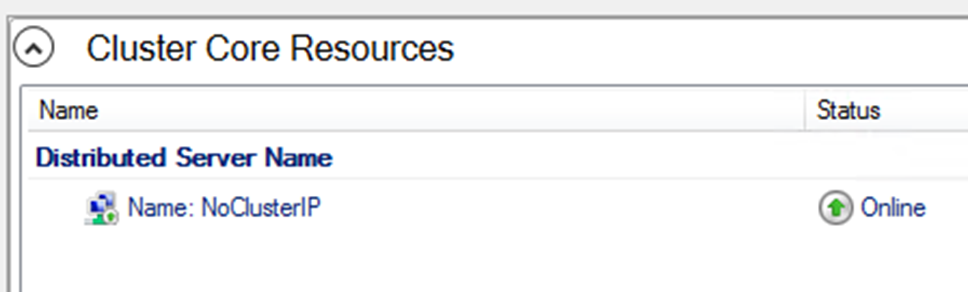Today we are pleased to release a new build of the Windows Server vNext Long-Term Servicing Channel (LTSC) release that contains both the Desktop Experience and Server Core, as well as a new build of the next Windows Server Semi-Annual Channel release, Microsoft Hyper-V Server and Windows Admin Center 1808.
In each preview release, there are two major areas that we would like you to try out:
In-place OS Upgrade (from Windows Server 2012 R2, Windows Server 2016 or a previous preview build). Build-to-Build upgrade is also supported.
Application compatibility – please let us know if any server roles or applications stops working or fails to function as it used to.
What’s New
To see the full list of new functionality introduced in earlier builds of Windows Server, plus updated installation instructions for the Server Core App Compatibility FoD Preview that includes support for Internet Explorer 11, see aka.ms/ServerInsider-WhatsNew.
Windows Admin Center Preview 1808
See http://aka.ms/WACPreview1808-InsiderBlog for full details.
A Faster, Safer Internet with HTTP/2 and CUBIC
The Internet is part of our daily lives at work and at home, and in the enterprise and in the cloud. We are committed to making your Internet experience faster and safer, and in #8 A Faster, Safer Internet, a new post on the Networking Blog, we discuss how the features in Windows Server 2019 and Windows 10 bring those goals to reality. These goals are accomplished by:
- Microsoft Edge on Windows 10 clients taking advantage of connection coalescing for HTTP/2, as supported by Windows Server 2019.
- Improved security in Microsoft Edge browsers due to guaranteeing HTTP/2 preferred cipher suites.
- Improved performance on Windows 10 due to Cubic, the new default TCP congestion provider.
For more details about these improvements, please see our blog entry: Top 10 Networking Features in Windows Server 2019: #8 A Faster, Safer Internet.
SDN Goes Mainstream
If you’ve ever deployed Software Defined Networking (SDN), you know it provides great power but is historically difficult to deploy. Now, with Windows Server 2019, it’s easy to deploy and manage through a new deployment UI and Windows Admin Center extension that will enable anyone to harness the power of SDN.
For more details about these improvements, please see our blog entry: Top 10 Networking Features in Windows Server 2019: #7 SDN Goes Mainstream
Cluster Sets (Hyperscale for Hyper-Converged)
We have announced cluster sets previously, but since then, we have done additional work to improve placement of virtual machines. While preserving existing experience of Failover Cluster management experiences on member clusters, an instance of a cluster set additionally offers key use cases around lifecycle management of a cluster set at the aggregate.
To recap, cluster sets is the new cloud scale-out technology in this preview release that increases, by orders of magnitude, the count of cluster nodes in a single Software-Defined Data Center (SDDC) cloud. A cluster set is a loosely-coupled grouping of multiple failover clusters: compute, storage, or hyper-converged. Cluster Sets technology enables fluidity of virtual machines across member clusters within a cluster set and a unified storage namespace across the set.
Please test out this new functionality and let us know what you think. You can find a short introductory video and links to more information on Microsoft Server & Tools Blogs: Cluster Sets in Windows Server 2019 – Hyperscale for Hyperconverged !!
Docs: https://aka.ms/Cluster_Sets on Windows IT Pro Center
Video: Learn all about Windows Server 2019 Cluster Sets on YouTube
Code: Microsoft / WSLab / Scenarios / S2D and Cluster Sets on GitHub
Feedback: [email protected]
Failover Cluster: Cluster Network Object
The Cluster Network Object (CNO) in a failover cluster is crucial to the management of a cluster. When creating a cluster, the creation process will detect the IP address scheme that is used on the network cards. If your network uses DHCP, the Cluster IP address will automatically get an IP address from your DHCP server. If your network uses static IP addresses, you will be prompted to enter an IP address to be used. However, there are only so many IP addresses that may be available, so we have introduced new functionality that is available when creating a cluster and the CNO.
You may be familiar with how a Scale-Out File Server (SOFS) works—an SOFS has a separate network name, and it is a distributed name. That means that the network name will take on the IP address of all the nodes. So, in DNS you can see the SOFS network name with an entry that is the IP address of the physical (or virtual) nodes. The system now offers that as an option for the CNO and will do some detection to make things a little easier, depending on how and where you create the cluster.
There is now a new switch for FailoverClusters, PowerShell cmdlets for failover clusters, called –ManagementPointNetworkType that you can use with New-Cluster. The options for this switch are:
- Singleton: Use the traditional method of DHCP or static IP address.
- Distributed: Use a Distributed Network Name using node IP addresses.
- Automatic: Use detection. If running in Azure, use Distributed; if running on-premises, use Singleton (the default).
So, for example, to create a cluster utilizing Node1 and Node2 on-premises, where DHCP provides IP addresses, and to have the CNO as a distributed name, the PowerShell command would be:
New-Cluster -Name Cluster -ManagementPointNetworkType Distributed -Node Node1,Node2
If you use Failover Cluster Manager to create the cluster, it will default to using Automatic for the network type.
This makes creating clusters in Azure a much easier process, because there is no need to create an additional Internal Load Balancer (ILB) for the Failover Cluster.
Available Content
- Windows Server 2019 Preview is available in ISO format in 18 languages, and in VHDX format in English only. This build and all future pre-release builds will require use of activation keys during setup. The following keys allow for unlimited activations:
| Datacenter Edition | 6XBNX-4JQGW-QX6QG-74P76-72V67 |
| Standard Edition | MFY9F-XBN2F-TYFMP-CCV49-RMYVH |
- Windows Server vNext Semi-Annual Preview – The Server Core Edition is available in English only, in ISO or VHDX format. The images are pre-keyed – no need to enter a key during setup.
- Microsoft Hyper-V Server
- Windows Admin Center Preview 1808 – see http://aka.ms/WACPreview1808-InsiderBlog for full details.
Symbols are available on the public symbol server – see Update on Microsoft’s Symbol Server blog post and Using the Microsoft Symbol Server. Matching Windows Server container images will be available via Docker Hub. For more information about Windows Server containers and Insider builds, click here.
This build will expire December 14th, 2018.
How to Download
To obtain the Insider software downloads, registered Insiders may navigate to the Windows Server Insider Preview download page. If you have not yet registered as an Insider, see GETTING STARTED WITH SERVER on the Windows Insiders for Business portal.
We value your feedback!
Use your registered Windows 10 Insider device and use the Feedback Hub application. In the app, choose the Windows Server category and then the appropriate subcategory for your feedback. In the title of the Feedback, please indicate the build number you are providing feedback on in this format:
[Server #####] Title of my feedback
We also encourage you to visit the Windows Server Insiders space on the Microsoft Tech Communities forum to collaborate, share and learn from experts.
Known Issues
- [NEW] The Virtual Hard Disk Miniport Driver (Vhdmp.sys) may experience a bug check, SYSTEM_THREAD_EXCEPTION_NOT_HANDLED (7e).
- [NEW] A Remote Desktop connection may fail when Windows Defender Application Guard launches. This issue may affect preview releases starting with build 17727.
- When a Windows Defender Application Guard container crashes, the resulting type of dump may be unexpected.
- On a preview build of the operating system, Narrator is not available by default after installation. On an affected system, the audio service is disabled by default.
- A Multi-Resilient Volume (MRV) may fail to mount during node maintenance for a software-defined datacenter (SDDC) cluster, causing virtual machines to go offline.
- On recent preview builds, database applications might not be able to initialize a database and fail with a stack overflow or insufficient privileges when the database is located on an SMB volume.
- Shielded VMs running Linux do not boot. The loader (LSVMLoad) waits for a passphrase for the boot partition.
- Creating or modifying environment variables by using setx fails on a system running in a Nano Container (that is, Nano Server as a container image). On an affected system, setx requires a specific path in the registry, HKCU\Environment\, to exist by default. You can work around this issue by changing where the variable is stored in the registry, or you can add the expected registry path before executing setx commands. To specify that the variable be set for system-wide use in HKLM rather than in HKCU, the default, add the /M switch to a setx command. To instead add the expected registry path, run reg add HKCU\Environment before executing setx commands.
Terms of Use
This is pre-release software – it is provided for use “as-is” and is not supported in production environments. Users are responsible for installing any updates made available from Windows Update. All pre-release software made available to you via the Windows Server Insider program are governed by the Insider Terms of Use.
No downtime for Hustle-As-A-Service,
Dona <3