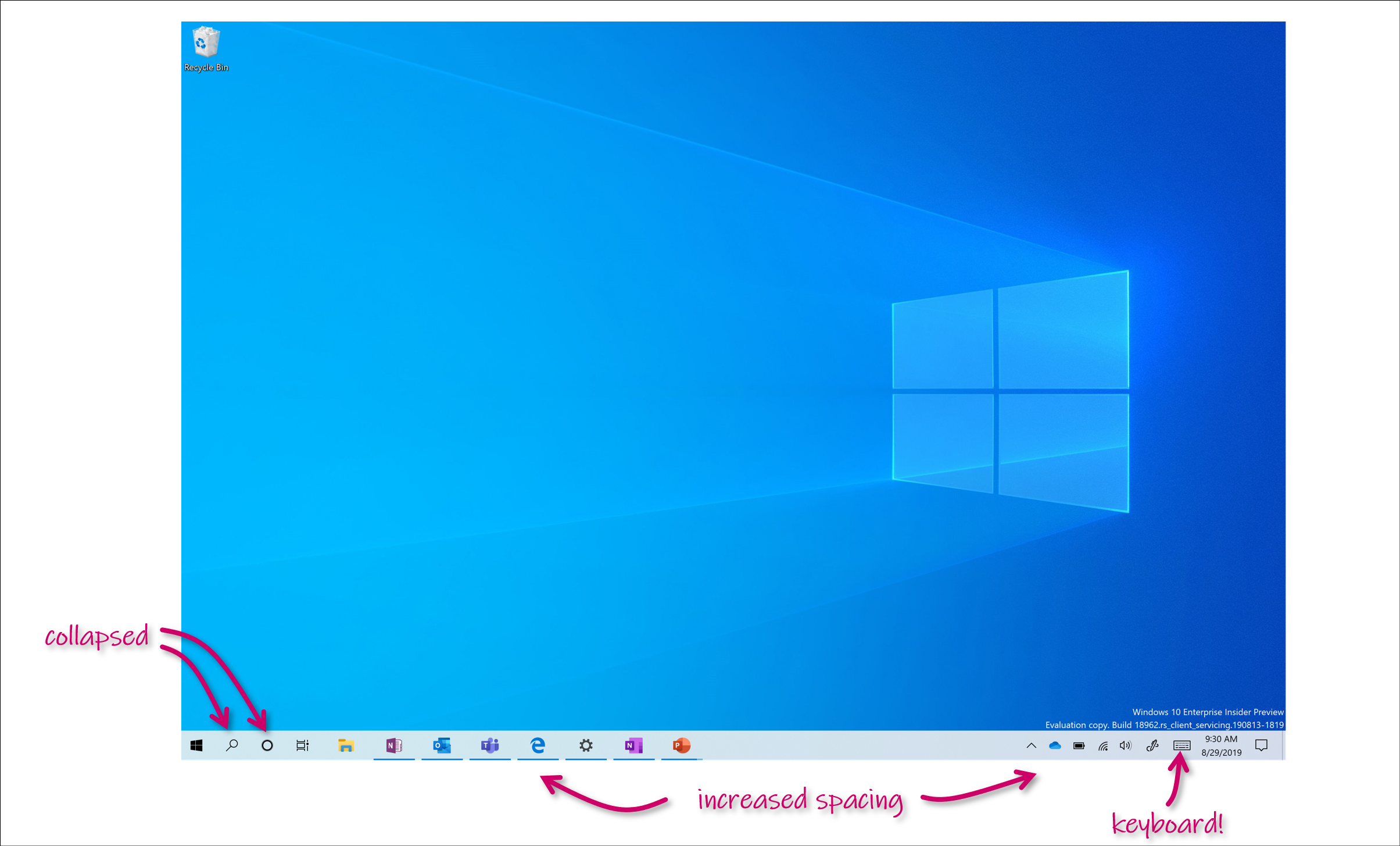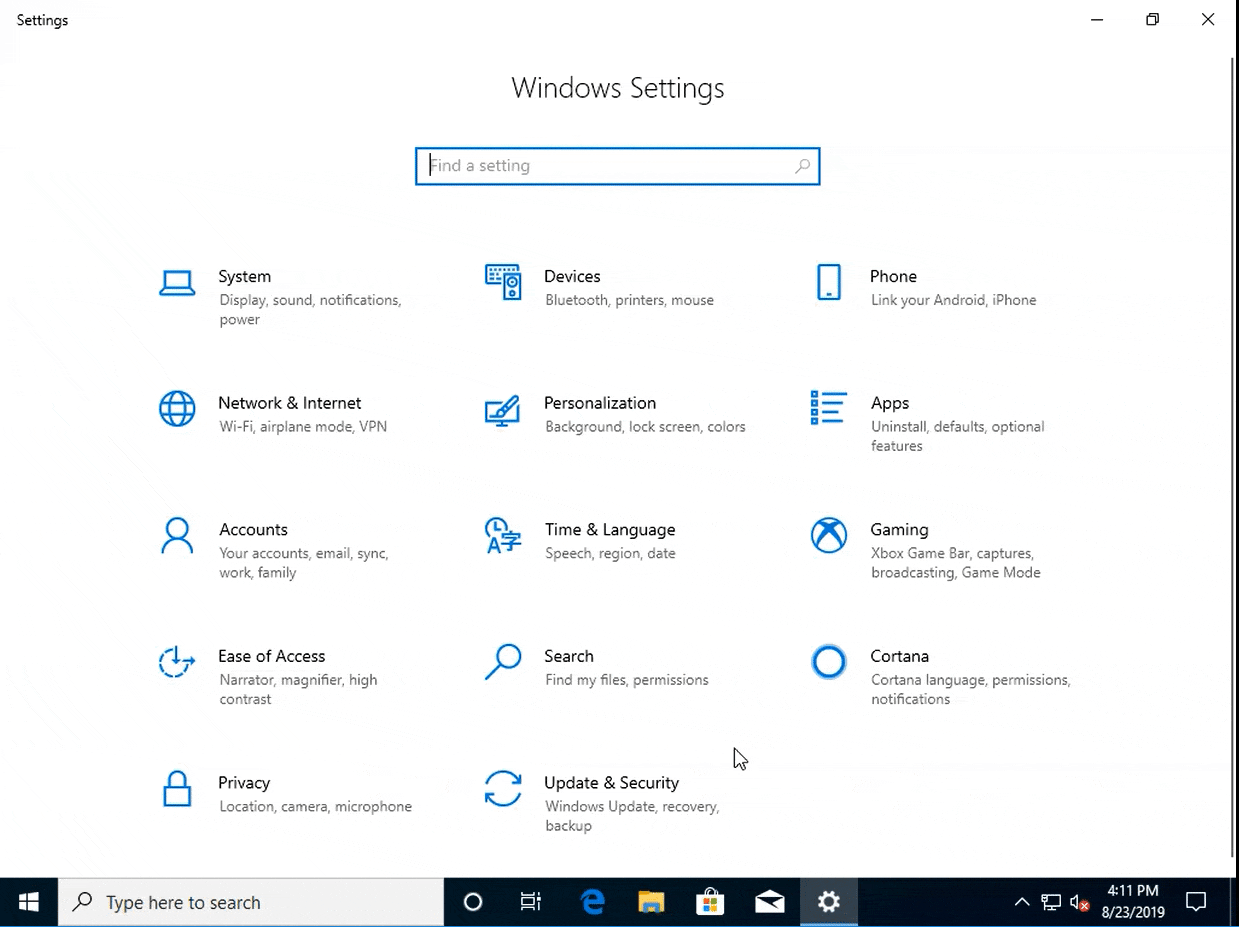Hello Windows Insiders, today we’re releasing Windows 10 Insider Preview Build 18970 (20H1) to Windows Insiders in the Fast ring. Insiders will see a Cumulative Update Build 18970.1005 (KB4518974) offered at the same time as well. We are testing our ability to service a build at the same time it is released. The result for Insiders should be that they are on Build 18970.1005 after completing these updates.
IMPORTANT: As is normal with pre-release builds, these builds may contain bugs that might be painful for some. If you take this flight, you won’t be able to switch Slow or Release Preview rings without doing a clean-install on your PC.
If you want a complete look at what build is in which Insider ring, head over to Flight Hub. You can also check out the rest of our documentation here including a complete list of new features and updates that have gone out as part of Insider flights for the current development cycle.
Not seeing any of the features in this build? Check your Windows Insider Settings to make sure you’re on the Fast ring. Submit feedback here to let us know if things weren’t working the way you expected.
What’s new in Build 18970
Introducing a new tablet experience for 2-in-1 convertible PCs!
We are beginning to roll out a new tablet experience for 2-in-1 convertible PCs as a Beta to Windows Insiders. This new experience allows users entering tablet posture to stay in the familiar desktop experience without interruption, plus a few key touch improvements:
- Increased spacing between Taskbar icons.
- Search box on taskbar collapsed into an icon.
- File Explorer switches to touch optimized layout.
- Touch keyboard auto invokes when you tap text fields.
As part of this, we’ve also made a few small changes to the tablet section in Settings.
This experience is currently available for a portion of Insiders as we evaluate the quality. Here are the steps once it becomes available on your PC:
- Use your convertible PC as a laptop as you normally would–opening apps and interacting with them.
- When you’re ready to pick it up and go or simply lean back on the couch, you can fold back the keyboard or remove it altogether, and it should switch to this new mode shown above.
- Now use your device as a tablet with touch.
We’d love to hear your feedback about the new experience–share your thoughts here.
Recovery Improvements
Introducing a new Reset this PC option–Cloud Download
Reset this PC now provides users a new choice to download Windows or use local reinstall. Previously, Reset this PC was only able to do a local reinstall and would build a new Windows installation from existing Windows files. When this feature was introduced in Windows 10 version 1507, it provided the advantage of enabling Windows to be recoverable without requiring extra disk space to store a compressed, backup copy of Windows in a hidden partition. We’ve heard feedback that some of you would prefer to use your high-speed internet connection to speed up this process by just downloading Windows.
Important note: This is a recovery operation and will remove apps you have installed. Additionally, if the “Remove everything” option is selected, user data will also be deleted. For more information on Reset this PC and other recovery options visit aka.ms/win10recoveryoptions.
The cloud download option will reinstall the same build, version, and edition, that is currently installed on your device. This new cloud download option is available to all Windows 10 devices and is different from the “Recover from the cloud” feature available on some earlier Windows 10 devices.
Known issues
- The cloud download option is not currently working when specific optional features are installed. The process will begin, but an error will occur and roll back the changes. To work around this issue, remove the optional features before trying the cloud download option. We’ll let you know once this issue has been resolved. The optional features are: EMS and SAC Toolset for Windows 10, IrDA infrared, Print Management Console, RAS Connection Manager Administration Kit (CMAK), RIP Listener, all RSAT tools, Simple Network Management Protocol (SNMP), Windows Fax and Scan, Windows Storage Management, Wireless Display, WMI SNMP Provider.
Other updates for Insiders
Continuing the Cortana rollout
The new Cortana experience is now available to all Insiders in the Fast ring in the United States. If it’s available on your device and you haven’t tried it out already, we’d love to hear your feedback! We’ve posted a Quest in the Feedback Hub to help you get started.
General changes, improvements, and fixes for PC
- We fixed a DWM memory leak that was impacting the previous two flights.
- We fixed an issue resulting in some WSL distros not loading (Issue #4371).
- We fixed an issue impacting a small number of Insiders, involving a lsass.exe crash and resulting in a message saying, “Windows ran into a problem and needs to restart.”
- We fixed an issue resulting in WIN+(period) closing if you tried to search for an emoji when focus was set to a text field in an Electron app.
- We fixed two issues that could result in Settings crashing when interacting with options on the Search page.
- We’ve done some work to help improve the launch performance of Settings when the Settings header is visible.
- We fixed an issue resulting in some Insiders experiencing a bug check with BTHport.sys in recent flights.
- It’s important to periodically back up your data. Starting in recent Insider builds, Windows Home and Pro users without a first party backup solution will now see a friendly reminder to consider setting up a backup option that is included with Windows. If you’d prefer to turn this off, there’s an option to do so in the notification.
- We’re working on addressing feedback about the acrylic in certain surfaces not appearing immediately. In this build, it’s fixed for Start menu, the volume flyout, the network flyout, the clock & calendar flyout, and notification toasts.
- We’ve made some bug fixes and improvements to Magnifier reading capabilities.
- Improved Magnifier performance when moving the mouse around the screen.
- We resolved an issue where Control + Alt + L would not put Magnifier into Lens mode.
- No one likes bugs, so we squashed several of them related to the new text cursor indicator. Text cursor indicator now appears and disappears more reliably. We also fixed an issue where text cursor indicator preview in settings did not change size when text scaling was on.
- We have made improvements in Magnifier reliability.
-
We fixed an issue where the File Explorer search suggestions weren’t being read out by Narrator.
- We fixed an issue in Narrator where it would speak “unknown” if you had the “Header Status” column enabled within Outlook as you arrowed between different email messages.
- We fixed a couple Narrator dialog reading issues. Narrator would sometimes speak “empty document” or stop the dialog reading too early.
- We fixed an issue where Narrator would not always speak the group name of a radio button on web pages.
- We fixed an issue with Narrator and Excel not speaking the column header when arrowing between cells in a table.
- We fixed an issue where Narrator would only speak “item” when navigating by table cells in an Outlook email instead of reading the entire cell’s contents.
- Narrator will now read webpages from the top of the page and not at the main landmark with a fallback to find a paragraph. Thank you for your feedback!
- Narrator now supports the aria-haspopup property.
- Improved Outlook performance and stability when reading mail messages in Outlook with Narrator.
- We have made improvements in Narrator reliability.
- We made a change to Narrator input learning, so you just have to press Narrator + 1 once to turn input learning off. Thank you for your feedback.
- We fixed an issue when a user navigated to a webpage in Edge, Narrator would read just the URL field and not the webpage.
- We fixed an issue when a user was replying to an email in Outlook, Narrator was automatically reading the message while the user was trying to type.
Known issues
- There has been an issue with older versions of anti-cheat software used with games where after updating to the latest 19H1 Insider Preview builds may cause PCs to experience crashes. We are working with partners on getting their software updated with a fix, and most games have released patches to prevent PCs from experiencing this issue. To minimize the chance of running into this issue, please make sure you are running the latest version of your games before attempting to update the operating system. We are also working with anti-cheat and game developers to resolve similar issues that may arise with the 20H1 Insider Preview builds and will work to minimize the likelihood of these issues in the future.
- Some Realtek SD card readers are not functioning properly. We are investigating the issue.
- We’re working on a fix for an issue resulting in the minimize, maximize, and close title bar buttons not working for certain apps. If you’re using an impacted app, Alt+F4 should work as expected to close the app if needed.
- Text on Devices pages in Settings for “Bluetooth and Other Devices” and “Printers and Scanners” isn’t rendering correctly.
- Search isn’t working for Insiders using certain display languages, including Polish. If you are impacted by this, switching your display language to English then back to your preferred display language should resolve it.
Join the Bing Insider Program
Whether your allegiance lies with the Big Ten or Pac-12 or somewhere in between, get the latest on college football with Bing. Explore the NCAA Football schedule, rankings, and news. Have a favorite team? Get specific info including weather reports to prepare for gameday.
If you want to be among the first to learn about these Bing features, join our Bing Insider Program.
No downtime for Hustle-As-A-Service,
Dona <3