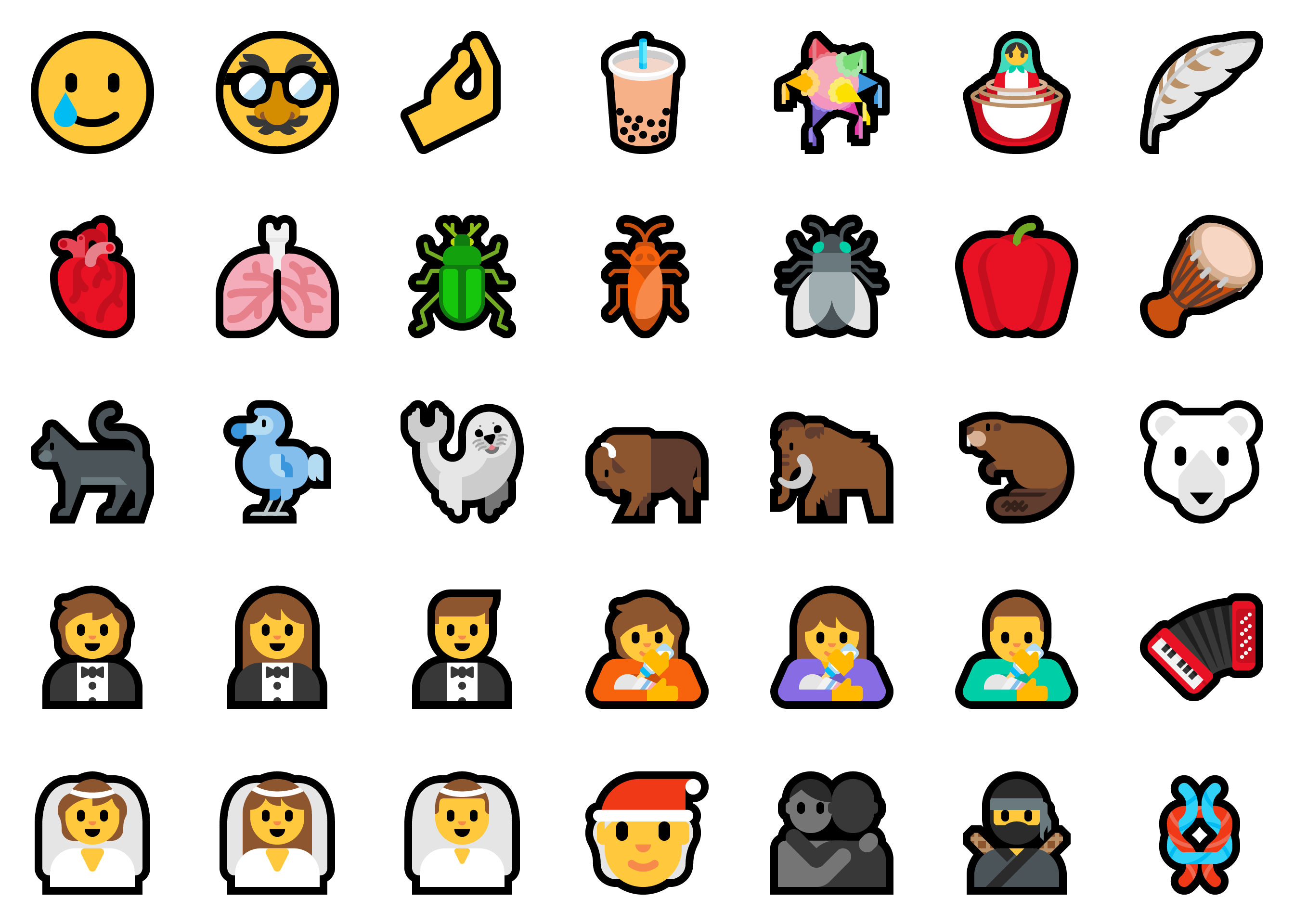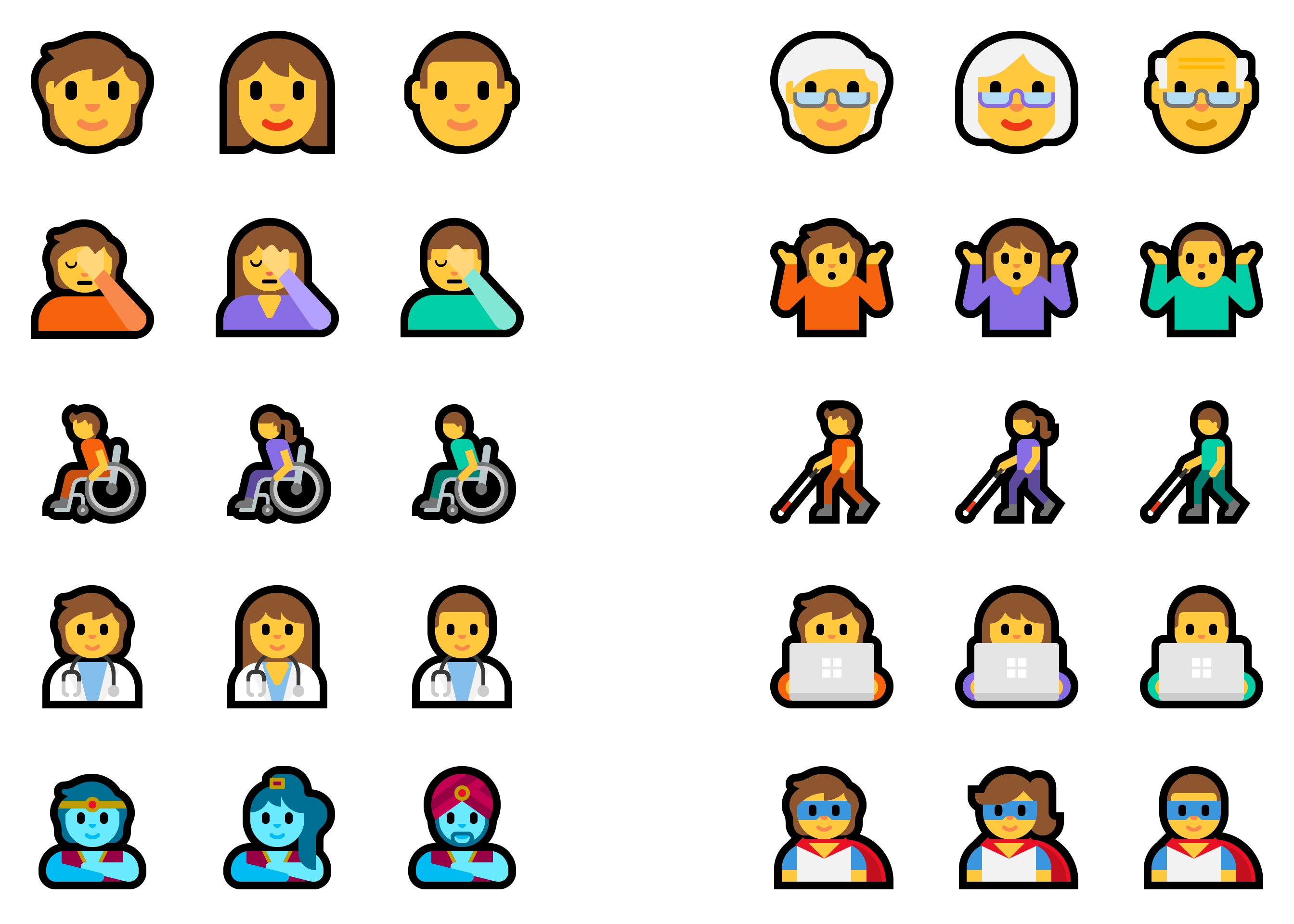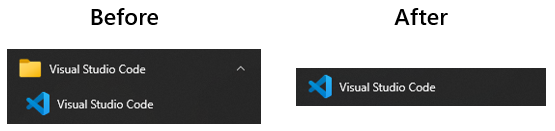Announcing Windows 10 Insider Preview Build 21277
Hello Windows Insiders, today we are releasing Windows 10 Insider Preview Build 21277 (RS_PRERELEASE) to Windows Insiders in the Dev Channel.
As mentioned here, we are giving Windows Insiders in the Dev Channel the option to receive builds from the RS_PRERELEASE branch. These builds will be offered as an optional update through the “seeker” experience in Windows Update. This means Insiders will have to go and choose to install the currently offered RS_PRERELEASE build. Once they do, they will continue to receive RS_PRERELEASE builds going forward. This optional experience for receiving RS_PRERELEASE builds is just temporary – we plan to move all Insiders in the Dev Channel back to receiving builds from RS_PRERELEASE sometime after the holidays. As a reminder, Dev Channel builds are not matched to a specific Windows 10 release.
Also: features like the updated emoji picker, redesigned touch keyboard, voice typing, theme-aware splash screens, and others that were removed temporarily at the end of October will be returning for Insiders who install this RS_PRERELEASE build. However, please note some of these features will continue to be available only to a subset of Insiders and will get enabled for more Insiders over time.
Be sure to check the list of known issues below. The list of fixes and known issues between FE_RELEASE builds and RS_PRERELEASE builds will NOT be the same.
IMPORTANT NOTE: Once an Insider chooses to install a RS_PRERELEASE build, they cannot move back to receiving FE_RELEASE builds as their device will be on a higher build number. Insiders will still have the option to roll back to a previous version for up to 10 days or until you take another build.
What’s new in Build 21277
Introducing x64 emulation in preview for Windows 10 on ARM PCs
Windows Insiders with ARM PCs who install this build can try out x64 emulation by installing x64 apps from the Microsoft Store or from any other location of their choosing. For more details on this experience, please head on over and read this blog post from Hari Pulapaka!
Adding Support for Unicode Emoji 12.1 and 13.0
Starting with this build, Insiders will get their first look at the emoji we’ve designed to support Emoji 12.1 and 13.0! This update brings over 200 new glyphs to Windows – including bubble tea, a smiling face with tear, a ninja, a magic wand, and more:
As part of this change, we’re introducing a gender-neutral emoji design, which you can now select alongside the corresponding male or female design in our emoji panel and touch keyboard:
You’ll also find we’ve made some tweaks to our existing emoji to improve cross-platform consistency:
(OLD)
(NEW)
To bring up the emoji panel and check out all the changes, press Windows key + Period (.) or Windows key + Semicolon (;).
One final note: we’ve made several improvements to our emoji search terms based on your feedback – if you update to today’s build and still find the expected emoji isn’t being returned when you search for it, please let us know! You can file feedback for this in the Feedback Hub under Input and Language > Emoji panel. Please specify what words you used, and which emoji you expected to appear.
Changes and Improvements
- We’ve updated the animation when opening or closing a window to make the transition smoother. Do you notice a difference? Let us know!
- Based on Insider feedback, you can now use the built-in screen snipping experience in Windows (WIN + SHIFT + S) to create a snip of your screen and paste it directly into a folder of your choice in File Explorer to save the screenshot there. Try it out! (This was released to Windows Insiders in the Beta Channel as part of the recent Windows Feature Experience Pack update.)
- Using the touch keyboard in a portrait posture on a 2-in-1 touch device now supports split keyboard mode. (This was released to Windows Insiders in the Beta Channel as part of the recent Windows Feature Experience Pack update.)
- It’s now possible to uninstall the Snipping Tool. If you choose to uninstall it, it can be reinstalled via the Optional Features page in Settings.
- We’ve made some adjustments to improve the scaling logic of the graphs in Task Manager’s Performance tab.
- We’ve updated Registry Editor so that the Find window, renaming a key, and other places all now support CTRL + Backspace to delete words at a time.
- When using the Delete key or Dismiss button in Action Center to clear groups of notifications, Narrator will now announce that the notification group has been cleared instead of just moving focus to the next notification group.
- Based on feedback we’re adjusting a few strings in Offline Maps Settings to improve clarity.
- To help you find what you’re looking for faster, we’ve updated our folder logic in Start menu’s all apps list so that if a folder only contains a single item we will now display that item in place of the folder.
Fixes
- We fixed an issue resulting in some users seeing error 0x80070426 when using their Microsoft account to sign into various apps.
- We fixed an issue where limiting a search in File Explorer to a specific folder was unexpectedly returning results from the subfolders.
- We fixed an issue resulting in a “The directory name is invalid” error appearing when trying to open a file from a saved File Explorer search.
- We fixed an issue where after doing a search from within File Explorer and clicking the arrow next to a column header to see a list of available filters for the results, it would get stuck on “Computing Filters…” and never actually displays any filters.
- We fixed an issue where the apostrophe in the tooltips for Power options in Start menu wasn’t displaying correctly.
- We fixed an issue that could result in Microsoft Edge windows unexpectedly being grouped with File Explorer in the taskbar.
- We fixed an issue that could result in explorer.exe crashing when switching virtual desktops using a touchpad gesture.
- We fixed an issue that could result in acrylic unexpectedly not be applied to the login screen if you used the option in Start to switch users.
- We fixed a deadlock that could result in the Windows Security icon in the notification area continually displaying an alert although the Windows Security app had no alerts.
- We fixed a typo in Settings > Privacy > Notifications.
- We fixed an issue impacting the loading performance of Sign-in Settings for some users.
- We fixed an issue where the ms-settings:signinoptions-launchsecuritykeyenrollment URI wasn’t opening the security key management options in Sign-in Settings.
- We fixed an issue that could result in your name and profile image being unexpectedly missing from the banner at the top of Settings.
- We fixed an issue that could result in Windows Update Settings saying battery saver was enabled when it wasn’t.
- We fixed an issue that could result in you unexpectedly seeing a message when shutting down saying “Closing 1 app and signing out. Task Host is stopping background tasks” related to syncing language settings, even though no apps were open.
- We fixed an issue resulting in printers with Japanese characters in their names not displaying correctly in Printers & Scanners Settings.
- We fixed an issue where Background Settings was still displaying a link to “Sync your settings” although this option is no longer supported.
- We fixed an issue resulting in some apps in Apps & Features Settings to display unexpectedly dimmed.
- We fixed an issue that could result in no screenshot being copied to your clipboard after pressing WIN + Shift + S.
- We fixed an issue that could result in a bug check with error IRQL_NOT_LESS_OR_EQUAL when playing games with hardware-accelerated GPU scheduling enabled.
- We fixed an issue where a slight drag on a modifier key on the touch keyboard (such as CTRL or Shift) while it was being held down could result in the key becoming stuck down.
- We fixed an issue where the clipboard icon in the touch keyboard (when there was content available to be pasted) was unexpectedly small.
- We’ve fixed a few issues impacting touch keyboard performance.
- We fixed an issue impacting touch keyboard reliability in the last few flights.
- We fixed an issue where when using high contrast, the border of some keys in the touch keyboard were the same as the key color.
- We fixed an issue where when using high contrast items in the touch keyboard’s language list were unexpectedly using the disabled text color.
- We fixed an issue impacting touch keyboard usage with Narrator.
- We fixed an issue where after selecting a clipboard history item from the touch keyboard, it might not be possible to subsequently select text candidates.
- We fixed an issue where the touch keyboard would crash if you tried to input a character using a child key into a password field.
- We fixed an issue for touch keyboard users, where, after restarting explorer.exe, it could result in explorer.exe getting stuck in a restart loop.
- We fixed an issue where the Japanese IME may not display the current furigana in a string after reconversion.
- We fixed an issue where the kana input mode state in the Japanese IME’s context menu could get out of sync with the actual state.
- We fixed an issue when using the Japanese IME resulting in an unexpected, continued increase in ctfmon.exe handle usage after every focus switch.
- We fixed an issue where when typing using the Japanese IME in a browser’s URL bar, after using space to convert your string the up / down arrows to select the browser suggestions wouldn’t work.
- We’ve made a few fixes to address craftsmanship issues with the new voice typing experience.
- We fixed an issue where trying to use voice typing with when airplane mode was enabled would result in an expectedly large authentication pop up appearing.
- We fixed an issue where voice typing could get stuck initializing and never start listening.
- We fixed an issue where if voice typing was open and you switched languages, it might unexpectedly start listening again.
- We fixed an issue where the close button on notifications wasn’t working with touch.
- We fixed an issue resulting in the Action Center sometimes unexpectedly showing blank when there were available notifications.
- We fixed an issue where the margin from a notification to the taskbar wasn’t the same as the margin from a notification to the side of the screen.
- We fixed an issue that could result in the Focus Assist quick action not responding, and going to Focus Assist Settings, crashing Settings pages.
- We fixed an issue where if you launched Notepad by running %windir%\notepad.exe, then Notepad’s icon wouldn’t display correctly in the title bar.
- We fixed an issue that could result in you seeing your display turn on after existing Modern Standby but shortly afterwards bug check saying that it took too long for the display to turn on.
- We fixed an issue resulting in some Insiders seeing a bug check recently citing an issue with Memory Management.
- We fixed an issue resulting in some Insiders seeing a bug check recently saying System Service Exception.
- We fixed an issue that could result in sections of Task Manager’s Performance tab not responding to mouse scroll wheel or touchpad pan events.
- We fixed an issue where the Power Usage and Power Usage Trend columns in Task Manager weren’t showing arrows indicating directionality when sorting by that column.
Known issues
- We’re working on a fix for an issue resulting in some users seeing a popup that says “Your PC ran into a problem and will restart in 1 min” after logging in to Windows with either an Azure Active Directory or Active Directory account. If you encounter it, please save any data immediately and your system will restart automatically.
- We’re looking into reports of the update process hanging for extended periods of time when attempting to install a new build.
- Live previews for pinned sites aren’t enabled for all Insiders yet, so you may see a grey window when hovering over the thumbnail in the taskbar. We’re continuing to work on polishing this experience.
- We’re working on enabling the new taskbar experience for existing pinned sites. In the meantime, you can unpin the site from the taskbar, remove it from the edge://apps page, and then re-pin the site.
- We’re working on a fix for an issue where no drives appear under Settings > System > Storage > Manage Disks and Volumes. As a workaround, you can manage your disks in the classic Disk Management tool.
Important Insider Links
You can check out our Windows Insider Program documentation here, including a list of all the new features and updates released in builds so far. Are you not seeing any of the features list for this build? Check your Windows Insider Settings to make sure you’re in the Dev Channel. Submit feedback here to let us know if things weren’t working the way you expected.
If you want a complete look at what build is in which Insider ring, head over to Flight Hub. Please note, there will be a slight delay between when a build is flighted and when Flight Hub is updated.
Thanks,
BLB