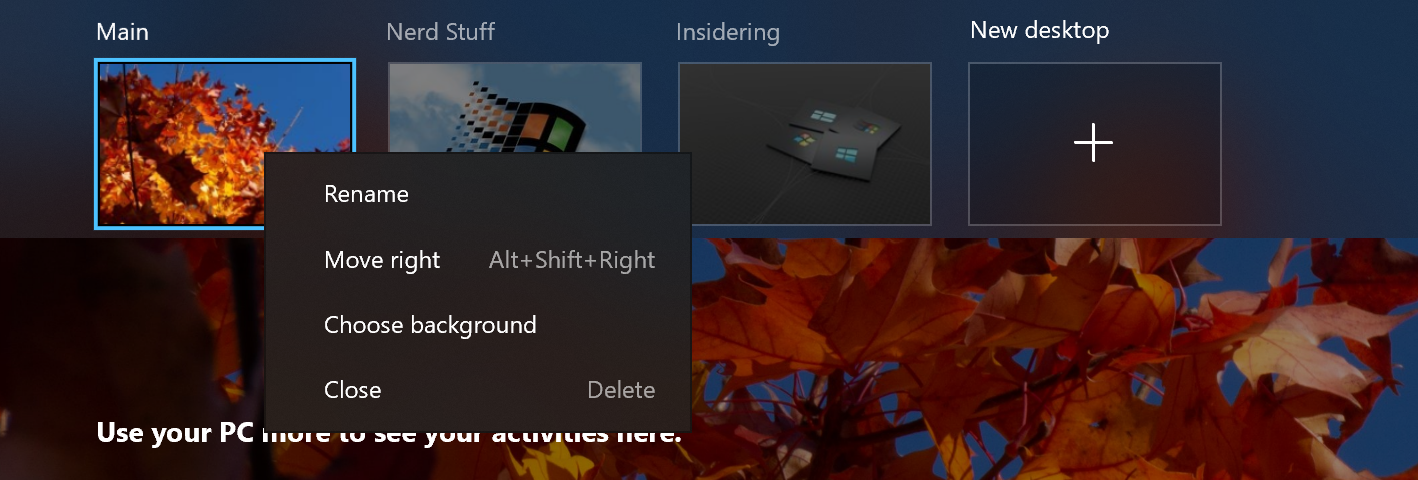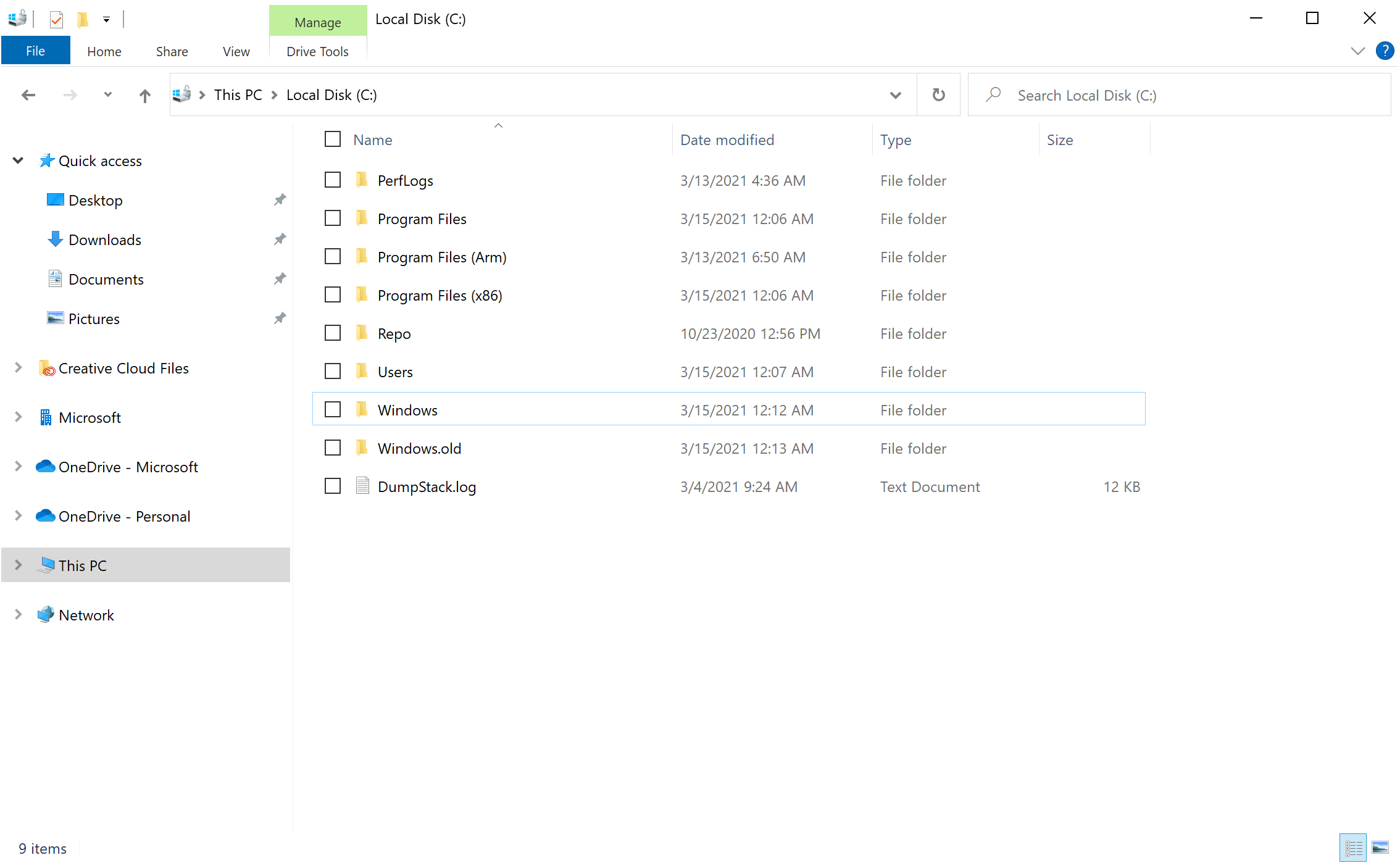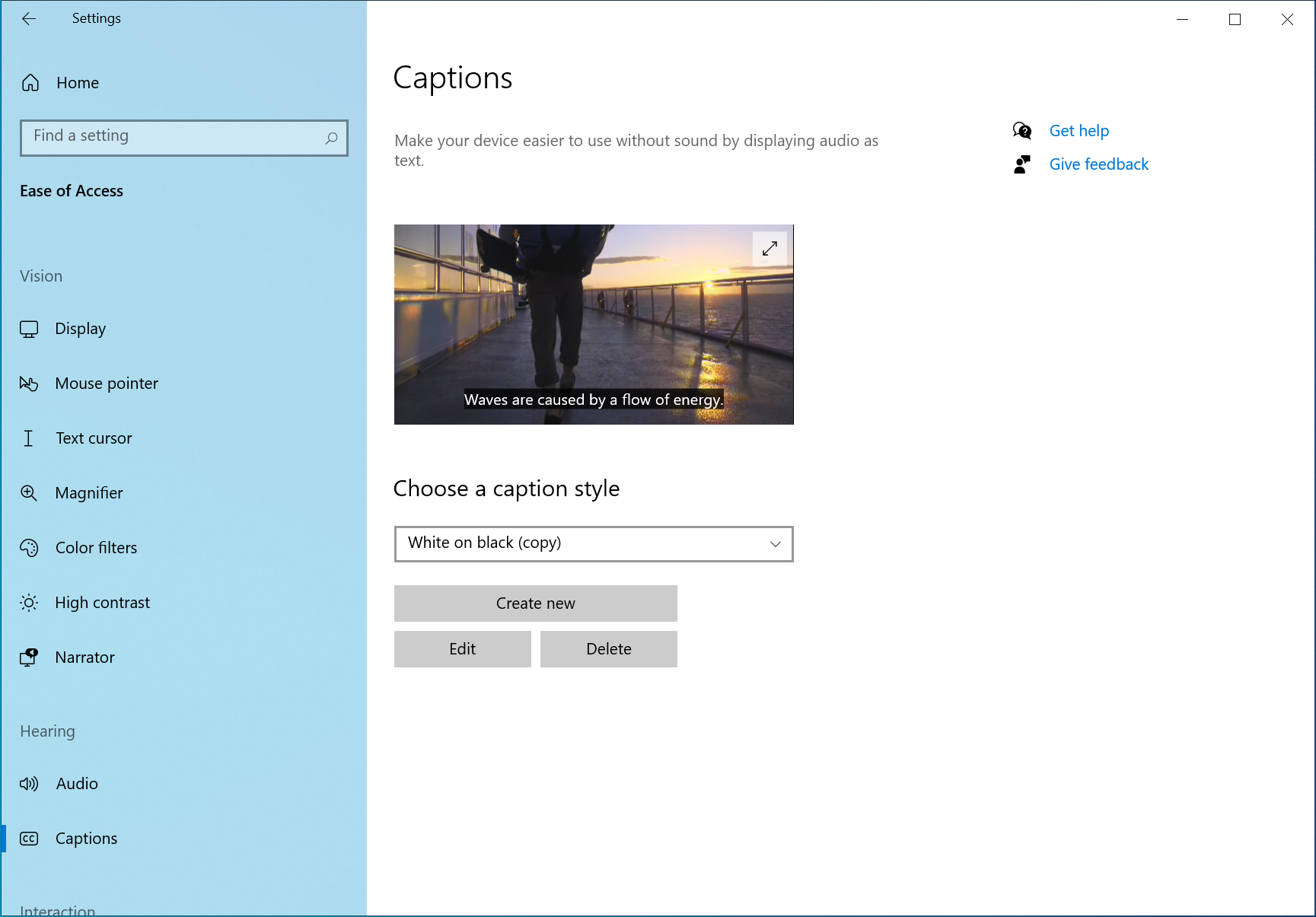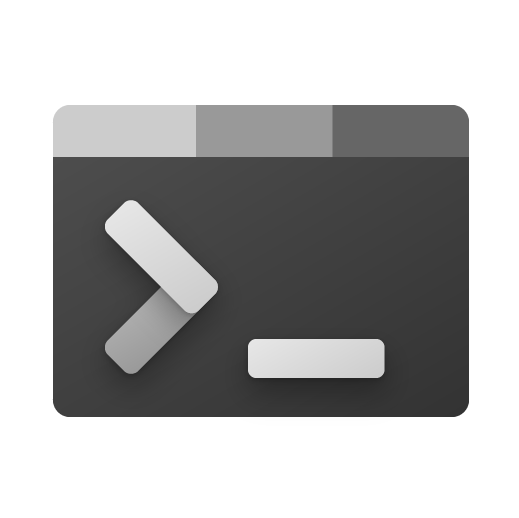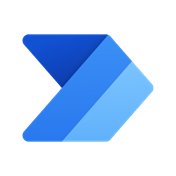Announcing Windows 10 Insider Preview Build 21337
UPDATE 3/19: We are starting to roll out Cumulative Update Build 21337.1010 (KB5001618). This update does not include anything new and is designed to test our servicing pipeline. This DOES NOT include any fixes for the known issues listed below.
Hello Windows Insiders, today we are releasing Windows 10 Insider Preview Build 21337 (RS_PRERELEASE) to Windows Insiders in the Dev Channel.
What’s new in Build 21337
Reorder and customize your Virtual Desktops
We’ve heard your feedback asking for more control over Virtual Desktops. Starting with Build 21337, we are bringing the ability to reorder and customize the backgrounds for each of your Virtual Desktops! You can access your Virtual Desktops via Task View (Win + Tab).
Virtual Desktops help you cognitively separate different tasks on your PC, including helping to create work-life separation. They can be swapped into view, letting you shift your work from one desktop to another. Instead of juggling multiple windows, you can switch between Virtual Desktops to multitask.
Here are the steps you can take to try these new features out.
Change Virtual Desktop background:
- Under Settings > Personalization > Background, left click a background to change the background for the active Virtual Desktop.
- Right clicking a background on this Settings page has a new option to change the background for a specific Virtual Desktop.
- Once you’ve made the change, you’ll see your new background when you switch to that Virtual Desktop, and in the preview thumbnail in Task View.
Reorder Virtual Desktops:
- Enter Task View (via Win + Tab), create multiple new Virtual Desktops.
- Drag and drop a Virtual Desktop to another position in the list in Task View.
- Right click a Virtual Desktop thumbnail in task view and select “Move left” or “Move right” in the context menu to move the desktop to another position.
- Use keyboard navigation to set focus to the desired Virtual Desktop in Task View, and then press ALT + Shift + Left / Right Arrow to move it in either direction in the list.
If you have any feedback about these changes, please file it under Desktop Environment > Virtual Desktops in the Feedback Hub.
Auto HDR Preview for PC
Today we’re excited to bring you a preview of Auto HDR for your PC gaming experience and we’re looking for your help to test it out. When enabled on your HDR capable gaming PC, you will automatically get awesome HDR visuals on an additional 1000+ DirectX 11 and DirectX 12 games! Check out our DirectX blog post for more details!
File Explorer Layout Update
The default layout of File Explorer adds additional padding between elements. For users who prefer a more information-dense layout, there is a setting in View Options called “Use compact mode,” which will restore the classic layout of File Explorer. The UX for toggling this setting is not final. The level of padding is designed for better consistency with modern (XAML) experiences. This should also make it easier to work with File Explorer when using a touch screen.
Updates to Captions Settings for Windows Insiders
Thanks to feedback from customers and Windows Insiders, we are making updates to the captions settings in the latest Insider Preview builds. To get started, go to Settings > Ease of Access > Hearing > Captions.
To learn more about how to make your app accessible, go to Accessibility overview – UWP applications | Microsoft Docs.
Please note, the option to discard changes may not work as expected in this build – we’re working on a fix.
Inbox app updates
We are making some changes to existing inbox apps and adding some new ones.
Notepad is now updated via the Microsoft Store:
Notepad is now updateable via the Microsoft Store outside major OS updates. It also has a new icon and has been promoted out of the Windows Accessories folder to its own place in the Start menu.
Windows Terminal now included as an inbox app:
Windows Terminal is now an inbox app. Windows Terminal is a modern, fast, efficient, powerful, and productive terminal application for users of command line tools and shells like Command Prompt, PowerShell, and Windows Subsystem for Linux (WSL). Its main features include multiple tabs, panes, Unicode and UTF-8 character support, a GPU accelerated text rendering engine, and custom themes, styles, and configurations. Updates for Windows Terminal will continue to come through the Microsoft Store.
Power Automate Desktop now included as an inbox app:
Power Automate Desktop is now an inbox app. Power Automate Desktop allows you to automate web and desktop applications on your Windows desktop by mimicking the user interface actions like clicks, and keyboard input. You can also combine these actions with predefined support for applications like Excel to help automate repetitive tasks. You can find Power Automate within the Windows Accessories folder from the Start menu. During Microsoft Ignite earlier this month, we announced Power Automate Desktop will be available to Windows 10 users at no additional cost. Check out this blog post from the Power Automate Team for more details!
NOTE: Power Automate Desktop isn’t yet available for ARM PCs.
Updating WordPad integrations: We’ve made some small changes to make Word or Notepad the text editor/viewer of choice in Windows when launching text file types, but if WordPad is your text editor of choice, it’s still available.
Changes and Improvements
- We are now rolling out the new IME candidate window design to all Windows Insiders in the Dev Channel using Japanese, Chinese Traditional, and Indic IMEs. We’ll let you know once the rollout for the remaining IMEs increases.
- We’re updating the emoji panel (WIN + Period) to support searching in more languages, including Amharic, Belarus, Cherokee, Filipino, Faroese, Icelandic, Khmer, Mongolian (Cyrillic script), Burmese, Sindhi, Serbian (Cyrillic script), Serbian (Latin script), Swahili, Thai, Turkmen, Tonga, Uzbek (Latin script), and Cantonese (Traditional). Please continue sharing feedback about the emoji search results in the Feedback Hub under Input and Language > Emoji Panel.
- Live previews for websites pinned to the taskbar from Microsoft Edge are now rolling out for all Insiders.
- [ADDED] We have moved the settings for showing Windows Ink Workspace, Touch Keyboard button, and Task View from right-clicking on Taskbar to Settings > Personalization > Taskbar.
Fixes
- We fixed a DWM memory leak impacting Insiders in recent flights.
- We fixed an issue resulting in errors for some Insiders when trying to launch Settings via URI, including when using the Display Settings and Personalization options when right clicking the desktop.
- We fixed an issue where if you click on the Advanced Options page under Settings > Update & Security > Windows Update would crash Settings in the previous flight.
- We fixed a set of issues causing crashes in many x64 apps on ARM64, particularly in scenarios involving video or DRM content. Examples of x64 apps no longer crashing include Microsoft Translator, BlueJeans, The CW, Alexa, Astroneer, and Epic Games Launcher.
- We fixed an issue that could result in the Windows Security icon in the taskbar saying an action was needed, but the app had no actions to take.
- We fixed an issue that could result in the Windows Security icon in the taskbar being unresponsive.
- We fixed an issue in recent flights that could result in some games freezing after locking and unlocking your PC while the game was in full screen mode. This issue may also have resulted in freezes after ALT + Tab.
- We fixed an issue in recent flights resulting in flickering when hovering over icons and buttons in certain apps.
- We fixed an issue in recent flights for some Insiders with domain joined devices where their credentials for apps and websites would unexpectedly be lost on upgrade.
- We fixed an issue resulting in some Insiders noticing that System File Checker (SFC) tool would erroneously saying it found corrupt files the first time it was run after each upgrade.
- We fixed an issue causing certain UPS to show up in Device Manager with error code 43.
- We fixed an issue that could result in werfault.exe crashes.
- We fixed an issue in recent builds resulting in some insiders not being able to resume their devices from sleep or experiencing a bug check with the error IRQL_NOT_LESS_OR_EQUAL.
- We fixed an issue resulting in some Insiders unexpectedly seeing a Bitlocker recovery screen after upgrading to recent Dev Channel builds.
- We fixed a ctfmon.exe crash impacting the reliability of voice typing (WIN + H).
- We fixed a ctfmon.exe crash that could occur if you switched to a Microsoft IME while in a 3rd party IME reconversion session.
- We fixed an issue in recent builds that could result in Search not opening after clicking the search box in the taskbar.
Known issues
- We’re looking into reports of the update process hanging for extended periods of time when attempting to install a new build.
- We’re working on enabling the new taskbar experience for existing pinned sites. In the meantime, you can unpin the site from the taskbar, remove it from the edge://apps page, and then re-pin the site.
- [News and interests] We’re addressing an issue where news and interests may not be available when signing into Windows without internet access but returns when online.
- [News and interests] Sometimes the news and interests flyout cannot be dismissed with pen.
- [ARM64] Insiders who installed the preview version of the Qualcomm Adreno graphics driver on the Surface Pro X may experience reduced brightness of the display. This issue is fixed with an updated version of the preview graphics driver at https://aka.ms/x64previewdriverprox. If you are experiencing this issue, please see the feedback collection for more information.
- We’re working on a fix for an issue where some devices with Realtek network adapters running driver version 1.0.0.4 may experience intermittent loss of network connectivity.
- We are working on the fix for an issue where on some high-refresh-rate monitors, games will only run at 60Hz. Variable-refresh-rate monitor scenarios may also result in tearing.
- The network flyout on the login screen doesn’t open on this build, which will prevent you from connecting to a new network before logging in. If your account is in a state that requires internet to log in, you can work around the issue by plugging in Ethernet, getting the device in range of a previously configured Wi-Fi network, or logging in with any other available account first.
- We are working on the fix for an issue Insiders reported in the previous flight where devices with certain NVMe drives may experience disk resets or WHEA_UNCORRECTABLE_ERROR bugchecks. If you were impacted by this on Build 21332, you may want to pause updates.
- We’re investigating reports of an issue with some devices receiving DPC_WATCHDOG_ERROR bugchecks. If you were impacted by this on Build 21332, you may want to pause updates.
Important Insider Links
You can check out our Windows Insider Program documentation here, including a list of all the new features and updates released in builds so far. Are you not seeing any of the features listed for this build? Check your Windows Insider Settings to make sure you’re in the Dev Channel. Submit feedback here to let us know if things weren’t working the way you expected.
If you want a complete look at what build is in which Insider channel, head over to Flight Hub. Please note, there will be a slight delay between when a build is flighted and when Flight Hub is updated.
Thanks,
Amanda & Brandon