Announcing Windows 11 Insider Preview Build 22509
UPDATE 12/3: We are starting to roll out Cumulative Update Build 22509.1011 (KB5008918). This update does not include anything new and is designed to test our servicing pipeline for builds in the Dev Channel.
Some Insiders may encounter an error (an 800F0823 error is shown under update history) trying to install this Cumulative Update. A subsequent retry of installing this Cumulative Update is expected to complete successfully.
———————————————————————–
Hello Windows Insiders, today we are releasing Windows 11 Insider Preview Build 22509 to the Dev Channel.
TL;DR
- This build includes a set of improvements that make browsing the web in Microsoft Edge with Narrator easier.
- This build includes a good set of improvements including new layout options for Start, clock and date will now show on secondary monitors, and Settings changes.
What’s new in Build 22509
Browsing the web in Microsoft Edge with Narrator is now easier
We have been working on a collection of improvements to web browsing with Microsoft Edge and Narrator. Specifically, typing in edit fields should now be faster, when navigating around the web more useful information is provided, and lastly you will have a more consistent navigation experience with Narrator.
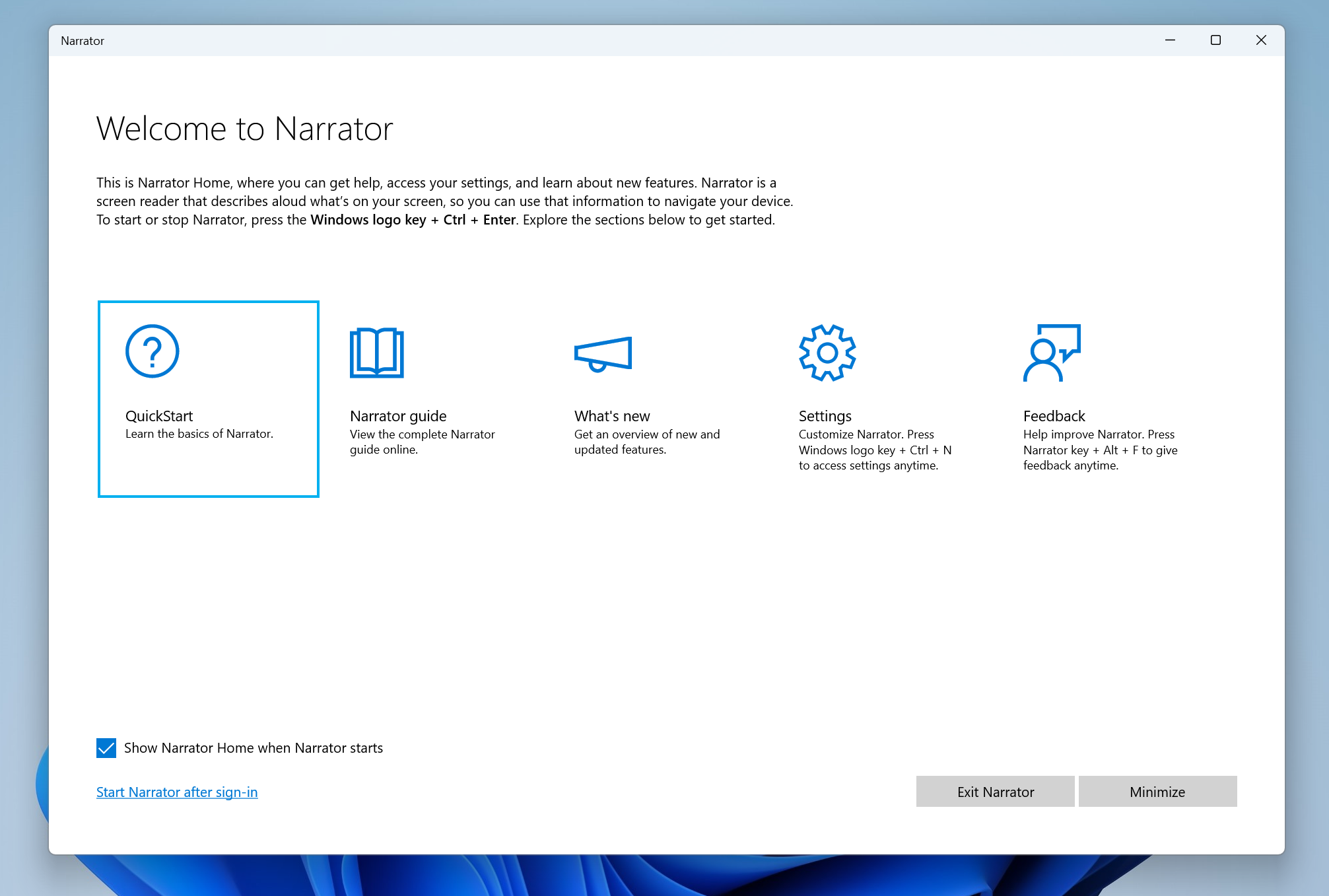
We have made it easier to type in edit fields, such as the address bar, because Narrator scan mode will now turn off faster. Specifically, if you press Ctrl + L to jump to the address bar, you should be able to start typing immediately because scan mode will turn off sooner. This improvement will also help when filling in form fields such as typing your name and address in different edit boxes. In addition to making it easier to type into edit fields, we have also made it easier to delete in edit fields. Narrator will now read the character that the cursor position is at after a character has been deleted. In other words, if the cursor is on the “h” of “hello” and you press delete, Narrator will speak “e”.
You will also get more contextual information when navigating around the web. For example, required radio buttons and edit fields will now be read out as required, and more information about lists including list levels and accurate list indices will now be read out.
In addition to getting more information read out, you will have a more consistent navigation experience with Narrator. This includes improvements in heading navigation, a more consistent scan mode navigation experience where scan mode is less likely to loop between items, and a more consistent hyperlink reading experience when navigating forwards and backwards.
Thank you for all the feedback on the Narrator with Edge experience that you have sent in. These improvements were made based on your feedback. Please continue to send us feedback with Windows + F.
NOTE: Microsoft Edge version 97.0.4683.0 or higher is required to take advantage of these improvements on Windows 11 Insider Preview Build 22509 and higher.
Changes and Improvements
- Starting in this build, you can right-click on Start to quickly access Start settings and choose the “More pins” or “More recommendations” layout option to show an extra row of either pins or recommendations, respectively.
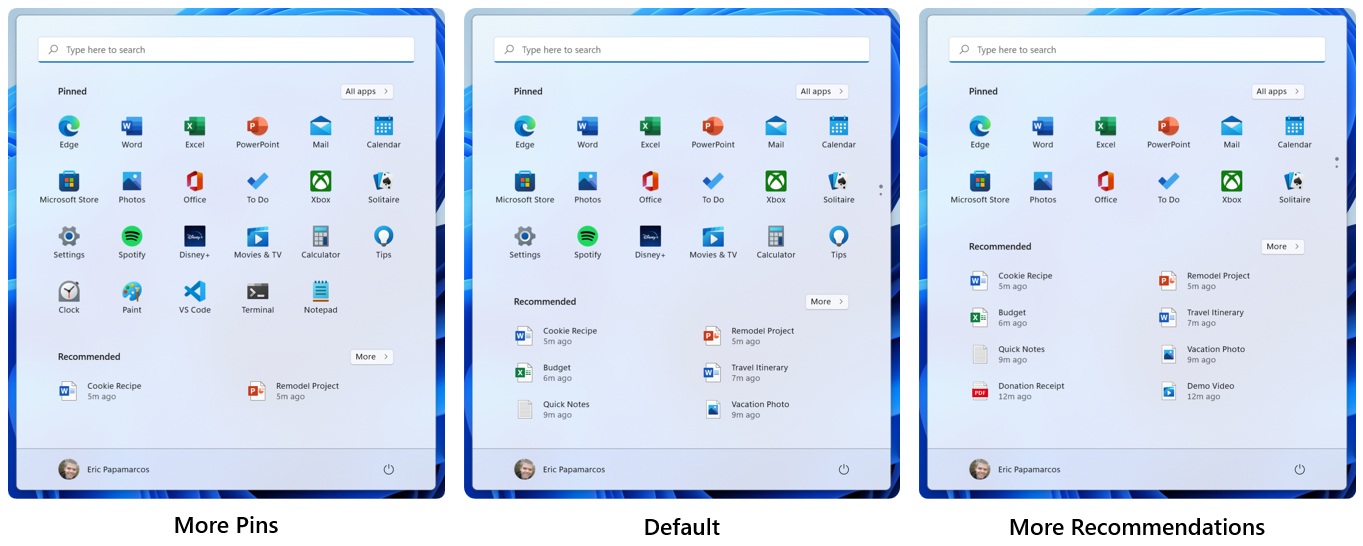
- When a secondary monitor is connected, your clock and date will now also be displayed on the taskbars of the secondary monitor or monitors for glanceability. [We are beginning to roll this change out, so it isn’t available to all Insiders just yet as we plan to monitor feedback and see how it lands before pushing it out to everyone.]
- For apps that send notifications for calls, reminders, or alarms that leverage Windows notifications in the OS, 3 high priority notifications will now be shown as stacked and shown at the same time. This means at any given time, you might see up to 4 notifications at the same time – 3 high priority notifications and one normal priority notification. [We are beginning to roll this change out, so it isn’t available to all Insiders just yet as we plan to monitor feedback and see how it lands before pushing it out to everyone.]
- As part of our ongoing effort to bring over settings from Control Panel into the Settings app:
- We have moved the advanced sharing settings (such as Network discovery, File and printer sharing, and public folder sharing) to a new page in Settings app under Advanced Network Settings.
- We’ve made some updates to the device specific pages under Printers & Scanners in Settings to show more information about your printer or scanner directly in Settings when available.
- Some of the entry points for network and devices settings in Control Panel will now redirect to the corresponding pages in Settings.
- Added a new option to the Installed Apps page in Settings to sort the list from Name (Z to A), and accordingly, updated the previous “Alphabetically” option to now be called Name (A to Z).
- We’ll now remember if you turn on Bluetooth or Wi-Fi while in airplane mode. Next time you use airplane mode, the radios will reflect your preference and stay on to make it easier to keep listening to headphones and remain connected while travelling.
- Windows Sandbox now supports reboot inside of its virtualized environment (for example, if you were to click the Restart option under the Power button in Start).
Fixes
[Taskbar]
- The Start, Search, Task View, Widgets, and Chat icons in the Taskbar should no longer be unexpectedly large when the system scaling is set to 125%.
- Pressing the Windows key plus (the number corresponding to an app icon’s position in the Taskbar) should cycle now through the app’s windows if you repeatedly press the number instead of stopping at the last window.
- When Narrator focus is set to the Task View button and the Desktops flyout appears, Narrator will now let you know information about the Desktops.
- Fixed an explorer.exe crash some Insiders were experiencing in recent flights related to updating badges in the Taskbar.
[Input]
- Handwriting should be working again now when the language is set to Chinese.
- Mitigated an issue related to the mouse that was causing some Insiders to experience a bugcheck during hibernation sometimes in recent flights (making it appear as if the computer had rebooted).
- Updated the Chinese Simplified IME candidates to be center aligned with the candidate window height has been customized.
- Fixed touch keyboard invocation in PowerShell so it should work now.
[Windowing]
- Hovering your mouse back and forth between different desktops in Task View will no longer result in the displayed thumbnails and content area unexpectedly shrinking.
- CompactOverlay should be working again in this build (aka the option that some apps use to create a small always on top window).
- Fixed a race condition that was causing explorer.exe to crash sometimes when closing a snap group of 3 or more windows in Task View.
- Removed the unexpected tilt animation when clicking down on a corner of the New Desktop button.
- Made a tweak to address an underlying issue that was causing the context menu to animation down to the mouse instead of away from the mouse when right clicking a Desktop in Task View.
- Fixed a high hitting DWM crash in recent flights.
[Settings]
- Fixed some overlapping text for certain languages on the Installed Apps page in Settings.
- Clicking the Uninstall button when using the Installed Apps page in grid view will now show a confirmation dialog.
- Changed the new ms-settings:installed-apps URI to now be ms-settings:appsfeatures, to address scenarios where existing links expect the latter to lead to the list of installed apps, for example, when selecting the App Settings option after right clicking a UWP app in Start.
[Other]
- Fixed an issue that was causing some Insiders to see error 0x8007001f when trying to upgrade to recent Dev Channel builds.
- Fixed an issue where some PCs are unable to install new builds, or other updates with an error code 0x80070002.
- Fixed an issue causing some devices to roll back with error code 0xc1900101-0x4001c when installing new builds.
- Did some work to help address an issue leading to the Wi-Fi connection getting lost after resuming from sleep.
NOTE: Some fixes noted here in Insider Preview builds from the active development branch may make their way into the servicing updates for the released version of Windows 11 that became generally available on October 5th.
Known issues
[General]
- [ADDED 12/9] We’re aware of ARM64 PCs experiencing memory management bugchecks and a fix will be available in an upcoming flight.
- Users updating from Builds 22000.xxx, or earlier, to newer Dev Channel builds using the latest Dev Channel ISO, may receive the following warning message: The build you are trying to install is Flight Signed. To continue installing, enable flight signing. If you receive this message, press the Enable button, reboot the PC, and retry the update.
[Start]
- In some cases, you might be unable to enter text when using Search from Start or the Taskbar. If you experience the issue, press WIN + R on the keyboard to launch the Run dialog box, then close it.
[Taskbar]
- The Taskbar will sometimes flicker when switching input methods.
[Search]
- After clicking the Search icon on the Taskbar, the Search panel may not open. If this occurs, restart the “Windows Explorer” process, and open the search panel again.
For developers
You can download the latest Windows Insider SDK at aka.ms/windowsinsidersdk.
SDK NuGet packages are now also flighting at NuGet Gallery | WindowsSDK which include:
- .NET TFM packages for use in .NET apps as described at ms/windowsinsidersdk
- C++ packages for Win32 headers and libs per architecture
- BuildTools package when you just need tools like MakeAppx.exe, MakePri.exe, and SignTool.exe
These NuGet packages provide more granular access to the SDK and better integrate in CI/CD pipelines.
About the Dev Channel
We have moved the Dev Channel back to receiving builds from our active development branch (RS_PRERELEASE). These builds are from the earliest stage in a new development cycle with the latest work-in-progress code from our engineers. These aren’t always stable builds, and sometimes you will see issues that block key activities or require workarounds while flighting in the Dev Channel. It is important to make sure you read the known issues listed in our blog posts as we document many of these issues with each flight.
These builds are also not matched to a specific release. New features and OS improvements from these builds could show up in future Windows releases when they’re ready, and we may deliver them as full OS updates or servicing releases.
Build numbers are higher in the Dev Channel than the Windows 11 preview builds in the Beta and Release Preview Channels. You will not be able to switch from the Dev Channel to the Beta or Release Preview Channels without doing a clean install back to the released version of Windows 11 currently.
Are you not seeing any of the features listed for this build? Check your Windows Insider Settings to make sure you’re in the Dev Channel. Submit feedback here to let us know if things weren’t working the way you expected.
The desktop watermark you see at the lower right corner of your desktop is normal for these pre-release builds.
Important Insider Links
- Want to learn how we made Windows 11? Check out our Inside Windows 11 website to hear and meet our makers from Engineering, Design and Research to share their insights and unique perspectives throughout this journey.
- You can check out our Windows Insider Program documentation here, including a list of all the new features and updates released in builds so far.
- Check out Flight Hub for a complete look at what build is in which Insider channel.
Thanks,
Amanda & Brandon
