Announcing Windows 11 Insider Preview Build 22533
Hello Windows Insiders, today we are releasing Windows 11 Insider Preview Build 22533 to the Dev Channel.
TL;DR
- We are resetting the rollout of the updated entry point for Widgets with weather on the taskbar first introduced with Build 22518. As a result, some Insiders who had this enabled may find it has reverted to the original experience as seen in released version of Windows 11. However, our intention is to quickly expand the rollout to the majority of Insiders in the Dev Channel.
- This build includes a good set of fixes and improvements but as always, be sure to check the known issues too.
- We’re rolling out a new Calls experience for the Your Phone app – details below.
- We are providing ISOs for this build which can be downloaded here.
Changes and Improvements
- We have updated the flyout design for the hardware indicators for brightness, volume, camera privacy, camera on/off and airplane mode, to align with Windows 11 design principles. These new flyouts will appear when you press the volume or brightness keys on your laptop and will honor light/dark mode to give you a more coherent Windows experience. Brightness and volume indicators continue to be interactive with the update.

- You can now search for voice access from the taskbar and pin voice access to your taskbar or Start like other apps as well as turn it on/ off.
- We’re expanding the rollout of extending the 13 touch keyboard themes to IMEs, the emoji panel, and voice typing (first introduced with Build 22504) to all Windows Insiders in the Dev Channel.
- When you press WIN + X or right click the Start icon it will now say “Installed apps” in the menu instead of “Apps & Features”.
- It is now possible to uninstall the Clock app if you want.
Fixes
[General]
- Fixed an issue where Insiders may have seen error 0x8007012a during a driver or firmware update.
- Addressed an issue causing Insiders to be unable to sign-in to certain apps sometimes, such as Feedback Hub.
- Fixed the text in the exploit protection description in the Windows Security app so it just refers to Windows and not Windows 10.
- Fixed an issue resulting in not being able to import photos from certain cameras and mobile phones into the Photos app (it would just loop forever saying 0 items found so far).
- Launching Windows Sandbox, closing it, and then launch it again, should no longer lead to having two Windows Sandbox icons in the Taskbar (one of which is non-functional).
[Taskbar]
- The Wi-Fi icon should appear more reliably in the Taskbar now.
- If you have multiple monitors connected to your PC and right-click on the date and time on the taskbar on your primary monitor, explorer.exe will no longer crash.
- Holding CTRL and hovering your mouse over the Task View icon in the taskbar should no longer make explorer.exe crash.
[Settings]
- Mitigated an underlying issue related to the use of mica in Settings which was impacting overall reliability of the Settings app in recent flights.
- Fixed an issue impacting some Insiders which was resulting in Settings crashing when trying to access the Installed Apps, Startup Apps, and Default Apps pages.
- Mitigated an issue that was making the Wheel page in Settings crash when adding an action for an app.
- You should no longer hear a crackle if playing audio and repeatedly clicking the volume slider in Quick Settings to change the volume.
[Windowing]
- If you hover your mouse over a truncated window title in ALT + Tab or Task View a tooltip showing the full window name will now appear.
[Input]
- Improved how the text color and buttons look with theming applied on candidate window, emoji panel and clipboard (before this, some buttons/text was hard to see with certain custom background colors).
- The voice typing launcher should no longer unexpectedly reappear after clicking the microphone icon to invoke voice typing.
- For Insiders with the updated input switcher experience, accessibility tools like Magnifier and Narrator should work better with it now.
NOTE: Some fixes noted here in Insider Preview builds from the active development branch may make their way into the servicing updates for the released version of Windows 11 that became generally available on October 5th, 2021.
Known issues
[General]
- [ADDED 1/14] We’re investigating reports that some Insiders are experiencing explorer.exe crashes when using hardware keys to adjust the volume and/or brightness. If you are impacted, please use Quick Settings (WIN + A) to do this for the time being.
[Start]
- In some cases, you might be unable to enter text when using Search from Start or the taskbar. If you experience the issue, press WIN + R on the keyboard to launch the Run dialog box, then close it.
[Taskbar]
- The taskbar will sometimes flicker when switching input methods.
[Search]
- After clicking the Search icon on the Taskbar, the Search panel may not open. If this occurs, restart the “Windows Explorer” process, and open the search panel again.
[Settings]
- When viewing the list of available Wi-Fi networks, the signal strength indicators do not reflect the correct signal strength.
- Settings may crash when going to System > Display > HDR. If you need to enable or disable HDR on an HDR-capable PC, you can do so using the WIN + ALT + B keyboard shortcut.
- There is a blank entry under Bluetooth & Devices.
[Widgets]
- Changing the taskbar alignment can cause the Widgets button to disappear from taskbar.
- When having multiple monitors, Widgets content on taskbar may get out of sync between monitors.
- With the taskbar left-aligned, information such as temperature is not shown. This will be fixed in a future update.
New Calls experience for the Your Phone app
This week we are beginning to roll out a new Calls experience for the Your Phone app on Windows 11. This update will be available to all Windows Insiders in the Dev Channel. This update includes a new in-progress call window with updated icons, fonts, and other UI changes that align with the improved design of Windows 11. Placing calls with the Your Phone app should still work as before with this new UI! Please try it out and share any comments with us via Feedback Hub under Apps > Your Phone.
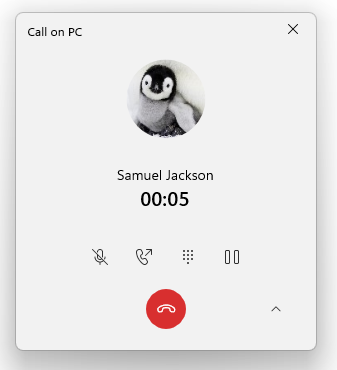
For developers
You can download the latest Windows Insider SDK at aka.ms/windowsinsidersdk.
SDK NuGet packages are now also flighting at NuGet Gallery | WindowsSDK which include:
- .NET TFM packages for use in .NET apps as described at ms/windowsinsidersdk
- C++ packages for Win32 headers and libs per architecture
- BuildTools package when you just need tools like MakeAppx.exe, MakePri.exe, and SignTool.exe
These NuGet packages provide more granular access to the SDK and better integrate in CI/CD pipelines.
About the Dev Channel
We have moved the Dev Channel back to receiving builds from our active development branch (RS_PRERELEASE). These builds are from the earliest stage in a new development cycle with the latest work-in-progress code from our engineers. These aren’t always stable builds, and sometimes you will see issues that block key activities or require workarounds while flighting in the Dev Channel. It is important to make sure you read the known issues listed in our blog posts as we document many of these issues with each flight.
These builds are also not matched to a specific release. New features and OS improvements from these builds could show up in future Windows releases when they’re ready, and we may deliver them as full OS updates or servicing releases.
Build numbers are higher in the Dev Channel than the Windows 11 preview builds in the Beta and Release Preview Channels. You will not be able to switch from the Dev Channel to the Beta or Release Preview Channels without doing a clean install back to the released version of Windows 11 currently.
Are you not seeing any of the features listed for this build? Check your Windows Insider Settings to make sure you’re in the Dev Channel. Submit feedback here to let us know if things weren’t working the way you expected.
The desktop watermark you see at the lower right corner of your desktop is normal for these pre-release builds.
Important Insider Links
- Want to learn how we made Windows 11? Check out our Inside Windows 11 website to hear and meet our makers from Engineering, Design and Research to share their insights and unique perspectives throughout this journey.
- You can check out our Windows Insider Program documentation here, including a list of all the new features and updates released in builds so far.
- Check out Flight Hub for a complete look at what build is in which Insider channel.
Thanks,
Amanda & Brandon
