Announcing Windows 11 Insider Preview Build 22563
Hello Windows Insiders, today we are releasing Windows 11 Insider Preview Build 22563 to the Dev Channel.
TL;DR
- This build is available for ARM64 PCs.
- As a reminder, not every build we release will have as many new features as last week’s build. However, this build includes a few new features for Insiders to try out as we roll them out including a tablet-optimized taskbar experience, some improvements to content in Widgets, and a new group policy for IT admins in education.
- We also have some notable changes and improvements in this build including improvements for File Explorer, support for Microsoft Edge tabs in snap assist and ALT + TAB, and support for Emoji 14.0.
- This month’s webcast on how to tackle submitting feedback on complicated issues is available to watch on-demand here.
What’s new in Build 22563
Tablet-optimized taskbar
We’re introducing a new taskbar state that’s specifically designed to make you feel more confident and comfortable using your device as a tablet. Your taskbar will automatically transition to this optimized version when you disconnect or fold back the keyboard on your 2-in-1 device. This feature only works on devices that can be used as tablets. It does not work on laptops or desktop PCs.
There are two states of this taskbar: collapsed and expanded. In the collapsed state, the taskbar gets out your way, gives you more screen space, and prevents you from accidentally invoking the taskbar when you’re holding your tablet. In the expanded state, the taskbar is optimized to be easier to use with touch. You can easily switch between the two states by swiping up and down on the bottom of your device.
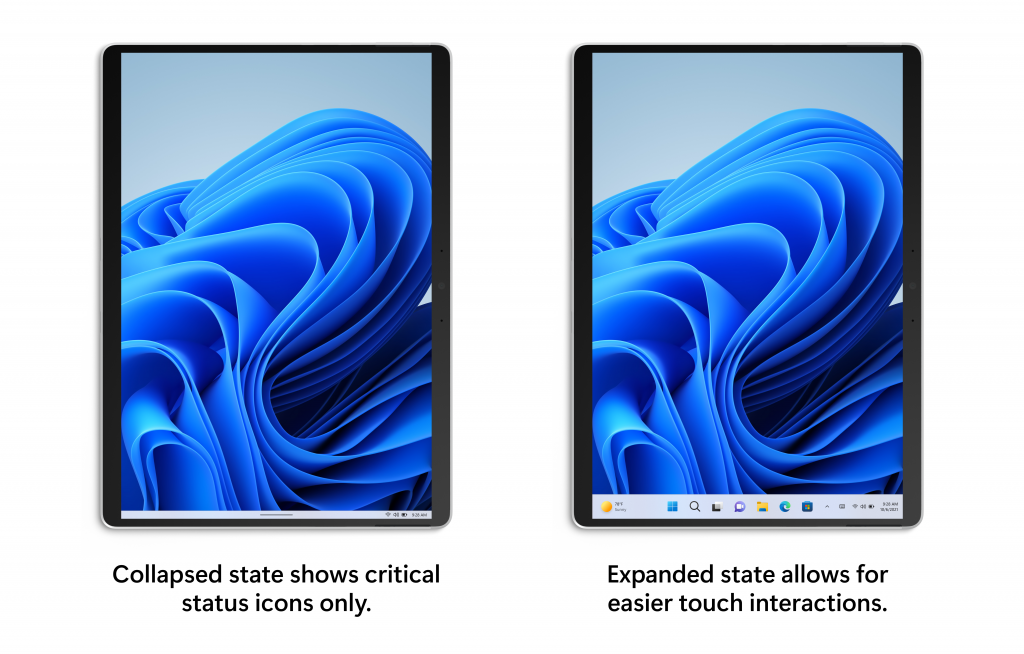
To see if this feature is available on your device, navigate to Settings > Personalization > Taskbar > Taskbar behaviors where a new setting called “Automatically hide the taskbar when using your device as tablet” will be shown and set to on by default.
[We are beginning to roll this feature out, so it isn’t available to all Insiders just yet as we plan to monitor feedback and see how it lands before pushing it out to everyone.]
FEEDBACK: Please file feedback in Feedback Hub (WIN + F) under Desktop Environment > Taskbar. See the known issues section below for a set of known issues for this feature.
Making Widgets content more dynamic
We’re trying out some changes in Widgets to bring more dynamic content to your Widgets board, by experimenting with bringing together the widgets and news feed experiences as a dynamic blended feed containing both widgets and news content. This should make it easier for you to discover and engage with new widgets and news content through your feed. With a dynamic feed there’s less of a burden on you to curate the canvas on your own, but you’ll still be able to pin your favorite Widgets to the top if you want.
If you’ve already customized your Widgets board, all your pinned widgets will be exactly where you’d expect them to be, your existing customizations won’t be lost.
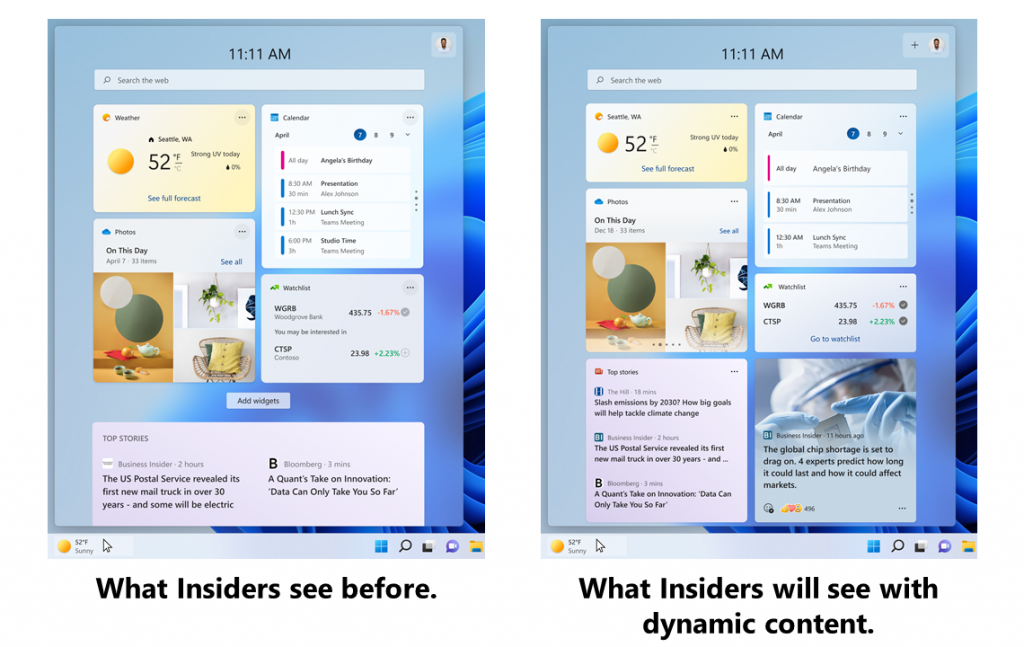
This release focuses on making widgets discoverable from the feed and over time we plan to make the feed even more personalized.
[We are beginning to roll this feature out, so it isn’t available to all Insiders just yet as we plan to monitor feedback and see how it lands before pushing it out to everyone.]
FEEDBACK: Please file feedback in Feedback Hub (WIN + F) under Desktop Environment > Widgets OR by clicking on your profile picture on the Widgets board and choosing “Give feedback” toward the bottom above the version number. See the known issues section below for a set of known issues for this feature.
New group policy for managing Windows Update notifications
For IT Admins in education, we have a new policy built with you and your students in mind. Starting with this build, you will finally be able to turn off all Windows Update notifications that might distract your students during the school day. You will be able to provide this better experience while staying compliant as the notifications will start to show again if user action is needed and the devices reaches the deadline, though hopefully most devices are able to automatically restart overnight when the student isn’t there.
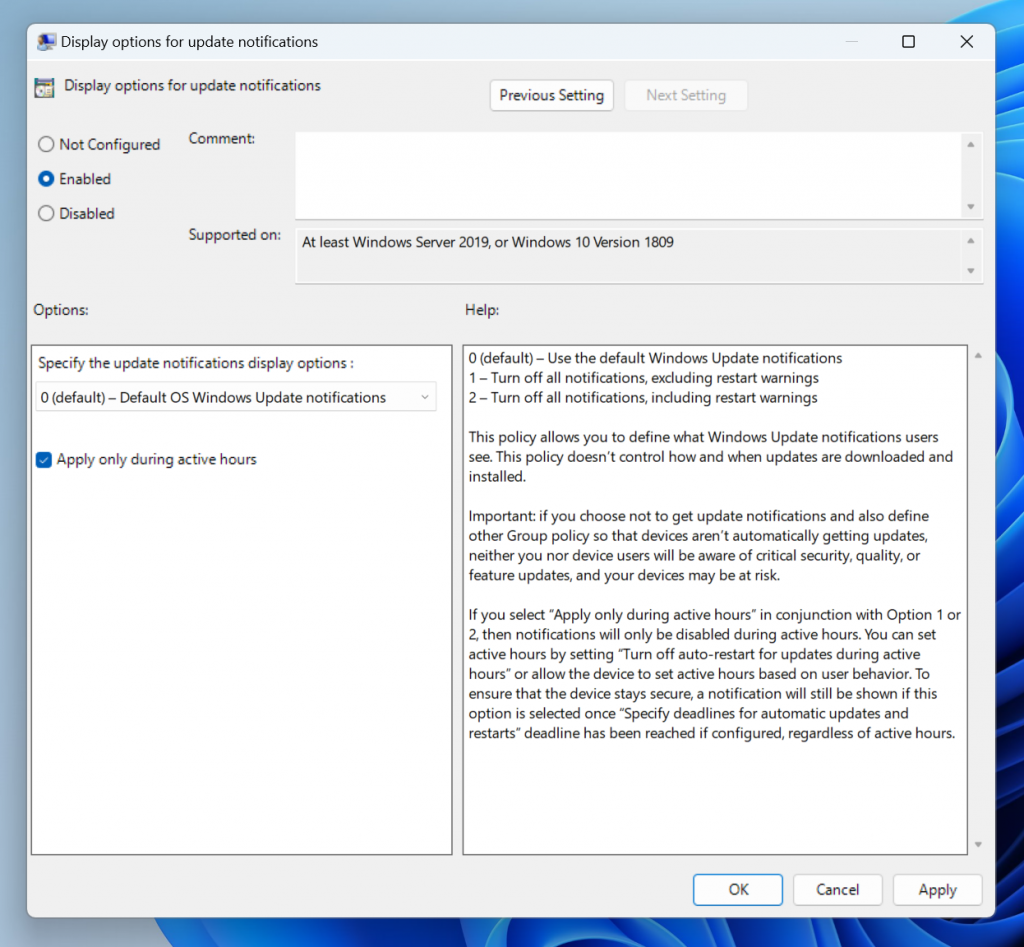
To get to this new group policy, just open the group policy editor and navigate to Computer configuration > Administrative Templates > Windows Components > Windows Update > Manage end user experience > Display options for update notifications.
FEEDBACK: Please file feedback in Feedback Hub (WIN + F) under Install and Update > Downloading, installing, and configuring Windows Update.
Changes and Improvements
[Taskbar]
- [ADDED 2/25] We are beginning to roll out the ability to more easily manage your Bluetooth devices directly within Quick Settings, including the ability to connect, disconnect, and see battery level for supported devices.
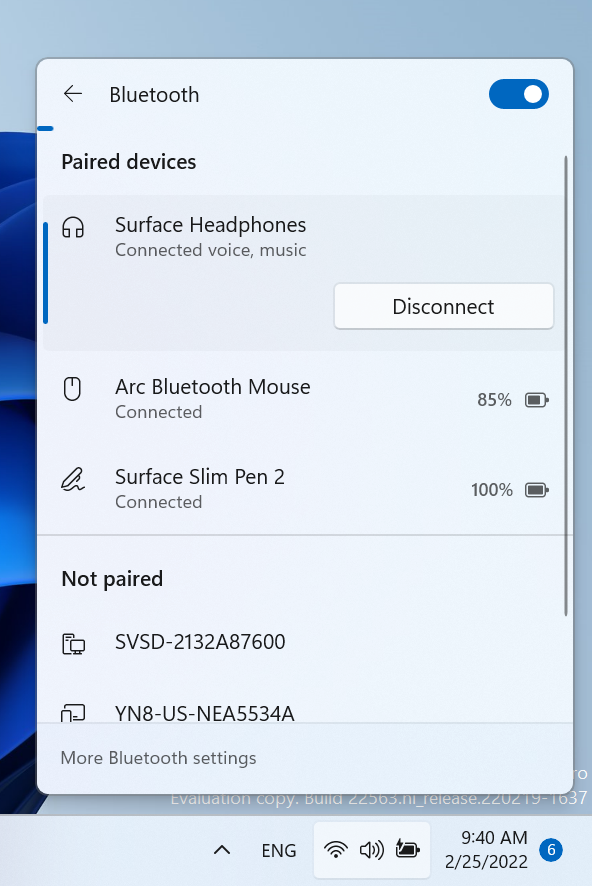
[File Explorer]
- Search from Quick Access has been expanded to include content from your OneDrive, Downloads, and any indexed location. Use Quick Access to find results fast.
- Files in Quick Access without any local presence (for example, files shared to you from another OneDrive) now show thumbnails and work with OneDrive sharing.
[Windowing]
- We’ve made it even easier to snap the most relevant windows next to each other side by side by introducing Microsoft Edge tabs as suggested windows in snap assist. When a window is snapped, you will now see 3 of your most recent Edge tabs shown (by default) as suggestions. You can always control whether to show Microsoft Edge tabs and number of tabs shown when snapping or pressing ALT + TAB via Settings > System > Multitasking.
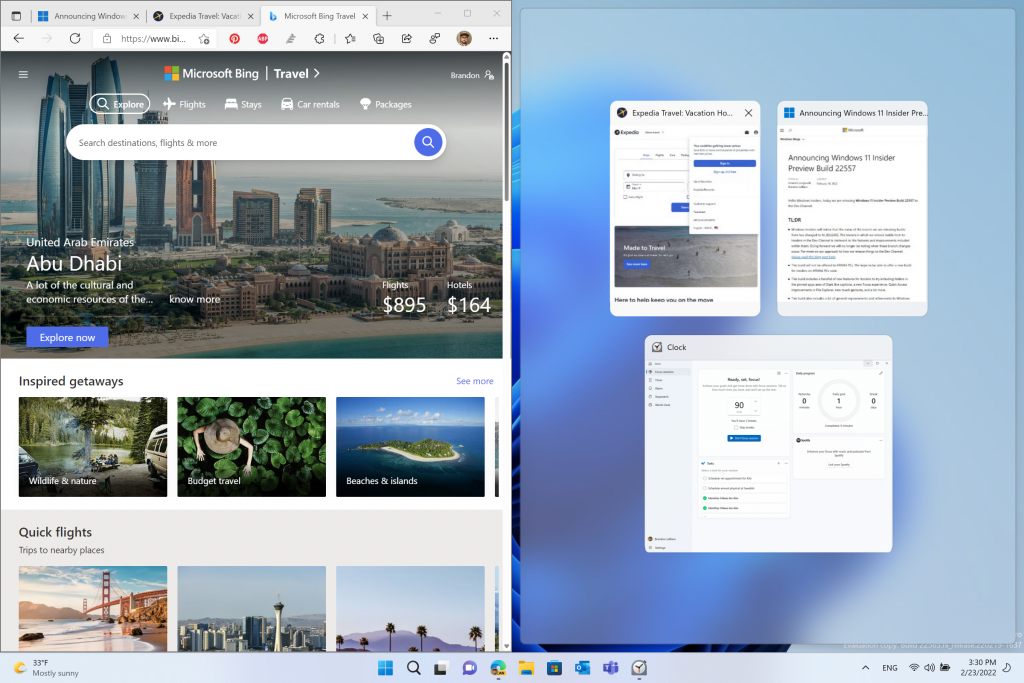
[Input]
- Starting with this build, Windows Insiders can now use 37 new emoji characters in the emoji picker as part of Emoji 14.0. Some of the new emoji include “melting face”, “troll”, “coral”, “beans”, “playground slide”, and “mirror ball”.

- Skin tone variations for hands gestures and people bring the total to 112 emoji which includes the hand shake. You can now choose the skin tones between the two hands in the hand-shake emoji.
- The updated accessibility flyout on the login screen, introduced in Build 22557, is now available to all Windows Insiders in the Dev Channel.
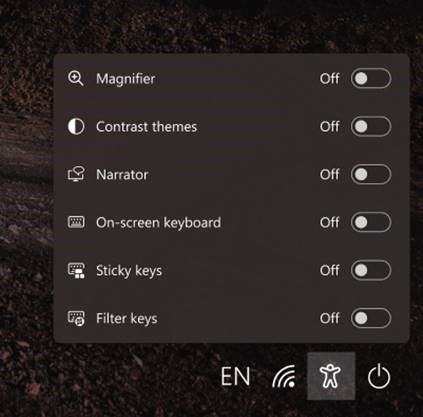
Fixes
[General]
- Improved login performance for a specific case where someone had a very large temp folder.
- Fixed a few issues impacting explorer.exe reliability.
- Updated the volume flyout when using the hardware keys on your keyboard to account for cases where there is no working audio.
[Taskbar]
- The auto-hide taskbar will now stay expanded while you use Task View to switch Desktops.
- When dragging a file or app to the taskbar, we’ve updated the message next to the mouse showing what is and is not supported to now respond to dark mode and contrast themes.
- Fixed a cyclical explorer.exe crash that was happening for people using the French (Canada) display language, related to the battery icon tooltip.
- Updated the mute icon in the taskbar so that the tooltip now gives a hint for the keyboard shortcut (WIN + Alt + K).
[Tablet-optimized taskbar]
NOTE: These fixes will only show if tablet-optimized taskbar is enabled on your device. Please see above for details on the tablet-optimized taskbar, which is beginning to roll out to Windows Insiders and not yet available for everyone.
- The top border line of taskbar now extends across the entire taskbar instead of stopping just before the system tray area.
- The button styling for the hidden icons flyout is now consistent with the design of the rest of the system tray buttons.
- The taskbar should no longer flicker when switching input methods or during other scenarios where system tray icons are added and removed.
[Start menu]
- Fixed an issue that was causing the Start menu to not open consistently with the new touch gesture where you swipe up from the bottom of the screen.
- When recommended items are newly added or removed, their icons will now be animated to fade in and out.
- The sleep icon in the power menu is no longer incorrectly showing as a bell.
- Fixed an issue causing the apostrophe in the power button tooltip to not display correctly.
- Names of apps in folders no longer appear blurred briefly when opening folders in Start.
- Fixed a crash some people were encountering when trying to share an app from the All apps list.
[File Explorer]
- Fixed an issue where the OneDrive icon wouldn’t show up in the File Explorer command bar sometimes when it should have.
- Removed a random white dot that was appearing in the context menu when right clicking on File Explorer’s title bar in dark mode.
[Input]
- Made some improvements to the emoji search results based on feedback, including generally putting a stronger preference in the search results to the exact name match of emoji (for example, the balloon emoji first when searching for balloon) over the various other emoji that might be returned for those keywords.
- Fixed an issue causing Insiders to not see the updated Korean IME design in the previous flight.
- Fixed a couple issues with the coloring in the IME candidate window.
- Mitigated a crash that was happening when attempting to access the Personalization > Text Input in Settings after upgrading if you had customized your touch keyboard appearance.
- Addressed an explorer.exe crash that could happen when switching input methods.
- Improved the performance of launching the input switcher for the first time.
- If you have “Show accent color on Start and Taskbar” enabled in Color Settings, the input switcher background color will now follow that preference.
- Fixed the Typing link name in the touch keyboard settings options, so it matches the Settings page that opens.
- System > Clipboard in Settings now explains why the “Sync across your devices” option could be grayed out.
- Added text to the emoji panel to help explain certain scenarios where emoji search results aren’t supported.
[Search]
- We’ve done some more work to reduce the chance that the recent searches flyout could get stuck on the screen.
- We’ve addressed an issue in recent Dev Channel builds leading to some Insiders experiencing an issue where search would open, but only show a magnifying glass in the window and not display any results. If you continue experiencing issues, please file feedback under Desktop Environment > Search with details about what exactly you are seeing.
[Settings]
- Addressed an issue where pop up dialogs (for example, when adding an optional feature, or when configuring your IP address) in Settings were launching left aligned instead of centered.
- Addressed an issue where RSAT: DNS Server Tools would show that it was installed in Optional Features if you attempted to install it but wouldn’t actually be installed.
- Fixed an issue where Display settings might not show the option to change refresh rate when your PC was in portrait mode.
- Settings should no longer crash when attempting to uninstall apps via Apps > Installed apps when your User Account Control settings are set to Always Notify.
- Windows Update > Update History should show history for feature updates again with this build.
- Mitigated an issue related to the Windows Update page that could make Settings hang.
- The link to give feedback in Settings > System > Notifications will now take you directly to notifications feedback section in the Feedback Hub.
- Fixed an issue preventing you from adding Bluetooth or Cast to the Quick Settings flyout.
- The media controls above Quick Settings should now show when you open media or hide when you close media more reliably.
- Fixed an issue where the number in the volume popup that opens when you use your hardware keys didn’t match the volume number in Quick Settings.
- Improved the positioning of the Accessibility flyout above the button on the login screen.
- Fixed an issue that was occasionally causing certain Bluetooth devices to not auto-connect after powering on or resuming your PC from sleep/hibernate.
[Widgets]
- With the taskbar left-aligned, information such as temperature is now shown.
- Fixed an issue where Widgets weather info may have shown different information across a multi-monitor setup.
[Task Manager]
- Did some work to help address an issue where the navigation bar in the updated Task Manager design was showing black glitches when you launched Task Manager from a minimized state.
[Windowing]
- Fixed an issue that was preventing you from using the minimize, maximize, and close buttons on maximized apps (and other scenarios) because Notification Center had kept focus.
- Did some work to improve the smoothness of the animation when invoking Task View using the 3-finger on screen gesture.
- Improved general reliability of ALT + Tab to help address scenarios where it could get stuck.
- Addressed an issue that was impacting the performance when using ALT + Tab, Task View or snap assist in recent builds.
- Snap group titles should appear properly when using Windows with an Arabic or Hebrew display language now.
- Made some refinements to the snap layouts invocation experience when moving a window to the top of the screen.
- Fixed an issue where dragging a snapped window while snap assist is active would include a thumbnail of the dragged window.
- When using the down arrow to navigate through app thumbnails in snap assist, it should cycle to the top now when you’ve reached the bottom row.
- Fixed two crashes that could happen when using snap layouts on a secondary monitor or a portrait mode monitor.
- Made the margins for snapping to the left and right side of the screen a little bigger.
- Switching desktops using the keyboard shortcuts while the Start menu is open should no longer cause your desktop to unexpectedly switch back after closing Start.
[Network]
- Added some text to show Disconnecting to communicate if work is in progress after you’ve clicked the Disconnect button in the VPN section of Quick Settings.
- Fixed an issue where Managed VPN profiles with IPv4 routes specified might disconnect frequently.
[Narrator]
- Narrator will no longer jump up to the search box in Start after using the power or account menus.
- After switching to the All apps section of the Start menu, Narrator will now navigate to and read you app information correctly.
- Narrator in Word online will now read the new line correctly when arrowing up and down between paragraphs.
- Fixed an issue that was causing Narrator to stop reading or being able to move the cursor when entering tables in Microsoft Word.
- Improved how Narrator reads content in the Accessibility flyout on the login screen.
[Other]
- Fixed an issue that was causing the back button in the sign in window of certain apps to not to be visible when using a contrast theme.
NOTE: Some fixes noted here in Insider Preview builds from the active development branch may make their way into the servicing updates for the released version of Windows 11 that became generally available on October 5th, 2021.
Known issues
[General]
- Users running Windows 10 who try to upgrade directly to Build 22563 in the Dev Channel will encounter a hang at “0% Downloading” on Windows Update. To bypass, please join the Beta Channel, install the offered Windows 11 build there, and then switch to the Dev Channel to receive the Build 22563 update. This issue is understood and will be fixed in an upcoming build.
- When going through the device setup experience (OOBE) on the Enterprise edition, the network add screen will be skipped on the first attempt. As a workaround, when users see the “name your computer” option, please reboot and re-start OOBE. The network add screen will now appear as expected.
- Many users won’t hear the startup sound right now.
[Taskbar]
- If you right click on the Start icon in this build or press WIN + X, explorer.exe will likely crash. Please use CTRL + Shift + Esc for the time being if you use this menu to launch Task Manager.
[Tablet-optimized taskbar]
- Windows Insiders who have this feature enabled will not be able to use new touch gestures that start on the bottom of the screen announced in Build 22557 until they first remove or fold back their keyboard. Insiders with PCs such as laptops that cannot be used as tablets, and who have this feature enabled, will not be able to use the touch gestures that start on the bottom of the screen. This will be fixed in a future flight.
- The taskbar doesn’t always automatically collapse after launching an app or tapping outside of the expanded taskbar on 2-in-1 devices.
- Some areas of the OS are not yet tracking the height of the expanded taskbar on 2-in-1 devices so you may see overlapping components, such as Widgets overlapping with the taskbar.
- Transition animations are still being tuned for going between expanded and collapsed taskbar on 2-in-1 devices.
[File Explorer]
- The File Explorer search box may not work when typing and clicking a suggestion.
- We’re working fixing issues regarding icon sizing, visual bugs, and text clipping in the flyout showing OneDrive storage.
[Widgets]
- Sometimes when pinning from the Feed, the pinned widget is placed at the top instead of below other pinned widgets. If this happens this will autocorrect within 30 minutes, moving the recently pinned widget to the expected default location. Or you can sign out of your Widgets board and immediately signing back in should correct the problem.
- After rearranging widgets in the widgets board, some users experience problems with widgets in the pinned section rendering incorrectly. If this happens, signing out of your widgets board and immediately signing back in should correct the problem.
[Focus]
- The taskbar icon and tooltip may not match the focus state.
- The Clock app does not yet update Windows Focus state when configuring focus sessions within the app. This will be addressed in a future app update.
[Live captions]
- Certain apps in full screen (e.g., video players) prevent live captions from being visible.
- Certain apps positioned near the top of the screen and closed before live captions is run will re-launch behind the live captions window positioned at top. Use the system menu (ALT + Spacebar) while the app has focus to move the app’s window further down.
- The very top of maximized apps (e.g., title bar window management buttons) can’t be reached with touch while live captions is positioned at the top.
[Task Manager]
- We are aware that the Efficiency mode icon is missing on some child processes.
- Some settings options are not preserved.
- We are working on fixing issues regarding icon size, visual bugs and in most cases the workaround is to either resize Task Manager or lower the resolution settings from Settings > Display > Display resolution.
For developers
You can download the latest Windows Insider SDK at aka.ms/windowsinsidersdk.
SDK NuGet packages are now also flighting at NuGet Gallery | WindowsSDK which include:
- .NET TFM packages for use in .NET apps as described at ms/windowsinsidersdk
- C++ packages for Win32 headers and libs per architecture
- BuildTools package when you just need tools like MakeAppx.exe, MakePri.exe, and SignTool.exe
These NuGet packages provide more granular access to the SDK and better integrate in CI/CD pipelines.
About the Dev Channel [Updated!]
The Dev Channel receives builds that represent long lead work from our engineers with features and experiences that may never get released as we try out different concepts and get feedback. It is important to remember that the builds we release to the Dev Channel should not be seen as matched to any specific release of Windows and the features included may change over time, be removed, or replaced in Insider builds or may never be released beyond Windows Insiders to general customers. For more information, please read this blog post about how we plan to use the Dev Channel to incubate new ideas, work on long lead items, and control the states of individual features.
These aren’t always stable builds, and sometimes you will see issues that block key activities or require workarounds. It is important to make sure you read the known issues listed in our blog posts as we document many of these issues with each flight.
Build numbers are higher in the Dev Channel than the Windows 11 preview builds in the Beta and Release Preview Channels. You will not be able to switch from the Dev Channel to the Beta or Release Preview Channels without doing a clean install back to the released version of Windows 11 currently.
The desktop watermark you see at the lower right corner of your desktop is normal for these pre-release builds.
Important Insider Links
- Want to learn how we made Windows 11? Check out our Inside Windows 11 website to hear and meet our makers from Engineering, Design and Research to share their insights and unique perspectives throughout this journey.
- You can check out our Windows Insider Program documentation here.
- Check out Flight Hub for a complete look at what build is in which Insider channel.
Thanks,
Amanda & Brandon
