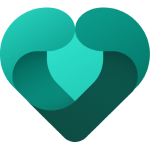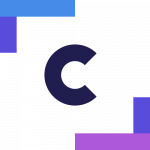Announcing Windows 11 Insider Preview Build 22572
UPDATE 3/14: We are starting to roll out Cumulative Update Build 22572.201 (KB5012886). This update does not include anything new and is designed to test our servicing pipeline for builds in the Dev Channel.
UPDATE 3/11: We are starting to roll out Cumulative Update Build 22572.100 (KB5012817). This update does not include anything new and is designed to test our servicing pipeline for builds in the Dev Channel.
————————————————————————————————————–
Hello Windows Insiders, today we are releasing Windows 11 Insider Preview Build 22572 to the Dev Channel.
TL;DR
- The build includes the addition of Microsoft Family and Clipchamp as inbox apps – see details for these two apps below.
- Starting early next week, we’ll begin rolling out an update for Search in Windows 11 called search highlights that will highlight interesting moments in time from the world around you and in your organization.
- This build has a good set of improvements and fixes so check the list out below.
- Windows Insiders can try out the new Microsoft Defender preview (English and U.S. only for the preview).
- We’re announcing the March 2022 Bug Bash – running March 16th to March 22nd!
What’s new in Build 22572
Microsoft Family is now an inbox app:
The family safety features you use on web and mobile are now available on Windows 11 starting with this build with the Microsoft Family app. Set parental controls to filter inappropriate apps and games and set browsing to kid-friendly websites for Microsoft Edge. Help your kids balance their screen time activity on Windows, Xbox, and Android and use activity reporting to better understand your family’s digital activity. Stay connected even when you’re apart with family location tracking.
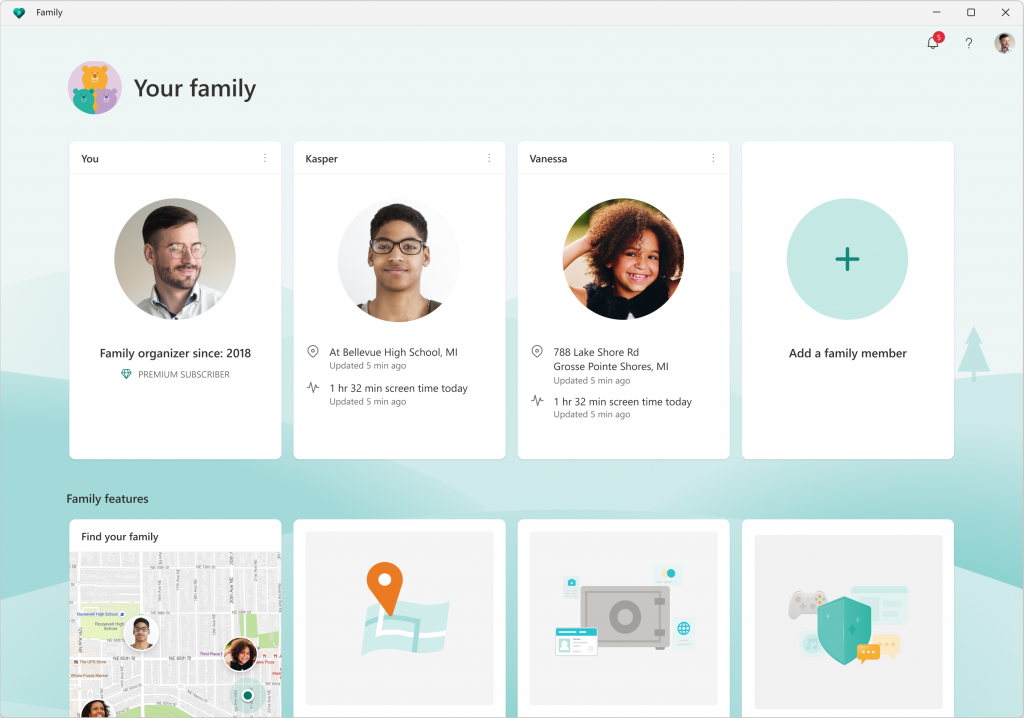
The Microsoft Family app for Windows 11.The Microsoft Family app will only be an inbox app on the Windows 11 Home edition and will be updated via the Microsoft Store. Windows Insiders who are on Windows 11 Pro can go to Settings > Accounts > Family and download the Microsoft Family app from the Store. Let us know what you’d like to see in these updates to help you better care for and empower your family!
FEEDBACK: Please file feedback by clicking in the feedback icon in the top header of the app.
Clipchamp is now an inbox app:
Clipchamp is our new video editor focused on making video creation easy, fast, and fun. Clipchamp is equipped with all the basic tools you’d expect, like trimming and splitting, as well as more pro-style features like transitions and animated text. For real-time content capture, there are also built-in webcam and screen recorders.
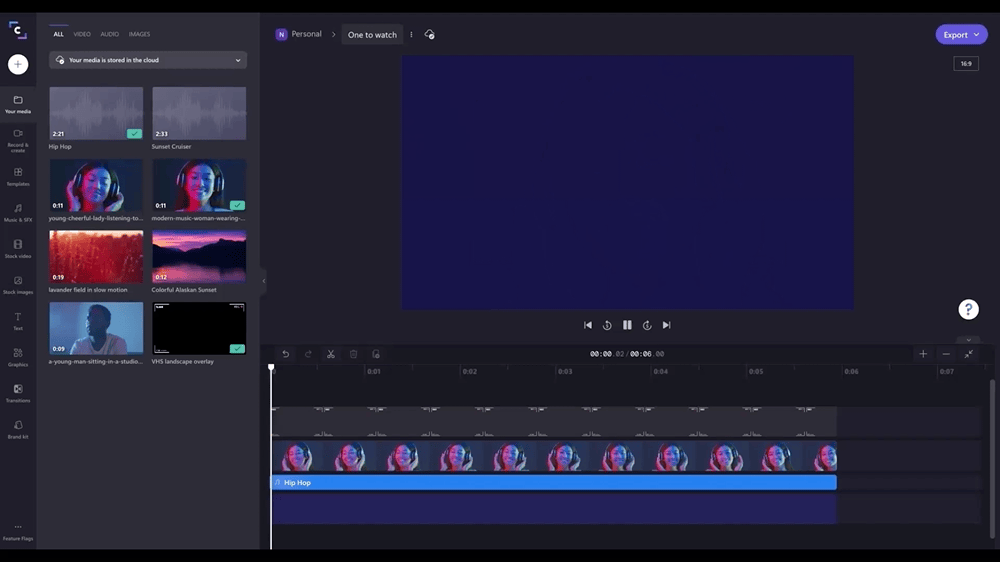
But what really sets Clipchamp apart from other video editors is its timeline. Normally, this is an interface reserved for pros because it offers more control (and complication) than the everyday editor can handle. When it comes to Clipchamp, however, things are delightfully different. We’ve kept all the best parts of timeline editing — the flexibility, the ability to fine tune details — and done away with the rest. The result is a refreshingly simple video editing experience anyone can enjoy.
The highlights don’t stop there — in Clipchamp, users will discover more unique offerings, like a stock library filled with more than a million royalty-free videos, audio tracks, and images that can be added to videos. There’s even an Azure-powered text-to-speech generator capable of creating voice overs in more than 70 languages. And, speaking of Microsoft integrations, Clipchamp also connects with OneDrive, meaning you can import files and save videos quickly and securely.
To start creating your own videos, look for Clipchamp in the Start menu on your PC.
FEEDBACK: Please file feedback in Feedback Hub (WIN + F) under Apps > Clipchamp.
Coming Soon
Search highlights in Windows 11
Starting early next week, we will begin rolling out an update for Search in Windows 11 that highlights interesting moments in time. Search is right there on your taskbar—your window to discover what’s trending online, in the world, and in your organization. Of course, you can still type to start searching for your apps, files, settings, and quick answers on the web.
The search box in Start and Search will periodically update with content, including fun illustrations, that help you discover more, be connected, and stay productive. These hints in the search box give you a sneak peek into what to expect in search home.
Search highlights will present notable and interesting moments—like holidays, anniversaries, and other educational moments in time both globally and in your region. You’ll find rich, bold content in search home that highlights what’s special about today.
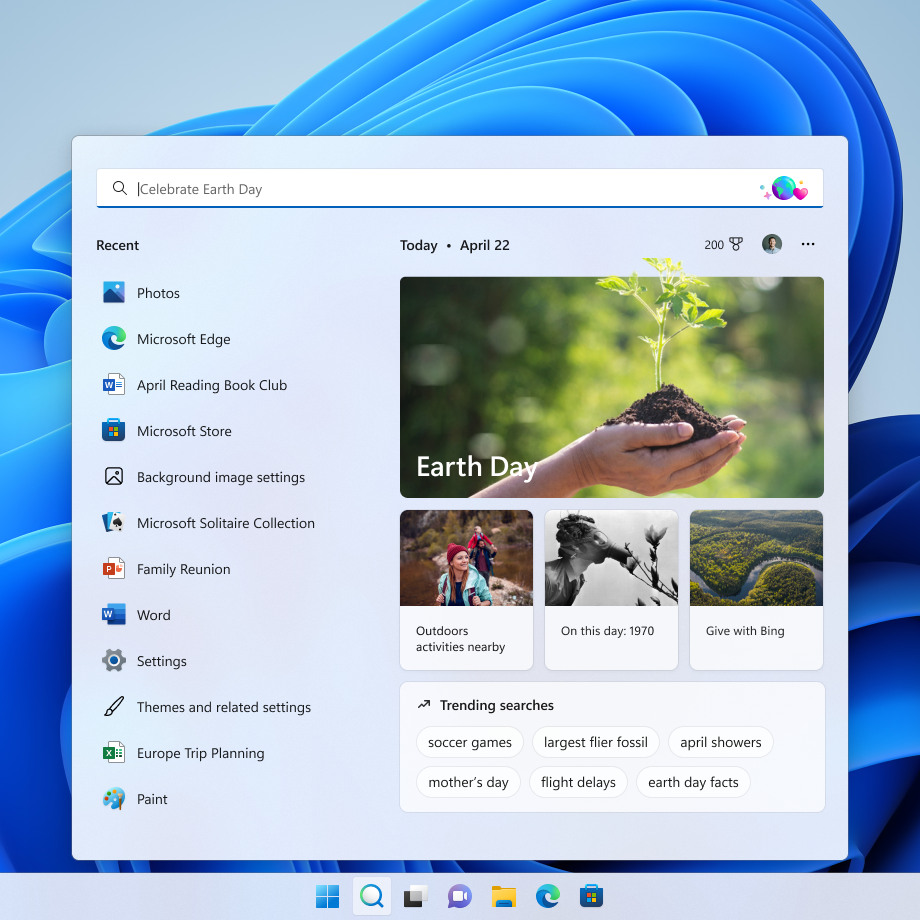
To dig deeper, you can explore additional content in search home related to today’s moment and daily content like word of the day, Microsoft Rewards offers, trending searches, and more. Each day features something different to learn about! The left side of search home also shows an extended list of your recently launched apps, files, settings, and websites to help you get back to what you were doing last.
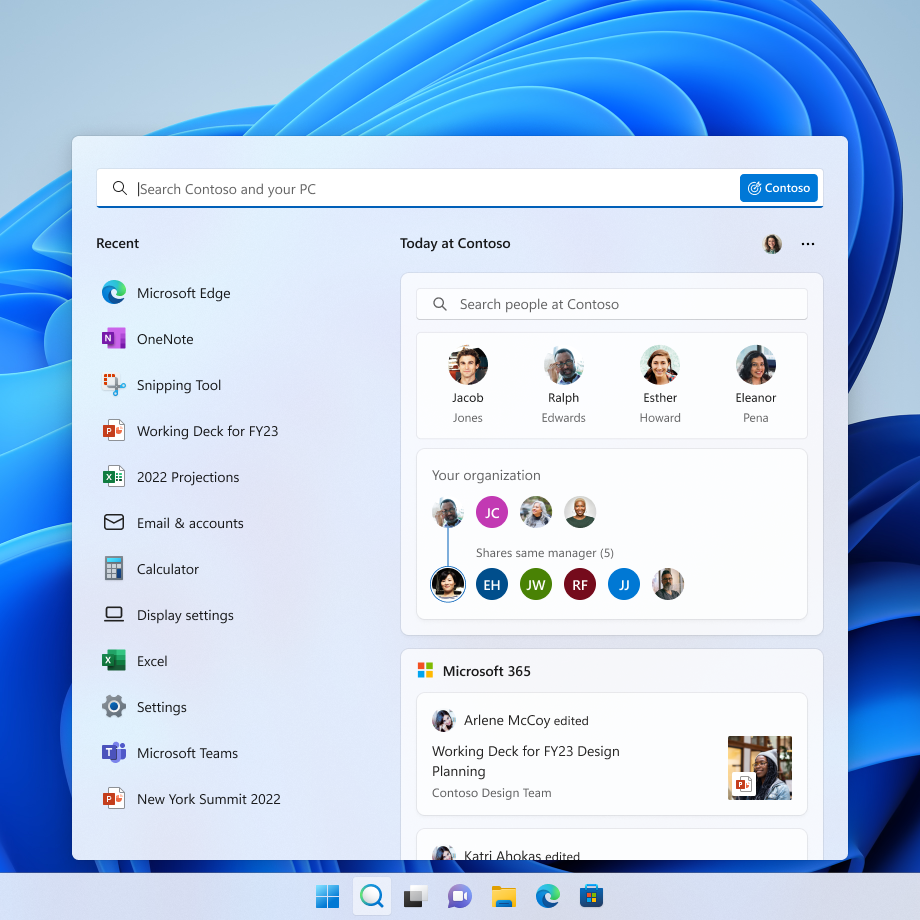
Signing in with your work or school account enables Search to be your one-stop-shop for your organization’s files and contacts through Microsoft Search. Search highlights will feature the latest updates from your organization and suggested people, files, and more. Explore files that may be of interest to you or browse through your organization’s people chart. As always, just start typing to find everything related to your organization, right at your fingertips using Search.
You have control over the search highlights experience where if you prefer not to see this, you can turn it off or back on in Settings > Privacy & security > Search settings and toggling “Show search highlights”. For organization administrators, there are additional controls available in the M365 admin center. You can learn more about those policies here: Policy CSP – Search.
Search highlights is also coming to the Windows 10 search box where you’ll be able to get the same updates in the search box and search home. Stay tuned for more information in an upcoming blog post when we begin trying out this experience with Insiders on Windows 10 in the Release Preview Channel.
This feature will begin rolling out early next week and won’t be available to all Insiders right away as we plan to monitor feedback and see how it lands before pushing it out to everyone.
FEEDBACK: Please file feedback in Feedback Hub (WIN + F) under Desktop Environment > Search.
Changes and Improvements
[General]
- The new Print Queue has an updated design to align with Windows 11 design principles, allow you to easily identify your desired print job, see the status, and manage it. The feature is designed with simplicity in mind, and to allow you better access to your print jobs. To get started, just click print and watch the Print Queue pop up.
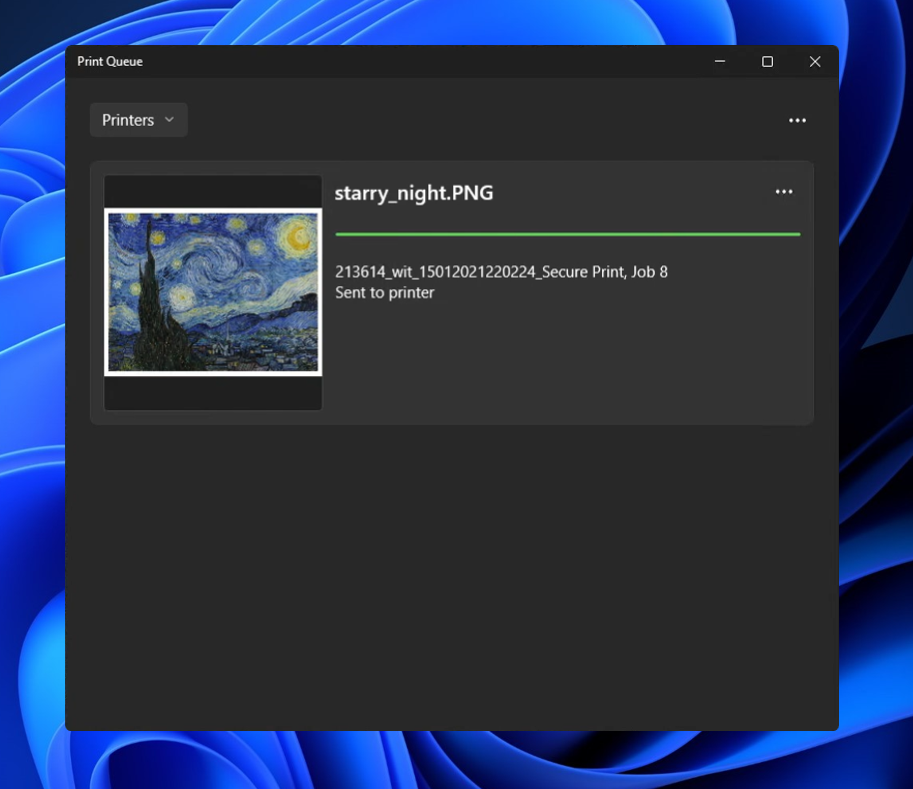
- Quick Assist now has a new Fluent-style icon.

[Focus]
- Building off the Focus changes announced in Build 22557, we have updated the icon for Notification Center when do not disturb is set to on.
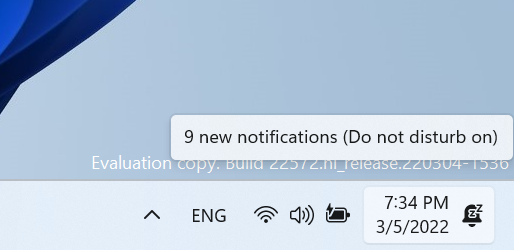
[File Explorer]
- Shift + Right-clicking in File Explorer and the Desktop will now open the “Show more options” context menu.
[Narrator]
- Narrator natural voices are now available for all English languages.
[Terminal]
- Windows Terminal is now called Terminal under Start.
[Settings]
- WMIC is now available as an optional feature that can be uninstalled or reinstalled via Settings > Apps > Optional Features.
- Switched the touch keyboard icon option under Settings > Personalization > Taskbar from being a toggle to now being a dropdown where you can select Never, Always, or When no keyboard attached.
[Windows Sandbox]
- Windows Sandbox now has a new Fluent-style icon.
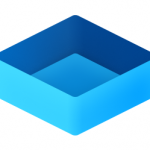
[Other]
- The legacy version of Windows Media Player available in Windows Tools has been renamed to Windows Media Player Legacy.
Fixes
[General]
- Fixed an issue for Enterprise edition devices going through the setup experience (OOBE) where the network add screen was skipped on the first attempt.
- Addressed an issue which was causing some Insiders to see a bugcheck with a CRITICAL_PROCESS_DIED error in the previous build while attempting to do various things including logging in, opening Outlook, and accessing network shares in File Explorer.
- Mitigated an underlying issue that was leading to audio stutters and touchpad issues in the previous flight.
- Addressed an explorer.exe crash Insiders were seeing in recent builds when attempting to use Windows Mixed Reality.
- Fixed an issue with scroll bars not rendering appropriately on some Win32 applications.
- Fixed another issue where users weren’t hearing the startup sound.
- Images should no longer be backwards when using a lock screen slideshow with an Arabic or Hebrew display language.
[Taskbar]
- We fixed the issue that was causing explorer.exe to crash if you right clicked on the Start button or used WIN + X.
- Mitigated an explorer.exe hang that could happen in the last few flights related to the visual indicator in the taskbar when sharing a window in Microsoft Teams.
- Adjusted the sensitivity so quickly sliding your mouse across the widgets icon on the path to an open flyout or menu will no longer make it dismiss.
- Made a change to help address a memory leak in Shell Experience Host when repeatedly opening and closing the Notification Center.
- Addressed a scenario where the Notification Center might not light dismiss if it was opened on top of certain apps.
- Fixed an underlying issue when the display scaling was greater than 100% which was causing drag and drop in the taskbar to unexpectedly show that it wasn’t available.
[Tablet-optimized taskbar]
NOTE: These fixes will only show if tablet-optimized taskbar is enabled on your device, which is beginning to roll out to Windows Insiders and not yet available for everyone.
- Touch gestures are restored on all device types, as we resolved the issue that broke several of the new touch gestures announced as part of Build 22557 on non-tablet devices.
- Improved reliability of taskbar auto-collapsing after launching an app.
- Fixed several bugs related to the taskbar state change when disconnecting or reconnecting your keyboard.
- Addressed positioning issues with the hidden icons button and flyout when using the Arabic or Hebrew display language.
[Start menu]
- Improved how the “Pinned” header name is rendered in the Arabic display language.
[File Explorer]
- Made some more improvements to help with context menu invocation performance.
- Using the Filter option in Quick Access should work for images now.
- Fixed an underlying issue causing the title bar in File Explorer when colored to not visually occupy the full area it was supposed if you maximized the File Explorer window.
- Fixed an issue where if you had a folder selected in the navigation pane and right clicked another folder, options like Open in Windows Terminal would unexpectedly open the first folder.
- “Pin to Quick Access” is now available in the command bar when a file in Recent Files in Quick Access is selected.
[Input]
- Mitigated an issue where clicking hyperlinks in RichTextBlocks wasn’t working when performed with touch or pen.
- Addressed an issue where custom mouse pointers might revert to the default Windows one after rebooting.
- Fixed an issue where voice typing might display “there is a connection issue” when that wasn’t the cause of the error.
- Addressed an issue where voice typing might not launch after unlocking your PC.
- Fixed a touch keyboard crash that could happen on the login screen when there were multiple accounts on the PC.
- Mitigated an issue impacting pen sensitivity in recent flights.
- Fixed a rendering issue causing the screen to have small freezes in recent flights when trying to ink in certain apps.
- Made some refinements to help improve detection of the pinch to zoom gesture on touchpads.
- Addressed an issue leading to IME toolbar options being unresponsive in some cases for the Chinese (Simplified) IMEs.
[Search]
- Did some work to address a high hitting search crash.
[Settings]
- Fixed an issue causing a hang when trying to access Personalization > Taskbar > Taskbar behaviors.
- Addressed an issue where font previews under Personalization > Fonts might not be visible when a contrast mode was enabled.
- Improved performance when switching between the different available views on Apps > Installed apps.
- Uninstalling an update via Windows Update > Update History > Uninstall Updates should show a confirmation now before it proceeds.
[Windowing]
- An acrylic area should no longer get stuck on the screen if you press WIN + D while interacting with snap layouts at the top of the screen.
- Fixed an issue where if you used snap assist to snap a window that had been minimized, it might not fill the entire available space.
- Fixed a few animation stutters when using 3-finger on screen gestures.
- Addressed an explorer.exe crash that could happen if you attempted to use 3-finger on screen gestures while no windows were visible on screen.
- Addressed an underlying issue which could impact the animations and performance when invoking Task View.
- Mitigated an underlying issue which was causing you to unexpectedly see an X when attempting to rearrange Desktops in Task View in certain scenarios.
- Tweaked the logic to help further reduce the number of sounds heard when connecting and disconnecting monitors and docks.
- Mitigated a recent issue where windows for minimized apps weren’t launching on the expected monitor upon undocking and redocking.
- The title bar should no longer peek out onto secondary monitors when maximizing certain apps.
- Fixed an issue which was causing certain windows to show an unexpected white rectangle poking out from underneath, spanning the top of the window.
- Updated the new full screen gripper for edge gestures to use acrylic.
[Narrator]
- Fixed an issue preventing Narrator from reading in the Run dialog correctly in scan mode.
- Narrator in scan mode will now read error messages in the Error List correctly in Visual Studio.
- Errors while setting up a PIN in device setup (OOBE) will now be read out by Narrator.
- Pitch range for Narrator natural voices has been adjusted to provide more levels of control.
- Addressed an underlying issue which was leading to the pitch not changing when adjust Narrator’s speed in the 0 to 5 and 15 to 20 ranges in Narrator settings.
[Task Manager]
- Improved visibility of content when a contrast mode is enabled.
- Fixed an issue where critical system processes were unexpectedly displaying as background processes.
- Addressed an issue that was causing random rows in the processes list to be unexpectedly written in black text when using dark mode.
- Right clicking the Task Manager icon in the system tray should now actually show the context menu rather than a blank box.
- Pressing Esc should no longer unexpectedly close Task Manager.
NOTE: Some fixes noted here in Insider Preview builds from the active development branch may make their way into the servicing updates for the released version of Windows 11 that became generally available on October 5th, 2021.
Known issues
[General]
- Users running Windows 10 who try to upgrade directly to build 22563 or higher in the Dev Channel may encounter an install failure with error code 0x8007007f. To bypass, please join the Beta Channel, install the offered Windows 11 build there, and then switch to the Dev Channel to receive the current Dev Channel update. This issue is understood and will be fixed in an upcoming build.
[Tablet-optimized taskbar]
- The taskbar doesn’t always automatically collapse after launching an app or tapping outside of the expanded taskbar on 2-in-1 devices.
- Some areas of the OS are not yet tracking the height of the expanded taskbar on 2-in-1 devices so you may see overlapping components, such as Widgets overlapping with the taskbar.
[File Explorer]
- Opening suggested results shown while entering search terms in File Explorer’s search box may not work.
- We’re working fixing issues regarding icon sizing, visual bugs, and text clipping in the flyout showing OneDrive storage.
[Widgets]
- Sometimes when pinning from the Feed, the pinned widget is placed at the top instead of below other pinned widgets. If this happens this will autocorrect within 30 minutes, moving the recently pinned widget to the expected default location. Or you can sign out of your Widgets board and immediately signing back in should correct the problem.
- After rearranging widgets in the widgets board, some users experience problems with widgets in the pinned section rendering incorrectly. If this happens, signing out of your widgets board and immediately signing back in should correct the problem.
[Focus]
- The Clock app does not yet update Windows Focus state when configuring focus sessions within the app. This will be addressed in a future app update.
[Narrator]
- Narrator natural voices sounds garbled and will not read out text accurately. This happens when doing quick navigation, typing or pitch changes. As a workaround, you can switch back to the older voices such as Microsoft David, Mark or Zira.
[Live captions]
- Certain apps in full screen (e.g., video players) prevent live captions from being visible.
- Certain apps positioned near the top of the screen and closed before live captions is run will re-launch behind the live captions window positioned at top. Use the system menu (ALT + Spacebar) while the app has focus to move the app’s window further down.
- The very top of maximized apps (e.g., title bar window management buttons) can’t be reached with touch while live captions is positioned at the top.
[Task Manager]
- Some tooltips do not accurately display the preferred visual setting when Task Manager is configured for dark mode.
For developers
You can download the latest Windows Insider SDK at aka.ms/windowsinsidersdk.
SDK NuGet packages are now also flighting at NuGet Gallery | WindowsSDK which include:
- .NET TFM packages for use in .NET apps as described at ms/windowsinsidersdk
- C++ packages for Win32 headers and libs per architecture
- BuildTools package when you just need tools like MakeAppx.exe, MakePri.exe, and SignTool.exe
These NuGet packages provide more granular access to the SDK and better integrate in CI/CD pipelines.
Microsoft Defender is now in preview (U.S. only)
Windows Insiders can download and preview Microsoft Defender, a new Windows, Android, and iOS app that helps protect you and your family’s data and devices against online threats. Key to Microsoft Defender is the ability to view and manage your online security in one central dashboard view, across your devices, and your family member’s devices. Plus get added malware and phishing protections on your mobile devices. The ability to view your family’s devices is currently only available in the Windows app. The Microsoft Defender preview is available in English and U.S. only for the preview.
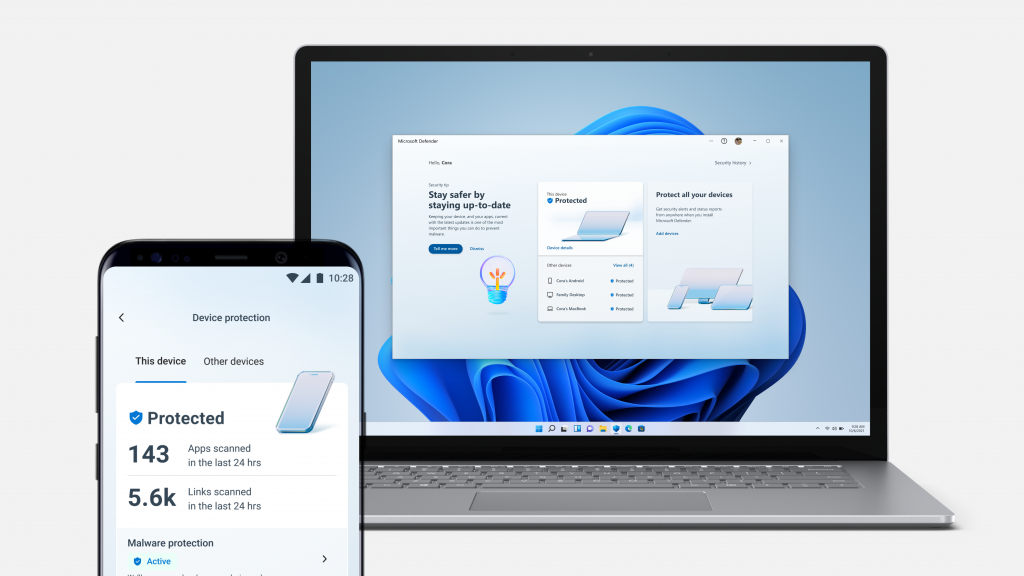
This preview is a standalone preview separate from Windows 11 and Insider Preview builds such as Build 22572.
Announcing the March 2022 Bug Bash
From March 16th to March 22nd, we will be having a Bug Bash covering our latest Insider Preview builds – keep an eye on the Feedback Hub under the Announcements section where we will be posting more details closer to the date. Insiders who participate in the Bug Bash by completing Quests and filing feedback during this time will be awarded a Bug Bash badge in Feedback Hub.
About the Dev Channel [Updated!]
The Dev Channel receives builds that represent long lead work from our engineers with features and experiences that may never get released as we try out different concepts and get feedback. It is important to remember that the builds we release to the Dev Channel should not be seen as matched to any specific release of Windows and the features included may change over time, be removed, or replaced in Insider builds or may never be released beyond Windows Insiders to general customers. For more information, please read this blog post about how we plan to use the Dev Channel to incubate new ideas, work on long lead items, and control the states of individual features.
These aren’t always stable builds, and sometimes you will see issues that block key activities or require workarounds. It is important to make sure you read the known issues listed in our blog posts as we document many of these issues with each flight.
Build numbers are higher in the Dev Channel than the Windows 11 preview builds in the Beta and Release Preview Channels. You will not be able to switch from the Dev Channel to the Beta or Release Preview Channels without doing a clean install back to the released version of Windows 11 currently.
The desktop watermark you see at the lower right corner of your desktop is normal for these pre-release builds.
Important Insider Links
- Want to learn how we made Windows 11? Check out our Inside Windows 11 website to hear and meet our makers from Engineering, Design and Research to share their insights and unique perspectives throughout this journey.
- You can check out our Windows Insider Program documentation here.
- Check out Flight Hub for a complete look at what build is in which Insider channel.
Thanks,
Amanda & Brandon
EDITOR’S NOTE: Added clarifying text regarding the Microsoft Defender preview.