Announcing Windows 11 Insider Preview Build 22635.2771 (Beta Channel)
Hello Windows Insiders, today we are releasing Windows 11 Insider Preview Build 22635.2771 (KB5032283) to the Beta Channel.
REMINDER: All Windows Insiders in the Beta Channel will now be on the same build (Build 22635.xxxx) via an enablement package. For Windows Insiders in the Beta Channel who want to be the first to get features gradually rolled out to you, you can turn ON the toggle (shown in the image below) to get the latest updates as they are available via Settings > Windows Update. Over time, we will increase the rollouts of features to everyone with the toggle turned on. Should you keep this toggle off, new features will gradually be rolled out to your device over time once they are ready.
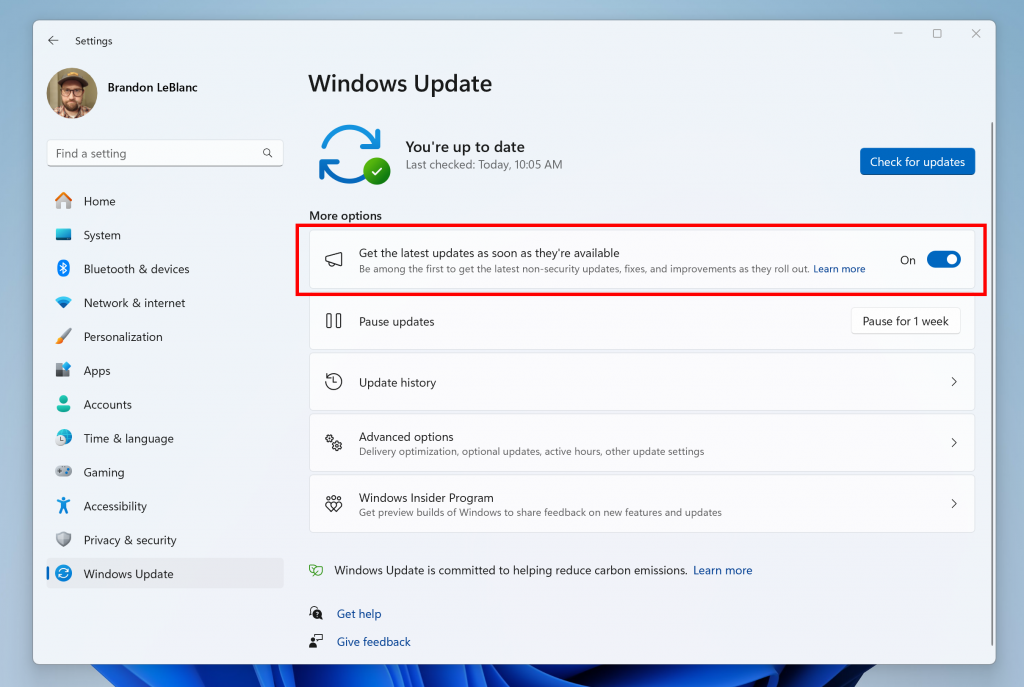
Going forward, we will document changes in Beta Channel builds in two buckets: new features, improvements, and fixes that are being gradually rolled out for Insiders who have turned on the toggle to get the latest updates as they are available and then new features, improvements, and fixes available to everyone in the Beta Channel.
New features gradually being rolled out to the Beta Channel with toggle on*
Natural Voices Previews in Narrator
We are introducing previews for natural voices of 10 new locales launched in September 2023. As a reminder, those natural voices include Chinese, Spanish (Spain), Spanish (Mexico), Japanese, English (UK), French, Portuguese, English (India), German and Korean.
These previews will allow the users to listen to the natural voices before downloading the voice model. Natural Narrator voices use modern, on-device text to speech and once downloaded are supported without an internet connection. Please note to listen to the previews, an internet connection is required.
To use one of the natural voices, add it to your PC by following these steps:
- Open Narrator Settings by pressing the WIN + CTRL + N hotkey.
- Under Narrator’s voice, select the Add button next to Add natural voices.
- Select the voice you want to install. You can install all voices, but you must install them separately.
- The preview will play automatically once you navigate through the list.
- If you like the preview , click on “Download and Install”. The new voice will be downloaded and ready for use in a few minutes, depending on your internet download speed.
- When the new voice has downloaded, in Narrator settings select your preferred voice from the drop-down menu in Narrator’s voice > Choose a voice.
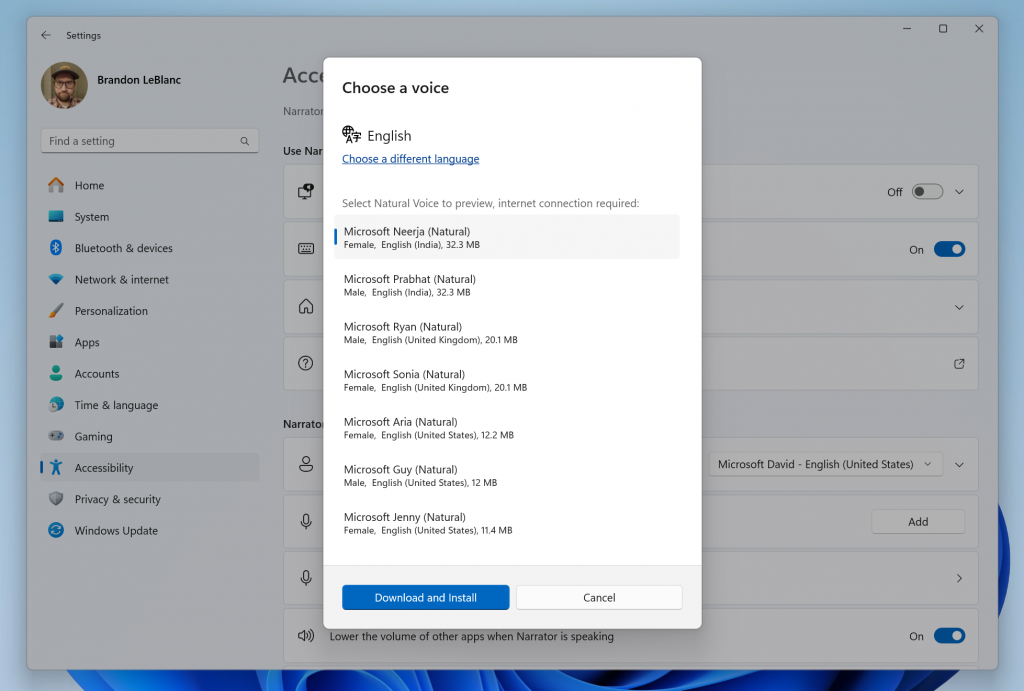
FEEDBACK: Please file feedback in Feedback Hub (Win + F) under Accessibility > Narrator.
Enhanced image consumption experience in Narrator
We are improving the image consumption experience with Narrator. There are two major changes:
- We have introduced a new keyboard command for navigating between the images/graphics on a screen/page. Now, you can use the keys “G” or “Shift + G” to navigate forward or backwards between images in Scan mode (Narrator key + spacebar).
- Recognition of text in images, including handwriting, is improved along with improvements to overall image descriptions. You can try the enhanced experience by navigating to the image and pressing Narrator key + CTRL + D key combination when the focus is on an image. This feature requires an active internet connection, and the setting to get Image Descriptions must be enabled in Narrator Settings.
FEEDBACK: Please file feedback in Feedback Hub (Win + F) under Accessibility > Narrator.
Changes and Improvements gradually being rolled out to the Beta Channel with toggle on*
[Narrator]
- In Microsoft Word, Narrator will now announce the presence of a draft comment, a resolved comment, a bookmark, or the availability of accessibility suggestions when reading text in the document.
[Windows Share]
- We have significantly improved nearby share transfer speed for users on same network. Before these changes, users had to be on the same private network but now users just have to be on the same network, which could be public or private. You can quickly turn on nearby share via Quick Settings and simply right-click on a local file in File Explorer, choose “Share”, and choose to share to a device listed under Nearby Share in the Windows share window.
- The Windows share window will now only show apps under “Share using” that are tied to the account you are signed into Windows with – either Microsoft account (MSA) or Microsoft Entra ID (previously Azure Active Directory). If you are signed in with an MSA, you will see Microsoft Teams (free) instead of Microsoft Teams (work or school) and not both for example.
- If you’re signed in with a Microsoft Entra ID, your Microsoft Teams (work or school) contacts will appear in the Windows share window to quickly share to.
[Nearby Sharing]
- If you turn on nearby sharing via quick settings or directly in Settings and you have Wi-Fi and Bluetooth off, it will turn Wi-Fi and Bluetooth on so nearby sharing will work as expected. If you turn off Wi-Fi or Bluetooth, it will also turn off nearby sharing.
Fixes gradually being rolled out to the Beta Channel with toggle on*
[Narrator]
- Fixed an issue where Narrator was not correctly announcing the selected item in combo boxes when users try to change the combo box value using key combination Control + up or down arrow.
- Fixed an issue where Narrator was announcing old dialog names even after users navigate to new dialog on few web pages.
- Fixed an issue where Narrator was not reading Role of a control in tables on the web while using table navigation commands CTRL + ALT + Arrow keys.
- Fixed an issue in Microsoft Excel where Narrator was not consistently reading any item in the auto-complete list that comes when writing a formula.
- Addressed an issue where Narrator was not announcing the selected state of menu items in few applications such as device manager.
- Fixed an issue where Narrator was announcing both the unselected value and the newly selected value in elements such as date fields or any elements that are formatted as tables.
[Magnifier]
- Fixed an issue in Magnifier settings page where the text below “voice speed” slider was not following the color contrast guidelines.
[Settings]
- Fixed an issue where Home was unexpectedly showing some users that there was NaN% storage left.
[Other]
- Fixed an issue which was causing the share window to crash for some Insiders recently.
Changes and Improvements gradually being rolled out to everyone in the Beta Channel
[Copilot in Windows**]
- We’re beginning to roll out the ability to use Copilot in Windows with ALT + TAB. Using the ALT + TAB hotkey now displays the thumbnail preview for Copilot in Windows among the other thumbnail previews of open windows, which you can switch between by pressing Tab. This change does not change the ALT + TAB experience in Windows 11. Copilot only shows in ALT + TAB if Copilot is invoked from the taskbar.
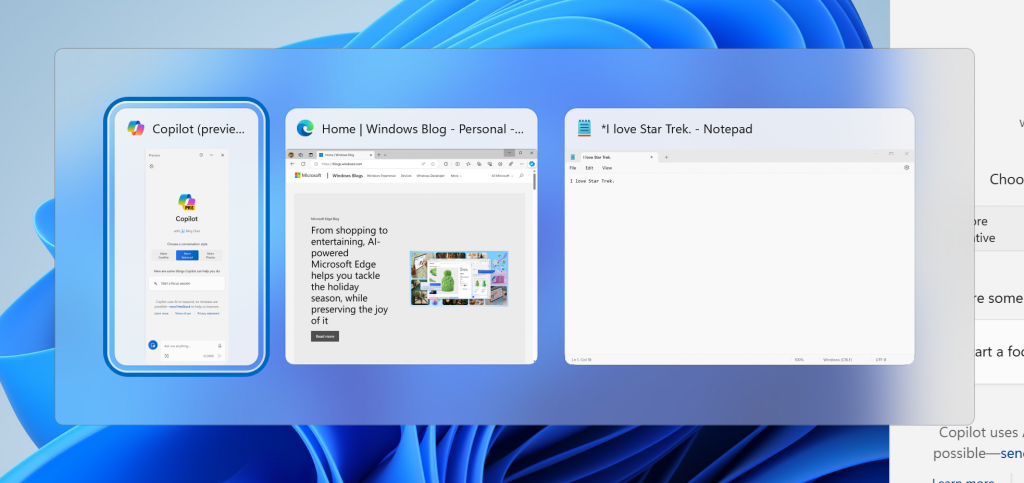
Fixes for everyone in the Beta Channel
- We fixed the issue that was causing Snipping Tool to crash when taking a capture on Arm devices.
- This update addresses an issue that stops File Explorer from opening.
- Fixed an issue where Settings Home might show a prompt to sign into your Microsoft account, and fail to sign in if you tried to use it, even though Settings itself showed you were already signed in.
Snipping Tool Update
We are rolling out Snipping Tool (version 11.2310.49.0) to Windows Insiders in the Beta Channel improving HDR display support. Screenshots and screen recording on displays with HDR enabled should be able to better display colors.
FEEDBACK: Please file feedback in Feedback Hub (WIN + F) under Apps > Snipping Tool.
About the Beta Channel
The Beta Channel is the place we preview experiences that are closer to what we will ship to our general customers. Because the Dev and Beta Channels represent parallel development paths from our engineers, there may be cases where features and experiences show up in the Beta Channel first. However, this does not mean every feature we try out in the Beta Channel will ship. We encourage Insiders to read this blog post that outlines the ways we’ll try things out with Insiders in both the Dev and Beta Channels.
*Getting new features: For Windows Insiders in the Beta Channel who want to be the first to get features gradually rolled out to you, you can turn ON the toggle to get the latest updates as they are available via Settings > Windows Update. Over time, we will increase the rollouts of features to everyone with the toggle turned on. Should you keep this toggle off, new features will gradually be rolled out to your device over time once they are ready.
**Availability of Copilot in Windows: Copilot in Windows in preview is being rolled out gradually to Windows Insiders in select global markets. The initial markets for the Copilot in Windows preview include North America, United Kingdom and parts of Asia and South America. It is our intention to add additional markets over time.
Important Insider Links
- Want to learn how we made Windows 11? Check out the Inside Windows 11 website to hear and meet our makers from Engineering, Design and Research to share their insights and unique perspectives throughout this journey.
- You can check out our Windows Insider Program documentation here.
- Check out Flight Hub for a complete look at what build is in which Insider channel.
Thanks,
Amanda & Brandon
