Announcing Windows 11 Insider Preview Build 23612 (Dev Channel)
Hello Windows Insiders, today we are releasing Windows 11 Insider Preview Build 23612 to the Dev Channel.
What’s new in Build 23612
Richer weather experience on the lock screen
We are introducing a richer weather experience to your lock screen. This includes dynamic, interactive weather updates. So, as you hover over the weather experience on your lock screen, you will see more information. When you tap or click on the weather card and sign in, Microsoft Edge opens with the full forecast in MSN Weather. If you already use Weather under Settings > Personalization > Lock screen > Lock screen status, there is nothing for you to do. Also, this new experience will be on by default. Should you not want to see this experience, you can change your lock screen status to “None.” This rich weather experience is available when you lock your screen no matter which personalization option you select (Windows spotlight, Picture, or Slideshow).
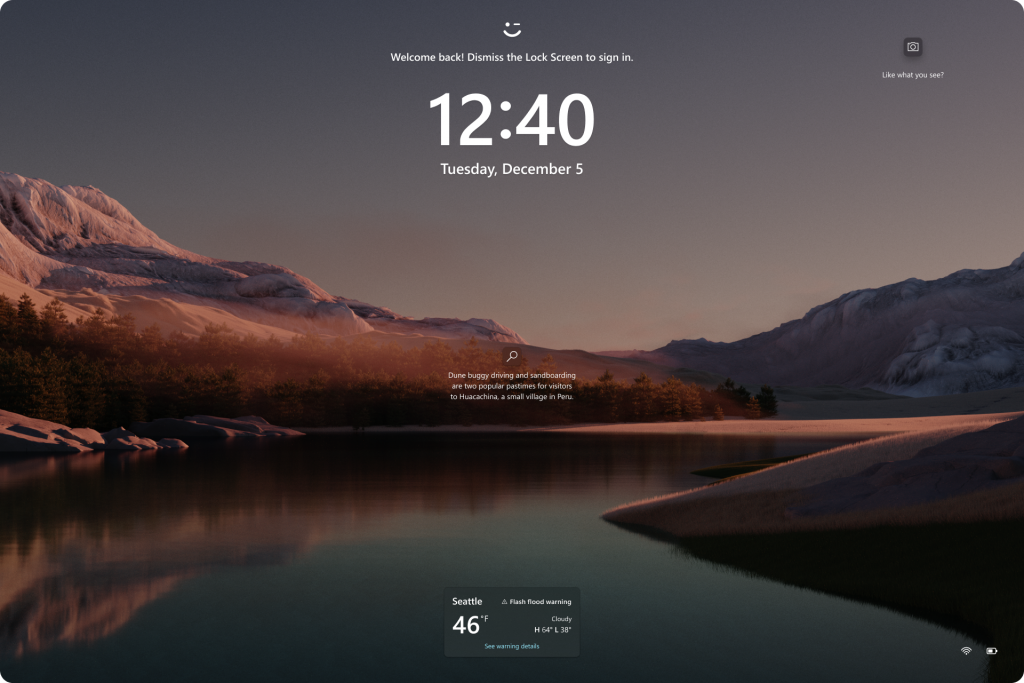
[We are beginning to roll this out starting with EN-US only, so the experience isn’t available to all Insiders in the Dev Channel just yet as we plan to monitor feedback and see how it lands before pushing it out to everyone.]
FEEDBACK: Please file feedback in Feedback Hub (WIN + F) under Desktop Environment > Lock screen.
Extended languages, multi-display support, and custom commands for voice access
Extended language support: We have extended voice access to support other languages such as French (France), French (Canada), German, Spanish (Spain) and Spanish (Mexico).
When voice access is turned on for the first time, you will be prompted to download a speech model to enable on-device recognition of voice data. In case voice access does not find a speech model matching your display language, you can still choose to proceed ahead to use voice access in English (United States).
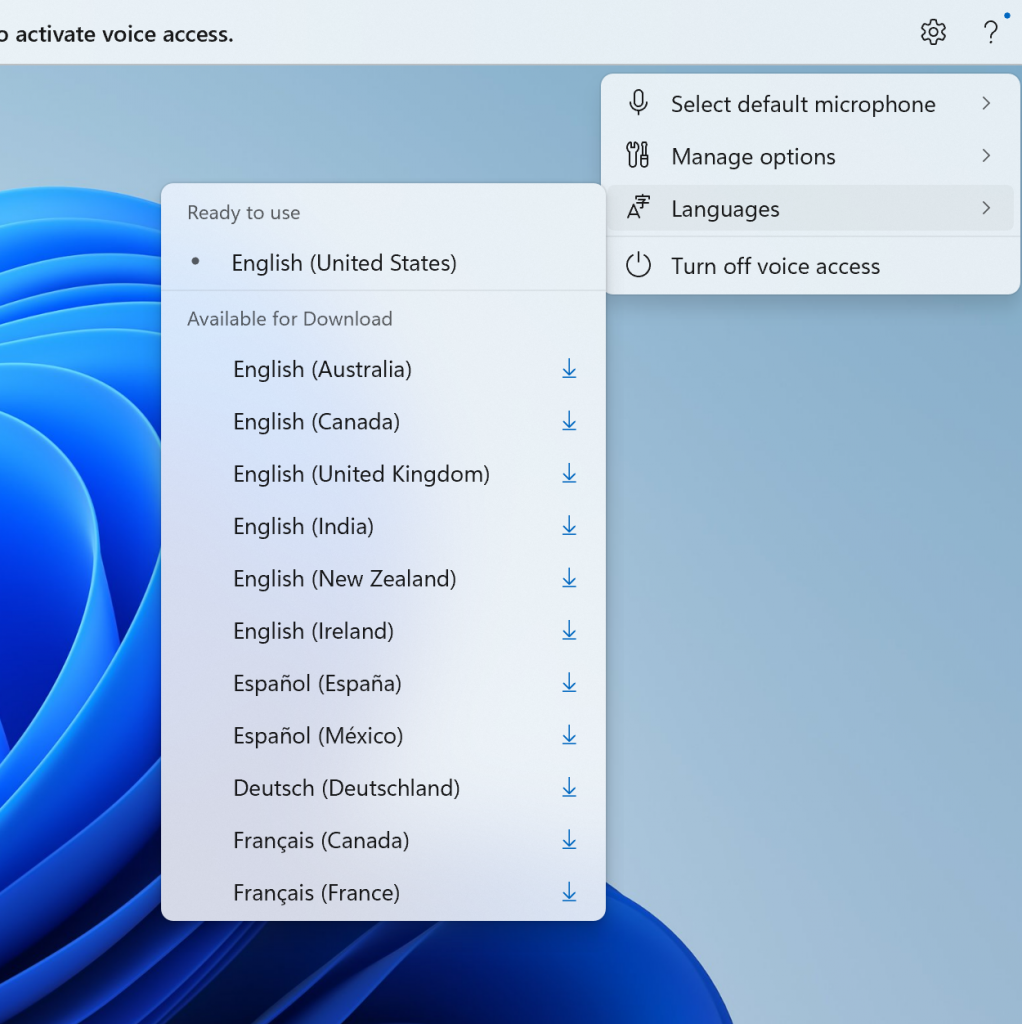
You can always switch to a different language by navigating to Settings > Language on the voice access bar.
Multi-display support: You can now use all voice access features on multiple displays, including number and grid overlays which were previously unavailable on any display other than the primary one.
The grid overlay feature has been further developed to allow you to not only interact with the screen you are currently using, but also quickly switch to another display. You can also use the drag and drop feature to move files, apps, and documents from one display to another.
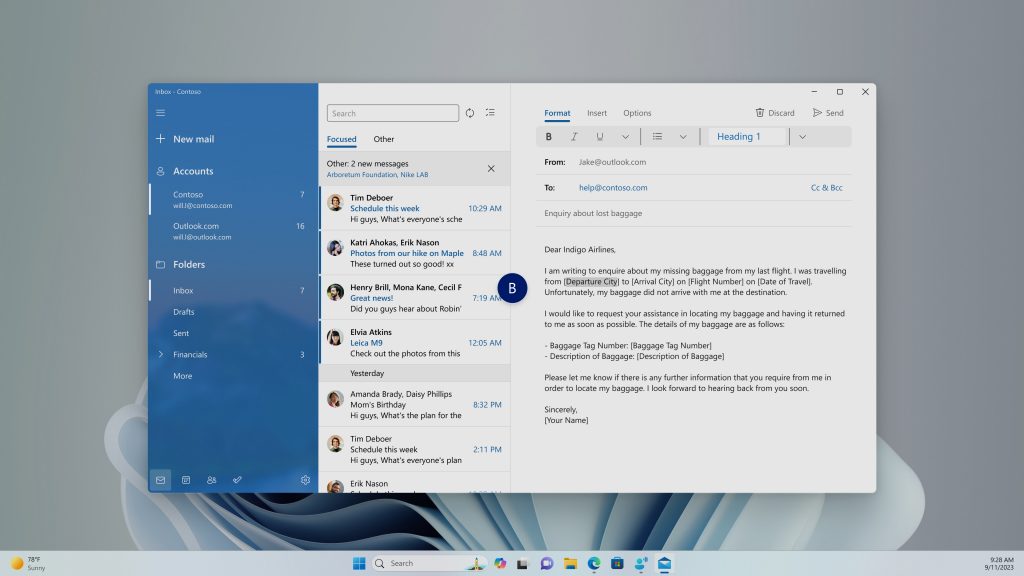
After invoking the grid overlay, use to quickly shift to focus to another display. You can use either the alphabet or NATO phonetic in your command; for example, “B” or “Bravo” would both be valid as shown in the above screenshot.
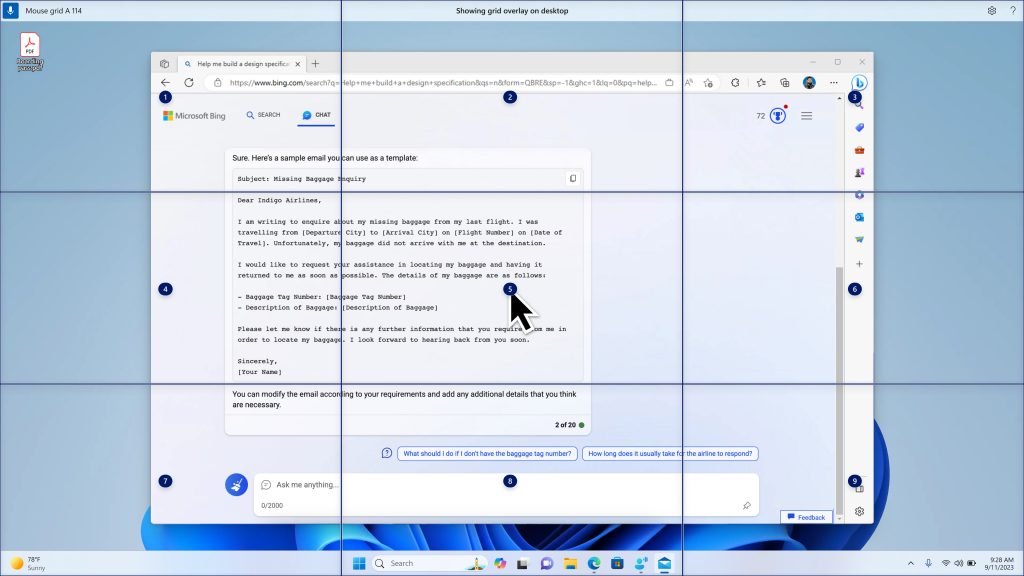
You can also use the accelerated command “mouse grid ..” to quickly move your mouse to a specific point on a specific display. In this case we used “mousegrid A 114” as shown in the above screenshot.
Voice shortcuts: We are introducing voice shortcuts or custom commands to enable you to create your very own command. This is currently available if you use voice access in English.
Creating commands that map to single action, such as opening a URL, or a series of actions performed in sequence, is easy. To get started, say “what can I say” and click on the “Voice shortcuts” tab on the left panel, or use the command “show voice shortcuts” to directly launch the voice shortcuts page. Then, click on the Create Command button to begin the process.
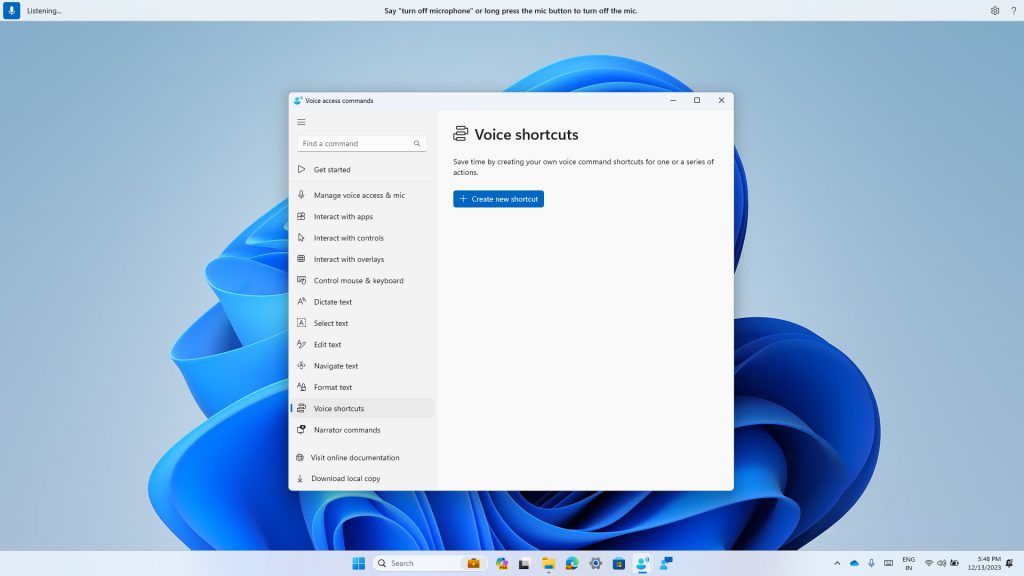
Create a command by using either voice or any other input modality. Give it a name, select one or multiple actions, fill in the necessary information and then click “Create”. Your command is now ready to be used.
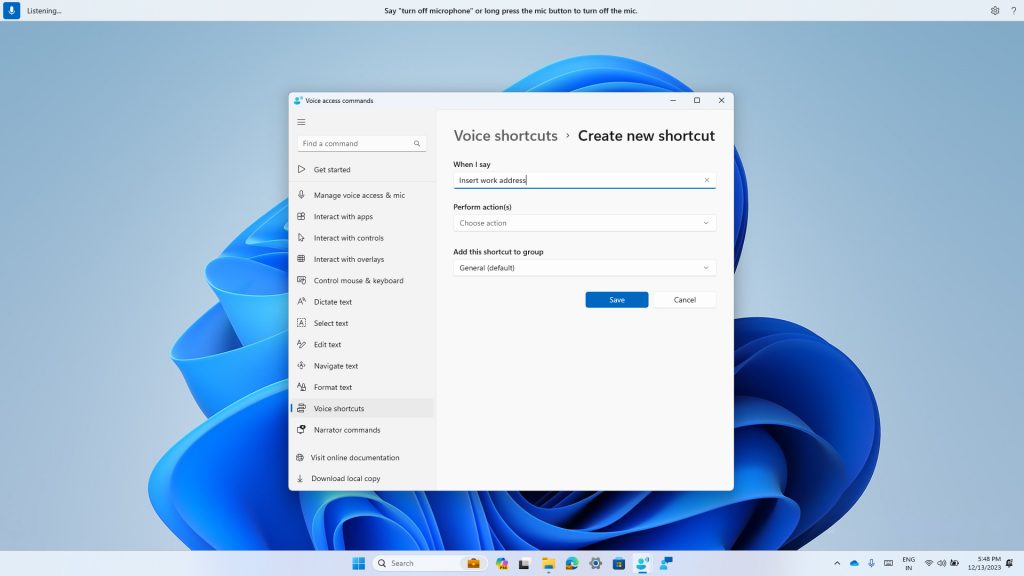
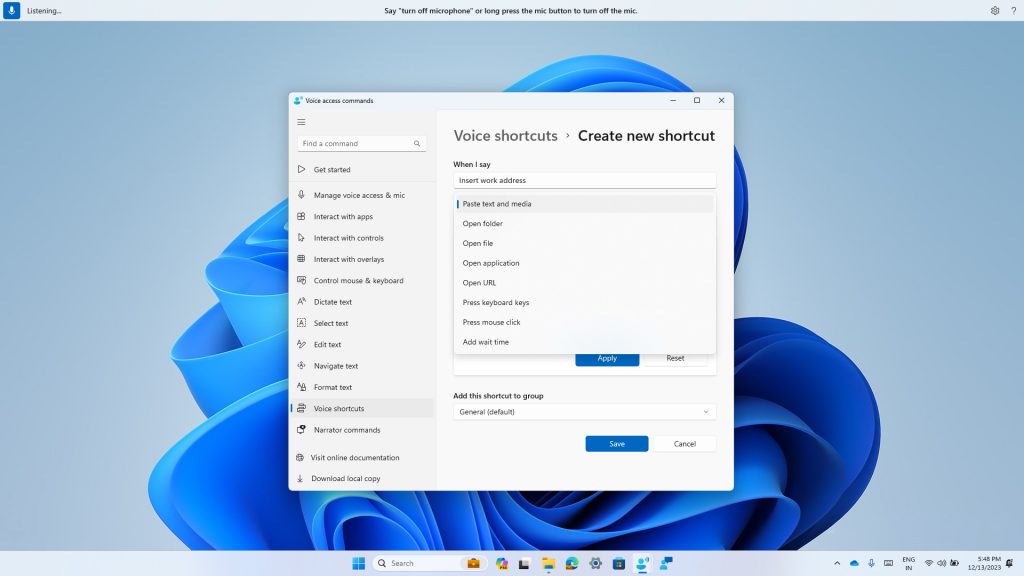
You can view all the voice shortcuts you have created either from the command help page or by using the command “show voice shortcuts”.
FEEDBACK: Please file feedback in Feedback Hub (WIN + F) under Accessibility > Voice Access.
Changes and Improvements
[General]
- [ADDED] Windows 11 is transitioning from Windows Speech Recognition (WSR) to voice access. WSR is being deprecated. A dialog will pop up when WSR is opened directing you to try voice access and we have also added a banner under Settings > Accessibility > Speech as well. Voice access, our new assistive technology in Windows 11, uses on-device speech recognition, enabling control of your PC and authoring text without an internet connection. We recommend WSR users try and start using voice access today.
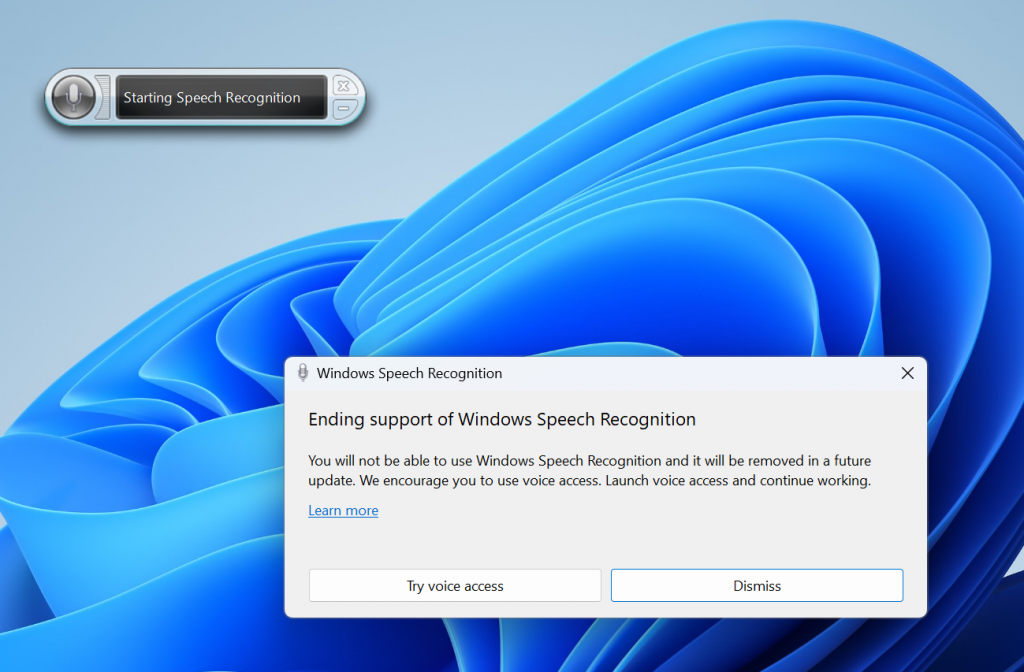
[Settings]
- Optional features previously listed under Settings > Apps has moved to its own page under Settings > System.
Fixes
[Start menu]
- Fixed an issue which was causing the text input indicator to appear floating when you opened Start menu.
[File Explorer]
- Made a change to help fix an issue which could cause the spacing between your desktop icons to become extremely wide.
- Fixed an issue which could cause explorer.exe to crash when opening the context menu in file explorer if multiple files were selected.
[Widgets]
- We fixed the issue causing a loading delay when the Microsoft Start feed is reenabled.
- We fixed the issue causing the Widgets Board to not automatically close and reopen when enabling or disabling feeds.
NOTE: Some fixes noted here in Insider Preview builds from the Dev Channel may make their way into the servicing updates for the released version of Windows 11.
Known issues
[Copilot in Windows*]
- When first launching or after refreshing Copilot in Windows while using voice access, you’ll need to use “Show grid” commands to click in the “Ask me anything” box for the first time.
[Widgets]
- Announcements from the Microsoft Start feed are still shown on the taskbar after the feed is hidden.
- Keyboard navigation from settings subpages back to the top-level Settings page is broken.
- Incorrect spacing and fonts used in some settings pages.
- [ADDED 1/4] Windows Insiders will temporarily see “Windows Widgets” shown as a lock screen status option. This should go away over time and choosing it will not do anything.
[ADDED 1/4] Microsoft Store Update
Windows Insiders in the Canary and Dev Channels running version 22312.xxxx.x of the Microsoft Store and higher will see the following improvement rolling out:
Launch Instant Arcade games while browsing: In recent months, we announced Instant Arcade where you can play some games without the need to download them. Now, you’ll be able to launch these games directly while browsing or in search results. Simply hover over the instant arcade game and click the Play Now button.
Notifications for app installations: When you initiate a download from the Microsoft Store, we’ll send you a notification when your app is installed and ready to use. This can be toggled off in the store’s settings page.
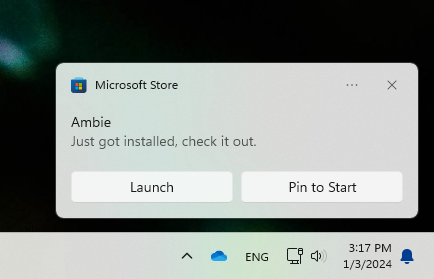
Performance improvements when installing from search or browsing: We made things a little faster when you install products from the search results page or while browsing. Animations are smoother and more seamless.
FEEDBACK: Please file feedback in Feedback Hub (WIN + F) under Microsoft Store.
For developers
You can download the latest Windows Insider SDK at aka.ms/windowsinsidersdk.
SDK NuGet packages are now also flighting at NuGet Gallery | WindowsSDK which include:
- .NET TFM packages for use in .NET apps as described at aka.ms/windowsinsidersdk
- C++ packages for Win32 headers and libs per architecture
- BuildTools package when you just need tools like MakeAppx.exe, MakePri.exe, and SignTool.exe
These NuGet packages provide more granular access to the SDK and better integration in CI/CD pipelines.
SDK flights are now published for both the Canary and Dev Channels, so be sure to choose the right version for your Insider Channel.
Remember to use adaptive code when targeting new APIs to make sure your app runs on all customer machines, particularly when building against the Dev Channel SDK. Feature detection is recommended over OS version checks, as OS version checks are unreliable and will not work as expected in all cases.
About the Dev Channel
REMINDER: The Dev Channel has been rebooted. Windows Insiders who were in the Dev Channel on 25000 series builds have been moved to the new Canary Channel. Going forward, the Dev Channel will receive 23000 series builds. Insiders who were moved to the Canary Channel and want to move back to the Dev Channel can follow these instructions to do a clean installation of Windows 11 and then re-join the Dev Channel to receive 23000 series builds.
The Dev Channel receives builds that represent long lead work from our engineers with features and experiences that may never get released as we try out different concepts and get feedback. It is important to remember that the builds we release to the Dev Channel should not be seen as matched to any specific release of Windows and the features included may change over time, be removed, or replaced in Insider builds or may never be released beyond Windows Insiders to general customers. For more information, please read this blog post about how we plan to use the Dev Channel to incubate new ideas, work on long lead items, and control the states of individual features.
In some cases, features and experiences may go out to the Canary Channel first before going out to the Dev Channel however the Dev Channel will provide better platform stability. As we get closer to shipping, some features and experiences will also make their way to the Beta Channel when they are ready.
The desktop watermark you see at the lower right corner of your desktop is normal for these pre-release builds.
*Availability of Copilot in Windows: Copilot in Windows in preview is being rolled out gradually to Windows Insiders in select global markets. The initial markets for the Copilot in Windows preview include North America, United Kingdom and parts of Asia and South America. It is our intention to add additional markets over time.
Important Insider Links
- You can check out our Windows Insider Program documentation here.
- Check out Flight Hub for a complete look at what build is in which Insider channel.
Thanks,
Amanda & Brandon
