Announcing Windows 11 Insider Preview Build 26020 (Canary Channel)
Hello Windows Insiders, today we are releasing Windows 11 Insider Preview Build 26020 to the Canary Channel.
REMINDER: As builds released to the Canary Channel are “hot off the presses,” we will offer limited documentation for builds flighted to the Canary Channel including documenting only the most significant and highly impactful known issues. Please note that we will not publish a blog post for every flight – only when new features are available in a build.
What’s new in Build 26020
Extended languages, multi-display support, and custom commands for voice access
Extended language support: We have extended voice access to support other languages such as French (France), French (Canada), German, Spanish (Spain) and Spanish (Mexico).
When voice access is turned on for the first time, you will be prompted to download a speech model to enable on-device recognition of voice data. In case voice access does not find a speech model matching your display language, you can still choose to proceed ahead to use voice access in English (United States).
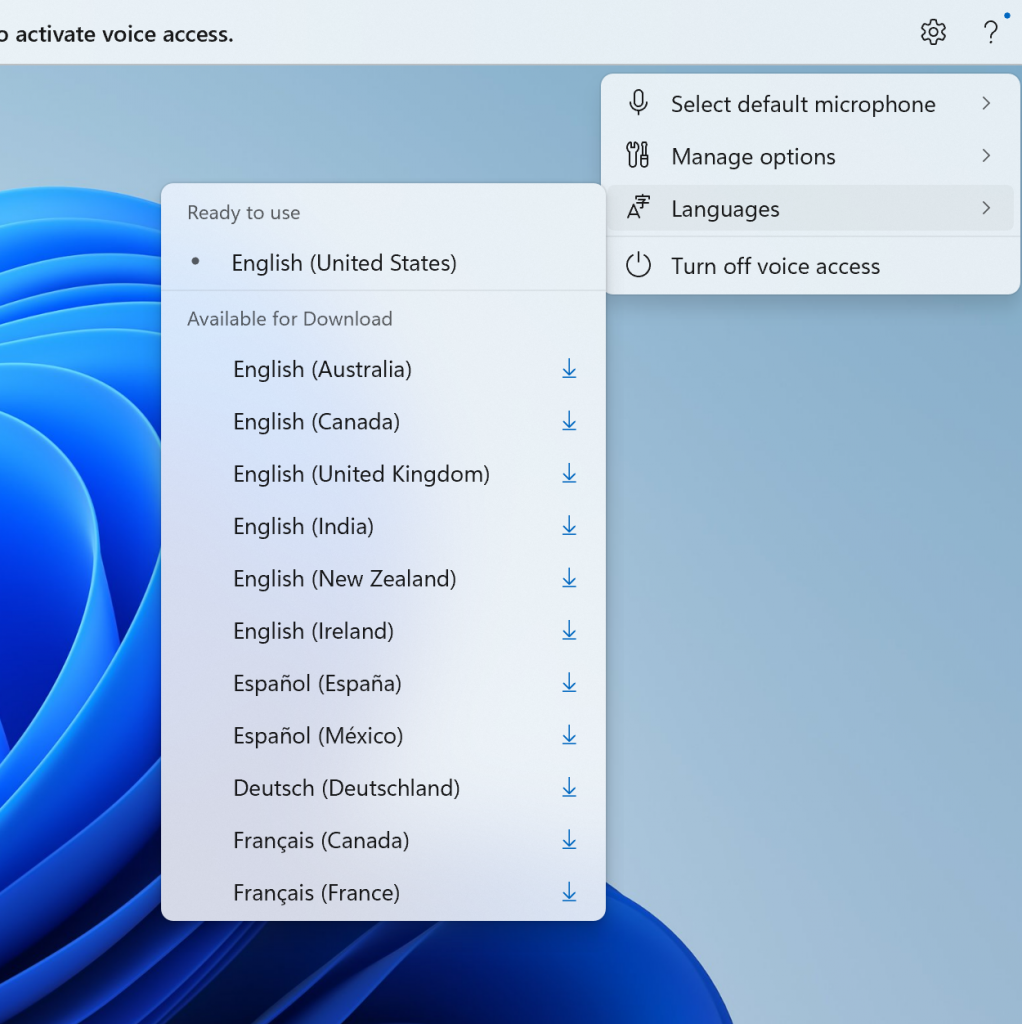
You can always switch to a different language by navigating to Settings > Language on the voice access bar.
Multi-display support: You can now use all voice access features on multiple displays, including number and grid overlays which were previously unavailable on any display other than the primary one.
The grid overlay feature has been further developed to allow you to not only interact with the screen you are currently using, but also quickly switch to another display. You can also use the drag and drop feature to move files, apps, and documents from one display to another.
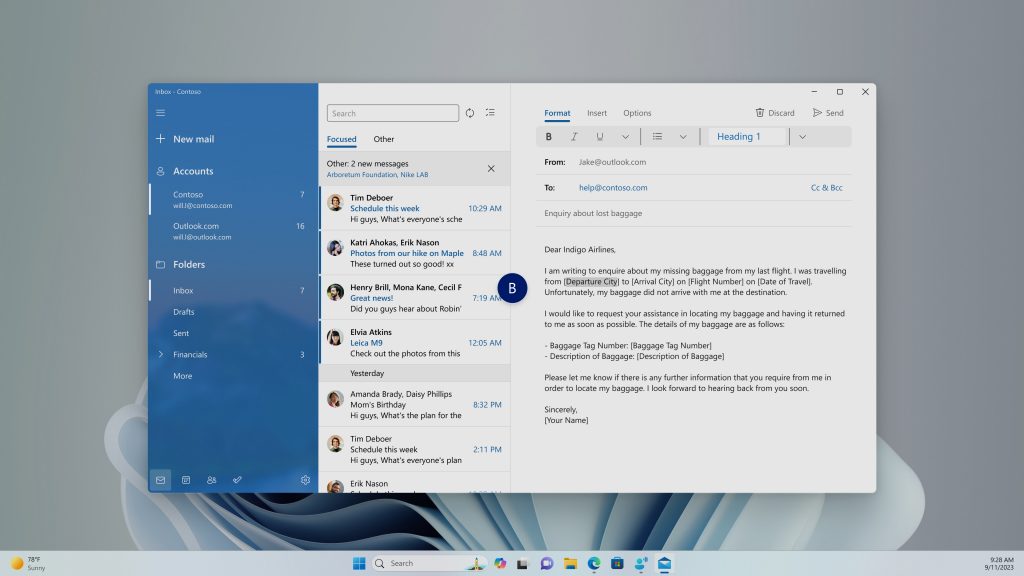
After invoking the grid overlay, use to quickly shift to focus to another display. You can use either the alphabet or NATO phonetic in your command; for example, “B” or “Bravo” would both be valid as shown in the above screenshot.
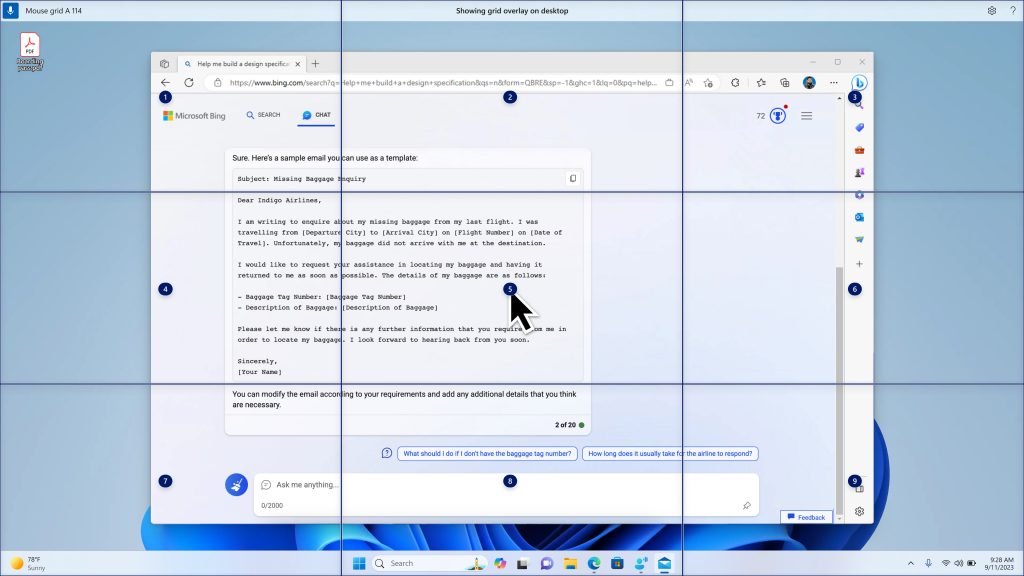
You can also use the accelerated command “mouse grid ..” to quickly move your mouse to a specific point on a specific display. In this case we used “mousegrid A 114” as shown in the above screenshot.
Voice shortcuts: We are introducing voice shortcuts or custom commands to enable you to create your very own command. This is currently available if you use voice access in English.
Creating commands that map to single action, such as opening a URL, or a series of actions performed in sequence, is easy. To get started, say “what can I say” and click on the “Voice shortcuts” tab on the left panel, or use the command “show voice shortcuts” to directly launch the voice shortcuts page. Then, click on the Create Command button to begin the process.
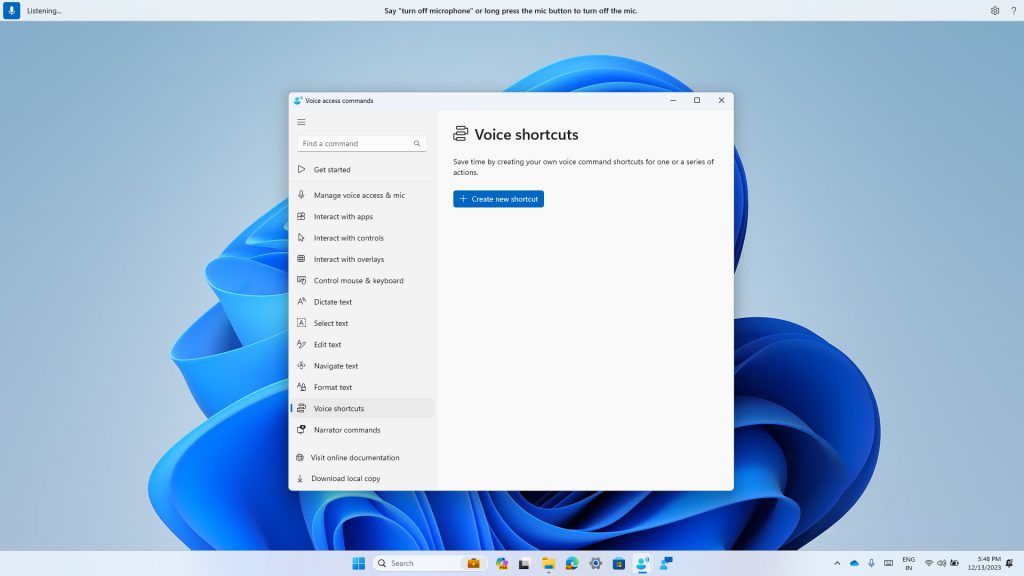
Create a command by using either voice or any other input modality. Give it a name, select one or multiple actions, fill in the necessary information and then click “Create”. Your command is now ready to be used.
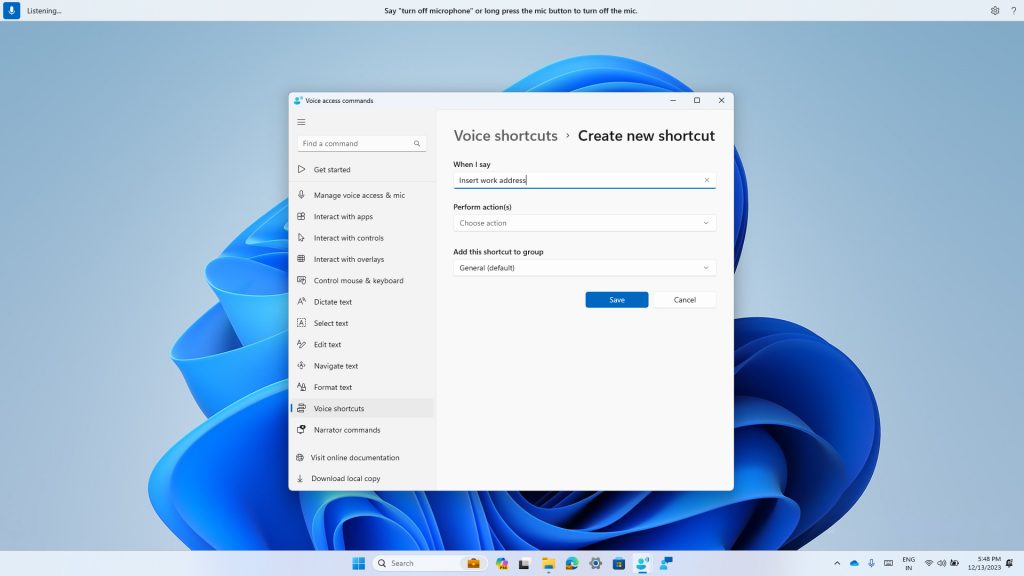
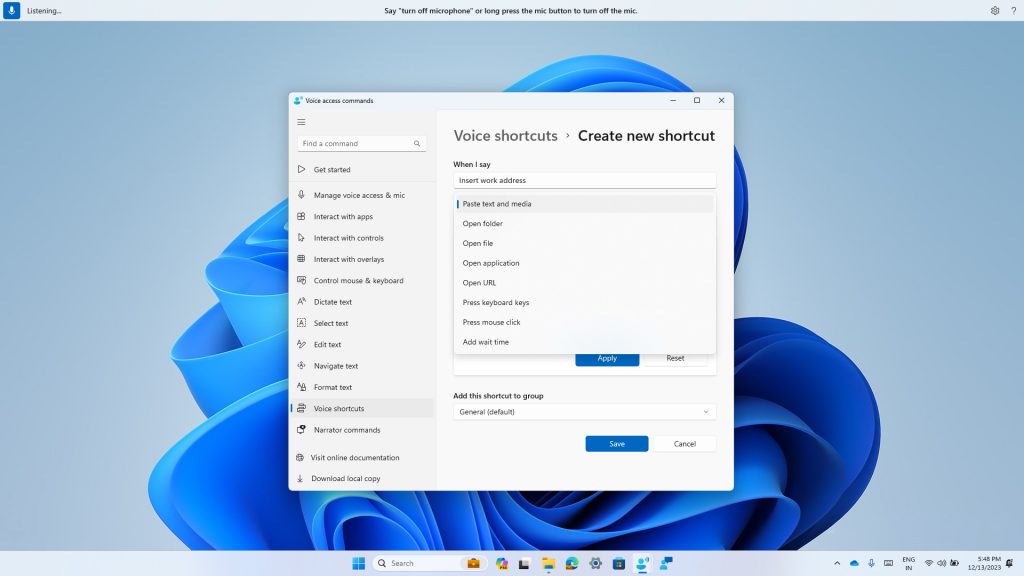
You can view all the voice shortcuts you have created either from the command help page or by using the command “show voice shortcuts”.
FEEDBACK: Please file feedback in Feedback Hub (WIN + F) under Accessibility > Voice Access.
Natural Voices Previews in Narrator
We are introducing previews for natural voices of 10 new locales launched in September 2023. As a reminder, those natural voices include Chinese, Spanish (Spain), Spanish (Mexico), Japanese, English (UK), French, Portuguese, English (India),German and Korean.
These previews will allow the users to listen to the natural voices before downloading the voice model. Natural Narrator voices use modern, on-device text to speech and once downloaded are supported without an internet connection. Please note to listen to the previews, an internet connection is required.
To use one of the natural voices, add it to your PC by following these steps:
- Open Narrator Settings by pressing the WIN + CTRL + N hotkey.
- Under Narrator’s voice, select the Add button next to Add natural voices.
- Select the voice you want to install. You can install all voices, but you must install them separately.
- The preview will play automatically once you navigate through the list.
- If you like the preview , click on “Download and Install”. The new voice will be downloaded and ready for use in a few minutes, depending on your internet download speed.
- When the new voice has downloaded, in Narrator settings select your preferred voice from the drop-down menu in Narrator’s voice > Choose a voice.
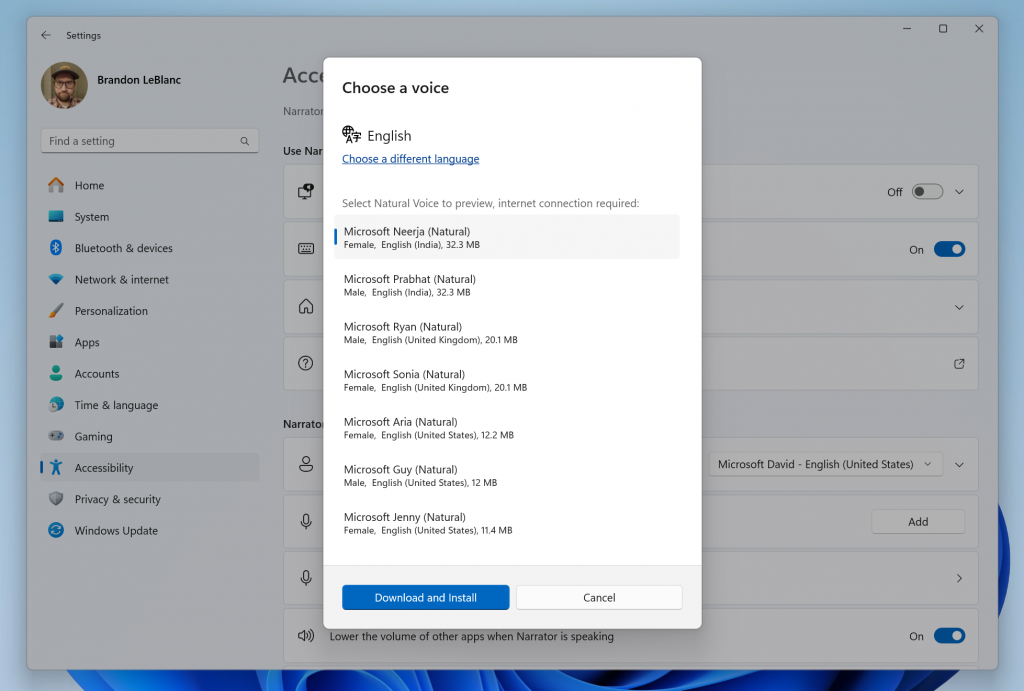
FEEDBACK: Please file feedback in Feedback Hub (Win + F) under Accessibility > Narrator.
Changes and Improvements
[General]
- Starting with this build, the WordPad and People apps will no longer be installed after doing a clean install of the OS. In a future flight, WordPad will be removed on upgrade. WordPad will not be reinstallable. WordPad is a deprecated Windows feature. For more information on the future of the People app, click here.
- Steps Recorder will not receive further updates and is planned for removal in a future Windows release. Starting in this build, Steps Recorder (PSR.exe) will display a new banner notification to guide users towards alternative options. We encourage our users to explore other options in Windows 11 such as Snipping tool, Xbox Game bar or Microsoft Clipchamp. For more, see this article.
- [ADDED] Windows 11 is transitioning from Windows Speech Recognition (WSR) to voice access. WSR is being deprecated. A dialog will pop up when WSR is opened directing you to try voice access and we have also added a banner under Settings > Accessibility > Speech as well. Voice access, our new assistive technology in Windows 11, uses on-device speech recognition, enabling control of your PC and authoring text without an internet connection. We recommend WSR users try and start using voice access today.
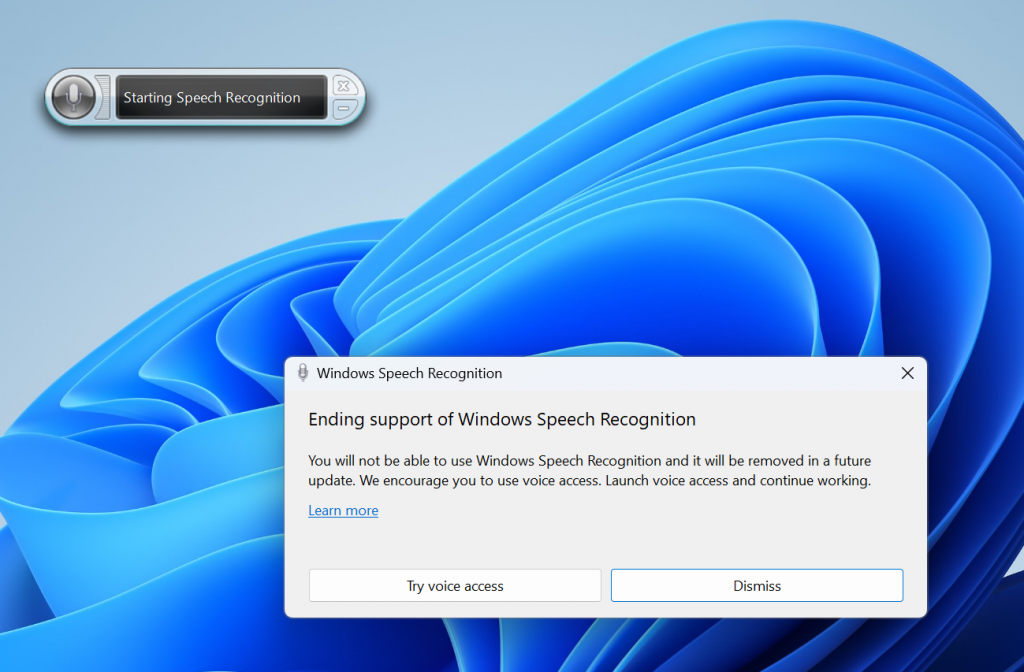
[Taskbar & System Tray]
- For PCs that are plugged in and do not have batteries (such as desktop PCs), when you turn on energy saver, we are trying out a new energy saver icon that is shown in the system tray to indicate energy saver is on. For PCs with batteries, there is no change to the experience, and you will continue to see the leaf icon overlayed on top of the battery icon in the system tray. As a reminder, battery saver is now energy saver with extended capability as of Build 26002.
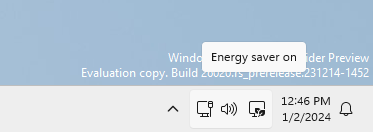
[Task Manager]
- [ADDED] We improved process grouping in the processes page for Task Manager.
[Printing]
- We have added the ability to pause and resume print jobs in print queue for printers under Settings > Bluetooth & devices > Printers & scanners. This allows you to pause printing when maintenance is required for your printer such as replacing a printer cartridge. Jobs submitted are held by the spooler until the print queue is ‘un-paused’ by clicking resume in Settings. The ability to rename your printer directly here in these settings is coming in a later flight.
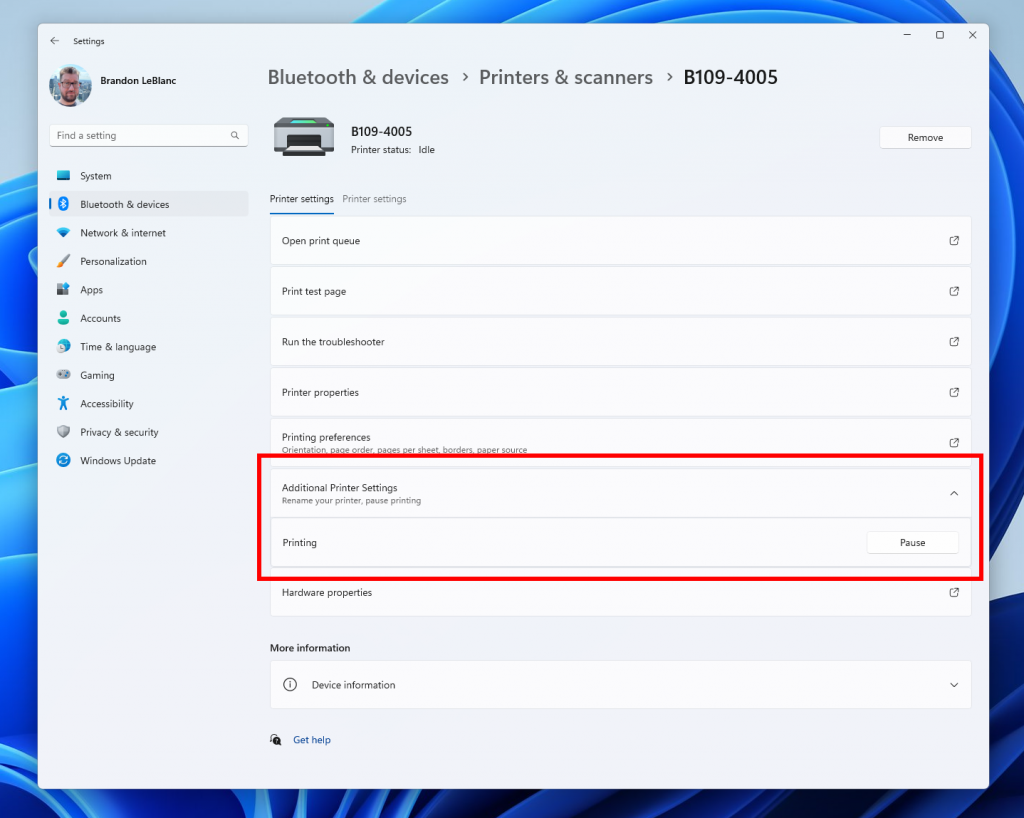
[Windows Share]
- The Windows share window will now only show apps under “Share using” that are tied to the account you are signed into Windows with – either Microsoft account (MSA) or Microsoft Entra ID (previously Azure Active Directory). If you are signed in with an MSA, you will see Microsoft Teams (free) instead of Microsoft Teams (work or school) and not both for example.
- The Windows share window now supports sharing with WhatsApp under the “Share using” section. If you don’t have WhatsApp installed, you can choose to install it from Windows share window directly. Over time, we plan to try this experience out with other apps as well.
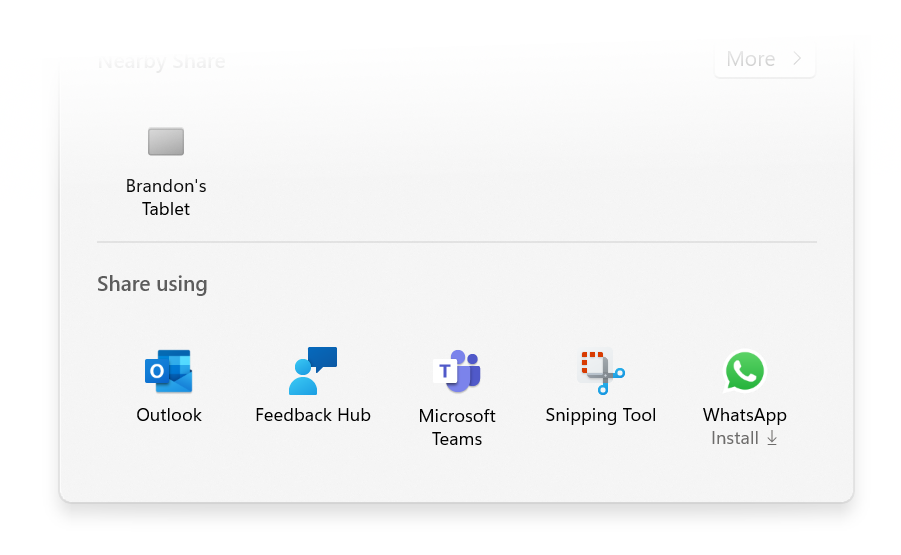
[Nearby Sharing]
- We are introducing the ability to quickly give your device a more friendly name to identify sharing to and from with nearby share under Settings > System > Nearby sharing.
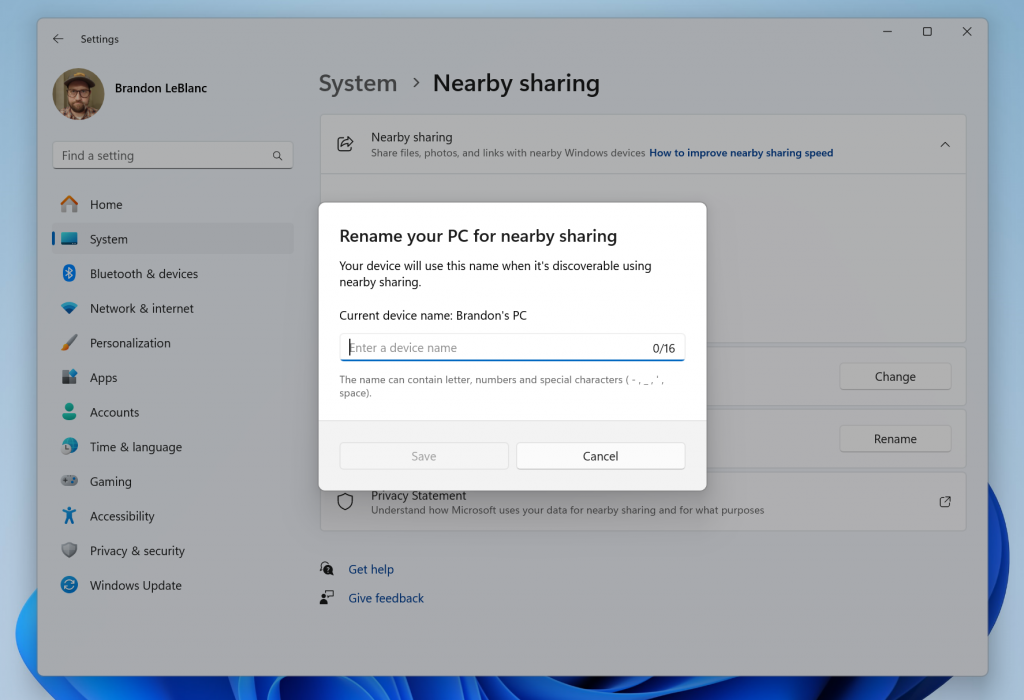
- [ADDED 1/4] If you turn on nearby sharing via quick settings or directly in Settings and you have Wi-Fi and Bluetooth off, it will turn Wi-Fi and Bluetooth on so nearby sharing will work as expected. If you turn off Wi-Fi or Bluetooth, it will also turn off nearby sharing.
Fixes for known issues
- Fixed an issue causing Settings to crash when navigating to Power & Battery in the previous build.
- Fixed an underlying issue causing the details pane in File Explorer to unexpectedly take keyboard focus sometimes.
- Copilot will no longer rearrange or push your desktop icons when launched.
- Fixed an issue where uncombined taskbar icons were cutting off the title instead of adjusting with the title length.
- Fixed an issue causing Steps Recorder to not launch in the last couple builds.
- We fixed the issue causing a loading delay when the Microsoft Start feed is reenabled in Widgets.
- We fixed the issue causing the Widgets Board to not automatically close and reopen when enabling or disabling feeds.
Known issues
[General]
- [REMINDER] Some popular games may not work correctly on the most recent Insider Preview builds in the Canary Channel. Starting with Build 26016, more games have been impacted by several bugs – if you’re having any issues please submit feedback in Feedback Hub.
- We’re investigating an issue where the print queue is showing a messaging saying it can’t find the app when opened. As a workaround, you can launch the print queue from the Run dialog (WIN + R) and entering: explorer.exe shell:appsFolder\Microsoft.Windows.PrintQueueActionCenter_cw5n1h2txyewy!App.
- We’re investigating an issue causing a small number of Insiders to not be able to open Settings after Build 26010 and higher. If you are impacted, please see this forum post for a workaround.
[Widgets]
- Announcements from the Microsoft Start feed are still shown on the taskbar after the feed is hidden.
- Keyboard navigation from settings subpages back to the top-level Settings page is broken.
- Incorrect spacing and fonts used in some settings pages.
[ADDED 1/4] Microsoft Store Update
Windows Insiders in the Canary and Dev Channels running version 22312.xxxx.x of the Microsoft Store and higher will see the following improvement rolling out:
Launch Instant Arcade games while browsing: In recent months, we announced Instant Arcade where you can play some games without the need to download them. Now, you’ll be able to launch these games directly while browsing or in search results. Simply hover over the instant arcade game and click the Play Now button.
Notifications for app installations: When you initiate a download from the Microsoft Store, we’ll send you a notification when your app is installed and ready to use. This can be toggled off in the store’s settings page.
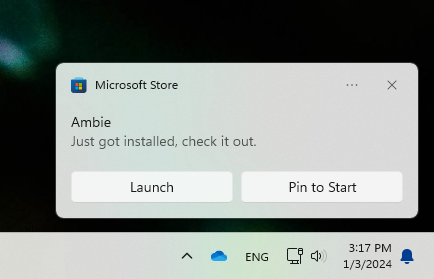
Performance improvements when installing from search or browsing: We made things a little faster when you install products from the search results page or while browsing. Animations are smoother and more seamless.
FEEDBACK: Please file feedback in Feedback Hub (WIN + F) under Microsoft Store.
For developers
You can download the latest Windows Insider SDK at aka.ms/windowsinsidersdk.
SDK NuGet packages are now also flighting at NuGet Gallery | WindowsSDK which include:
- .NET TFM packages for use in .NET apps as described at aka.ms/windowsinsidersdk
- C++ packages for Win32 headers and libs per architecture
- BuildTools package when you just need tools like MakeAppx.exe, MakePri.exe, and SignTool.exe
These NuGet packages provide more granular access to the SDK and better integration in CI/CD pipelines.
SDK flights are now published for both the Canary and Dev Channels, so be sure to choose the right version for your Insider Channel.
Remember to use adaptive code when targeting new APIs to make sure your app runs on all customer machines, particularly when building against the Dev Channel SDK. Feature detection is recommended over OS version checks, as OS version checks are unreliable and will not work as expected in all cases.
About the Canary Channel
The Canary Channel is the place to preview platform changes that require longer-lead time before getting released to customers. Some examples of this include major changes to the Windows kernel, new APIs, etc. Builds that we release to the Canary Channel should not be seen as matched to any specific release of Windows and some of the changes we try out in the Canary Channel will never ship, and others could show up in future Windows releases when they’re ready.
The builds that will be flighted to the Canary Channel are “hot off the presses,” flighting very soon after they are built, which means very little validation and documentation will be done before they are offered to Insiders. These builds could include major issues that could result in not being able to use your PC correctly or even in some rare cases require you to reinstall Windows. We will offer limited documentation for the Canary Channel, but we will not publish a blog post for every flight – only when new features are available in a build.
Our Canary Channel won’t receive daily builds; however, we may ramp up releasing builds more frequently in the future.
The desktop watermark you see at the lower right corner of your desktop is normal for these pre-release builds.
*Availability of Copilot in Windows: Copilot in Windows in preview is being rolled out gradually to Windows Insiders in select global markets. The initial markets for the Copilot in Windows preview include North America, United Kingdom and parts of Asia and South America. It is our intention to add additional markets over time.
Important Insider Links
- You can check out our Windows Insider Program documentation here.
- Check out Flight Hub for a complete look at what build is in which Insider channel.
Thanks,
Amanda & Brandon
