Announcing Windows 11 Insider Preview Build 26040 (Canary Channel)
Hello Windows Insiders, today we are releasing Windows 11 Insider Preview Build 26040 to the Canary Channel. We are releasing ISOs for this build – they can be downloaded here.
REMINDER: As builds released to the Canary Channel are “hot off the presses,” we will offer limited documentation for builds flighted to the Canary Channel including documenting only the most significant and highly impactful known issues. Please note that we will not publish a blog post for every flight – only when new features are available in a build.
What’s new in Build 26040
Instantly access new photos and screenshots from your mobile device
We are also beginning to gradually roll out a new feature for Windows that introduces the ability to effortlessly access and edit your most recent photos and screenshots from your Android mobile device in Snipping Tool on your PC. With this feature, you’ll receive instant notifications on your PC whenever a new photo or screenshot is captured on your Android device.
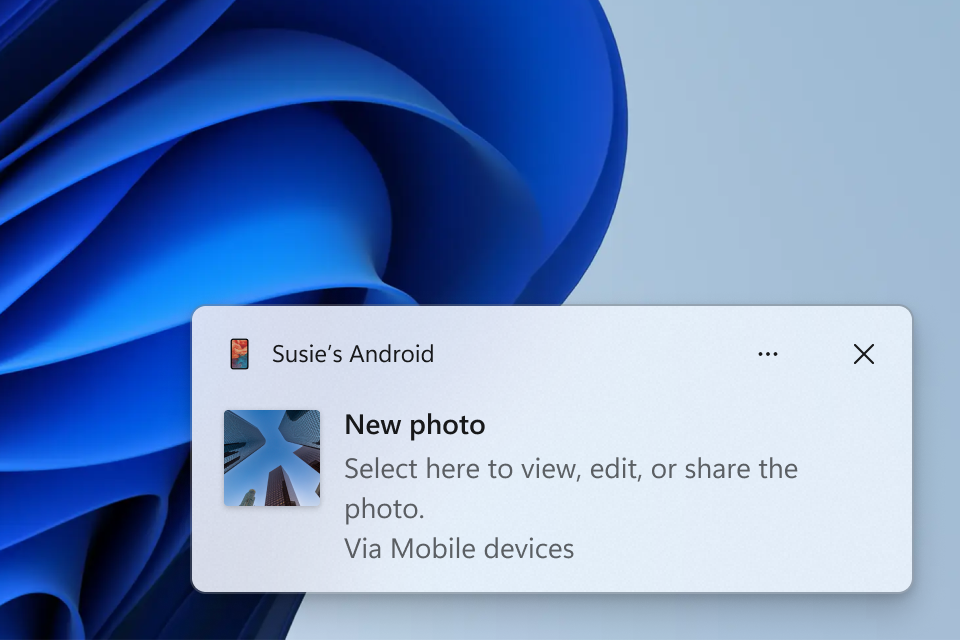
To enable this experience, go to Settings > Bluetooth & devices > Mobile devices (this settings was updated with Build 26016 in the Canary Channel) and choose “Manage devices” and allow your PC to access your Android phone. Your PC will get a Cross Device Experience Host update in the Microsoft Store that is required for this experience to work.
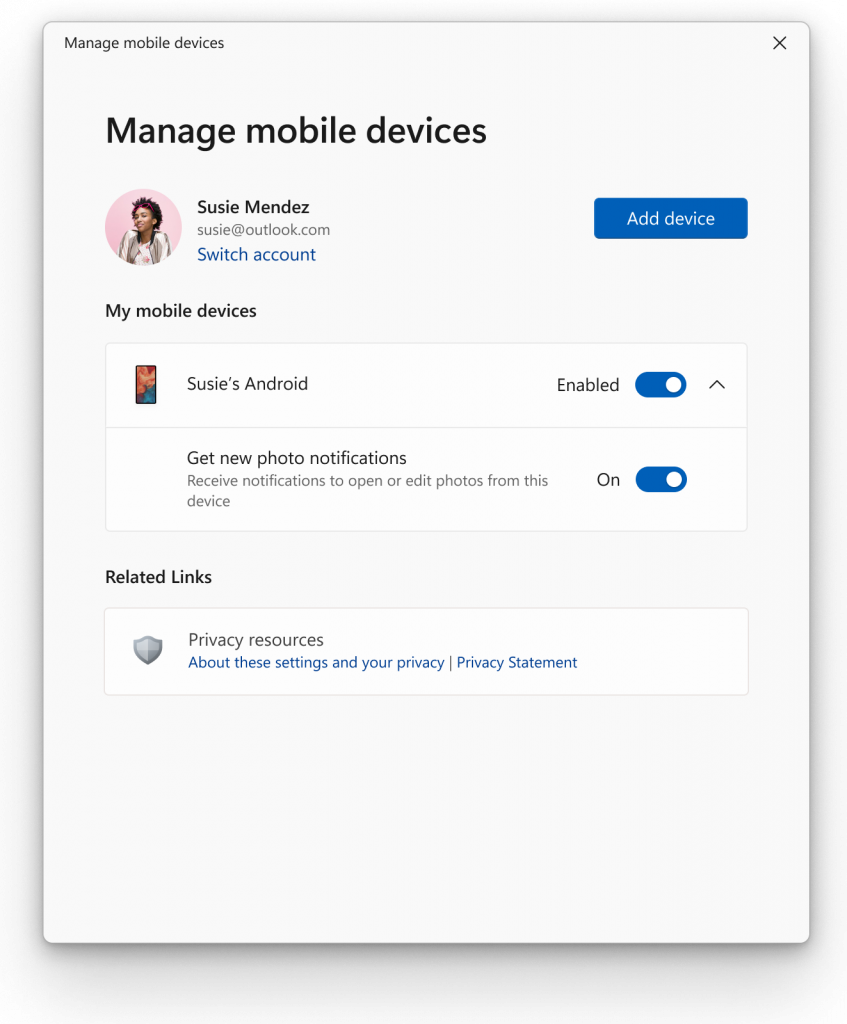
This new experience replaces the remote capture with Phone Link experience that was announced back in September.
[We are beginning to roll this out to Windows Insiders in the Canary and Dev Channels, so the experience isn’t available to all Insiders just yet as we plan to monitor feedback before pushing it out to everyone.]
FEEDBACK: Please file feedback in Feedback Hub (WIN + F) under Devices and Drivers > Linked devices.
Experience crystal clear online communication with Voice Clarity
We are expanding Voice Clarity which has been available on Surface devices and making it available to more people. Voice Clarity is a feature that enhances your audio experience on Windows with state-of-the-art AI technology. Powered by low complexity AI models, Voice Clarity cancels echo, suppresses background noise, and reduces reverberation in real-time. This feature is enabled by default and can be utilized by applications using Communications Signal Processing Mode, such as Phone Link and WhatsApp. No additional hardware is required, as Voice Clarity is supported on x64 and Arm64 CPUs. Apps which use Communications Signal Processing Mode do not need any additional modifications and Voice Clarity will work for them automatically when the OEM device does not offer Communications Mode processing. Similarly, PC games that use Communications Signal Processing Mode for their online communications will also benefit from Voice Clarity. Applications can provide a toggle for the Deep Noise Suppression stream effect to switch between AI models for voice only communications (Deep Noise Suppression enabled, the default setting) and generic audio content (Deep Noise Suppression disabled). With Voice Clarity, you can have confidence that your voice will be clearly heard during online meetings and enjoy smoother and more effective online communications.
FEEDBACK: Please file feedback in Feedback Hub (WIN + F) under Devices and Drivers > Audio and sound.
Updated Windows Setup Experience
We are refreshing Windows OS Media Setup with a much cleaner and more modern design. All of the same features will continue to be supported in the bare-metal (clean) OS Iinstallation experience, including unattended support, but will now be consistent with the current upgrade and installation experience available for the devices already running the Windows OS.
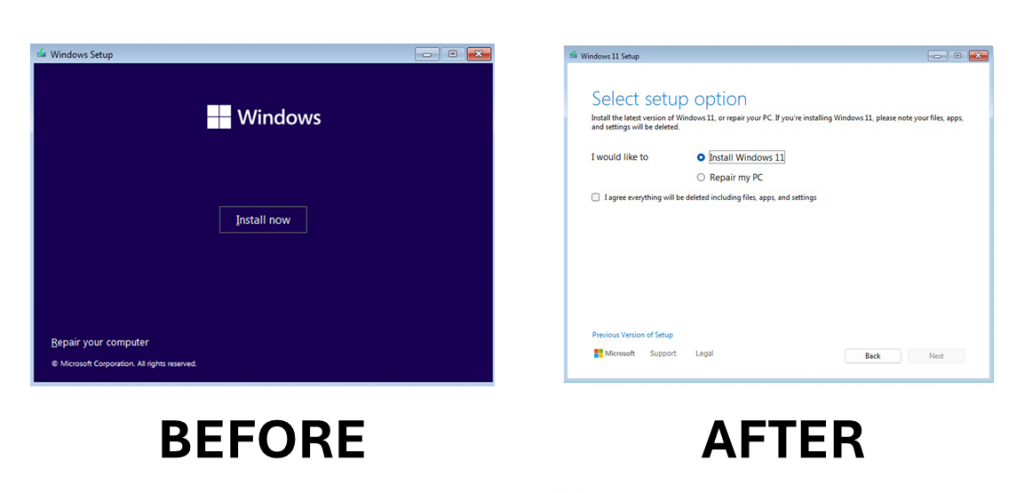
Windows Insiders who want to try out this refreshed Windows Setup experience can download the ISOs for Build 26040 here and either do a clean install on their PC or do a clean install in a Virtual Machine (VM).
While this change does not affect the DISM OS deployment, it may affect some of your workflow. Please take the time to test these changes on your given scenarios and provide any feedback.
FEEDBACK: Please file feedback in Feedback Hub (WIN + F) under Install and Update > Windows Installation. Please note that the Windows Setup experience is fully offline so take note of any issues you hit as you will not be able to submit feedback on that PC until either after the setup completes and you log into Windows, or you can file feedback on a separate PC. If you file feedback on a separate PC, be sure to include information such as build number and any error codes you experience.
USB 80Gbps
We are excited to announce support for the latest generation USB standard, USB 80Gbps, in this build of Windows. USB 80Gbps support will initially launch on select devices based on the Intel Core 14th Gen HX-series mobile processors, such as the new Razer Blade 18.
This is the first major version update of the USB4®standard and increases performance to 80Gbps from 40Gbps. It enables the next generation of high-performance displays, storage, and connectivity. It is fully backwards compatible with peripherals built for older generations of USB and Thunderbolt™ and works alongside all other USB Type-C features.
FEEDBACK: Please file feedback in Feedback Hub (WIN + F) under Devices and Drivers > Buses.
Enhanced image consumption experience in Narrator
We are improving the image consumption experience with Narrator. There are two major changes:
- We have introduced a new keyboard command for navigating between the images/graphics on a screen/page. Now, you can use the keys “G” or “Shift + G” to navigate forward or backwards between images in Scan mode (Narrator key + spacebar).
- Recognition of text in images, including handwriting, is improved along with improvements to overall image descriptions. You can try the enhanced experience by navigating to the image and pressing Narrator key + CTRL + D key combination when the focus is on an image. This feature requires an active internet connection, and the setting to get Image Descriptions must be enabled in Narrator Settings.
FEEDBACK: Please file feedback in Feedback Hub (Win + F) under Accessibility > Narrator.
Improving discoverability of screen casting in Windows 11
Casting from your Windows PC allows you to wirelessly extend your display to another nearby PC, TV, or other external displays. We are introducing improvements that focus on educating users about the Cast feature and improving its discoverability in Windows 11. Those improvements include:
- When doing multitasking activities on your PC such as often switching between windows to complete a task or using Snap Assist to organize your screen space, we will provide the suggestion to Cast via a notification toast.
- We have updated the Cast flyout in Quick Settings with additional support for you in case you face any trouble discovering nearby displays, fixing connections, and more.
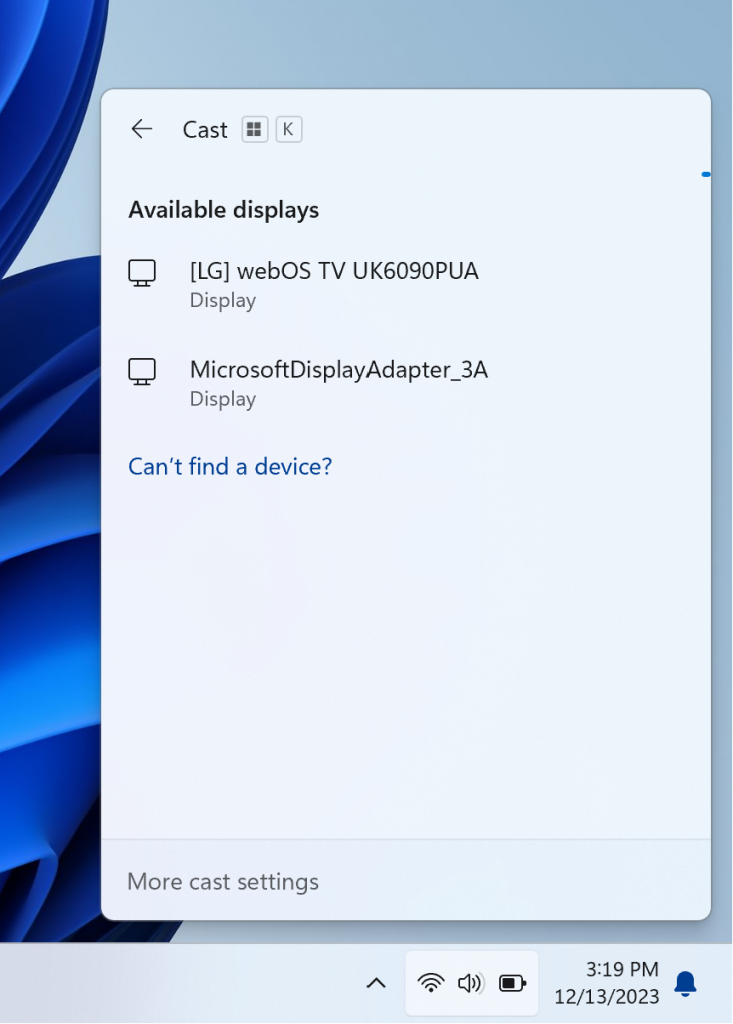
FEEDBACK: Please file feedback in Feedback Hub (WIN + F) under Display and Graphics > Wireless Display and Casting.
Windows LAPS: New automatic account management feature
Windows Local Administrator Password Solution (LAPS) has been improved with a new automatic account management feature. Using this feature, IT admins can now configure Windows LAPS to automatically create the managed local account. You can also configure the name of the account, enable, or disable the account, and optionally randomize the account name for improved security. Improved integration with existing Microsoft local account management policies has also been added.
Here is an image of the new Automatic account management setting:
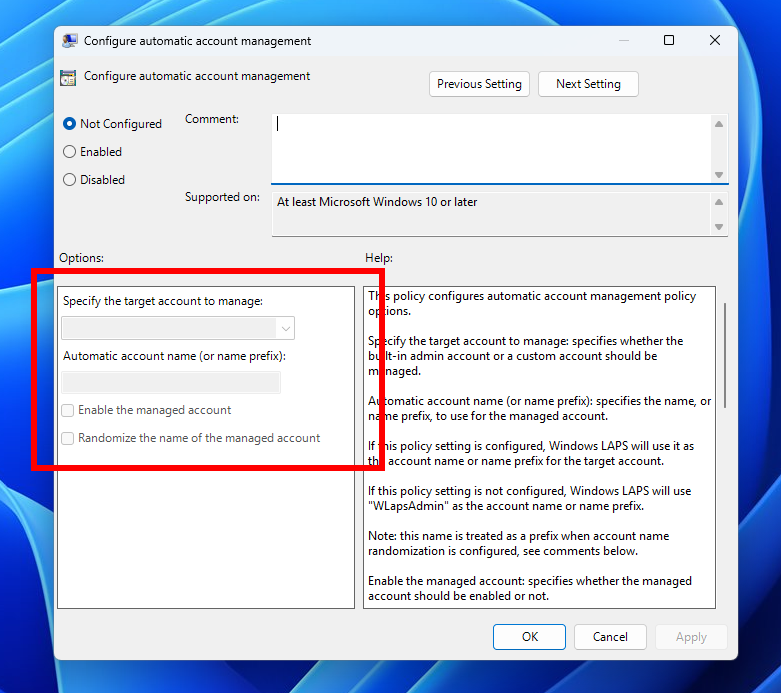
The Windows LAPS CSP offers full support for managing these settings. The Windows LAPS CSP documentation will be updated at a later date to reflect the new settings. You can learn more about these features here.
Windows LAPS: improved readability password dictionary (and improved password font)
Windows Local Administrator Password Solution (LAPS) has been improved with a new PasswordComplexity setting. Using this feature, IT admins can now configure Windows LAPS to generate less confusing passwords. The new setting is similar to the existing complexity setting 4 in that all four character categories are used (upper case letters, lower case letters, numbers, and special characters). However when PasswordComplexity is configured with the new setting of 5, the most confusing characters are omitted to improve password readability and reduce confusion and wasted time. For example, the number “1” and the letter “I” are never used with the new setting.
When PasswordComplexity is configured to 5, the following changes are made to the default password dictionary character set:
- Don’t use these letters: ‘I’, ‘O’, ‘Q’, ‘l’, ‘o’
- Don’t use these numbers: ‘0’, ‘1’
- Don’t use these ‘special’ characters: ‘,’, ‘.’, ‘&’, ‘{‘, ‘}’, ‘[‘, ‘]’, ‘(‘, ‘)’, ‘;’
- Start using these ‘special’ characters: ‘:’, ‘=’, ‘?’, ‘*’
The Windows LAPS tab in the Active Directory Users and Computers snap-in (via Microsoft Management Console) has also been improved. When the Windows LAPS password is displayed in the clear, the password now uses a new font for improving readability.
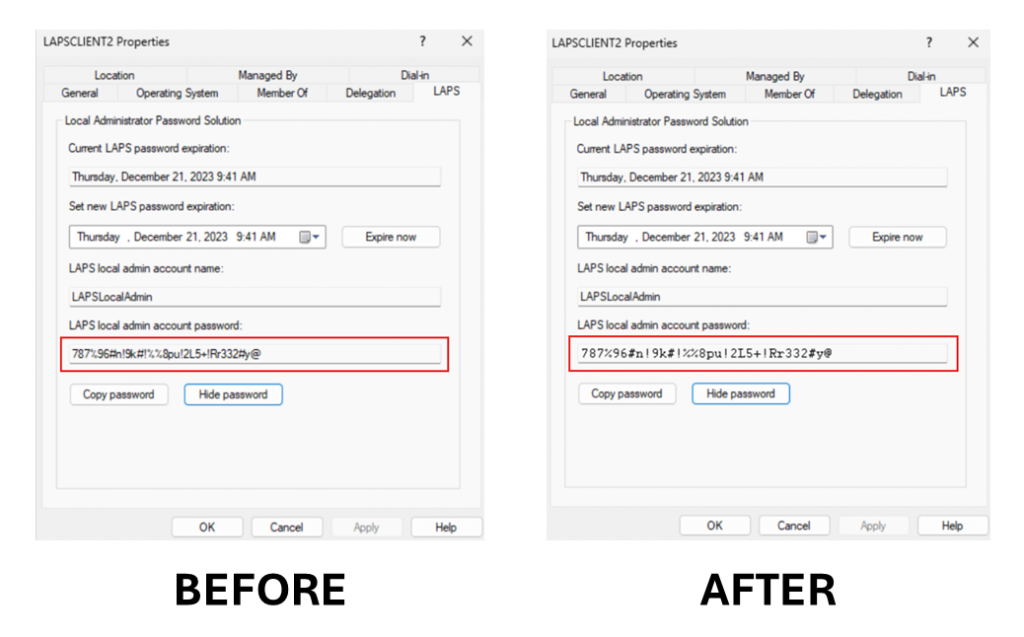
The Windows LAPS CSP also offers full support for configuring the new PasswordComplexity setting (5). The Windows LAPS documentation will be updated at a later date with additional information on this new setting.
Windows LAPS: New passphrase feature
Windows Local Administrator Password Solution (LAPS) has been improved with a new passphrase feature. Using this feature, IT admins can now configure Windows LAPS to generate passphrases, for example: “EatsVeganYummyTasty”. Compare this to a more traditional style password like “q6Rgag667Pu23qA886?n:K” – the passphrase is clearly much easier to read, repeat, and type.
With this new feature, the existing PasswordComplexity policy setting can now be configured to select one of three different passphrase word lists. All three passphrase word lists are included as part of Windows, so no additional download is required. A new policy setting “PassphraseLength” is used to control the number of words in a new passphrase.
Construction of a passphrase is simple: the configured number of words are randomly selected from the configured word list and appended together. The first letter of each word is capitalized for easier readability.
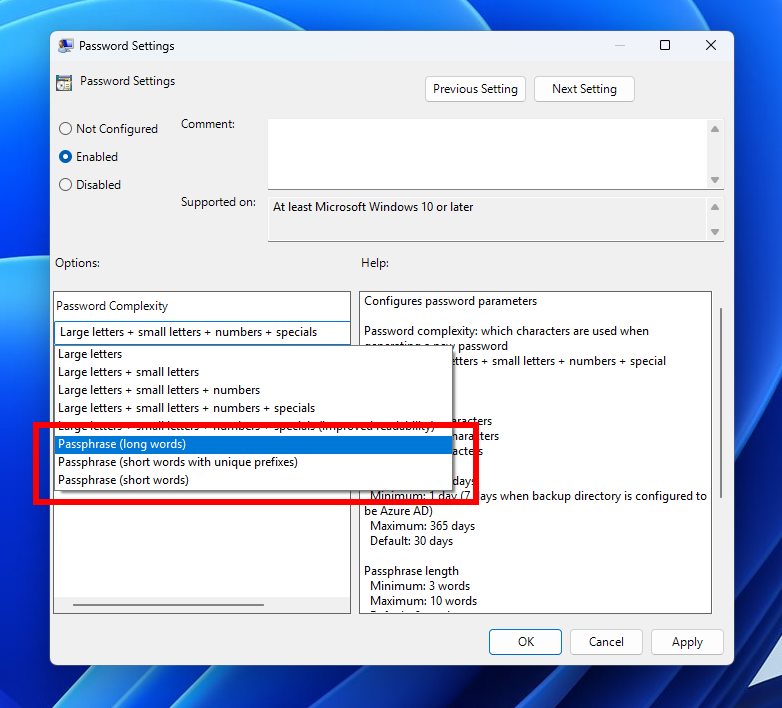
The new PassphraseLength policy setting:
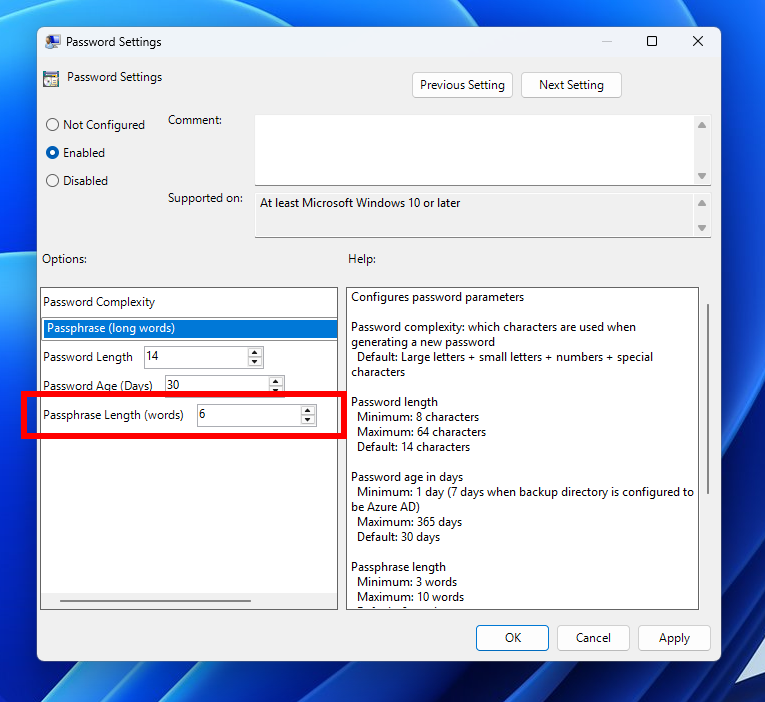
The new passphrase feature is fully supported when backing passwords up to either Windows Server Active Directory or Microsoft Entra ID.
The passphrase word lists are taken from Deep Dive: EFF’s New Wordlists for Random Passphrases by Electronic Frontier Foundation, and are used under a CC-BY-3.0 Attribution license. You can download the word lists from https://go.microsoft.com/fwlink/?linkid=2255471.
The three new PasswordComplexity passphrase settings each correspond to one of the original Electronic Fronter Foundation passphrase word lists.
Windows LAPS does not support either customer-configured word lists or customization of the built-in word lists.
The Windows LAPS CSP offers full support for managing these settings. The Windows LAPS CSP documentation will be updated at a later date to reflect the new settings.
You can learn more about the new Windows LAPS passphrase feature here.
Windows LAPS: New image rollback detection feature
Windows Local Administrator Password Solution (LAPS) has been improved with a new image rollback detection feature. Using this feature, Windows LAPS will now detect when an image rollback has occurred. When a live OS image is rolled back (regardless of mechanism, for example Hyper-V snapshot reversion, or via image re-deployment products) the result is often a “torn state” situation where the password stored in Active Directory no longer matches the password (hash) stored locally on the device. When this happens the IT admin will be unable to sign into the device using the persisted Windows LAPS password. The problem is not resolved until Windows LAPS rotates the password per the normal password expiration timestamp, which might not happen for days or weeks.
The new feature adds an Active Directory attribute “msLAPS-CurrentPasswordVersion” to the Windows LAPS schema. This attribute contains a random GUID which is written by Windows LAPS every time a new password is persisted in Active Directory, followed by saving a local copy. During every processing cycle, the GUID stored in msLAPS-CurrentPasswordVersion will be queried and compared to the locally persisted copy; if they are different, the password will be immediately rotated.
To enable this feature, you must first run the latest version of the Update-LapsADSchema PowerShell cmdlet. Windows LAPS will note the presence of the new attribute and start using it.
Windows LAPS will log a specific new reason when a rollback is detected, for example:
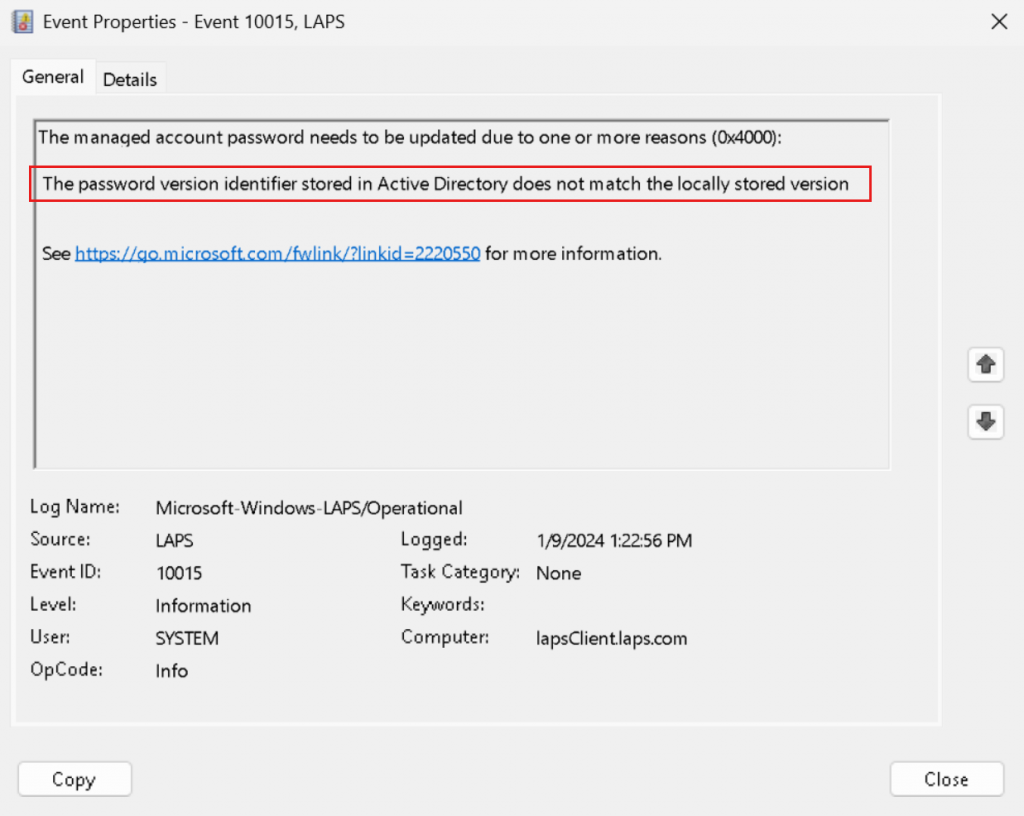
If you do not run the updated version of the Update-LapsADSchema PowerShell cmdlet Windows LAPS will log a 10108 warning event in the event log, but will continue to function normally in all other respects.
Note that no policy settings are used to enable or configure this feature. The feature is always enabled once the new schema attribute has been added. The Windows LAPS documentation will be updated at a later date with additional information on this new feature.
Changes and Improvements
[General]
- As we mentioned with Build 26020, WordPad is removed when doing a clean install and now is also removed on upgrade starting with this build.
[Copilot in Windows*]
- We are making a change where the Copilot icon is shown on the right side of the system tray on the taskbar to make the entry point to Copilot more clear and easily accessible by being closer to where the Copilot pane opens. As part of this change, we have defaulted the “show the desktop” behavior for the far-right corner of the taskbar to off and this can be re-enabled in the taskbar behaviors section under Settings > Personalization > Taskbar (you can simply right-click on the taskbar to get to this). This is just beginning to roll out to Insiders in the Canary Channel so not every will see this change right away.
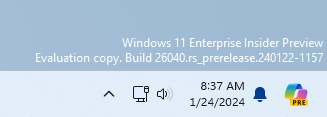
[Taskbar & System Tray]
- When you hover over the date and time in the system tray, the tooltip will now always show a clock even when you only have a single clock added.
[File Explorer]
- In addition to the new “Compress To” formats for 7Z and tar, we are adding a new compression wizard that lets you choose even more formats and specify even more details. You can compress individual files with gzip/bzip2 (and more,) or add multiple files to archives in different tar formats with different types of compression. You can also change the compression level and what types of data are stored in each archive.
[Windows Share]
- For Microsoft Edge and other browsers that invoke the Windows share window, the Windows share window now supports the ability to share website links directly to WhatsApp, Gmail, X (formerly Twitter), Facebook, and LinkedIn. In Microsoft Edge, you can invoke the Windows share window by clicking the share icon at the top right in the toolbar and choosing the Windows share options.
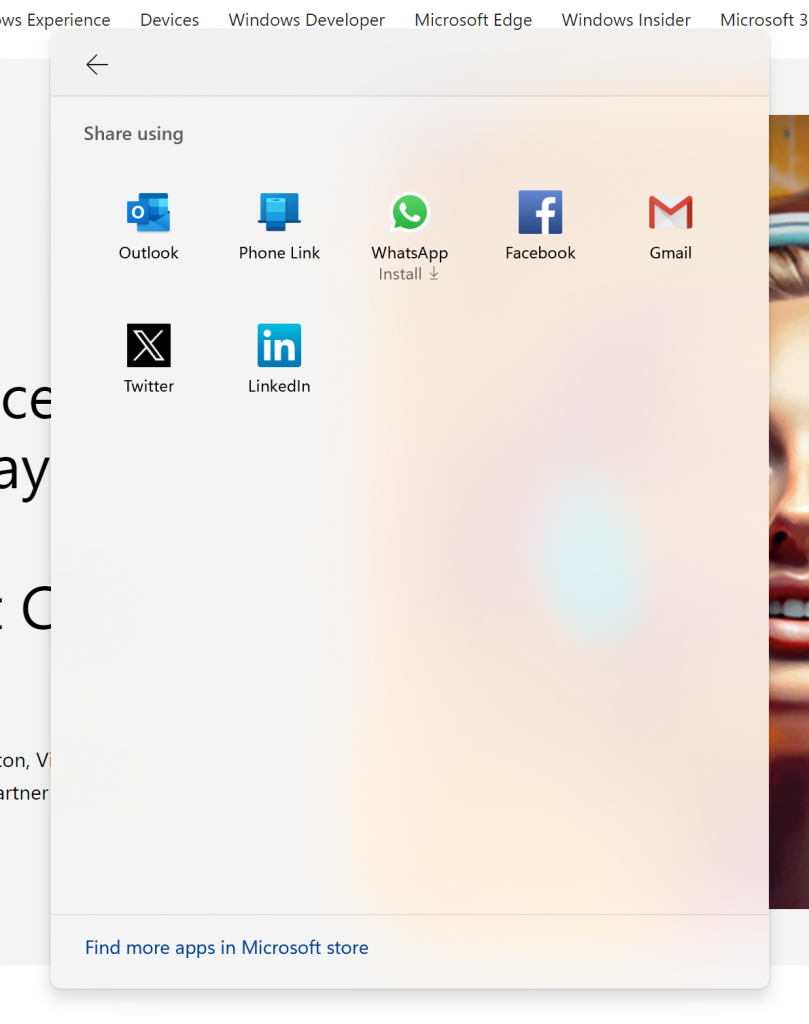
- If you’re signed in with a Microsoft Entra ID, in addition to being able to share to your Microsoft Teams (work or school) contacts, you can also now share directly to specific Microsoft Teams Channels and groups chats as well directly within the Windows share window.
- We have significantly improved nearby share transfer speed for users on same network. Before these changes, users had to be on the same private network but now users just have to be on the same network, which could be public or private. You can quickly turn on nearby share via Quick Settings and simply right-click on a local file in File Explorer, choose “Share”, and choose to share to a device listed under Nearby Share in the Windows share window.
[Task Manager]
- We have updated the Task Manager icon to match the design of other icons in Windows 11.
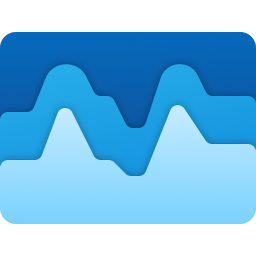
[Narrator]
- In Microsoft Word, Narrator will now announce the presence of a draft comment, a resolved comment, a bookmark, or the availability of accessibility suggestions when reading text in the document.
- Narrator users can now use voice access to open applications, dictate text and interact with elements on the screen using their voice. Narrator users can use voice access to give Narrator commands using their voice. For e.g., “speak faster”, “read next line”, etc. To get started, search for “voice access” in Windows search and set it up.
- Fixed an issue where Narrator was not correctly announcing the selected item in combo boxes when users try to change the combo box value using key combination Control + up or down arrow.
- Fixed an issue where Narrator was announcing old dialog names even after users navigate to new dialog on few web pages.
- Fixed an issue where Narrator was not reading Role of a control in tables on the web while using table navigation commands CTRL + ALT + Arrow keys.
- Fixed an issue in Microsoft Excel where Narrator was not consistently reading any item in the auto-complete list that comes when writing a formula.
- Addressed an issue where Narrator was not announcing the selected state of menu items in few applications such as device manager.
- Fixed an issue where Narrator was announcing both the unselected value and the newly selected value in elements such as date fields or any elements that are formatted as tables.
[Input]
- Added the Colemak keyboard layout. To use you can add it in Settings > Time & Language > Language & region > and select a Latin-script alphabet-based language like English, click on the three dots to open Language Options for that language and then add a keyboard.
- Added a new Hebrew keyboard layout. To use you can add it in Settings > Time & Language > Language & region > and select Hebrew, click on the three dots to open Language Options for that language, then add a keyboard, and select Hebrew (Standard, 2018).
[Magnifier]
- Fixed an issue in Magnifier settings page where the text below “voice speed” slider was not following the color contrast guidelines.
[Settings]
- [ADDED 1/29] A new setting for “Automatic Display Switch” appears under Settings > Display > Graphics however enabling this current does not do anything. This setting will go away in a future flight.
Fixes for known issues
- Fixed an issue causing Settings to not launch for a small number of Insiders on Build 26010+. If you are impacted and aren’t yet on this build, please see this forum post for a workaround.
- Fixed a high hitting print spooler crash in the last 2 builds.
- Fixed an issue where hovering over the system tray area wasn’t bringing up the taskbar when set to autohide.
- Fixed an issue causing some users to see an increase in SYSTEM_THREAD_EXCEPTION_NOT_HANDLED bugchecks recently.
- Fixed an issue causing some insiders to see a bugcheck with BAD_POOL_CALLER in Build 26016+.
- Fixed an underlying issue related to scrollbars which was causing some app crashes in the last 2 builds.
- Made a change to help fix an issue which could cause the spacing between your desktop icons to become extremely wide.
- Fixed the issue in Widgets where announcements from the Microsoft Start feed are still shown on the taskbar after the feed is hidden.
- Fixed the issue in Widgets where spacing and fonts used in some settings pages were incorrect.
Known issues
[General]
- [IMPORTANT NOTE FOR GAMERS – UPDATED!] Some popular games may not work correctly and cause a bugcheck (green screen) when launched on the most recent Insider Preview builds in the Canary Channel. Please be sure to submit feedback in Feedback Hub on any issues you see with playing games on these builds.
- [NEW] In some multi-monitor configurations on Build 26040, a display may appear as frozen. If you hit this, you can try CTRL + WIN + Shift + B to restart DWM.
- [NEW] Content in some video streaming apps from the Microsoft Store may not play. As a workaround, try streaming from a browser.
- We’re investigating an issue where the print queue is showing a messaging saying it can’t find the app when opened. As a workaround, you can launch the print queue from the Run dialog (WIN + R) and entering: explorer.exe shell:appsFolder\Microsoft.Windows.PrintQueueActionCenter_cw5n1h2txyewy!App.
[Widgets]
- Keyboard navigation from settings subpages back to the top-level Settings page is broken.
For developers
You can download the latest Windows Insider SDK at aka.ms/windowsinsidersdk.
SDK NuGet packages are now also flighting at NuGet Gallery | WindowsSDK which include:
- .NET TFM packages for use in .NET apps as described at aka.ms/windowsinsidersdk
- C++ packages for Win32 headers and libs per architecture
- BuildTools package when you just need tools like MakeAppx.exe, MakePri.exe, and SignTool.exe
These NuGet packages provide more granular access to the SDK and better integration in CI/CD pipelines.
SDK flights are now published for both the Canary and Dev Channels, so be sure to choose the right version for your Insider Channel.
Remember to use adaptive code when targeting new APIs to make sure your app runs on all customer machines, particularly when building against the Dev Channel SDK. Feature detection is recommended over OS version checks, as OS version checks are unreliable and will not work as expected in all cases.
About the Canary Channel
The Canary Channel is the place to preview platform changes that require longer-lead time before getting released to customers. Some examples of this include major changes to the Windows kernel, new APIs, etc. Builds that we release to the Canary Channel should not be seen as matched to any specific release of Windows and some of the changes we try out in the Canary Channel will never ship, and others could show up in future Windows releases when they’re ready.
The builds that will be flighted to the Canary Channel are “hot off the presses,” flighting very soon after they are built, which means very little validation and documentation will be done before they are offered to Insiders. These builds could include major issues that could result in not being able to use your PC correctly or even in some rare cases require you to reinstall Windows. We will offer limited documentation for the Canary Channel, but we will not publish a blog post for every flight – only when new features are available in a build.
Our Canary Channel won’t receive daily builds; however, we may ramp up releasing builds more frequently in the future.
The desktop watermark you see at the lower right corner of your desktop is normal for these pre-release builds.
*Availability of Copilot in Windows: Copilot in Windows in preview is being rolled out gradually to Windows Insiders in select global markets. The initial markets for the Copilot in Windows preview include North America, United Kingdom and parts of Asia and South America. It is our intention to add additional markets over time.
Important Insider Links
- You can check out our Windows Insider Program documentation here.
- Check out Flight Hub for a complete look at what build is in which Insider channel.
Thanks,
Amanda & Brandon
