Releasing Windows 11 Builds 22621.3227 and 22631.3227 to the Release Preview Channel
Hello Windows Insiders, today we’re releasing Windows 11 Builds 22621.3227 and 22631.3227 (KB5034848) to Insiders in the Release Preview Channel on Windows 11, version 22H2 (Build 22621) and version 23H2 (Build 22631).
Along with this update, we are also releasing a February Windows Configuration Update (KB5035349) for both Windows 11, version 22H2 and 23H2 that introduces a few new features and improvements such as:
- Voice access is available in additional languages: French (France, Canada), German, and Spanish (Spain, Mexico).
- You can now use all voice access features on multiple displays.
- Voice shortcuts or custom commands in voice access.
- You can now listen to a preview of the ten natural voices in Narrator before you download them.
- You can now use voice access to open applications, dictate text, and interact with elements on the screen. You can also use your voice to command Narrator.
- The Windows share window will use the account you use to sign in for apps that are in “Share using.” For example, if you use a Microsoft account (MSA) to sign in, you will see Microsoft Teams (free). When you use a Microsoft Entra ID account (formerly Azure Active Directory) to sign in, your Microsoft Teams (work or school) contacts show instead.
- The Windows share window now supports sharing with WhatsApp in the “Share using” section. If you do not have WhatsApp installed, you can install it from the Windows share window.
- You can use quick settings or the Settings app to turn on Nearby Share. If you do and Wi-Fi and Bluetooth are off, Wi-Fi and Bluetooth will turn on to make Nearby Share work as you expect. If you turn off Wi-Fi or Bluetooth, Nearby Share turns off as well.
- You can now give your device a more friendly name to identify it when sharing. Go to Settings > System > Nearby sharing. There, you can rename your device.
- We have improved Nearby Share transfer speed for users on the same network. Before, users had to be on the same private network. Now, users must be on the same public or private network.
- The Cast flyout menu in quick settings gives you more help to find nearby displays, fix connections, and more.
- We are adding suggestions to Snap Layouts. They help you to instantly snap multiple app windows together.
- Improvements for Windows 365 Boot and Windows 365 Switch.
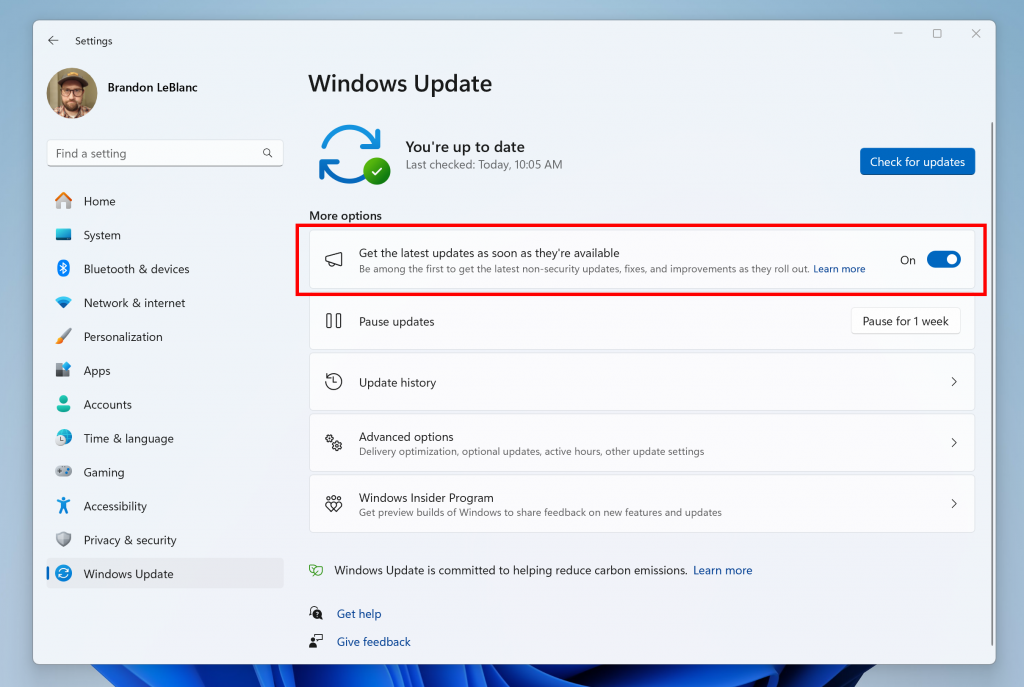
If you have the toggle to get the latest updates as soon as they are available turned ON via Settings > Windows Update BEFORE installing KB5034848, you will also get the February Windows Configuration Update (KB5035349) installed at the same time you install KB5034848 in a single reboot. Note only KB5034848 will show during install on the Settings > Windows Update page. But after restarting, the February Windows Configuration Update (KB5035349) will be shown in your Update History. This Windows Configuration Update is how we’re enabling new features via Controlled Feature Rollout (CFR) technology.
Should you install KB5034848 without turning on the toggle to get the latest updates as they are available before, you can simply turn it on, and the February Windows Configuration Update will be downloaded on your PC where you will be asked to reboot. Should you install KB5034848 and keep the toggle off, the new features will be gradually rolled out to your device over time.
KB5034848 includes the following improvements:
- [ADDED 2/29] New! This update adds support for the USB 80Gbps standard. It is the next generation of USB4 that has twice the bandwidth of USB 40Gbps. To use USB 80Gbps, you must have a compatible PC and USB4 or Thunderbolt™ peripheral.
- New! The Copilot in Windows icon now appears on the right side of the system tray on the taskbar. Also, the display of Show desktop at the rightmost corner of the taskbar will be off by default. To turn it on, go to Settings > Personalization > Taskbar. You can also right-click the taskbar and choose Taskbar settings.
- New! The Phone Link settings page has a new name: Mobile devices. Go to Settings > Bluetooth & devices > Mobile devices.
- New! You can now use the Snipping Tool on your PC to edit the most recent photos and screenshots from your Android device. You will get an instant notification on your PC when your Android device captures a new photo or screenshot. To turn this on, go to Settings > Bluetooth & devices > Mobile devices. Choose Manage devices and allow your PC to access your Android device.
- This update affects games you install on a secondary drive. Now, they remain installed on the drive.
- This update addresses an issue that affects Notepad. It does not open for the standard user account. This occurs when you use Command Prompt to open it based on file type association.
- This update addresses an issue that affects 8 Zip archives. It stops you from opening them by double-clicking them in File Explorer.
- [UPDATED 2/20] This update addresses an issue that affects a machine that is used as a remote desktop session host. You get stop error RDR_FILE_SYSTEM (0x27). Because of this, all users are signed out from the machine.
- This update addresses an issue that affects Microsoft Edge. The UI is wrong for Internet Options Data Settings.
- This update addresses an issue that affects Steps Recorder. Some of the UI and steps are not localized to Chinese.
- This update addresses an issue that affects long-edge fed printers. The alignment of stapling or hole punch locations is wrong.
- This update addresses an issue that affects an embedded SIM (eSIM) profile. When you delete it, you do not get a notification.
- This update addresses an issue that affects the Windows Settings Home page. It randomly stops responding when you go to the page.
- This update addresses an issue that affects networking. A device fails to make the automatic switch from cellular to Wi-Fi when it can use Wi-Fi.
- This update addresses an issue that affects Remote Desktop Web Authentication. You might not be able to connect to sovereign cloud endpoints.
- This update addresses an issue that makes the troubleshooting process fail. This occurs when you use the Get Help app.
- This update addresses an issue that affects the Certificate Authority snap-in. You cannot select the “Delta CRL” option. This stops you from using the GUI to publish Delta CRLs.
- This update addresses an issue that stops a system from going to sleep. This occurs when you connect an external device to the system.
Thanks,
Windows Insider Program Team
