Snipping Tool and Paint updates begin rolling out to Windows Insiders
UPDATED 5/16: We’ve begun rolling out visual search in Snipping Tool. See updated text below.
Hello Windows Insiders, today we are beginning to roll out updates to Snipping Tool and Paint to Windows Insiders in the Canary and Dev Channels on Windows 11.
Snipping Tool (version 11.2404.37.0 version 11.2404.39.0)
In this update, we’re introducing a few new features including support for emoji and QR code scanning, as well as other improvements.
Emoji are a fun new way to markup your screenshots. To get started, open the Shapes toolbar and find the new Emoji option. Select an emoji and see it drop into the middle of the canvas. You can move or resize it before clicking away and finalizing any changes.
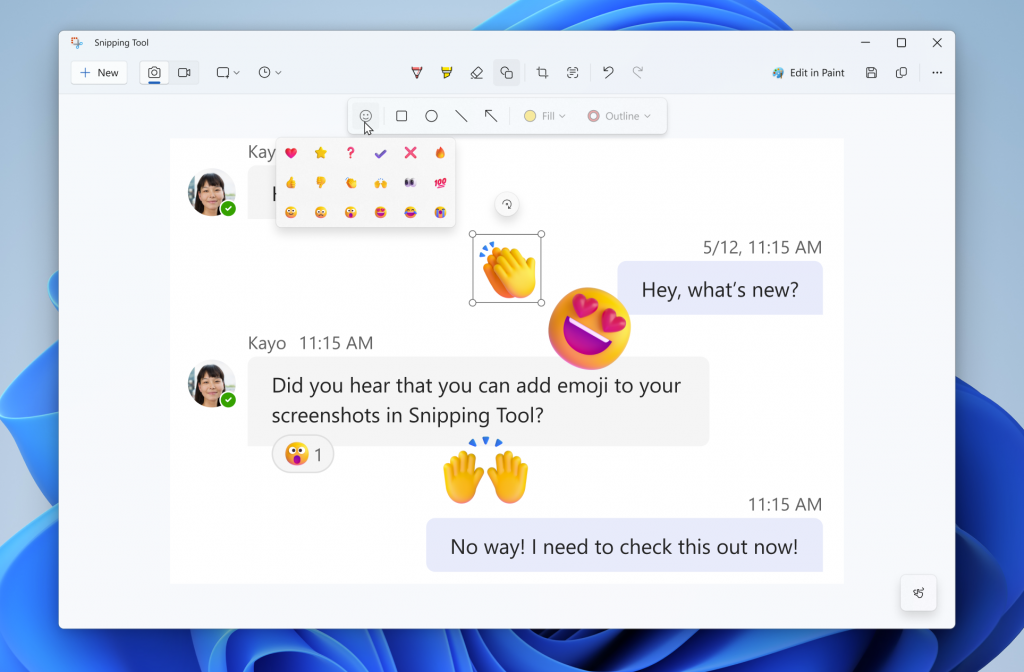
We are also adding the ability to detect QR codes in screenshots so that you can easily follow the link on your PC. You will automatically see QR code detection appear when you enter Text Actions from Snipping Tool’s markup canvas.
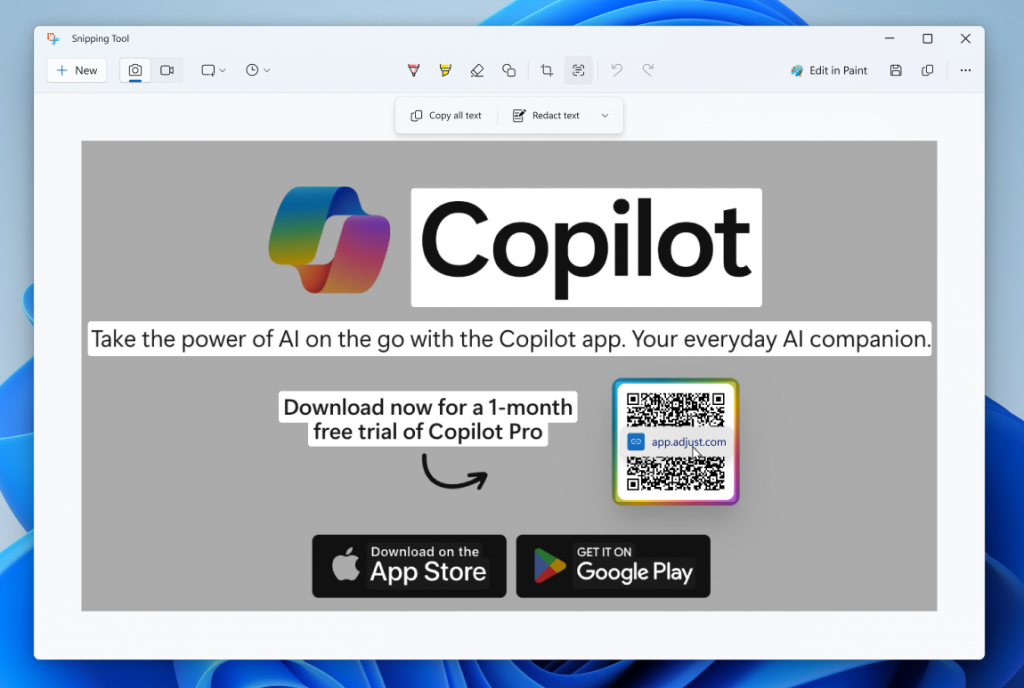
Finally, we have made some improvements to shapes based on your feedback and have added the ability to change opacity of shape fill and outline colors. We have also reintroduced the ruler tool in the “See more” dropdown (you can toggle ruler with Ctrl + R keyboard shortcut key as well).
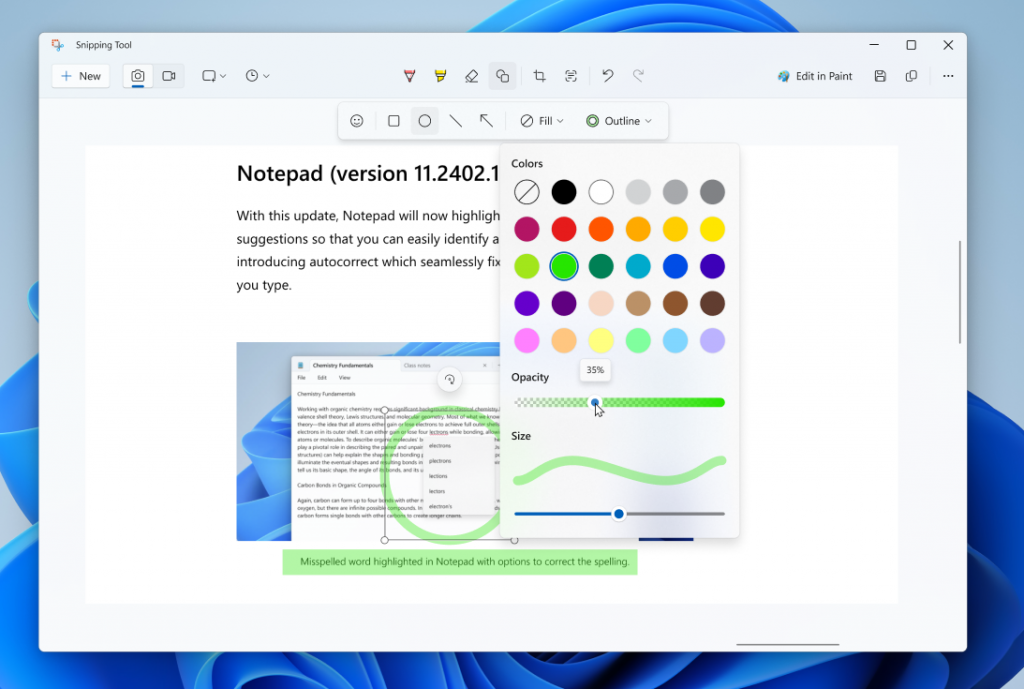
[ADDED 5/16] We’re adding visual search into Snipping Tool (with version 11.2404.39.0). With visual search, you can quickly find similar images and objects in your screenshot with Bing. You can try this by right-clicking on a screenshot and selecting “Visual Search with Bing”. This action is also available in the “See more” menu in the toolbar.
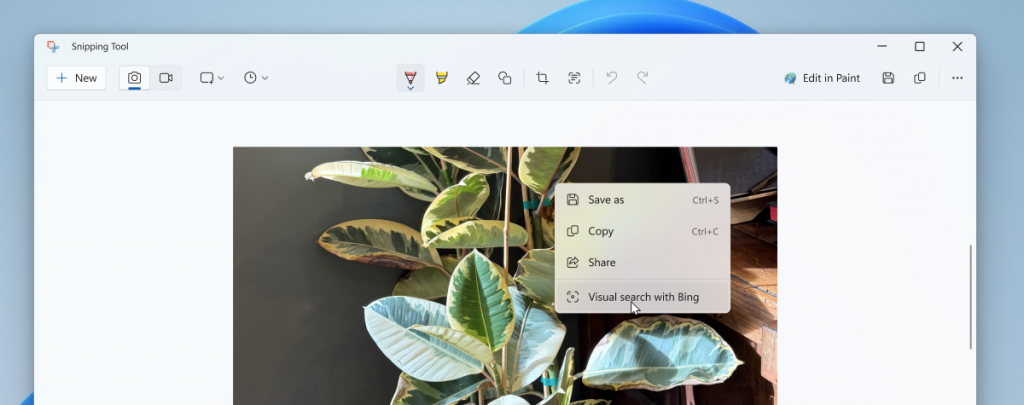
FEEDBACK: Please file feedback in Feedback Hub (WIN + F) under Apps > Snipping Tool.
Paint (version 11.2404.42.0)
Thank you for sharing your creations and for all of your feedback on Paint Cocreator since we introduced it last fall. With this update, Cocreator is becoming Image Creator. Aside from the new name, the feature works the same as before—Image Creator helps you create amazing artwork in Paint by describing in a few words what you’d like to create.
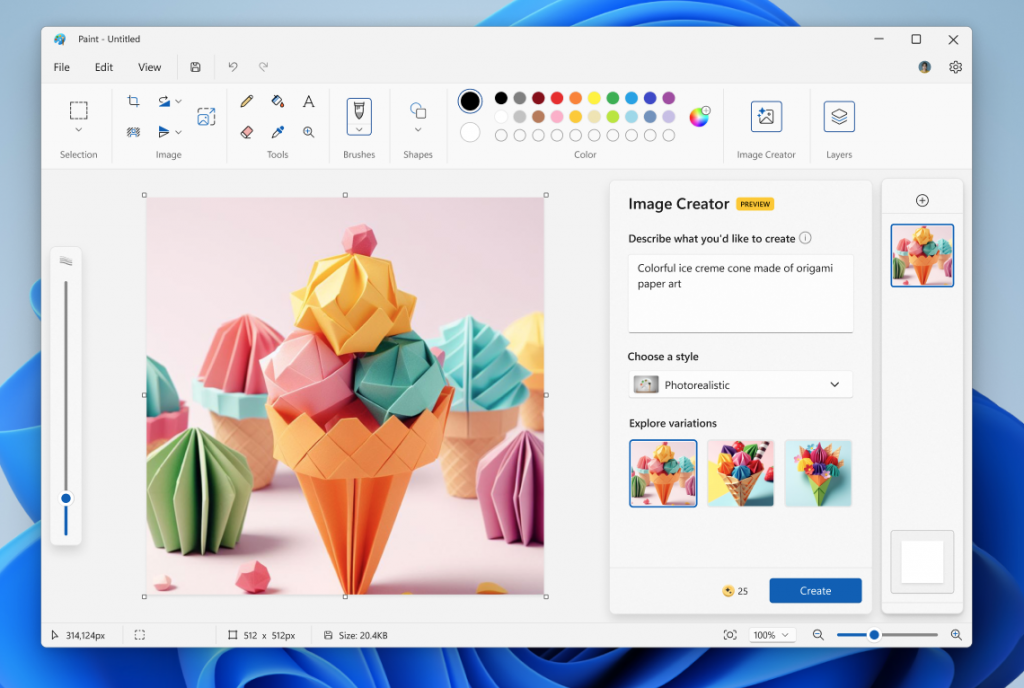
FEEDBACK: Please file feedback in Feedback Hub (WIN + F) under Apps > Paint.
[These features in Snipping Tool and Paint are beginning to rollout in these updates, so it may not be available to all Insiders in the Canary and Dev Channels just yet as we plan to monitor feedback and see how it lands before pushing them out to everyone.]
As always, we love getting feedback from the community and we will be looking out for your thoughts and suggestions on this update!
Thanks,
Dave Grochocki, Principal Product Manager Lead – Windows Inbox Apps
