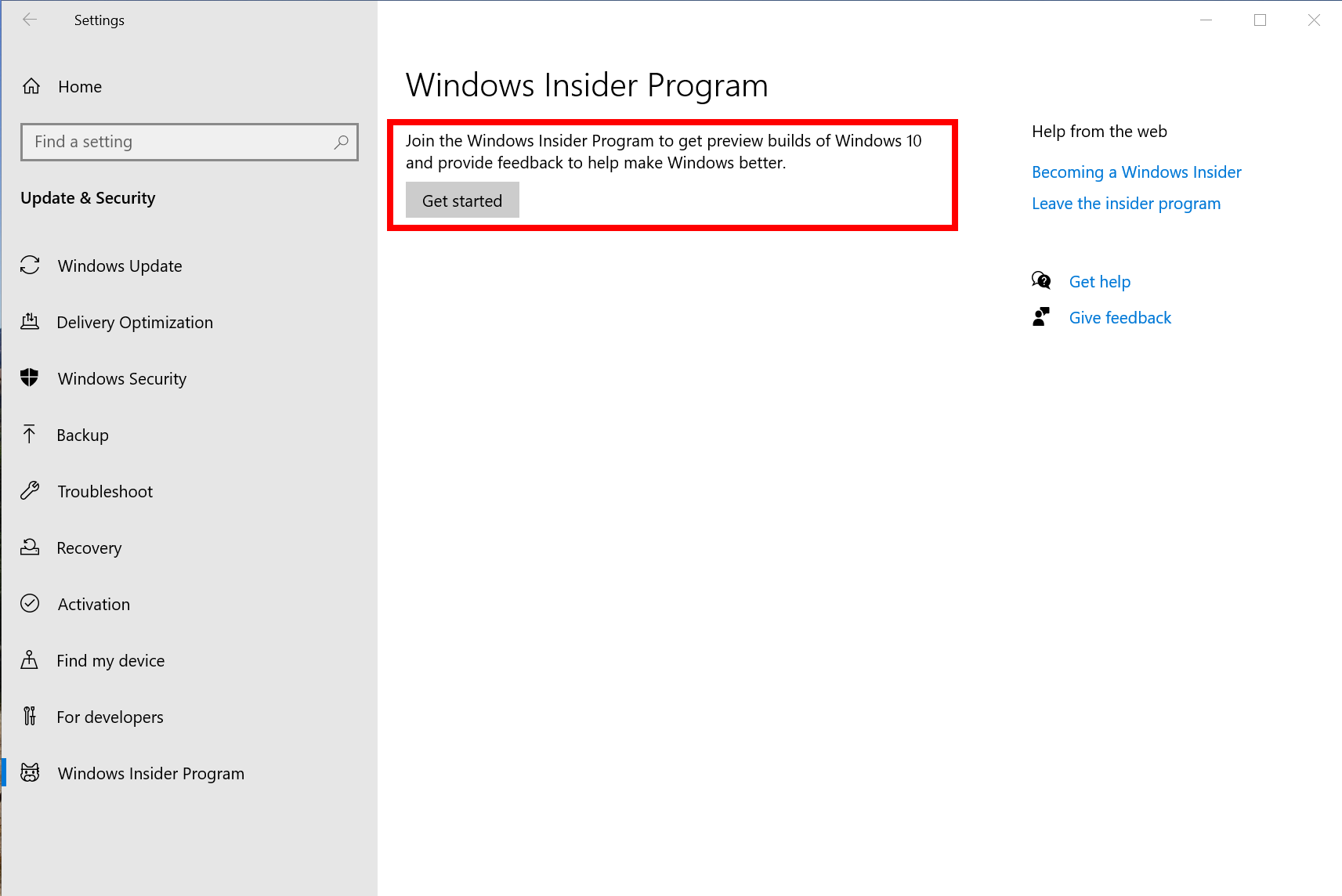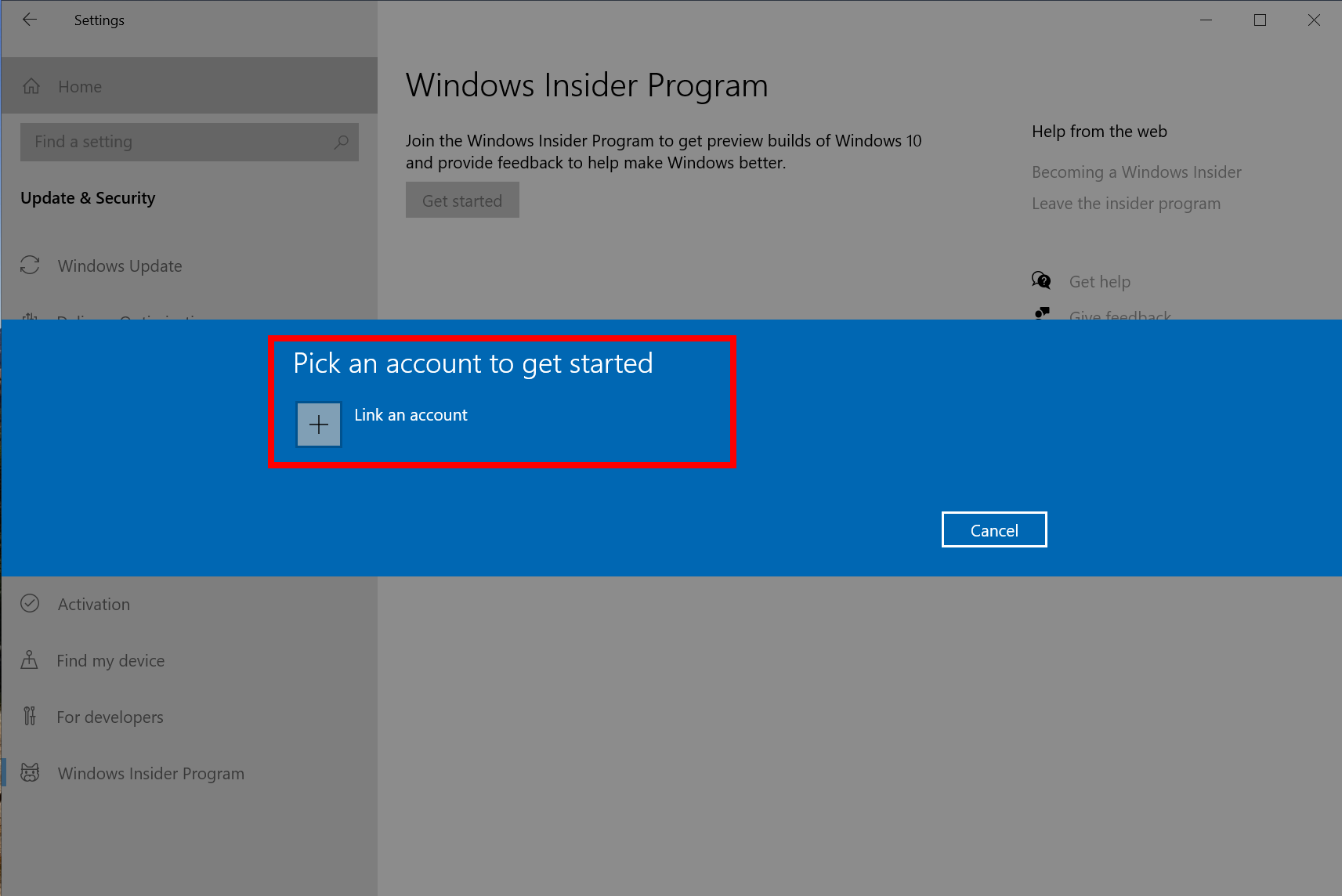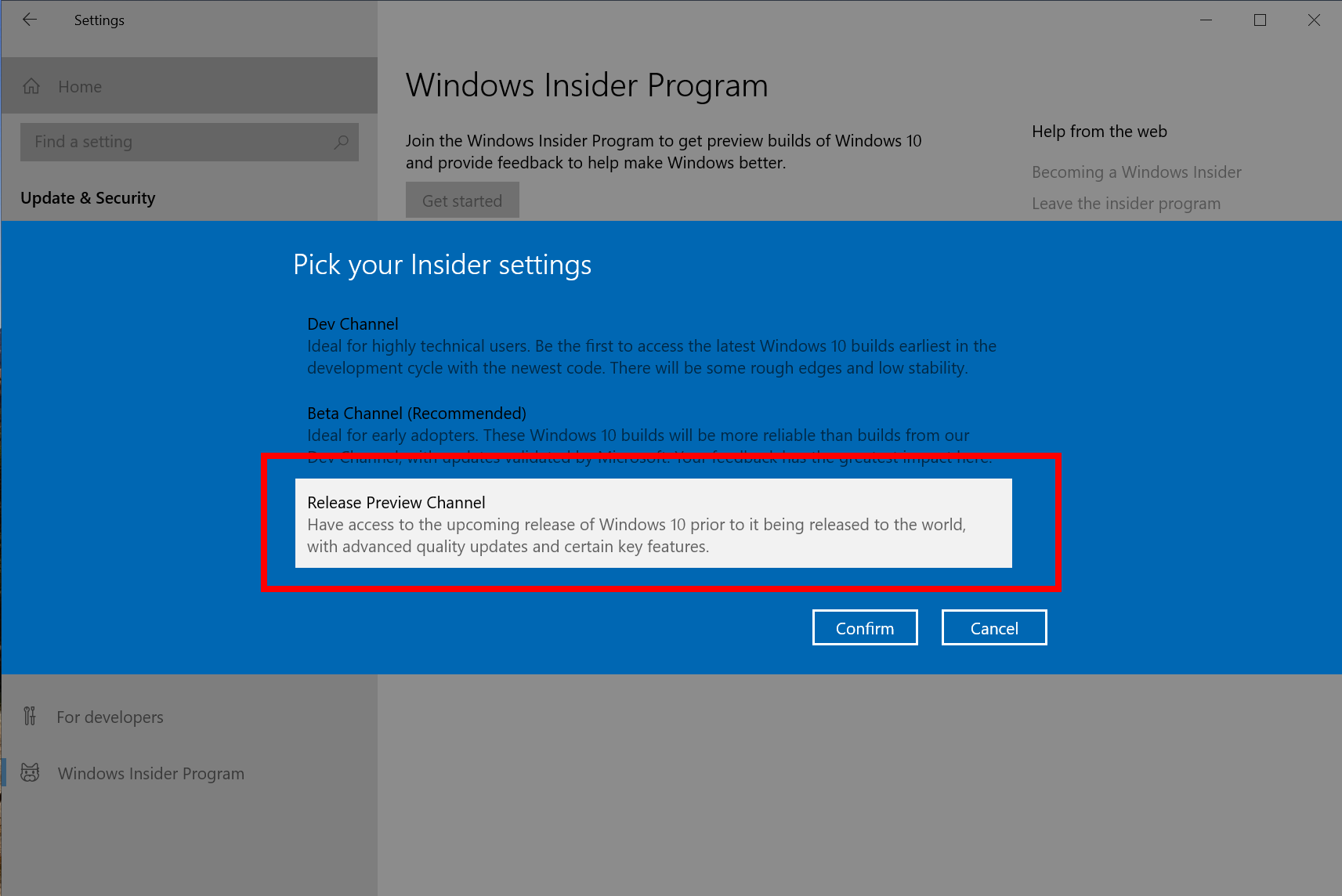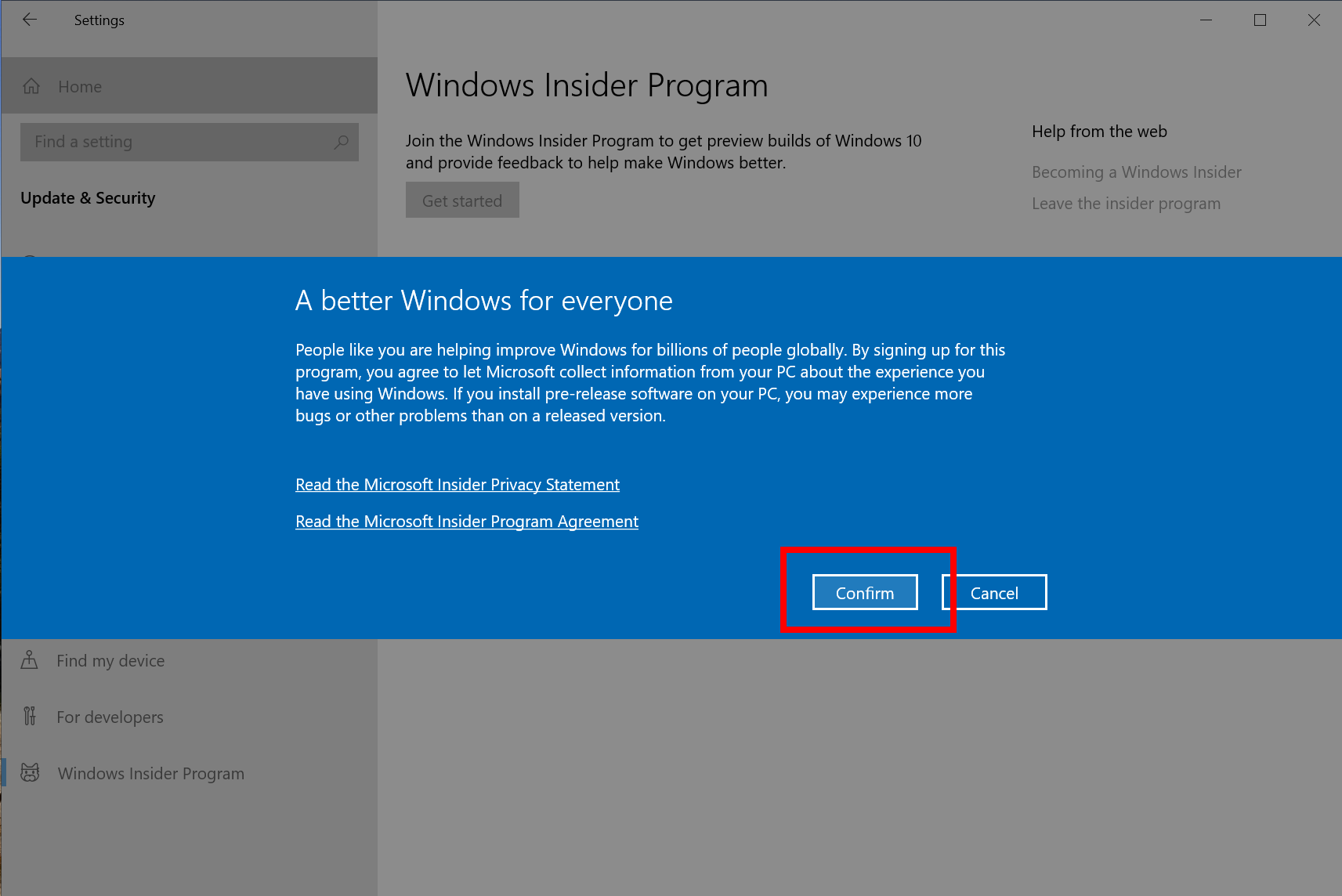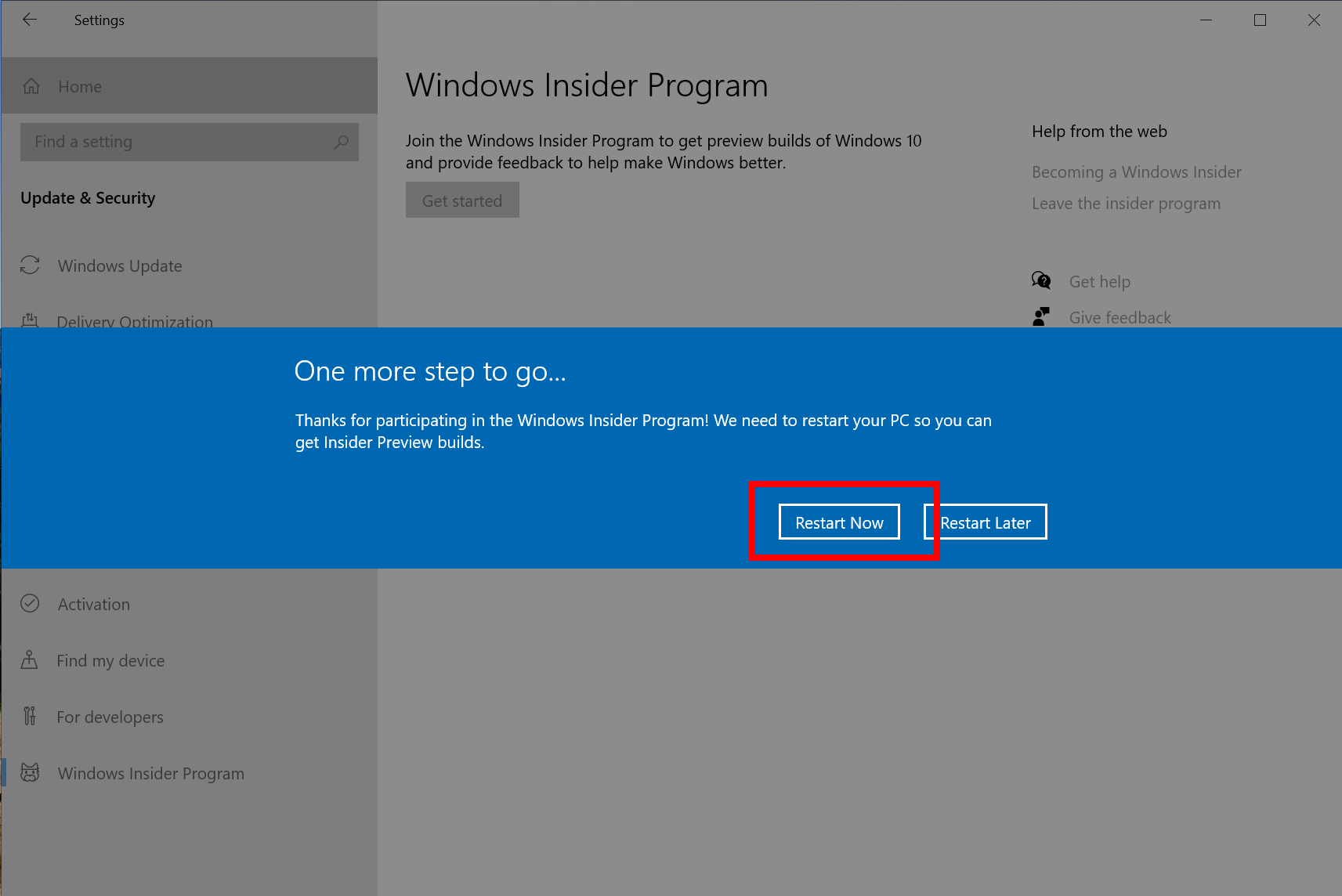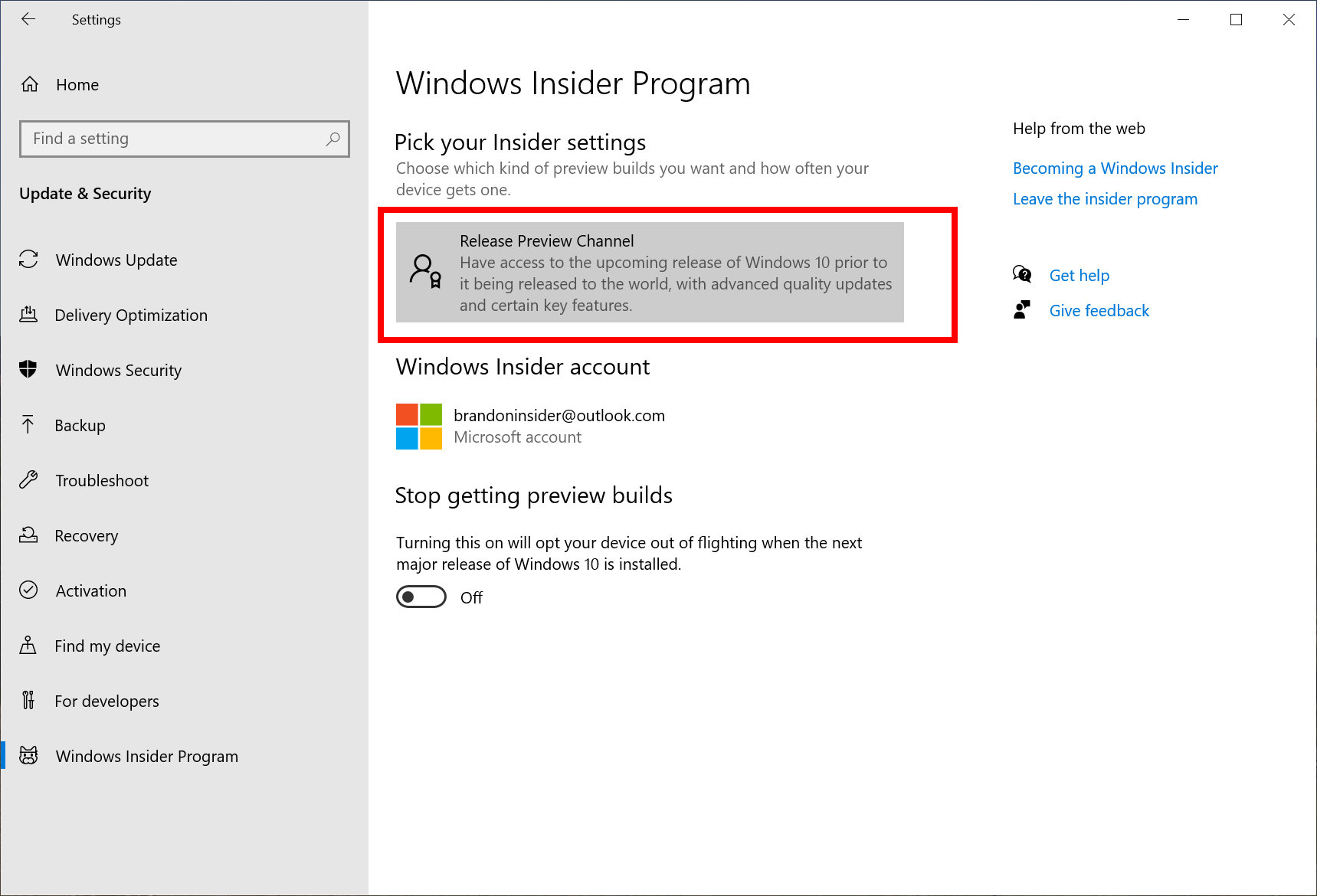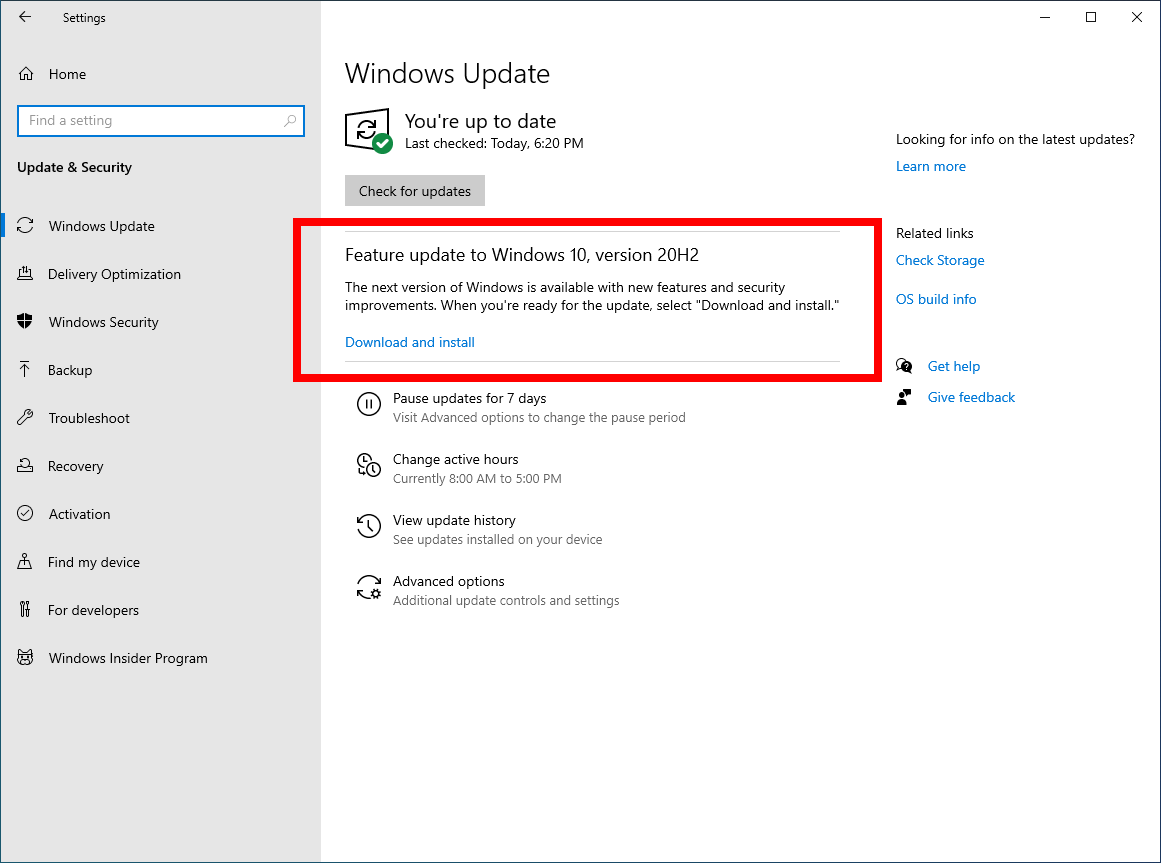Preparing the Windows 10 October 2020 Update Ready for Release
Hello Windows Insiders!
We are continuing to prepare the Windows 10 October 2020 Update (version 20H2) to be ready for release. Today, we are releasing Build 19042.508 (KB4571756) to Windows Insiders in the Release Preview Channel. We believe that Build 19042.508 is the final build and still plan on continuing to improve the overall experience of the October 2020 Update on customers’ PCs as part of our normal servicing cadence.
Please note that the October 2020 Update will be offered to Insiders in the Release Preview Channel via our “seeker” experience in Windows Update at first. This means Insiders will need to go to Settings > Update & Security > Windows Update and choose to download and install 20H2. Once an Insider updates their PC to the October 2020 Update, they will continue to automatically receive new servicing updates through Windows Update (like the monthly update process).
We are also beginning to roll out the October 2020 Update automatically for Insiders who are in the Beta Channel. For Insiders who had not previously chosen to install the October 2020 Update previously – they will be automatically offered it via Windows Update.
Note: Commercial devices in both the Beta and Release Preview Channels will also automatically be offered the October 2020 Update. See this blog post for more details on commercial devices.
Known issue
Windows Insiders on Build 19042.508 in the Beta and Release Preview Channels who use Windows Subsystem for Linux (WSL) will be impacted by “Element not found” error when they try to start WSL. With the help of Insiders, we have identified the root cause of the issue and have created a fix which should be included in the next 20H2 servicing release shortly. Insiders who wish to be unblocked immediately can uninstall this build (KB4571756) which is a non-security update. You can view the GitHub issue where we are tracking this here.
Info for IT Pros
Windows Insider Program for Business participants who are running October 2020 Update (20H2) builds from WSUS or in the Beta or Release Preview Channels. can now request Microsoft Support. This support offer is intended to help resolve issues with business use case scenarios and is limited to Windows 10 Enterprise and Pro editions customers. If you run into a severe issue that prevents you or other users in your organization from using a device, or compromises security or personal data, you can use our online form to request assistance directly from Microsoft Support—at no cost to you:
GET THE ONLINE SUPPORT REQUEST FORM
How to use the form to submit a support request for 20H2 builds.
- Open the online form at the link above.
- On the Product Selection page, hit “Next” as the dropdown options are pre-selected for you. (Under “Select the Product version”, Windows Client Release Preview applies to both the WSUS and Beta/Release Preview Channels.)
- On the Issue Details page, under “Please enter issue title”, enter your company name in brackets followed by an issue title: i.e. [Company Name] New XXXX feature unusable after XXXX. Under “Provide a brief description”, provide the details of the problem, and the steps taken when experiencing the problem, and the expected results. If you’re able to share a short link from the Feedback Hub where you submitted the issue will also help diagnose the problem. Additional information that gives context for the issue helps us get to a quicker resolution.
- On the Support Plan page, click “Next” as the plan is pre-selected.
- On the Severity page, choose whether you prefer to use “Email” or “Phone” for communicating with Microsoft Support.
- On the Contact Information page, update your contact card with the email or phone number you want Microsoft Support to use when contacting you.
- On the Review page, review your support request summary, make changes as needed, and then submit.
How to get the October 2020 Update from the Release Preview Channel
For those who are not already on the Release Preview Channel– you can get the October 2020 Update today by joining the Windows Insider Program with your Microsoft account (MSA) or Azure Active Directory (AAD) account and joining your PC to the Release Preview Channel using the following steps.
Step 1: Go to Settings > Update & Security > Windows Insider Program and click the “Get started” button.
Step 2: Link your Microsoft account or Azure Active Directory account. This is the email account you used to register for the Windows Insider Program.
Step 3: Choose the “Release Preview Channel” to get the October 2020 Update.
Step 4: Confirm the legal stuff.
Step 5: Press “Restart Now” to ensure your PC is now in the Release Preview Channel. Without restarting your PC, your PC won’t be fully joined. A restart is required.
Step 6: After rebooting your PC, double-check your Windows Insider Program settings via Settings > Update & Security > Windows Insider Program and make sure it shows “Release Preview Channel” under “Pick your Insider settings”.
Step 7: If you go to Settings > Update & Security > Windows Update and press the “Check for updates” button and choose to install the October 2020 Update (version 20H2).
Once your PC is on the October 2020 Update, we will continue to release Cumulative Updates as we normally would that improve your experience.
Thanks,
BLB