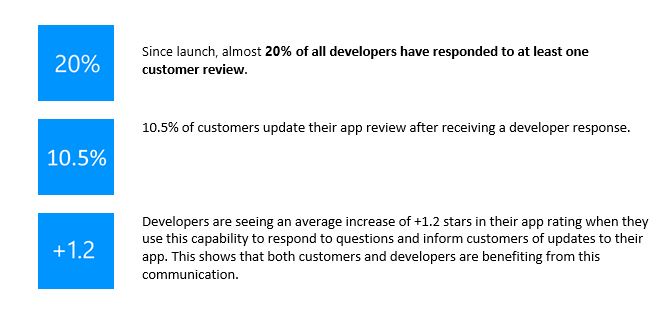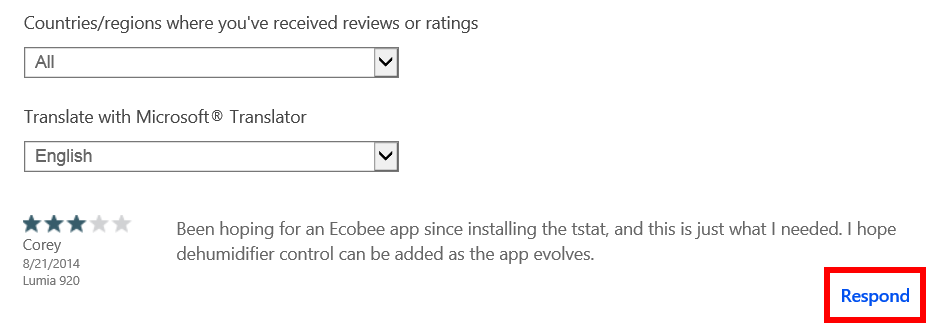We have seen very quick adoption of this feature, starting with a large increase in use after the August 12 rollout:
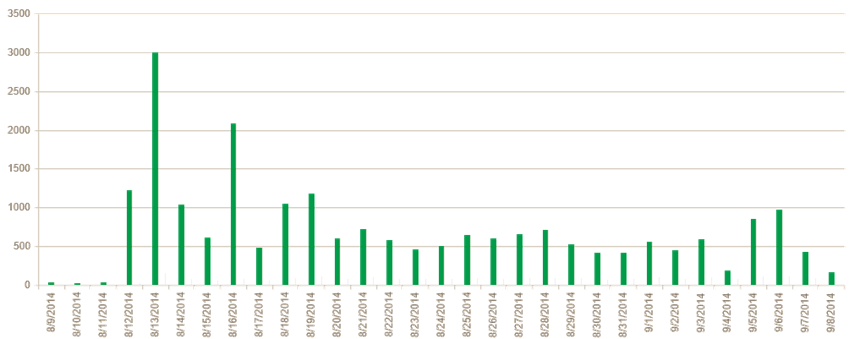
Impact of responding to user reviews
A question we get asked often is what is the benefit of responding to customer reviews? Today I’d like to share a few results that show how engaging with customers by responding to their reviews can drive increased satisfaction and better overall ratings.
Updated guidelines
Responding to reviews in an inappropriate manner can result in user complaints. After multiple complaints, your ability to respond could even be revoked. To help you understand how to use this feature, we added more detail to the guidelines this week:
1) Don’t include any marketing content or ads in your response: your reviewer is already your customer.
2) Don’t promote other apps or services in your response
3) Your response should be directly related to the specific app and review. Duplicating the same response to a large number of users is not allowed if the canned response doesn’t address the same question
4) Don’t include any profane, aggressive, personal, or malicious comments in your response. Always be polite and keep in mind that happy customers will likely be your app’s biggest promoters.
As a reminder, attempts to manipulate ratings are not permitted under the Application Developer Agreement. Therefore, you should not offer any type of compensation, including digital app items, to users for changing the app rating.
Try it out
If you have not responded to any user reviews of your Windows Phone apps, try it now: go to Windows Dev Center, select the Dashboard for Windows Phone, then select one of your published apps and look at the reviews screen. If you see the “Respond” link in the lower right corner of the review, write your response in the text box and then press Send.
Note that you might not see the Respond link for all reviews. For example, you won’t be able to respond to reviews that were created on devices outside the U.S. that aren’t running Windows Phone 8.1, or to reviews written by customers who have chosen not to receive review responses.
Please keep sending your feedback, so we can continue to enhance this capability.